KeepCop is a rogue antispyware program. The software is not a security tool, it is a dangerous computer parasite. Usually KeepCop is installed through the use of trojans that come from fake online malware scanners. Once installed, the trojan will install KeepCop onto your computer and will create a lot of harmless files with random names in Windows and Windows\System32 folders, which later during the scan, KeepCop will determine as infections. Important to know that all of these infections are fake. The program is incapable to detect any computer threats. So you can safely ignore all that KeepCop shows you. It uses false scan results as method to to trick you into purchase so-called “full” version of the software.
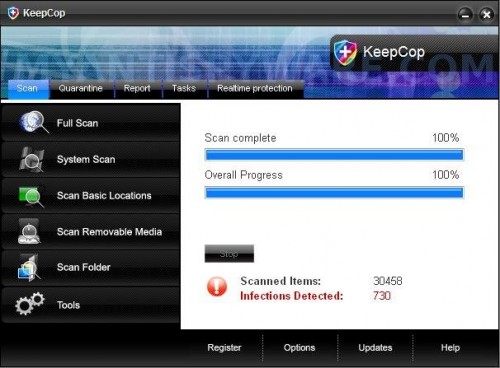
KeepCop
What is more, the same trojan that installs KeepCop will also download and install a trojan FakeAlert. The trojan will show fake Windows Security Center, nag screens, fake security alerts and notifications from Windows task bar. An example:
Spyware Alert!
Your computer is infected with spyware. It could damage your
critical files or expose your private data on the Internet. Click
here to register your copy of KeepCop and remove
spyware threats from your PC.
As you can see, KeepCop is a scam and should be removed from the computer upon detection. Follow the guidelines below to remove KeepCop and any associated malware from your computer.
More screen shoots of KeepCop
Symptoms in a HijackThis Log
O4 – HKCU\..\Run: [a3fgc1cd.exe] C:\WINDOWS\system32\a3fgc1cd.exe
O4 – HKCU\..\Run: [KeepCop] C:\Program Files\KeepCop Software\KeepCop\KeepCop.exe -min
Use the following instructions to remove KeepCop (Uninstall instructions)
Download MalwareBytes Anti-malware (MBAM). Close all programs and Windows on your computer.
Double Click mbam-setup.exe to install the application. When the installation begins, keep following the prompts in order to continue with the installation process. Do not make any changes to default settings and when the program has finished installing, make sure a checkmark is placed next to Update Malwarebytes’ Anti-Malware and Launch Malwarebytes’ Anti-Malware, then click Finish.
If an update is found, it will download and install the latest version.
Once the program has loaded you will see window similar to the one below.

Malwarebytes Anti-Malware Window
Select Perform Quick Scan, then click Scan, it will start scanning your computer for KeepCop infection. This procedure can take some time, so please be patient.
When the scan is complete, click OK, then Show Results to view the results. You will see a list of infected items similar as shown below. Note: list of infected items may be different than what is shown in the image below.
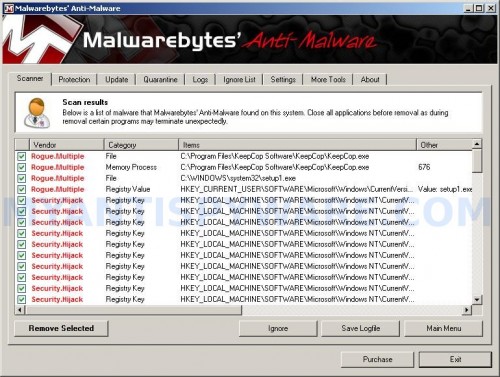
Malwarebytes Anti-malware, list of infected items
Make sure that everything is checked, and click Remove Selected for start KeepCop removal process. When disinfection is completed, a log will open in Notepad and you may be prompted to Restart.
Note: if you need help with the instructions, then post your questions in our Spyware Removal forum.
KeepCop creates the following files and folders
C:\Documents and Settings\All Users\Start Menu\Programs\KeepCop
C:\Program Files\KeepCop Software
C:\Program Files\KeepCop Software\KeepCop
C:\Program Files\KeepCop Software\KeepCop\KeepCop.exe
C:\WINDOWS\system32\a3fgc1cd.exe
C:\Documents and Settings\All Users\Start Menu\Programs\KeepCop\1 KeepCop.lnk
C:\Documents and Settings\All Users\Start Menu\Programs\KeepCop\2 Homepage.lnk
C:\Documents and Settings\All Users\Start Menu\Programs\KeepCop\3 Uninstall.lnk
C:\Program Files\KeepCop Software\KeepCop\uninstall.exe
C:\Documents and Settings\All Users\Desktop\KeepCop.lnk
KeepCop creates the following registry keys and values
HKEY_LOCAL_MACHINE\SOFTWARE\KeepCop
HKEY_CURRENT_USER\SOFTWARE\KeepCop
HKEY_LOCAL_MACHINE\SOFTWARE\Microsoft\Windows\CurrentVersion\Uninstall\KeepCop
HKEY_CURRENT_USER\SOFTWARE\Microsoft\Windows\CurrentVersion\Run\a3fgc1cd.exe
HKEY_CURRENT_USER\SOFTWARE\Microsoft\Windows\CurrentVersion\Run\KeepCop
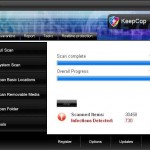
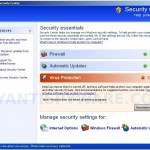

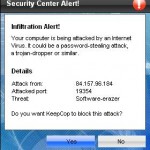
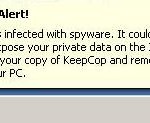













Thanks for the information…I really learned something new today!! Please do post more tips next time!