ESET Online Scanner is a free, user friendly and powerful web application which you can use to remove viruses, trojans, spyware and malware from your computer using only your web browser without having to install anti-virus software. ESET Online Scanner uses the same ThreatSense technology and signatures as ESET NOD32 Antivirus, and is always up-to-date.
ESET Online Scanner Features:
* Scans and eliminates viruses, trojans, spyware and malware from all system devices, hard disks, compressed files and all your email.
* Supports Internet Explorer 6.01SP1 or later.
* Supports Microsoft Windows 7, Vista, XP, 2000 and NT
* Always up-to-date
Use the following instructions to scan your computer with ESET Online Scanner
Click here to open ESET Online Scanner. Once the page is loaded you will see a screen similar shown below.
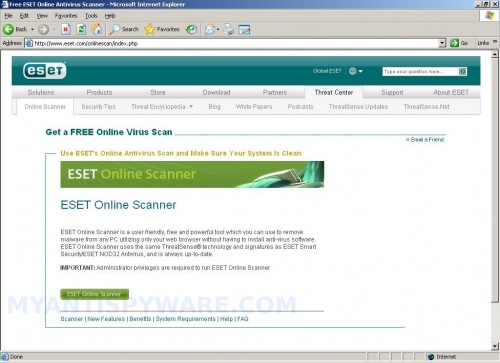
ESET Online Scanner
Click on Eset Online Scanner button. In the next screen read the ESET Online Scanner EULA, check the “Yes, I accept the Terms of Use” and click Start button. You may see a prompt similar to the one below.
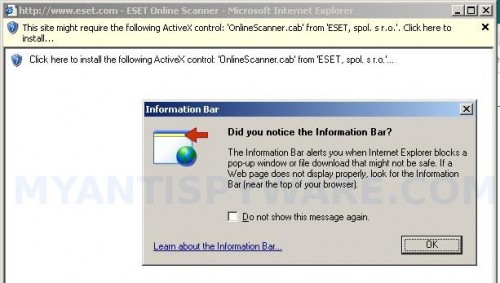
ESET Online Scanner – install ActiveX control
Click OK button to close information bar. Then click to yellow bar at top and select Install Active X control. ESET Online Scanner ActiveX will be loaded after that you will see a Security Warning prompt similar to the figure below.

Internet Explorer – Security Warning
This is normal and safe. Click on the Install button to continue. You will now see the main ESET Online Scanner screen as shown below.
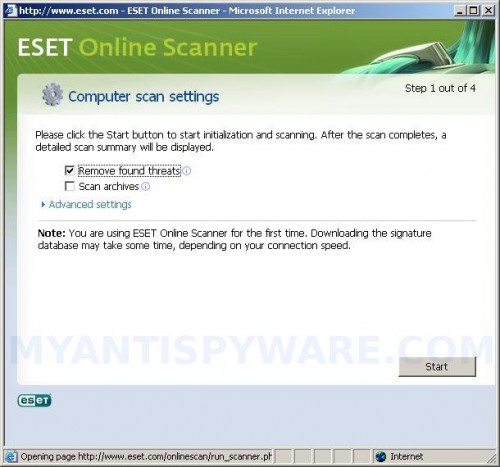
ESET Online Scanner – Computer scan settings
ESET Online Scanner is fully functional anti-virus. It offers the user a few options:
1. Remove found threats [select by default].
2. Scan archives.
3. Scan for potentially unwanted applications [select by default].
4. Scan for potentially unsafe applications.
5. Enable Anti-Stealth technology [select by default].
6. Select scan targets [Memory and local disks by default].
7. Use custom proxy settings.
Options 3-7 are advanced settings. You need click to Advanced settings label to change them.
Once finished, click Start button. ESET Online Scanner will now start downloading virus signature database as shown below.
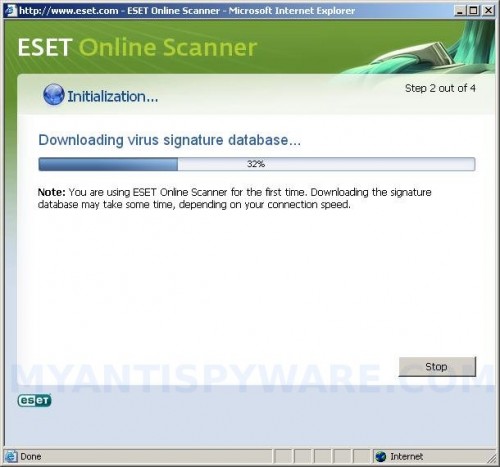
ESET Online Scanner – Downloading virus signature database
When ESET Online Scanner has finished downloading, it will start scanning your computer for known infections. This procedure can take some time, so please be patient.

ESET Online Scanner – Computer scan in progress
Once ESET Online Scanner has finished scanning, you will see a screen as shown below.

ESET Online Scanner – Scan results
If you need to save the scan results, then click to List of found threats -> Export to text file…
Click Finish button to close ESET Online Scanner.













The software will not download, update or scan. Wants to know if the proxy is configured whatever that means. So far, I am not impressed with your product.
Ed Lee, probably your PC is infected with a trojan that blocks the scanner. Please start a new topic in our Spyware removal forum. I will check your computer.
I left the house. Eset online scanner had finished but I did not have a window to see what had been done. It had closed