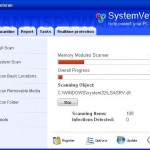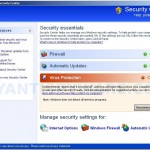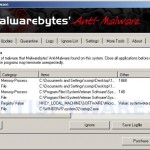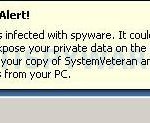SystemVeteran is a rogue antispyware program from WiniGuard family. It classified as rogue antispyware program because it installed through the use of trojans and uses false scan results and fake security alerts as method to scare you into thinking that your computer is infected in order to trick you to purchase a paid version of the software. When the trojan is installed, it will download and install SystemVeteran onto your computer. The trojan will also create a lot of harmless files with random names and will register SystemVeteran in the Windows registry to run automatically every time, when your computer starts.
When SystemVeteran is installed, it will perform a scan of your computer and list files previously created by the trojan as infections that will not be fixed unless you first purchase the software. All of these infections are fake and cannot harm your computer, so you can safely ignore them.
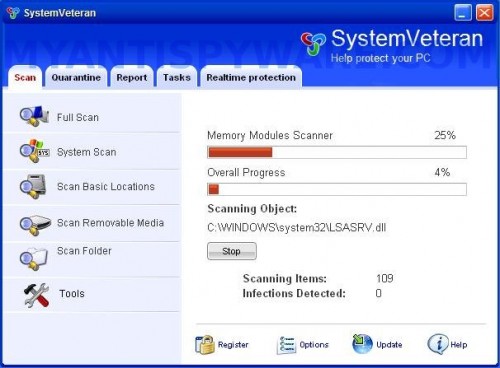
SystemVeteran
The same trojan that installs SystemVeteran will also display fake security warnings from Windows task bar. Like scan false results, these warnings are all fake and should be ignored. The trojan will also show a fake Windows Security Center. The fake Windows Security Center will suggest you purchase SystemVeteran to protect yourself. Instead of doing so, follow these SystemVeteran removal instructions below in order to remove this infection and any associated malware from your computer for free.
More SystemVeteran screen shoots
Symptoms in a HijackThis Log
O4 – HKLM\..\Run: [SystemVeteran.exe] C:\Program Files\SystemVeteran Software\SystemVeteran\SystemVeteran.exe
O4 – HKCU\..\Run: [zsx1.tmp.exe] C:\WINDOWS\system32\zsx1.tmp.exe
Use the following instructions to remove SystemVeteran (Uninstall instructions)
Download MalwareBytes Anti-malware (MBAM). Once downloaded, close all programs and windows on your computer.
Double-click on the icon on your desktop named mbam-setup.exe. This will start the installation of MalwareBytes Anti-malware onto your computer. When the installation begins, keep following the prompts in order to continue with the installation process. Do not make any changes to default settings and when the program has finished installing, make sure a checkmark is placed next to “Update Malwarebytes’ Anti-Malware” and Launch “Malwarebytes’ Anti-Malware”. Then click Finish.
MalwareBytes Anti-malware will now automatically start and you will see a message stating that you should update the program before performing a scan. If an update is found, it will download and install the latest version.
As MalwareBytes Anti-malware will automatically update itself after the install, you can press the OK button to close that box and you will now be at the main menu. You will see window similar to the one below.

Malwarebytes Anti-Malware Window
Make sure the “Perform quick scan” option is selected and then click on the Scan button to start scanning your computer for SystemVeteran infection. This procedure can take some time, so please be patient.
When the scan is finished a message box will appear that it has completed scanning successfully. Click OK. Now click “Show Results”. You will see a list of infected items similar as shown below.
Note: list of infected items may be different than what is shown in the image below.
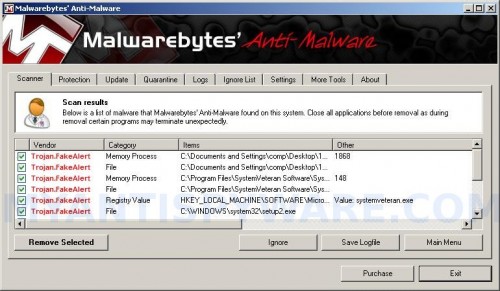
Malwarebytes Anti-malware, list of infected items
Make sure all entries have a checkmark at their far left and click “Remove Selected” button to remove SystemVeteran. MalwareBytes Anti-malware will now remove all of associated SystemVeteran files and registry keys and add them to the programs’ quarantine. When MalwareBytes Anti-malware has finished removing the infection, a log will open in Notepad and you may be prompted to Restart.
Note: if you need help with the instructions, then post your questions in our Spyware Removal forum.
SystemVeteran creates the following files and folders
C:\Program Files\SystemVeteran Software
C:\Program Files\SystemVeteran Software\SystemVeteran
C:\Program Files\SystemVeteran Software\SystemVeteran\SystemVeteran.exe
C:\WINDOWS\system32\zsx1.tmp.exe
%UserProfile%\Desktop\BlockProtector.LNK
SystemVeteran creates the following registry keys and values
HKEY_LOCAL_MACHINE\SOFTWARE\Microsoft\Windows\CurrentVersion\Uninstall\SystemVeteran
HKEY_LOCAL_MACHINE\SOFTWARE\SystemVeteran
HKEY_CURRENT_USER\SOFTWARE\SystemVeteran
HKEY_LOCAL_MACHINE\SOFTWARE\Microsoft\Windows\CurrentVersion\Run\systemveteran.exe
HKEY_CURRENT_USER\SOFTWARE\Microsoft\Windows\CurrentVersion\Run\zsx1.tmp.exe