Cyber Security is a rogue antispyware program that looks similar to widely spread rogue antispyware application called Total Security. Cyber Security is installed thought the use of trojans. Once the trojan is installed, it will install Cyber Security on infected computer and will configure it to run automatically every time, when computer starts. Immediately after launch, Cyber Security starts scanning the computer and list a variety of threats that will not be fixed unless you first purchase the program. All of these threats are fake, so you can safely ignore them.

Cyber Security
When Cyber Security is running your PC will show fake security alerts from Windows taskbar and nag screens. Some of the alerts:
Cyber Protection Center
Cyber Protection Center reports that ‘Cyber Security’ is
inactive. Antivirus software helps to protect your computer
againts viruses and other security threats. Click here for the
suggested actions. Your system might be at risk now.
Cyber Security – vulnerable file(s) found!
Cyber Security has identified that some documents nd files can be vulnerable to viruses.
You may lose your personal data and infect other network computers.
Cyber Security – Threats Detected
WARNING! 42 Threats detected!!!
However, all of these alerts are a fake and like scan false results should be ignored. Also the rogue will display fake Windows Security Center that called Cyber Protection Center that will recommend you register Cyber Security. Instead of doing so, use these Cyber Security removal instructions below in order to remove this infection and any associated malware from your computer for free.
More Cyber Security screen shoots
Symptoms in a HijackThis Log
O4 – HKCU\..\Run: [wow64main.exe] C:\DOCUME~1\ADMINI~1\LOCALS~1\Temp\wow64main.exe
O2 – BHO: &Google Toolbar Help – {35A5B43B-CB8A-49CA-A9F4-D3B308D2E3CC} – C:\WINDOWS\system32\iehelpmod.dll
O4 – HKCU\..\Run: [CS] C:\Program Files\CS\cs.exe
O4 – HKCU\..\Run: [CSec] C:\Program Files\CSec\cs.exe
Use the following instructions to remove Cyber Security (Uninstall instructions)
Step 1.
Download Avenger from here and unzip to your desktop.
Run Avenger, copy,then paste the following text in Input script Box:
Drivers to delete:
UACd.sys
Registry keys to delete:
HKEY_LOCAL_MACHINE\SOFTWARE\Microsoft\Windows\CurrentVersion\Explorer\Browser Helper Objects\{35A5B43B-CB8A-49CA-A9F4-D3B308D2E3CC}
Folders to delete:
%ProgramFiles%\CS
%ProgramFiles%\Common Files\CSecUninstall
%ProgramFiles%\CSec
Files to delete:
%WinDir%\system32\iehelpmod.dll
You will be asked Are you sure you want to execute the current script?. Click Yes. You will now be asked “First step completed — The Avenger has been successfully set up to run on next boot. Reboot now?”. Click Yes.
Your PC will now be rebooted.
Step 2.
Download MalwareBytes Anti-malware (MBAM). Close all programs and Windows on your computer.
Double Click mbam-setup.exe to install the application. When the installation begins, keep following the prompts in order to continue with the installation process. Do not make any changes to default settings and when the program has finished installing, make sure a checkmark is placed next to Update Malwarebytes’ Anti-Malware and Launch Malwarebytes’ Anti-Malware, then click Finish.
If an update is found, it will download and install the latest version.
Once the program has loaded you will see window similar to the one below.

Malwarebytes Anti-Malware Window
Select Perform Quick Scan, then click Scan, it will start scanning your computer for Cyber Security infection. This procedure can take some time, so please be patient.
When the scan is complete, click OK, then Show Results to view the results. You will see a list of infected items similar as shown below. Note: list of infected items may be different than what is shown in the image below.

Malwarebytes Anti-malware, list of infected items
Make sure that everything is checked, and click Remove Selected for start Cyber Security removal process. When disinfection is completed, a log will open in Notepad and you may be prompted to Restart.
Note: if you need help with the instructions, then post your questions in our Spyware Removal forum.
Cyber Security creates the following files and folders
C:\Program Files\CS
C:\Program Files\CS\tsc.exe
C:\Program Files\CS\system.dat
C:\Program Files\CSec
C:\Program Files\CSec\cs.exe
Cyber Security creates the following registry keys and values
HKEY_CURRENT_USER\Software\Microsoft\Windows\CurrentVersion\Run\wow64main.exe
HKEY_LOCAL_MACHINE\SOFTWARE\Microsoft\Windows\CurrentVersion\Explorer\Browser Helper Objects\{35A5B43B-CB8A-49CA-A9F4-D3B308D2E3CC}
HKEY_CURRENT_USER\Software\Microsoft\Windows\CurrentVersion\Run\CSec


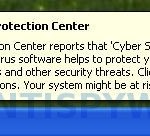
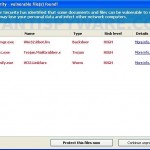

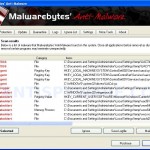











I tried doing what Dave 10/24 comment said to do and it seems like it may be gone. Definitely easier than doing the other way. My computer would not let me do it. Hopefully this works. His way literally did take like 30 seconds! Thanks Dave!
Thanks so much for this page and the help on it!:):) Pc is clean, bless you!!
I have a unique twist on this issue. Before I arrived at this very informative post, via a link from pctools.com, BTW, I tried going into Safe Mode to run Spyware Doctor from there.
Disaster: once I ran msconfig and set the BOOT.INI to Safeboot (I guess that’s the same as F8) It goes to the Safe Mode option screen upon reboot, but picking any option, including
… Last known good configuration makes it seem to start up, running the standard XP startup screen but then it just cycles back to the Safe Mode option screen. So none of the five Safe Mode options produces any successful boot and I don’t know how to unset it. I can’t even get a Command Prompt. HELP.
Open My computer, choose Disk C;
2. Find Program Files=>Common Files=>CSUninstall=>Uninstall
3. Run the file Uninstall
A big thank you for the person who wrote this. Instead of downloading spyware, this was so far the best solution and didn’t cost anything either. Thank you all once again
Thanks loads to Russ and Dave for fix: Open My computer, choose Disk C;
2. Find Program Files=>Common Files=>CSUninstall=>Uninstall
3. Run the file Uninstall
You saved me much time and grief. To those who cause these infections, perhaps time in purgatory with a room full of infected computers and their angry owners would be just the right reward, maybe with an accordian band playing background.
PATRICK,
I POSTED IN THE SPYWARE FORUM ASKING FOR HELP ABOUT THE TASK MANAGER
PRISSY
thank you so much! this worked! im CS free!
thk u vry vry vry much….
it’s a help frm GOD…
Thanks dude!!! I love you too maaan! That shit helped and I just wanna say you are the truth for that buddy! Thank you more!
I need help, the cyber security was installed on my computer, but I removed it with pc tools software. But before I removed it the icons and words on my computer are very large. After removing the worm, I thought that the computer would have gone back to normat, but the words and icons are still super sized. I right clicked on them and chose small icons but that did not work. I need help to fix the problem thank you.
<3 <3 <3 Thank you so much! This helped me tremendously! I FALLOWED ALL OF THE INSTRACTIONS! THANK YOU!!!! 😀 You are the man. You killed the beast that slept within my Dell Inspiron. Thank you oh great one. You have served your country well. <3 <3 <3 <3 <3
p.s. Call me.
I got to the window where it says “Begin quick scan” and then it logs off way too quick. It’s almost like it’s on a time limit. It’s very frustrating as I have tried it several times but all happens the same. It helped me get this far but I can’t go on. Please help me!
Ok I am really lost i downloaded MBAM, but when you try & open it to run the scan it disappears. So I removed the old one & put a new one back on it & I did it again, & again & again it still doesn’t work. And this silly cyber security stuff is still on my computer…Please help
Nicole , try change size of icons in the Display options panel.
Samantha and Beth, ask for help in our Spyware removal forum.
Thank you,
Thank you and Thank you again for all your help to uninstall that horrible CYBER SECURITY !!!!!!
Thanks a lot, Patrik. ^^
Sorry to bug but I copied and pasted the script under the instructions. However when I do so, I get an error saying that “error could not open runonce key to register cleanup, aborting execution. Please help, what can I do?
Brett
Brett, please make a new topic in our Spyware removal forum. I will help you.
AFTER SEARCHING FOR ANSWERES TO GET CYBER SECURITY REMOVED FROM MY COMPUTER I RECALLED SOMETHING I HAD TO DO ON MY OTHER COMPUTER.
I HAVE VISTA BUT IT ALSO WORKS FOR XP (REBOOT YOUR COMPUTER AND HOLD DOWN THE F8 KEY A SCREEN WILL POP UP ARROW DOWN TO SAFE MODE HIT ENTER AND ONCE YOU ARE IN WINDOWS SAFE MODE CLICK ON MY COMPUTER AND GO TO PROGRAM FILES LOOK FOR THE FILE CALLED cs or csec and delete it. THEN REBOOT YOUR COMPUTER THAT SHOULD TAKE CARE OF THE PROBLEM. IF YOU HAVE ANY QUESTION YOU CAN EMAIL ME AT robbiet@cableone.net
Hi umm for some reason i cannot install Avenger i tried Dave’s way but it says that there is no drive inserted to disk C I’ve fixed the virus problem but I’ve still got annoying Cyber Security on my computer.
ROBBIE, if instructions above does not help you, then ask for help in our Spyware removal forum.
Joe, try following steps:
Once Windows loaded, right click to task bar. Click TaskManager. In the list of processes click to cs.exe, then End process button, click Yes for confirm. Download and install MalwareBytes Anti-malware. Perform a full scan.
If Malwarebytes did not remove Cyber Security, then ask for help in our Spyware removal forum.
THANKS IT WORKING , ITS HELP LOT THANKS , THANKS
OMG! you’re so brilliant. thank you so much. you just saved me from being fired. keep it up bro.
I am using Windows XP service pack 2. My system is infected with Cyber security.How can I remove?
Vhowani, if instructions abobe does not help you, then ask for help in our Spyware removal forum.
Hi Patrik, I already insatalled the Malwarebytes, yet it does not open like it was so in the instruction, the perfrom quick scan box. Please help me 🙁 Thanks. I’ll wait for your reply 🙂
Jessica, you need run Avenger with the script that i have posted above. If it does not help you, then make a new topic in our Spyware removal forum.