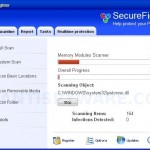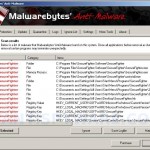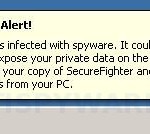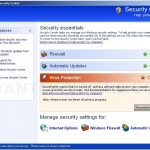SecureFighter is a rogue antispyware program from WiniGuard family. SecureFighter detects fake infections and displays fake security alerts to scare you into buying the software. SecureFighter does not offer any protection to computer!
Once SecureFighter is installed, it configures itself to run automatically every time, when you start your computer, and drops a few files, that during the scan will determine as infections. But in reality all of these files are actually harmless. Once running, SecureFighter will begin to scan your computer and list previously created files as infections to trick you to buy the paid version of SecureFighter, in order to remove these reported infections. All of these infections are fake, so you can safely ignore them!
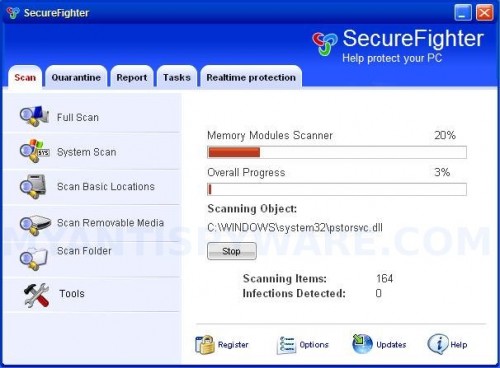
SecureFighter
While the SecureFighter is running, your computer will display fake security alerts. An example:
Spyware Alert!
Your computer is infected with spyware. It could damage your
critical files or expose your private data on the Internet. Click
here to register your copy of SecureFighter and remove
spyware threats from your PC.
Also the rogue contains a trojan that will show fake Windows Security Center that will suggest you purchase SecureFighter to protect yourself. Instead of doing so, use these SecureFighter removal instructions below in order to remove this infection and any associated malware from your computer for free.
More SecureFighter screen shoots
Symptoms in a HijackThis Log
O4 – HKCU\..\Run: [SecureFighter] C:\Program Files\SecureFighter Software\SecureFighter\SecureFighter.exe -min
O4 – HKCU\..\Run: [ofd4.tmp] C:\WINDOWS\system32\ofd4.tmp
O23 – Service: SecureFighter Security Service (SecureFighterSvc) – Unknown owner – C:\Program Files\SecureFighter Software\SecureFighter\SecureFighterSvc.exe (file missing)
Use the following instructions to remove SecureFighter (Uninstall instructions)
Download MalwareBytes Anti-malware (MBAM). Close all programs and Windows on your computer.
Double Click mbam-setup.exe to install the application. When the installation begins, keep following the prompts in order to continue with the installation process. Do not make any changes to default settings and when the program has finished installing, make sure a checkmark is placed next to Update Malwarebytes’ Anti-Malware and Launch Malwarebytes’ Anti-Malware, then click Finish.
If an update is found, it will download and install the latest version.
Once the program has loaded you will see window similar to the one below.

Malwarebytes Anti-Malware Window
Select Perform Quick Scan, then click Scan, it will start scanning your computer for SecureFighter infection. This procedure can take some time, so please be patient.
When the scan is complete, click OK, then Show Results to view the results. You will see a list of infected items similar as shown below. Note: list of infected items may be different than what is shown in the image below.
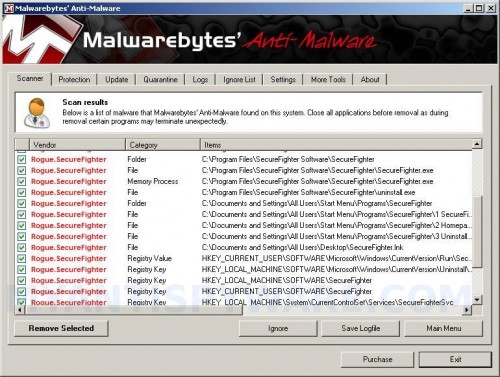
Malwarebytes Anti-malware, list of infected items
Make sure that everything is checked, and click Remove Selected for start SecureFighter removal process. When disinfection is completed, a log will open in Notepad and you may be prompted to Restart.
Note: if you need help with the instructions, then post your questions in our Spyware Removal forum.
SecureFighter creates the following files and folders
C:\WINDOWS\system32\ofd4.tmp
C:\Program Files\SecureFighter Software\SecureFighter\SecureFighter.exe
C:\Program Files\SecureFighter Software\SecureFighter\uninstall.exe
C:\Documents and Settings\All Users\Start Menu\Programs\SecureFighter\1 SecureFighter.lnk
C:\Documents and Settings\All Users\Start Menu\Programs\SecureFighter\2 Homepage.lnk
C:\Documents and Settings\All Users\Start Menu\Programs\SecureFighter\3 Uninstall.lnk
C:\Documents and Settings\All Users\Desktop\SecureFighter.lnk
SecureFighter creates the following registry keys and values
HKEY_LOCAL_MACHINE\SOFTWARE\Microsoft\Windows\CurrentVersion\Uninstall\SecureFighter
HKEY_LOCAL_MACHINE\SOFTWARE\SecureFighter
HKEY_CURRENT_USER\SOFTWARE\SecureFighter
HKEY_LOCAL_MACHINE\System\CurrentControlSet\Services\SecureFighterSvc
HKEY_CURRENT_USER\SOFTWARE\Microsoft\Windows\CurrentVersion\Run\ofd4.tmp
HKEY_CURRENT_USER\SOFTWARE\Microsoft\Windows\CurrentVersion\Run\SecureFighter