TrustWarrior is a new rogue antispyware program from WiniGuard family as SoftSafeness, SafetyKeeper, etc. The rogue detects false infections, shows fake security alerts and nag screens as a method of scaring you into buying the software. If your computer is infected with TrustWarrior then you should remove it immediately!
During installation TrustWarrior configures itself to run automatically every time, when you start your computer and creates a lot of harmless files, that during the system scan will determine as infections. Once running, TrustWarrior will scan your computer and display scan results that state the PC is infected with numerous infections. All these scan results are fake, so you can safely ignore them.
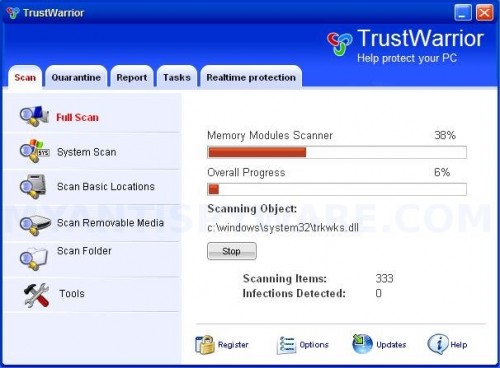
TrustWarrior
Computer that infected with TrustWarrior will show fake security alerts, nag screens and pop up that looks like Windows Security Center. It will recommend you use TrustWarrior. Instead of doing so, follow these TrustWarrior removal instructions below in order to remove this infection and any associated malware from your computer for free.
Symptoms in a HijackThis Log
O4 – HKCU\..\Run: [TrustWarrior] C:\Program Files\TrustWarrior Software\TrustWarrior\TrustWarrior.exe -min
23 – Service: TrustWarrior Security Service (TrustWarriorSvc) – Unknown owner – C:\Program Files\TrustWarrior Software\TrustWarrior\TrustWarriorSvc.exe (file missing)
Use the following instructions to remove TrustWarrior (Uninstall instructions)
Download MalwareBytes Anti-malware (MBAM). Close all programs and Windows on your computer.
Double Click mbam-setup.exe to install the application. When the installation begins, keep following the prompts in order to continue with the installation process. Do not make any changes to default settings and when the program has finished installing, make sure a checkmark is placed next to Update Malwarebytes’ Anti-Malware and Launch Malwarebytes’ Anti-Malware, then click Finish.
If an update is found, it will download and install the latest version.
Once the program has loaded you will see window similar to the one below.

Malwarebytes Anti-Malware Window
Select Perform Quick Scan, then click Scan, it will start scanning your computer for TrustWarrior infection. This procedure can take some time, so please be patient.
When the scan is complete, click OK, then Show Results to view the results. You will see a list of infected items similar as shown below. Note: list of infected items may be different than what is shown in the image below.
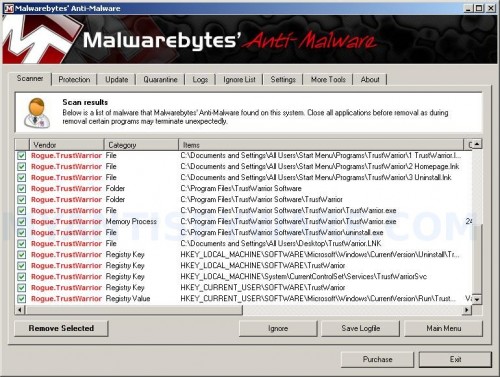
Malwarebytes Anti-malware, list of infected items
Make sure that everything is checked, and click Remove Selected for start TrustWarrior removal process. When disinfection is completed, a log will open in Notepad and you may be prompted to Restart.
Note: if you need help with the instructions, then post your questions in our Spyware Removal forum.
TrustWarrior creates the following files and folders
C:\Documents and Settings\All Users\Start Menu\Programs\TrustWarrior
C:\Program Files\TrustWarrior Software
C:\Program Files\TrustWarrior Software\TrustWarrior
C:\Documents and Settings\All Users\Start Menu\Programs\TrustWarrior\1 TrustWarrior.lnk
C:\Documents and Settings\All Users\Start Menu\Programs\TrustWarrior\2 Homepage.lnk
C:\Documents and Settings\All Users\Start Menu\Programs\TrustWarrior\3 Uninstall.lnk
C:\Program Files\TrustWarrior Software\TrustWarrior\TrustWarrior.exe
C:\Program Files\TrustWarrior Software\TrustWarrior\uninstall.exe
C:\Documents and Settings\All Users\Desktop\TrustWarrior.LNK
TrustWarrior creates the following registry keys and values
HKEY_LOCAL_MACHINE\SOFTWARE\Microsoft\Windows\CurrentVersion\Uninstall\TrustWarrior
HKEY_LOCAL_MACHINE\SOFTWARE\TrustWarrior
HKEY_LOCAL_MACHINE\System\CurrentControlSet\Services\TrustWarriorSvc
HKEY_CURRENT_USER\SOFTWARE\TrustWarrior
HKEY_CURRENT_USER\SOFTWARE\Microsoft\Windows\CurrentVersion\Run\TrustWarrior











