Antivirus XP Pro is rogue antispyware program that uses fake alerts and false positives to trick you into buying the fake antivirus. The software is distributed through the use variety of malicious software and pop-ups found on fake online scanners that tells you that your computer is infected and you should download and install Antivirus XP Pro in order to protect your computer.
During installation, Antivirus XP Pro configures itself to run automatically every time, when you start your PC. Once running, Antivirus XP Pro will scan your computer and list a large amount of infections, but these “infections” are not exist on your computer. A few examples:
C:\Windows\VisualGuard.exe
C:\Windows\xsearch.dll
C:\Windows\Config\PWS-Legmir.dll
Antivirus XP Pro generates false security alerts such as the following:
Your Computer might be at Risk!
Viruses have been detected!
Possible:
– Unauthorized access to your files, documents.
– Stealing from your banking accounts.
– Reading you private correspondence.
– Spam-mailing from your PC.
Highly recommended to destroy them immediately.
These fake alerts may drastically slow the performance of your computer. Please ignore these warnings. Use the free instructions below for removing the Antivirus XP Pro and any associated malware from your PC.
Symptoms in a HijackThis Log.
O4 – HKLM\..\Run: [Framework Windows] frmwrk32.exe
O4 – HKCU\..\Run: [AntivirusXP.exe] C:\Program Files\AntivirusXP\AntivirusXP.exe
Use the following instructions to remove Antivirus XP Pro (Uninstall instructions).
Download MalwareBytes Anti-malware (MBAM). Close all programs and Windows on your computer.
Double Click mbam-setup.exe to install the application. When the installation begins, keep following the prompts in order to continue with the installation process. Do not make any changes to default settings and when the program has finished installing, make sure a checkmark is placed next to Update Malwarebytes’ Anti-Malware and Launch Malwarebytes’ Anti-Malware, then click Finish.
If an update is found, it will download and install the latest version.
Once the program has loaded you will see window similar to the one below.

Malwarebytes Anti-Malware Window
Select “Perform Quick Scan”, then click Scan. The scan may take some time to finish,so please be patient.
When the scan is complete, click OK, then Show Results to view the results. You will see a list of infected items similar as shown below. Note: list of infected items may be different than what is shown in the image below.
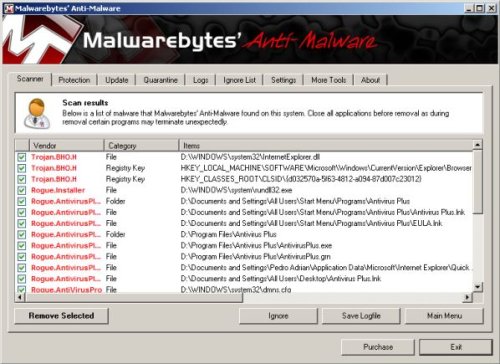
Malwarebytes Anti-malware, list of infected items
Make sure that everything is checked, and click Remove Selected. When disinfection is completed, a log will open in Notepad and you may be prompted to Restart.
Note1: If cannot run or download Malwarebytes Anti-malware, then probably your computer infected with TDSSserv trojan. Read the article How to remove TDSSserv trojan.
Note2: If you need help with the instructions, then post your questions in our Spyware Removal forum.











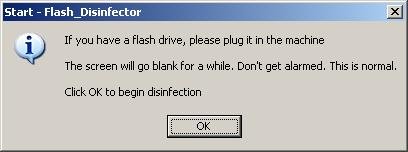
Thank you!!! 🙂
Thank you for your Help. My computer was infected my xp pro 2009.I followed your instruction and now I can see that annoying background on my desktop is gone and so is the pop up. Thanks again for the great information.
This is simply great. It fixed my computer problem and vanish all pop ups and rubish desktop background etc. Thanks for such a great thing.
Wow, this virus removal was a doosey. lol
Absolutly awesome!!! Easy steps, got it sorted!!! Who ever did this guide, much apreciated!!!