iSafe AntiVirus is a rogue (fake) antivirus application. It is new version of VirusTrigger. iSafe AntiVirus uses scare tactics (fake alerts and false positives) to trick users into buying the fake software. The fake antivirus is automatically installed by a Zlob trojan (fake audio or video codec). Once infected with the trojan your computer will display fake security alerts that tells you that your computer is infected. If you are clicking on the fake alert then the trojan will run iSafe AntiVirus on your PC.
Immediately after launch, iSafe AntiVirus configures itself to run automatically every time, when you start your computer, after that starts scanning the computer and found a lot of trojans and spyware. Then, it said that you should purchase iSafe AntiVirus in order to remove them.
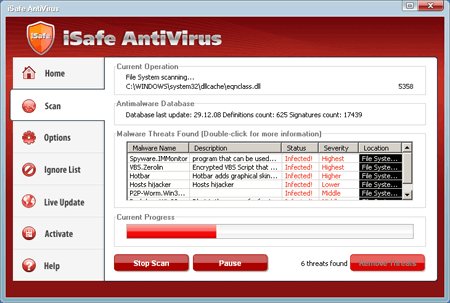
Running of the iSafe AntiVirus may drastically slow the performance of your computer. Use the free instructions below for removing the fake antivirus application from your PC.
Symptoms in a HijackThis Log.
O4 – HKCU\..\Run: [iSafeAV] “C:\Program Files\isafeavsoftware\isafeav.exe”
Use the following instructions to remove iSafe AntiVirus (Uninstall ubstructions).
1. Using Malwarebytes Anti-Malware.
- Download MalwareBytes Anti-malware (MBAM). Close all programs and Windows on your computer.
- Double Click mbam-setup.exe to install the application. When the installation begins, keep following the prompts in order to continue with the installation process. Do not make any changes to default settings and when the program has finished installing, make sure a checkmark is placed next to Update Malwarebytes’ Anti-Malware and Launch Malwarebytes’ Anti-Malware, then click Finish.
- If an update is found, it will download and install the latest version.
- Once the program has loaded, select “Perform Quick Scan”, then click Scan.
- The scan may take some time to finish,so please be patient.
- When the scan is complete, click OK, then Show Results to view the results.
- Make sure that everything is checked, and click Remove Selected.
- When disinfection is completed, a log will open in Notepad and you may be prompted to Restart.
2. Using SuperAntispyware.
- Download SUPERAntiSpyware.
- Close all programs and Windows on your computer.
- Double Click SUPERAntiSpyware.exe to install the application.This will start the installation of SUPERAntiSpyware onto your computer. When the installation begins, keep following the prompts in order to continue with the installation process. Do not make any changes to default settings and when the program has finished installing click on the Finish button.
- You will see a message stating that you should update the program before performing a scan. Click Yes. As SUPERAntiSpyware will automatically update itself.
- You will see SUPERAntiSpyware setup wizard. Follow the prompts. To close the Wizard press Finish.
- Protect home page dialog will be open. Click on the Protect Home Page button.
- You will now be at the main program.
- Click Scan your computer. Click Next.
- The scan may take some time to finish,so please be patient. When the scan is complete, result of scanning will be open, click OK.
- Click Next to start removing the found threats.
- If you are asked to reboot the machine, choose Yes.
iSafe AntiVirus creates the following files and folders.
%DesktopDir%\iSafe AntiVirus 2.1.lnk
%StartMenu%\iSafe AntiVirus 2.1.lnk
%Programs%\iSafe AntiVirus 2.1\iSafe AntiVirus 2.1.lnk
%ProgramFiles%\iSafeAVsoftware\iSafeAV.exe
%ProgramFiles%\iSafeAVsoftware\uninst.exe
If you need help with the instructions, then post your questions in our Spyware Removal forum.











