MS Antispyware 2009 is a rogue (fake) antispyware program. The fake rogue antispyware looks like NanoAntivirus and Pro AntiSpyware 2009. MS Antispyware 2009 is distributed through the fake.alert trojan. Once infected with fake.alert trojan your computer will display security alerts that tells you that your computer is infected and you should download and install MS Antispyware 2009 in order to protect your computer. If you are clicking on the fake alert then the trojan will download and install MS Antispyware on your PC.
During installation, MS Antispyware 2009 configures itself to run automatically every time, when you start your PC. MS Antispyware 2009 and fake alerts may drastically slow the performance of your computer.
Once running, MS Antispyware 2009 will scan your computer and list a large amount of infections, all these threats are fake. Then it said that you should purchase the program in order to remove them and protect your computer. Please ignore these warnings. Use the free instructions below for removing the malware from your PC.
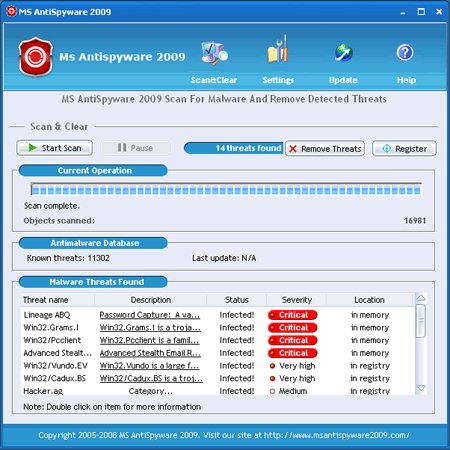
Symptoms in a HijackThis Log.
O4 – HKCU\..\Run: [MS AntiSpyware 2009] “C:\Documents and Settings\All Users\Application Data\CrucialSoft Ltd\MS AntiSpyware 2009\msas2009.exe” /autorun
Use the following instructions to remove MS Antispyware 2009 (Uninstall instructions).
1. Using Malwarebytes Anti-Malware.
- Download MalwareBytes Anti-malware (MBAM). Close all programs and Windows on your computer.
- Double Click mbam-setup.exe to install the application. When the installation begins, keep following the prompts in order to continue with the installation process. Do not make any changes to default settings and when the program has finished installing, make sure a checkmark is placed next to Update Malwarebytes’ Anti-Malware and Launch Malwarebytes’ Anti-Malware, then click Finish.
- If an update is found, it will download and install the latest version.
- Once the program has loaded, select “Perform Quick Scan”, then click Scan.
- The scan may take some time to finish,so please be patient.
- When the scan is complete, click OK, then Show Results to view the results.
- Make sure that everything is checked, and click Remove Selected.
- When disinfection is completed, a log will open in Notepad and you may be prompted to Restart.
2. Using SuperAntispyware.
- Download SUPERAntiSpyware.
- Close all programs and Windows on your computer.
- Double Click SUPERAntiSpyware.exe to install the application.This will start the installation of SUPERAntiSpyware onto your computer. When the installation begins, keep following the prompts in order to continue with the installation process. Do not make any changes to default settings and when the program has finished installing click on the Finish button.
- You will see a message stating that you should update the program before performing a scan. Click Yes. As SUPERAntiSpyware will automatically update itself.
- You will see SUPERAntiSpyware setup wizard. Follow the prompts. To close the Wizard press Finish.
- Protect home page dialog will be open. Click on the Protect Home Page button.
- You will now be at the main program.
- Click Scan your computer. Click Next.
- The scan may take some time to finish,so please be patient. When the scan is complete, result of scanning will be open, click OK.
- Click Next to start removing the found threats.
- If you are asked to reboot the machine, choose Yes.
If you need help with the instructions, then post your questions in our Spyware Removal forum.













I WANT MS ANT 2009 IMPORTANT
This will not work anymore without first renaming the Malwarebytes installation file and then renaming the EXE file as well. MS Antispyware 2009 now blocks all known tools by their name.