AntiSpywareGuard is a rogue antispyware program that designed to trick users into buying a fake software by using scare tactics. AntiSpywareGuard is distributed through the use variety of malicious software and pop-ups.
When installed, AntiSpywareGuard configures itself to run automatically every time, when you start your computer. Once running, it will scan your computer and list a large amount of infections, but these “infections” are actually legitimate Windows files. Then, AntiSpywareGuard said that you should purchase the program in order to remove them. Running of it may drastically slow the performance of your computer.
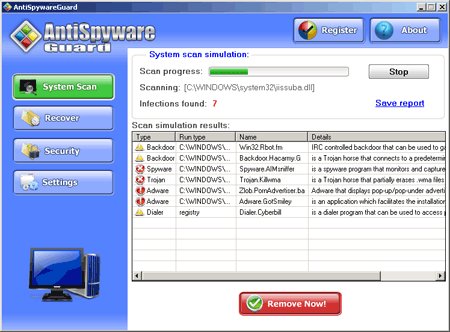
AntiSpywareGuard generates false security alerts, that you are having information stolen, infected or being attacked.
AntiSpywareGuard can be safely removed from your computer along with any other malware, if the proper steps are taken. If you are a non-techie computer user then this method of removing spyware is for you.
Symptoms in a HijackThis Log.
O4 – HKLM\..\Run: [AntiSpywareGuard] C:\Program Files\AntiSpywareGuard\asg.exe
Use the following instructions to remove AntiSpywareGuard.
1. Using SuperAntispyware.
- Download SUPERAntiSpyware.
- Close all programs and Windows on your computer.
- Double Click SUPERAntiSpyware.exe to install the application.This will start the installation of SUPERAntiSpyware onto your computer. When the installation begins, keep following the prompts in order to continue with the installation process. Do not make any changes to default settings and when the program has finished installing click on the Finish button.
- You will see a message stating that you should update the program before performing a scan. Click Yes. As SUPERAntiSpyware will automatically update itself.
- You will see SUPERAntiSpyware setup wizard. Follow the prompts. To close the Wizard press Finish.
- Protect home page dialog will be open. Click on the Protect Home Page button.
- You will now be at the main program.
- Click Scan your computer. Click Next.
- The scan may take some time to finish,so please be patient. When the scan is complete, result of scanning will be open, click OK.
- Click Next to start removing the found threats.
- If you are asked to reboot the machine, choose Yes.
2. Using Malwarebytes Anti-Malware.
- Download MalwareBytes Anti-malware (MBAM). Close all programs and Windows on your computer.
- Double Click mbam-setup.exe to install the application. When the installation begins, keep following the prompts in order to continue with the installation process. Do not make any changes to default settings and when the program has finished installing, make sure a checkmark is placed next to Update Malwarebytes’ Anti-Malware and Launch Malwarebytes’ Anti-Malware, then click Finish.
- If an update is found, it will download and install the latest version.
- Once the program has loaded, select “Perform Quick Scan”, then click Scan.
- The scan may take some time to finish,so please be patient.
- When the scan is complete, click OK, then Show Results to view the results.
- Make sure that everything is checked, and click Remove Selected.
- When disinfection is completed, a log will open in Notepad and you may be prompted to Restart.
AntiSpywareGuard creates the following files and folders.
%PROGRAMFILES%\AntiSpywareGuard
%PROGRAMFILES%\AntiSpywareGuard\asg.exe
%PROGRAMFILES%\AntiSpywareGuard\asg.ini
%PROGRAMFILES%\AntiSpywareGuard\BL.dat
%PROGRAMFILES%\AntiSpywareGuard\PP.exe
%PROGRAMFILES%\AntiSpywareGuard\WL.dat
%UserProfile%\Application Data\Microsoft\Internet Explorer\Quick Launch\AntiSpywareGuard.lnk
%UserProfile%\Desktop\AntiSpywareGuard.lnk
If you need help with the instructions, then post your questions in our Spyware Removal forum.












