SpywareRemover2009 also known as SpywareRemover 2009 is a rogue antispyware application. Just like most fake antispyware it will display fake system alerts or fake security alerts informing the user that their computer is infected. This tactic is to trick the user into purchasing the full licensed version. .SpywareRemover 2009 is distributed through the use variety of malicious software and pop-ups found on fake online scanners. In both cases, your computer will display popups with a message stating that your computer is infected with spyware and that you must download and install SpywareRemover 2009 to clean your computer.
During installation, SpywareRemover 2009 configures itself to run automatically every time, when you start your computer. Immediately after launch, the program starts scanning the computer and found a lot of malware and spyware. Then it alerted that you should purchase SpywareRemover 2009 in order to remove them and protect your PC.
SpywareRemover 2009 generates false security alerts such as the following:
SpywareRemover2009 Alert!
Warning: someones tries to change IE security level for Local Intranet from Custom to Medium!
An undefined process wants access to IE Security Settings. Don’t allow access unless you know changes were initiate by you.
These fake alerts may drastically slow the performance of your computer.
Symptoms in a HijackThis Log.
O4 – HKLM\..\Run: [SpywareRemover2009] C:\Program Files\SpywareRemover2009\SR.exe
Use the following instructions to remove SpywareRemover 2009 (Uninstall instructions).
Download MalwareBytes Anti-malware (MBAM). Close all programs and Windows on your computer.
Double Click mbam-setup.exe to install the application. When the installation begins, keep following the prompts in order to continue with the installation process. Do not make any changes to default settings and when the program has finished installing, make sure a checkmark is placed next to Update Malwarebytes’ Anti-Malware and Launch Malwarebytes’ Anti-Malware, then click Finish.
If an update is found, it will download and install the latest version.
Once the program has loaded you will see window similar to the one below.
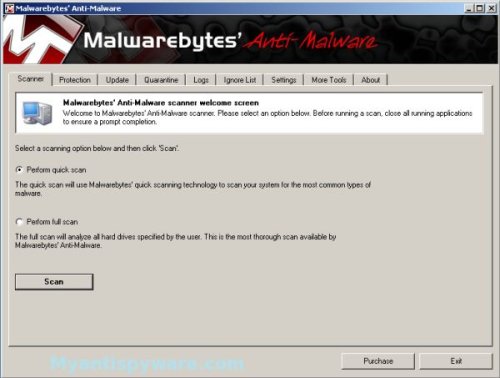
Malwarebytes Anti-Malware Window
Select “Perform Quick Scan”, then click Scan. The scan may take some time to finish,so please be patient.
When the scan is complete, click OK, then Show Results to view the results. You will see a list of infected items similar as shown below.
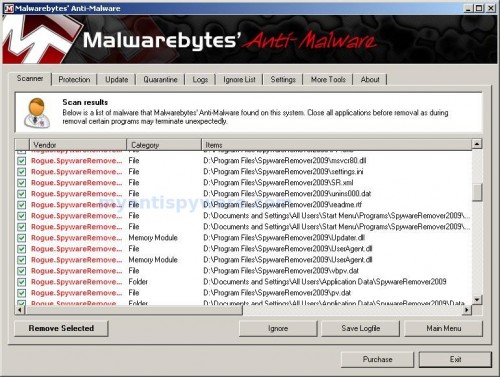
Malwarebytes Anti-malware, list of infected items
Make sure that everything is checked, and click Remove Selected. When disinfection is completed, a log will open in Notepad and you may be prompted to Restart.
Note: if you need help with the instructions, then post your questions in our Spyware Removal forum.
SpywareRemover2009 creates the following files and folders
C:\Documents and Settings\All Users\Application Data\SpywareRemover2009
C:\Documents and Settings\All Users\Application Data\SpywareRemover2009\Data
C:\Program Files\SpywareRemover2009\Quarantine
C:\Program Files\SpywareRemover2009\quaratine.dat
C:\Program Files\SpywareRemover2009
C:\Documents and Settings\All Users\Start Menu\Programs\SpywareRemover2009
C:\Program Files\SpywareRemover2009\Download
C:\Program Files\SpywareRemover2009\database
C:\Program Files\SpywareRemover2009\database\quarantine.dat
C:\Documents and Settings\Pedro Adrian\Application Data\Microsoft\Internet Explorer\Quick Launch\SpywareRemover2009.lnk
C:\Documents and Settings\Pedro Adrian\Desktop\SpywareRemover2009.lnk
C:\Program Files\SpywareRemover2009\SR.exe
C:\Documents and Settings\All Users\Start Menu\Programs\SpywareRemover2009\Uninstall SpywareRemover2009.lnk
C:\Program Files\SpywareRemover2009\PP.exe
C:\Program Files\SpywareRemover2009\msvcr80.dll
C:\Program Files\SpywareRemover2009\settings.ini
C:\Program Files\SpywareRemover2009\SR.xml
C:\Program Files\SpywareRemover2009\unins000.dat
C:\Program Files\SpywareRemover2009\readme.rtf
C:\Documents and Settings\All Users\Start Menu\Programs\SpywareRemover2009\SpywareRemover2009 Online Manual.url
C:\Documents and Settings\All Users\Start Menu\Programs\SpywareRemover2009\SpywareRemover2009.lnk
C:\Program Files\SpywareRemover2009\UserAgent.dll
C:\Program Files\SpywareRemover2009\vbpv.dat
C:\Program Files\SpywareRemover2009\pv.dat
C:\Documents and Settings\All Users\Application Data\SpywareRemover2009\Data\Abbr
C:\Documents and Settings\All Users\Application Data\SpywareRemover2009\Data\ActivationCode
C:\Documents and Settings\All Users\Application Data\SpywareRemover2009\Data\ProductCode
C:\Program Files\SpywareRemover2009\unins000.exe
C:\Program Files\SpywareRemover2009\updatedb.dat
C:\Program Files\SpywareRemover2009\Updater.dll
C:\Program Files\SpywareRemover2009\ATL80.dll
C:\Program Files\SpywareRemover2009\cn.exe
C:\Documents and Settings\All Users\Application Data\SpywareRemover2009\restore.dat
C:\Program Files\SpywareRemover2009\InstUp.exe
C:\Program Files\SpywareRemover2009\license.rtf
C:\Program Files\SpywareRemover2009\mfc80.dll
C:\Documents and Settings\All Users\Start Menu\Programs\SpywareRemover2009\Contact Customer Support.url
C:\Program Files\SpywareRemover2009\msvcm80.dll
C:\Program Files\SpywareRemover2009\msvcp80.dll
C:\Program Files\SpywareRemover2009\database\common.dat
C:\Program Files\SpywareRemover2009\database\enemies.dat
C:\Program Files\SpywareRemover2009\database\AutoProcess.dat
C:\Program Files\SpywareRemover2009\database\quarantine.dat\#post_quarantine
C:\Program Files\SpywareRemover2009\database\Summary.dat
C:\Program Files\SpywareRemover2009\database\vbpv.dat
C:\Program Files\SpywareRemover2009\cn.xml
C:\Program Files\SpywareRemover2009\Microsoft.VC80.ATL.manifest
C:\Program Files\SpywareRemover2009\Microsoft.VC80.MFC.manifest
C:\Program Files\SpywareRemover2009\Microsoft.VC80.CRT.manifest
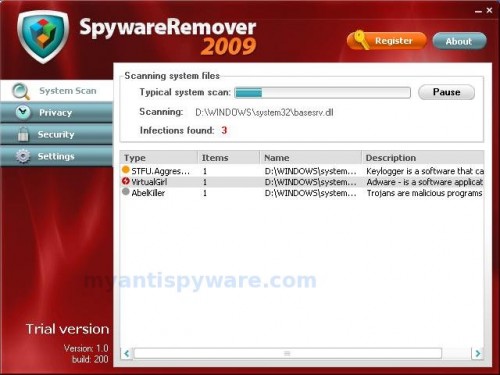











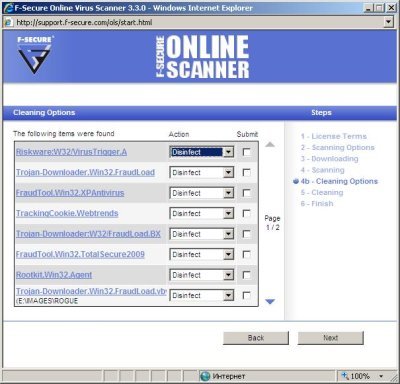
thanks