Real Antivirus is a rogue antispyware software. It reports false or exaggerated system security threats on the computer. During installation, it configures itself to run automatically every time, when you start your computer.Immediately after launch, the program starts scanning the computer and found a lot of infected files. Then it said that you should pay for a full license of the application in order to remove the threats.
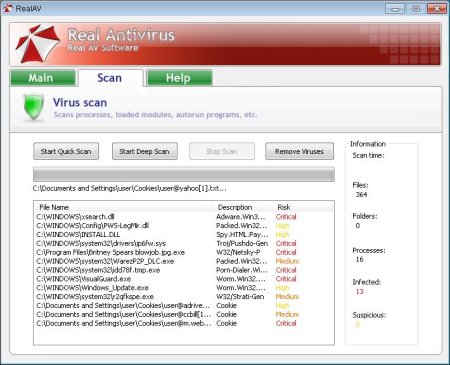
Symptoms in a HijackThis Log:
O4 – HKCU\..\Run: [RealAV.exe] C:\Program Files\RealAV\RealAV.exe
Use the following instructions to remove Real Antivirus using MalwareBytes Anti-malware.
- Download MalwareBytes Anti-malware (MBAM). Close all programs and Windows on your computer.
- Double Click mbam-setup.exe to install the application. When the installation begins, keep following the prompts in order to continue with the installation process. Do not make any changes to default settings and when the program has finished installing, make sure a checkmark is placed next to Update Malwarebytes’ Anti-Malware and Launch Malwarebytes’ Anti-Malware, then click Finish.
- If an update is found, it will download and install the latest version.
- Once the program has loaded, select “Perform Quick Scan”, then click Scan.
- The scan may take some time to finish,so please be patient.
- When the scan is complete, click OK, then Show Results to view the results.
- Make sure that everything is checked, and click Remove Selected.
- When disinfection is completed, a log will open in Notepad and you may be prompted to Restart.
Real Antivirus creates the following files:
c:\Program Files\RealAV\RealAV.exe
c:\Program Files\RealAV\vscan.tsi
c:\Program Files\RealAV\zlib.dll
c:\Documents and Settings\%Username%\Desktop\RealAV.lnk
c:\Documents and Settings\%Username%\Start Menu\Programs\RealAV\RealAV.lnk
c:\Documents and Settings\%Username%\Application Data\Microsoft\Internet Explorer\Quick Launch\RealAV.lnk
If you need help with the instructions, then post your questions in our Spyware Removal forum.












how do i get the Real Av banner off of my webpages?
If instructions above have not helped you, then follow these instructions.