System Antivirus 2008 is a rogue antispyware application that looks like Antispyware 2008 XP, Internet Antivirus, Vista Antivirus 2008 and uses trojans and other malware into tricking or scaring you into purchasing it.

System Antivirus 2008
Once running, System Antivirus 2008 starts scanning the computer and found a lot of trojans and spyware. All these infections are fake. Then, System Antivirus 2008 said that you should purchase the program in order to remove them and protect your computer. Please ignore it. If you are a non-techie computer user then this method of removing System Antivirus 2008 and any associated malware from your computer is for you.
Symptoms in a HijackThis Log
O4 – HKLM\..\Run: [Antivirus] C:\Program Files\SAV\sav.exe
O4 – HKCU\..\Run: [Antivirus] C:\Program Files\SAV\sav.exe
Use the following instructions to remove System Antivirus 2008 (Uninstall instructions)
Using SmitfraudFix
Download SmitfraudFix (by S!Ri).
Reboot your computer in Safe Mode by doing the following:
1. Restart your computer
2. After hearing your computer beep once during startup, but before the Windows icon appears, press F8.
3. Instead of Windows loading as normal, a menu should appear
4. Select the first option, to run Windows in Safe Mode.
Double-click SmitfraudFix.exe.
Press the number 2 on your keyboard and the press the enter key to choose the option Clean (safe mode recommended).
You will be prompted : “Registry cleaning – Do you want to clean the registry ?“; answer “Yes” by typing Y and press “Enter” in order to remove the Desktop background and clean registry keys associated with the infection.
The tool will now check if wininet.dll is infected. You may be prompted to replace the infected file (if found); answer “Yes” by typing Y and press “Enter”.
The tool may need to restart your computer to finish the cleaning process; if it doesn’t, please restart it into Normal Windows.
Using Malwarebytes` Anti-malware
Download MalwareBytes Anti-malware (MBAM). Close all programs and Windows on your computer.
Double Click mbam-setup.exe to install the application. When the installation begins, keep following the prompts in order to continue with the installation process. Do not make any changes to default settings and when the program has finished installing, make sure a checkmark is placed next to Update Malwarebytes’ Anti-Malware and Launch Malwarebytes’ Anti-Malware, then click Finish.
If an update is found, it will download and install the latest version.
Once the program has loaded you will see window similar to the one below.

Malwarebytes Anti-Malware Window
Select “Perform Quick Scan”, then click Scan. The scan may take some time to finish,so please be patient.
When the scan is complete, click OK, then Show Results to view the results. You will see a list of infected items similar as shown below.
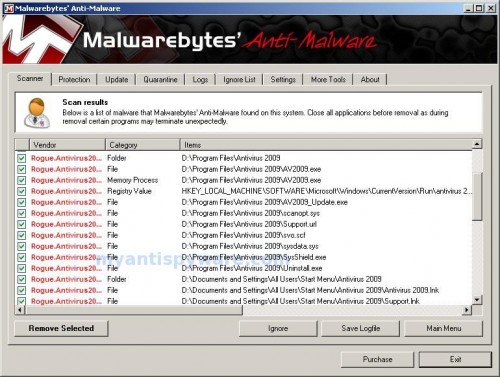
Malwarebytes Anti-malware, list of infected items
Make sure that everything is checked, and click Remove Selected. When disinfection is completed, a log will open in Notepad and you may be prompted to Restart.
Note: if you need help with the instructions, then post your questions in our Spyware Removal forum.












thank you my creation. . . i will sent to hell all of the creators of this rogue software websites!!!