SpyLocked (SpywareeLocked) is the fake anti-spyware, or rogue antispyware program.
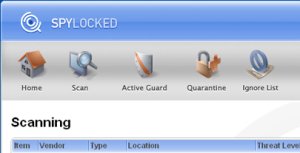
This program usually installed itself onto your PC without your permission, through Zlob Trojan, Virus, fake audio/video codecs. SpyLocked will show fake system alerts or fake security alerts to trick user to buy the Paid Version of SpyLocked.
Symptoms:
fake security warnings popup in the bottom right of screen. Examples:
System Alert!
System has detected a number of active spyware applications that may impact the performance of your computer. Click the icon to get rid of unwanted spyware by downloading an up-to-date anti-spyware solution.
Add/Remove Programs control panel entry:
SpyLocked 3.1
SpywareLocked 3.2
For fix your problems, make follow steps:
Download and unzip Avenger to your desktop.
Download CCleaner. Double click on the file for install.
Download SmitfraudFix (by S!Ri)
Extract the content (a folder named SmitfraudFix) to your Desktop.
Go to Start > Control Panel > Add or Remove Programs and remove the following programs, if found: SpyLocked 3.1
SpywareLocked 3.2
Run Avenger.
Check the ‘Input script manually’ option. Click the Magnifying Glass icon. In the box that opens, copy,then paste the following text:
Files to delete:
C:\Windows\System32\fyxkaah.dll
C:\Windows\System32\onwtj.dll
C:\Program Files\SpyLocked\
C:\Program Files\SpywareLocked\
Next, please reboot your computer in Safe Mode by doing the following:
1. Restart your computer
2. After hearing your computer beep once during startup, but before the Windows icon appears, press F8.
3. Instead of Windows loading as normal, a menu should appear
4. Select the first option, to run Windows in Safe Mode.
Open the SmitfraudFix folder and double-click smitfraudfix.cmd. Press the number 2 on your keyboard and the press the enter key to choose the option Clean (safe mode recommended)
You will be prompted : “Registry cleaning – Do you want to clean the registry ?“; answer “Yes” by typing Y and press “Enter” in order to remove the Desktop background and clean registry keys associated with the infection.The tool will now check if wininet.dll is infected. You may be prompted to replace the infected file (if found); answer “Yes” by typing Y and press “Enter”
Run CCleaner.
Click Analyze button. After scan your system, click Run Cleaner.
Your computer should now be free of the Spylocked/Spywarelocked infection.
If you are still having problems with spyware after completing these instructions, then please follow the steps outlined in the topic linked below













hi ..
thanks for this kind effort .. thanks alot !!
It has long been looking for this information, Thank you for your work.
Love the advice. Thank you.