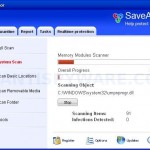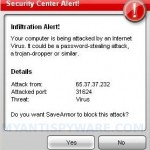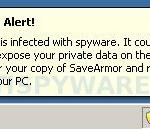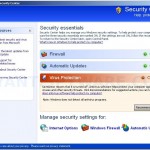SaveArmor is a rogue antispyware program that designed only for one, to trick you into thinking that your computer is infected. Immediately after launch, SaveArmor will begin to scan your computer and list a large amount of infected files, but all of these files are harmless and were created by the rogue. So you can safely ignore these results. SaveArmor uses false scan results as a method of scaring you into buying the software!
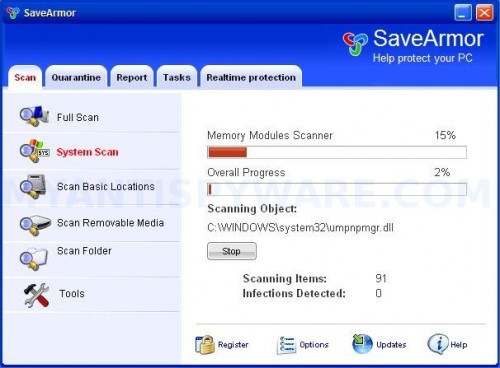
SaveArmor
SaveArmor contains a trojan that will display fake security alerts that state your computer is infected or that your computer is under attack. Also the trojan will show a fake Windows Security Center that will recommend you use the software. Instead of doing so, use these SaveArmor removal instructions below in order to remove this infection and any associated malware from your computer for free.
More SaveArmor Screen Shoots
Symptoms in a HijackThis Log
O4 – HKCU\..\Run: [8moi8rgx.exe] C:\WINDOWS\system32\8moi8rgx.exe
O4 – HKCU\..\Run: [SaveArmor] C:\Program Files\SaveArmor Software\SaveArmor\SaveArmor.exe -min
O23 – Service: SaveArmor Security Service (SaveArmorSvc) – Unknown owner – C:\Program Files\SaveArmor Software\SaveArmor\SaveArmorSvc.exe (file missing)
Use the following instructions to remove SaveArmor (Uninstall instructions)
Download MalwareBytes Anti-malware (MBAM). Close all programs and Windows on your computer.
Double Click mbam-setup.exe to install the application. When the installation begins, keep following the prompts in order to continue with the installation process. Do not make any changes to default settings and when the program has finished installing, make sure a checkmark is placed next to Update Malwarebytes’ Anti-Malware and Launch Malwarebytes’ Anti-Malware, then click Finish.
If an update is found, it will download and install the latest version.
Once the program has loaded you will see window similar to the one below.

Malwarebytes Anti-Malware Window
Select Perform Quick Scan, then click Scan, it will start scanning your computer for SaveArmor infection. This procedure can take some time, so please be patient.
When the scan is complete, click OK, then Show Results to view the results. You will see a list of infected items similar as shown below. Note: list of infected items may be different than what is shown in the image below.

Malwarebytes Anti-malware, list of infected items
Make sure that everything is checked, and click Remove Selected for start SaveArmor removal process. When disinfection is completed, a log will open in Notepad and you may be prompted to Restart.
Note: if you need help with the instructions, then post your questions in our Spyware Removal forum.
SaveArmor creates the following files and folders
C:\WINDOWS\system32\8moi8rgx.exe
C:\Documents and Settings\All Users\Start Menu\Programs\SaveArmor
C:\Program Files\SaveArmor Software
C:\Program Files\SaveArmor Software\SaveArmor
C:\Documents and Settings\All Users\Start Menu\Programs\SaveArmor\1 SaveArmor.lnk
C:\Documents and Settings\All Users\Start Menu\Programs\SaveArmor\2 Homepage.lnk
C:\Documents and Settings\All Users\Start Menu\Programs\SaveArmor\3 Uninstall.lnk
C:\Program Files\SaveArmor Software\SaveArmor\SaveArmor.exe
C:\Program Files\SaveArmor Software\SaveArmor\uninstall.exe
C:\Documents and Settings\All Users\Desktop\SaveArmor.LNK
SaveArmor creates the following registry keys and values
HKEY_LOCAL_MACHINE\SOFTWARE\Microsoft\Windows\CurrentVersion\Uninstall\SaveArmor
HKEY_LOCAL_MACHINE\SOFTWARE\SaveArmor
HKEY_LOCAL_MACHINE\System\CurrentControlSet\Services\SaveArmorSvc
HKEY_CURRENT_USER\SOFTWARE\SaveArmor
HKEY_CURRENT_USER\SOFTWARE\Microsoft\Windows\CurrentVersion\Run\SaveArmor