What is DynamicReady?
According to security specialists, DynamicReady is an adware application that targets Apple computers. Adware sometimes called ‘ad software’ is a form of malicious software designed to display unwanted advertisements in form of pop up windows, coupons, push notifications, promos or even fake alerts on the internet browser. It can slow down your computer by displaying endless ads. DynamicReady can seriously affect your privacy, your computer’s performance and security.

DynamicReady app (extension) is a malicious application that acts as Adware
QUICK LINKS
DynamicReady adware in detail
DynamicReady is a malicious application that is specifically designed to display a wide range of unwanted ads and generate revenue for its creators. The app is known for its ability to inject ads into legitimate websites, change the browser’s search results, and trigger various types of pop-ups, including fake virus alerts, that cannot be closed easily.
One of the main objectives of DynamicReady’s creators is to earn money fraudulently by exploiting pay-per-view or pay-per-click advertising schemes. To achieve this, the adware can redirect users to pornographic websites, promote diet pill scams, work-at-home schemes, and other questionable content. Below are some examples of such sites:
Moreover, DynamicReady has the ability to change the browser’s homepage and the default search engine, and it can inject fake results into search pages. This can seriously impact the user’s privacy, computer performance, and security. The adware’s malicious activities can also cause the computer to slow down, crash or freeze, which can be frustrating and lead to a loss of important data.
It is important to note that DynamicReady is a Mac adware app, and therefore it is essential to take appropriate measures to protect your computer. One of the most effective ways to prevent DynamicReady and other malicious apps is by installing a reliable antivirus program that can scan and remove any threats to your computer. Additionally, be cautious while downloading and installing software, and only download apps from trusted sources. If you suspect that your computer is infected with DynamicReady, you should take immediate action to remove it to avoid further damage.
How does DynamicReady get on your Apple Mac
Most adware gets on MAC computers by being attached to free or even paid software that users can easily download on the Internet. Installers of such software, most often, directly indicate that they will install third-party applications. Users are given the option to stop the installation of any additional software. So, to avoid installing any adware: carefully read all the disclaimers and installation screens, select only the custom or advanced installation type, and reject any included software that you are not sure about.
The pop-up window that appears after the installation of the DynamicReady adware is complete:
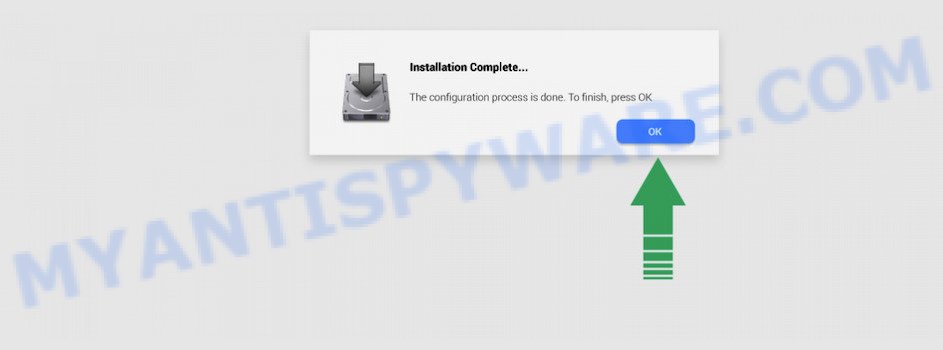
Threat Summary
| Name | DynamicReady, “DynamicReady 1.0” |
| Type | adware software, potentially unwanted application (PUA), Mac malware, Mac virus |
| Detection Names | Adware/Adload!OSX, Program:MacOS/Vigram.A, OSX.Trojan.Gen, Trojan-Downloader.OSX.Adload, MacOS.Agent-MT, ApplicUnwnt, Adware.MAC.Generic and Osx.Adware.Cimpli |
| Distribution | Free software installers, suspicious pop up advertisements, torrent downloads and fake update tools |
| Symptoms | You keep getting redirected to unfamiliar web sites, you experience lots of of unexpected pop up windows, new entries appear in your Applications folder, unwanted web-browser toolbars, your web browser home page has changed without your permission, fast Internet but slow browsing speeds. |
| Removal | DynamicReady removal guide |
How can you protect against adware?
There are a number of methods that you can use to protect against malicious adware. It is better to use them together, this will provide stronger protection.
- Use an ad blocker. Ad blockers allow you to browse sites without ads, thus eliminating the possibility of clicking on something malicious and preventing it from being downloaded to the machine.
- Pay for premium versions of popular services. The easiest way to avoid adware is to pay for the service you use. Many Internet services make it possible to use them without ads if you purchase a premium subscription. This helps ensure that malicious adware cannot reach you.
- Buy devices from trusted companies with built-in security. There have already been many cases where people who bought inexpensive Android devices found that adware was already installed on their devices. Cheap Android devices do not receive security updates and are therefore particularly susceptible to infection and should be avoided.
- Use an antivirus. Most antivirus programs can block malicious adware. Some malicious adware can block antiviruses, in which case a more aggressive method should be used, which is to use adware removal software. This software can detect and remove adware that has a negative impact on the device.
How to remove DynamicReady
The following guide will help you remove DynamicReady ads from Safari, Firefox, and Chrome. In addition, these simple steps will help you remove malware, browser hijackers, PUAs, and toolbars. Please follow the instructions step by step. If you need help or have any questions, please contact us for assistance or enter a comment below. Read it once and then bookmark this page (or open it on your smartphone) as you may need to exit your browser or restart your computer.
To remove DynamicReady, execute the following steps:
- Remove unwanted profiles on Mac computer
- Delete DynamicReady associated software by using the Finder
- Remove DynamicReady related files and folders
- Scan your Mac with MalwareBytes
- Remove DynamicReady from Safari, Chrome, Firefox
- How to stay safe online
Remove unwanted profiles on Mac computer
DynamicReady can make changes to the Mac system such as malicious changes to browser settings, and the addition of malicious system profiles. You need to check the system preferences, find and remove malicious profiles and ensure your settings are as you expect.
Click Apple menu ( ![]() ) > System Preferences.
) > System Preferences.

In System Preferences, select Profiles. if there is no Profiles in the list of preferences, that means there are no profiles installed on the Mac. If there is Profiles in the list, then click on it, then select a profile related to DynamicReady.

To delete a malicious profile, click on the minus button ( – ) located at the bottom-left of the Profiles screen.
Delete DynamicReady associated software by using the Finder
Some PUPs, browser hijackers and adware can be removed by uninstalling the free applications they came with. If this way does not succeed, then looking them up in the list of installed software in the Finder. Use the “Move to Trash” command in order to remove them.
Open Finder and click “Applications” as displayed in the figure below.

You will see a list of software installed on your computer. We recommend to pay maximum attention to the program you installed last. Most likely, it’s the DynamicReady adware software. If you are in doubt, you can always check the program by doing a search for her name in Google, Yahoo or Bing.

After the program which you need to delete is found, simply right click on its name, and select “Move to Trash”.
Don’t forget, select Finder, then “Empty Trash”.
Remove DynamicReady related files and folders
Now you need to try to find DynamicReady related files and folders, and then delete them manually. You need to look for these files in certain directories. To quickly open them, we recommend using the “Go to Folder…” command.
DynamicReady creates several files, these files must be found and removed. Below is a list of files associated with this unwanted program.
- /Library/LaunchDaemons/com.DynamicReady.system.plist
- ~/Library/LaunchAgents/com.DynamicReady.service.plist
- /Library/Application Support/.(RANDOM)/System/com.DynamicReady.system
- ~/Library/Application Support/.(RANDOM)/Services/com.DynamicReady.service.app
Some files created by DynamicReady are hidden from the user. To find and delete them, you need to enable “show hidden files”. To do this, use the shortcut CMD + SHIFT + . Press once to show hidden files and again to hide them. There is another way. Click Finder -> Applications -> Utilities -> Terminal. In Terminal, paste the following text: defaults write com.apple.finder AppleShowAllFiles YES

Press Enter. Hold the ‘Option/alt’ key, then right click on the Finder icon in the dock and click Relaunch.

Click on the Finder icon. From the menu bar, select Go and click “Go to Folder…”. As a result, a small window opens that allows you to quickly open a specific directory.

Check for DynamicReady generated files in the /Library/LaunchAgents folder

In the “Go to Folder…” window, type the following text and press Go:
/Library/LaunchAgents

This will open the contents of the “/Library/LaunchAgents” folder. Look carefully at it and pay special attention to recently created files, as well as files that have a suspicious name. Move all suspicious files to the Trash. A few examples of files: search.plist, com.DynamicReady.service.plist, installapp.plist, macsearch.plist, com.google.defaultsearch.plist, , com.net-preferences.plist and com.machelper.plist. Most often, PUPs, adware and browser hijackers create several files with similar names.
Check for DynamicReady generated files in the /Library/Application Support folder

In the “Go to Folder…” window, type the following text and press Go:
/Library/Application Support

This will open the contents of the “Application Support” folder. Look carefully at its contents, pay special attention to recently added/changed folders and files. Check the contents of suspicious folders, if there is a file with a name similar to com.DynamicReady.system, then this folder must be deleted. Move all suspicious folders and files to the Trash.
Check for DynamicReady generated files in the “~/Library/LaunchAgents” folder

In the “Go to Folder…” window, type the following text and press Go:
~/Library/LaunchAgents

Proceed in the same way as with the “/Library/LaunchAgents” and “/Library/Application Support” folders. Look for suspicious and recently added files. Move all suspicious files to the Trash.
Check for DynamicReady generated files in the /Library/LaunchDaemons folder
In the “Go to Folder…” window, type the following text and press Go:
/Library/LaunchDaemons

Carefully browse the entire list of files and pay special attention to recently created files, as well as files that have a suspicious name. Move all suspicious files to the Trash. A few examples of files to be deleted: com.installapp.system.plist, com.machelper.system.plist, com.search.system.plist, com.DynamicReady.system.plist and com.macsearch.system.plist. In most cases, adware software, browser hijackers and potentially unwanted programs create several files with similar names.
Scan your Mac with MalwareBytes
If you’re still having issues with the DynamicReady removal or just wish to scan your Mac computer occasionally for adware software and other malicious software, then download MalwareBytes Anti-Malware. It’s free for home use, and finds and removes various undesired programs that attacks your Apple Mac or degrades MAC OS performance. MalwareBytes Anti-Malware can remove adware, PUPs, browser hijackers and toolbars as well as malware, including ransomware and trojans.

- Installing the MalwareBytes AntiMalware is simple. First you’ll need to download MalwareBytes Anti-Malware on your MS Windows Desktop by clicking on the following link.
Malwarebytes Anti-malware (Mac)
21024 downloads
Author: Malwarebytes
Category: Security tools
Update: September 10, 2020
- After the download is complete, please close all programs and open windows on your MAC. Run the downloaded file. Follow the prompts.
- The MalwareBytes Anti-Malware will launch and show the main window.
- Further, click the “Scan” button to perform a system scan for the DynamicReady adware software. This process can take some time, so please be patient. When a threat is found, the count of the security threats will change accordingly. Wait until the the scanning is complete.
- When finished, MalwareBytes will open a screen that contains a list of malicious software that has been found.
- Review the report and then click the “Remove Selected Items” button.
- Close the AntiMalware and continue with the next step.
Remove DynamicReady from Safari, Chrome, Firefox
This step will show you how to get rid of harmful plugins. This can delete DynamicReady and fix some surfing issues, especially after adware software infection.
You can also try to delete DynamicReady adware by reset Chrome settings. |
If you are still experiencing issues with DynamicReady removal, you need to reset Mozilla Firefox browser. |
|
How to stay safe online
The AdGuard is a very good adblocker program for the Mozilla Firefox, Google Chrome and Safari, with active user support. It does a great job by removing certain types of intrusive advertisements, popunders, popups, annoying new tabs, and even full page advertisements and web site overlay layers. Of course, the AdGuard can stop malicious webpages automatically or by using a custom filter rule.

Visit the following page to download AdGuard.
3782 downloads
Author: © Adguard
Category: Security tools
Update: January 17, 2018
When the downloading process is finished, run the downloaded file. The “Setup Wizard” window will show up on the computer screen.
Follow the prompts. AdGuard will then be installed. A window will show up asking you to confirm that you want to see a quick instructions. Click “Skip” button to close the window and use the default settings, or press “Get Started” to see an quick instructions that will help you get to know AdGuard better.
Each time, when you start your Apple Mac, AdGuard will start automatically and stop intrusive pop-up advertisements, block malicious and misleading web-sites.
To sum up
We suggest that you keep AdGuard (to help you stop unwanted advertisements and intrusive malicious web sites) and MalwareBytes Anti-Malware (to periodically scan your MAC OS for new adwares and other malicious software).
If you are still having problems while trying to delete DynamicReady ads from Mozilla Firefox, Safari and Chrome, then ask for help here.




















