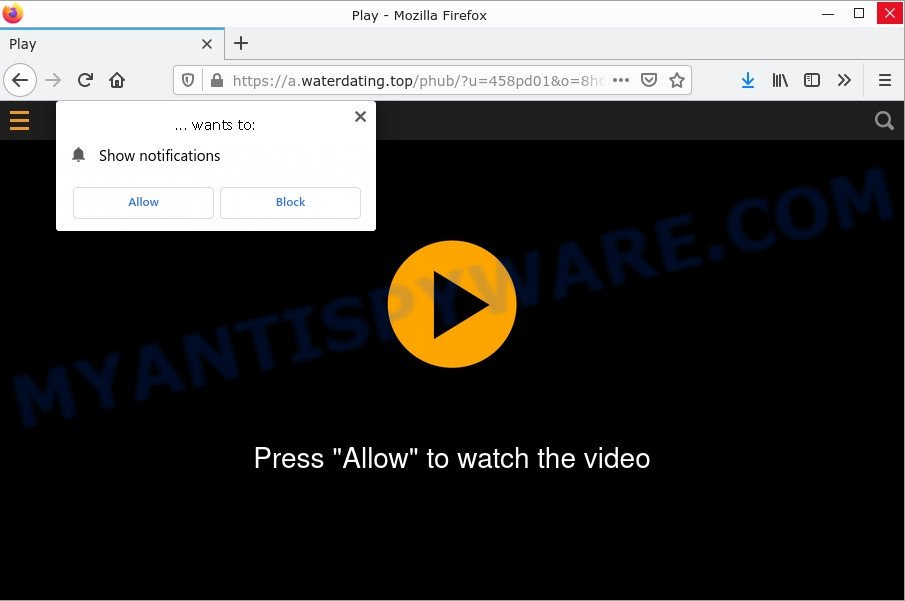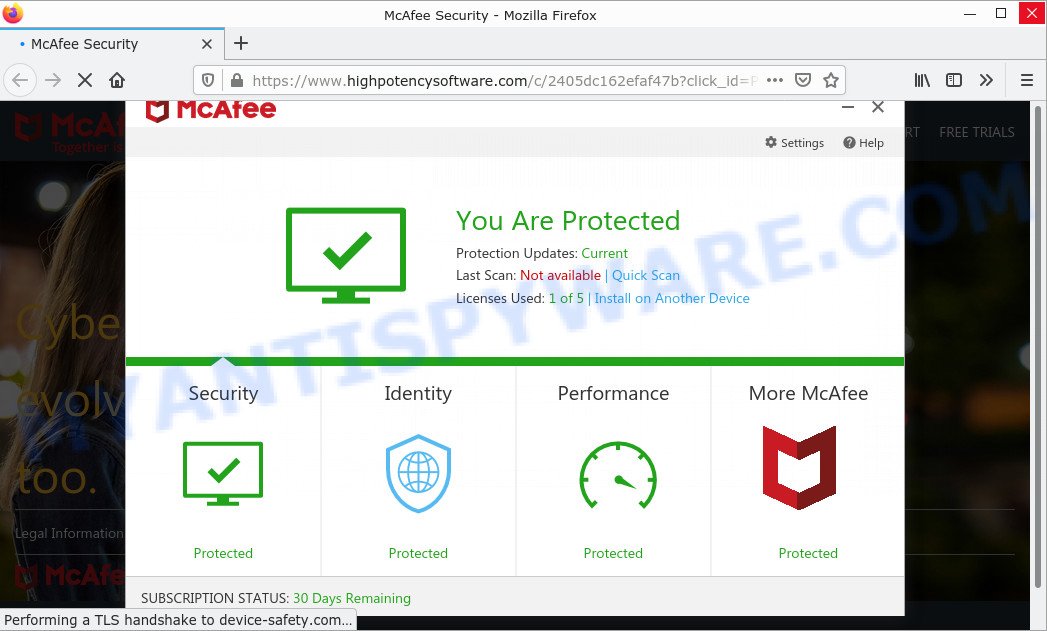What is ResolutionRanking
ResolutionRanking is a type of adware that specifically targets Mac computers. It functions by displaying unwanted ads, redirecting search requests, and monitoring the online activities of users. Unlike computer viruses, adware focuses on generating revenue through advertising rather than causing direct harm to the system.
However, it’s important to note that adware can also be spyware. This means that ResolutionRanking or similar adware programs may also secretly collect personal information, such as passwords and credit card numbers, which can then be used for identity theft or other malicious activities.

ResolutionRanking app (extension) is an malicious application (adware) designed to display ads and change browser settings
If you own a Mac and have come across unwanted advertisements, redirecting search requests, or suspicious software update prompts, you may be a victim of ResolutionRanking adware. To fully understand this threat and take appropriate action, continue reading this article.
QUICK LINKS
ResolutionRanking adware in detail
ResolutionRanking is a type of adware that specifically targets Mac users. Adware, although different from computer viruses, can still be considered malicious software. Its primary function is to flood the user’s browser with unwanted advertisements, often disrupting the intended browsing experience.
Furthermore, ResolutionRanking could also function as spyware, meaning it may gather personal information from the infected machine. This information can include sensitive data such as passwords, credit card details, and other confidential information. The theft of such data could lead to identity theft or financial losses for the user.
To make matters worse, ResolutionRanking may employ deceptive tactics to trick users into downloading and installing malicious software disguised as necessary updates. These fake software update prompts often mimic legitimate prompts, making it difficult for users to differentiate between genuine and malicious updates.
Additionally, ResolutionRanking has the capability to redirect search requests, potentially leading users to scam websites or further exposing them to other security risks. These redirected searches may also put the user’s personal information at risk of being harvested by malicious actors. Below are some examples of such scam websites:
How does ResolutionRanking get on your computer
A common way for attackers to install adware apps on Mac computers is through file sharing websites and torrents by masquerading as program installers, hacked software and key generators for commercial games and programs. Malicious ads are also used to push adware apps.
Sometimes it is possible to avoid the setup of any adware: run only reputable software which download from reputable sources, never install any unknown and suspicious apps, keep internet browser updated (turn on automatic updates), use good antivirus software, double check freeware before install it (do a google search, scan a downloaded file with VirusTotal), avoid malicious and unknown web pages.
The pop-up window that appears after the installation of the ResolutionRanking adware is complete:
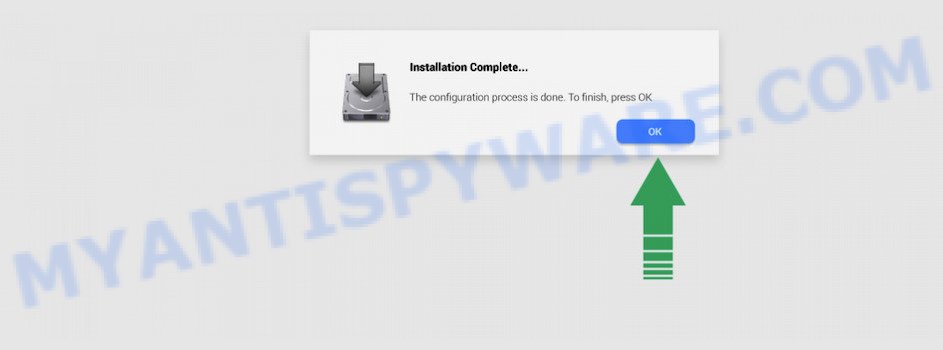
Threat Summary
| Name | ResolutionRanking, “ResolutionRanking 1.0” |
| Type | adware, potentially unwanted program (PUP), Mac malware, Mac virus |
| Detection Names | Program:MacOS/Vigram.A, Osx.Adware.Cimpli, OSX.Trojan.Gen, ApplicUnwnt, MacOS.Agent-MT, Adware/Adload!OSX, Trojan-Downloader.OSX.Adload and Adware.MAC.Generic |
| Distribution | Freeware installers, dubious pop-up ads, torrent downloads and fake software updaters |
| Symptoms | Your internet browser is redirected to web-sites you did not want, you experience a large amount of of unexpected pop up windows, unexpected program installed without your knowledge, an unwanted addon appears in your internet browser, unwanted changes in your web browser such as using a new default search provider, slow Internet or slow browsing. |
| Removal | ResolutionRanking removal guide |
How can you protect against adware?
There are a number of methods that you can use to protect against malicious adware. It is better to use them together, this will provide stronger protection.
- Use an ad blocker. Ad blockers allow you to browse sites without ads, thus eliminating the possibility of clicking on something malicious and preventing it from being downloaded to the machine.
- Pay for premium versions of popular services. The easiest way to avoid adware is to pay for the service you use. Many Internet services make it possible to use them without ads if you purchase a premium subscription. This helps ensure that malicious adware cannot reach you.
- Buy devices from trusted companies with built-in security. There have already been many cases where people who bought inexpensive Android devices found that adware was already installed on their devices. Cheap Android devices do not receive security updates and are therefore particularly susceptible to infection and should be avoided.
- Use an antivirus. Most antivirus programs can block malicious adware. Some malicious adware can block antiviruses, in which case a more aggressive method should be used, which is to use adware removal software. This software can detect and remove adware that has a negative impact on the device.
How to remove ResolutionRanking adware
We can help you remove ResolutionRanking from your Mac without the help of a professional. Just follow the removal guide below if you currently have malicious adware installed on your MAC and you want to remove it. If you are having difficulty trying to get rid of the adware, feel free to contact us for help in the comments section below. Read it once and then bookmark this page (or open it on your smartphone) as you may need to exit your web browser or restart your MAC.
To remove ResolutionRanking, use the steps below:
- Remove unwanted profiles on Mac device
- Delete ResolutionRanking associated software by using the Finder
- Remove ResolutionRanking related files and folders
- Scan your Mac with MalwareBytes
- Remove ResolutionRanking from Safari, Chrome, Firefox
- How to stay safe online
Remove unwanted profiles on Mac device
ResolutionRanking can install a configuration profile on the Mac system to block changes made to the browser settings. Therefore, you need to open system preferences, find and delete the profile installed by the adware.
Click the System Preferences icon ( ![]() ) in the Dock, or choose Apple menu (
) in the Dock, or choose Apple menu ( ![]() ) > System Preferences.
) > System Preferences.

In System Preferences, click Profiles, then select a profile related to ResolutionRanking.

Click the minus button ( – ) located at the bottom-left of the Profiles screen to remove the profile.
Note: if you do not see Profiles in the System Preferences, that means there are no profiles installed on your Apple computer, which is normal.
Delete ResolutionRanking associated software by using the Finder
Go to the Finder and remove questionable applications, all programs you don’t remember installing. It is important to pay the most attention to software you have recently installed. If you don’t know what a program does, look for the answer on the Internet.
Open Finder and click “Applications”.

It will display a list of all apps installed on your MAC system. Scroll through the all list, and uninstall any dubious and unknown applications. Right click to questionable program and select “Move to Trash”. Another solution is drag the application from the Applications folder to the Trash.
Most important, scroll through the all list, and move to trash any unknown applications. Don’t forget, select Finder -> Empty Trash.
Remove ResolutionRanking related files and folders
Now you need to try to find ResolutionRanking related files and folders, and then delete them manually. You need to look for these files in certain directories. To quickly open them, we recommend using the “Go to Folder…” command.
ResolutionRanking creates several files, these files must be found and removed. Below is a list of files associated with this unwanted program.
- /Library/LaunchDaemons/com.ResolutionRanking.system.plist
- ~/Library/LaunchAgents/com.ResolutionRanking.service.plist
- /Library/Application Support/.(RANDOM)/System/com.ResolutionRanking.system
- ~/Library/Application Support/.(RANDOM)/Services/com.ResolutionRanking.service.app
Some files created by ResolutionRanking are hidden from the user. To find and delete them, you need to enable “show hidden files”. To do this, use the shortcut CMD + SHIFT + . Press once to show hidden files and again to hide them. There is another way. Click Finder -> Applications -> Utilities -> Terminal. In Terminal, paste the following text: defaults write com.apple.finder AppleShowAllFiles YES

Press Enter. Hold the ‘Option/alt’ key, then right click on the Finder icon in the dock and click Relaunch.

Click on the Finder icon. From the menu bar, select Go and click “Go to Folder…”. As a result, a small window opens that allows you to quickly open a specific directory.

Check for ResolutionRanking generated files in the /Library/LaunchAgents folder

In the “Go to Folder…” window, type the following text and press Go:
/Library/LaunchAgents

This will open the contents of the “/Library/LaunchAgents” folder. Look carefully at it and pay special attention to recently created files, as well as files that have a suspicious name. Move all suspicious files to the Trash. A few examples of files: com.ResolutionRanking.service.plist, com.machelper.plist, com.google.defaultsearch.plist, , search.plist, macsearch.plist, installapp.plist and com.net-preferences.plist. Most often, adware, potentially unwanted programs and browser hijackers create several files with similar names.
Check for ResolutionRanking generated files in the /Library/Application Support folder

In the “Go to Folder…” window, type the following text and press Go:
/Library/Application Support

This will open the contents of the “Application Support” folder. Look carefully at its contents, pay special attention to recently added/changed folders and files. Check the contents of suspicious folders, if there is a file with a name similar to com.ResolutionRanking.system, then this folder must be deleted. Move all suspicious folders and files to the Trash.
Check for ResolutionRanking generated files in the “~/Library/LaunchAgents” folder

In the “Go to Folder…” window, type the following text and press Go:
~/Library/LaunchAgents

Proceed in the same way as with the “/Library/LaunchAgents” and “/Library/Application Support” folders. Look for suspicious and recently added files. Move all suspicious files to the Trash.
Check for ResolutionRanking generated files in the /Library/LaunchDaemons folder
In the “Go to Folder…” window, type the following text and press Go:
/Library/LaunchDaemons

Carefully browse the entire list of files and pay special attention to recently created files, as well as files that have a suspicious name. Move all suspicious files to the Trash. A few examples of files to be deleted: com.macsearch.system.plist, com.ResolutionRanking.system.plist, com.search.system.plist, com.machelper.system.plist and com.installapp.system.plist. In most cases, adware, potentially unwanted programs and browser hijackers create several files with similar names.
Scan your Mac with MalwareBytes
We advise using MalwareBytes. You can download and install MalwareBytes AntiMalware to scan for and get rid of ResolutionRanking related applications from your Mac. When installed and updated, the malware remover automatically identifies and deletes all security threats present on the MAC system.
Download MalwareBytes AntiMalware by clicking on the link below.
21179 downloads
Author: Malwarebytes
Category: Security tools
Update: September 10, 2020
When downloading is done, close all programs and windows on your machine. Open a directory in which you saved it. Run the saved file and follow the prompts.
Once setup is complete, you will see window as shown on the image below.

Now press the “Scan” button to perform a system scan for the ResolutionRanking adware. Depending on your MAC system, the scan can take anywhere from a few minutes to close to an hour.

Once the scan is complete, the results are displayed in the scan report. Next, you need to click “Quarantine” button.

The Malwarebytes will now start to get rid of ResolutionRanking .
Remove ResolutionRanking from Safari, Chrome, Firefox
This step will show you how to get rid of harmful addons. This can delete ResolutionRanking adware software and fix some browsing issues, especially after adware software infection.
You can also try to remove ResolutionRanking adware by reset Chrome settings. |
If you are still experiencing problems with ResolutionRanking removal, you need to reset Mozilla Firefox browser. |
|
How to stay safe online
Run ad-blocking program like AdGuard in order to block ads, malvertisements, pop-ups and online trackers, avoid having to install malicious and adware browser plug-ins and add-ons which affect your MAC OS performance and impact your MAC security. Browse the World Wide Web anonymously and stay safe online!

- Please go to the link below to download AdGuard.
AdGuard for Mac download
3899 downloads
Author: © Adguard
Category: Security tools
Update: January 17, 2018
- Once the downloading process is done, launch the downloaded file. You will see the “Setup Wizard” program window. Follow the prompts.
- When the setup is done, press “Skip” to close the installation program and use the default settings, or click “Get Started” to see an quick tutorial which will assist you get to know AdGuard better.
- In most cases, the default settings are enough and you do not need to change anything. Each time, when you run your Apple Mac, AdGuard will run automatically and stop intrusive advertisements, block malicious and misleading websites.
To sum up
We suggest that you keep MalwareBytes AntiMalware (to periodically scan your MAC OS for new adware and other malicious software) and AdGuard (to help you block unwanted pop-up advertisements and harmful web-pages). Moreover, to prevent any adware, please stay clear of unknown and third party apps.
If you need more help with ResolutionRanking related issues, go to here.