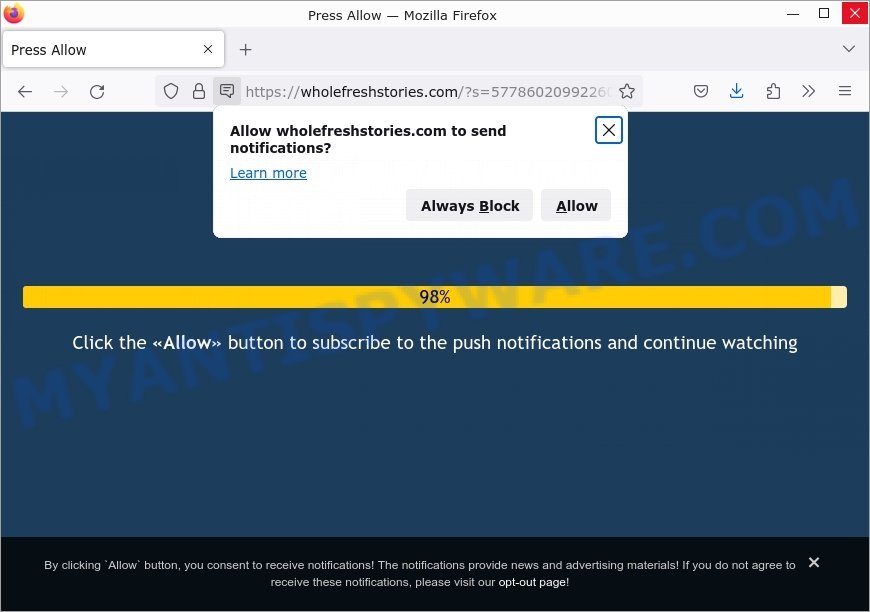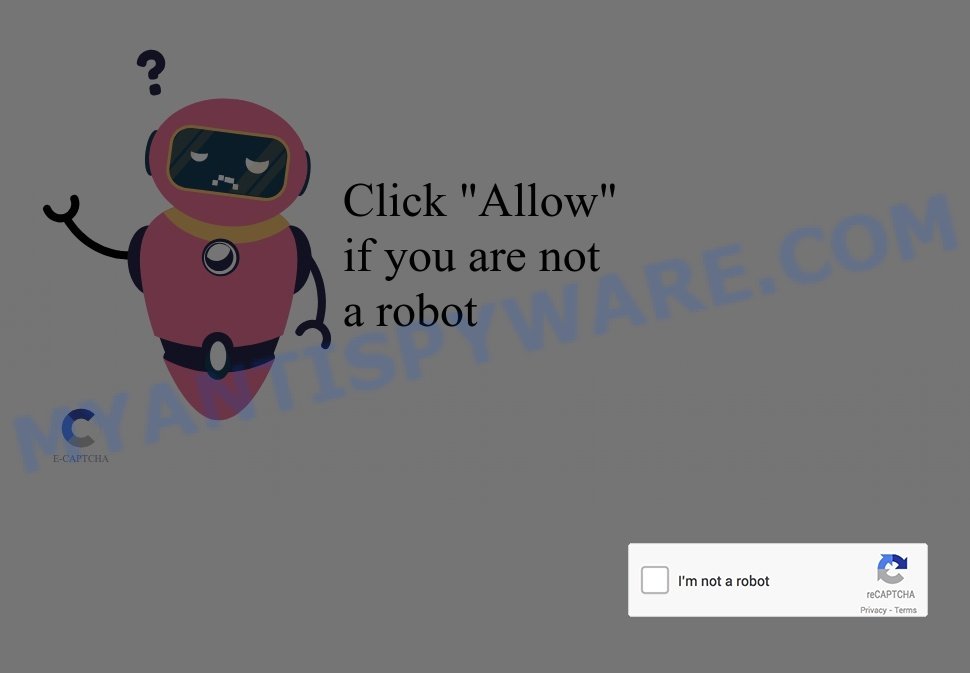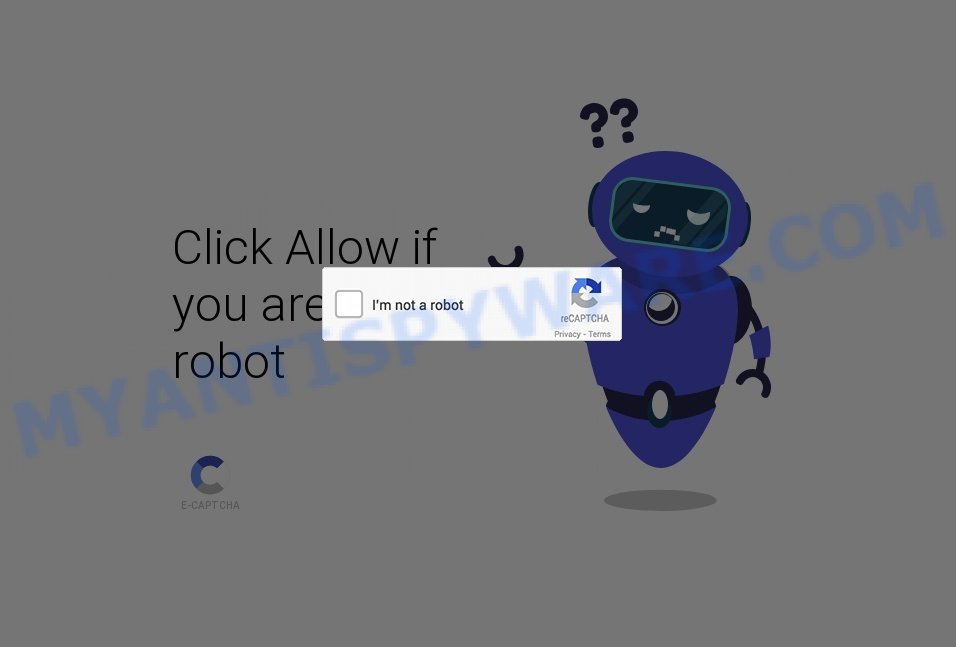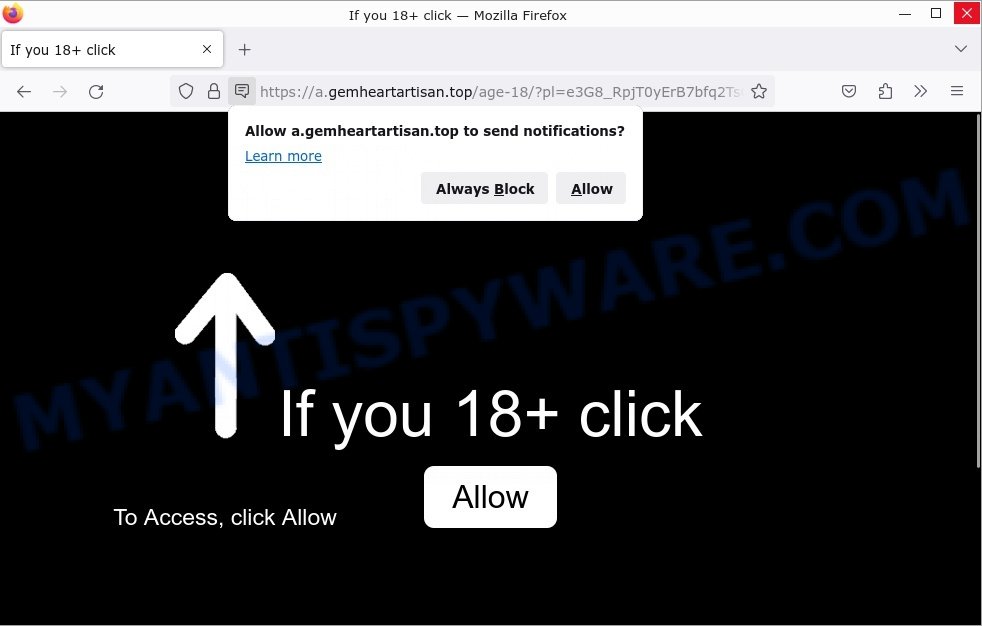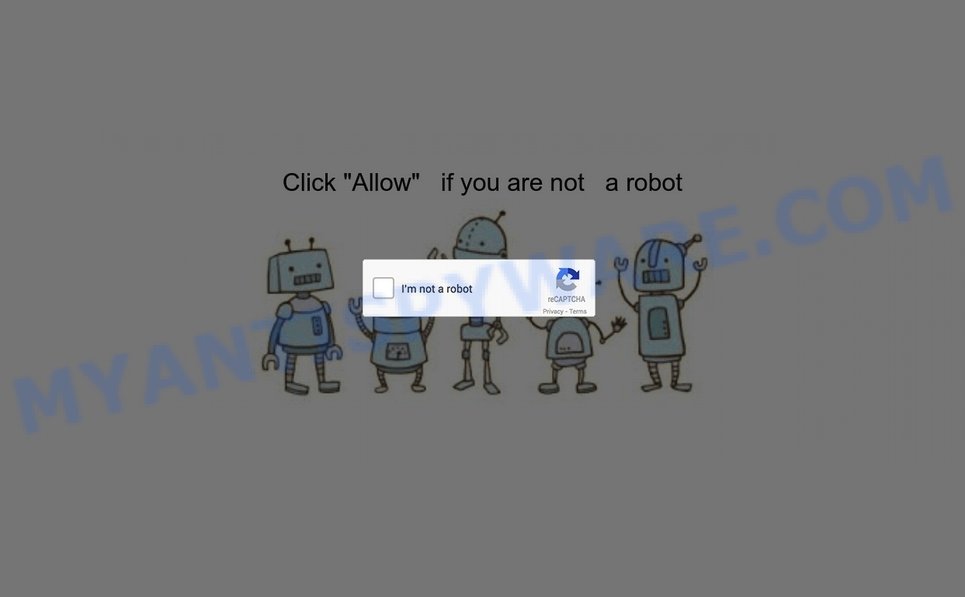⚠️ Cloudflare-captcha.com is a fake website, pretending to be a security check using CloudFlare’s look. This site is dangerous and can threaten your online safety.
What actually happens: You might come across Cloudflare-captcha.com in various ways, maybe through a link or an ad. The site looks real, with the CloudFlare logo and similar design, and says it’s checking your connection for security. But, if you follow what it asks, like confirming notifications, you won’t get a real security check. Instead, you’re tricked into doing things that aren’t related to security at all. This could lead to annoying spam or even put your device at risk.
The risk with Cloudflare-captcha.com is that it looks legitimate by copying the style of real security checks and using CloudFlare’s name wrongly. Real security services won’t ask you to enable random notifications or downloads. Be careful with links from unknown sources and protect your information by staying away from such scams.
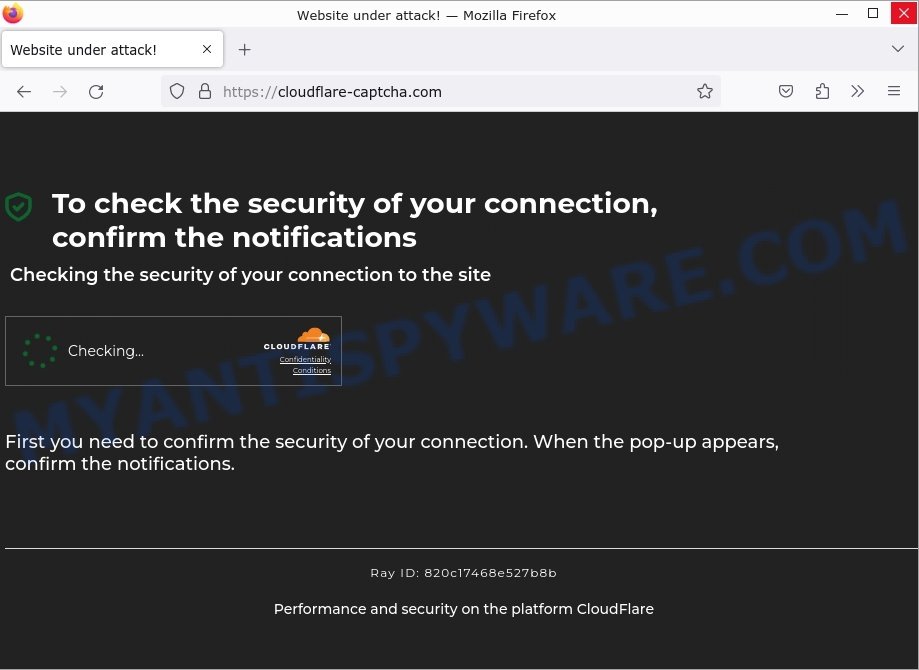
🚨 Is Cloudflare-captcha.com a Scam?
Yes, Cloudflare-captcha.com’s use of deceptive tactics to enable spam notifications is a scam! 🚫 If you encounter a page that mimics security checks, claiming to protect your connection and requesting you to confirm notifications under the guise of a CloudFlare security procedure, be wary. These prompts are not legitimate and aim to exploit your trust in internet security measures.
VirusTotal falled Cloudflare-captcha.com as phishing:
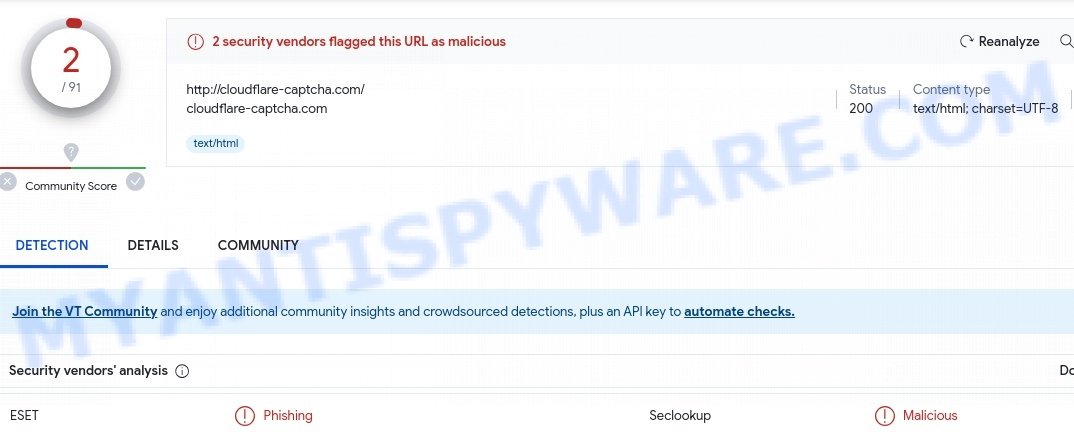
Fake Cloudflare-captcha.com text examples:
- Cloudflare-captcha.com: Website under attack.
- To check the security of your connection, confirm the notifications.
- Checking the security of your connection to the site.
- Confirm that you are human. Cloudflare Confidentiality Conditions.
- First you need to confirm the security of your connection. When the pop-up appears, confirm the notifications.
- Performance and security on the platform СloudFlаrе.
Interacting with these prompts can lead you through deceptive steps that seem like a part of a legitimate security process but in reality, trap you in a cycle of receiving unwanted spam and potentially malicious content. 🚨 The real goal? To trick you into enabling push notifications that bombard you with spam, ads, and possibly phishing attempts, benefiting the scammers without providing any real security or value. Engaging with such scams can compromise your online experience and security.
🚩 Red Flags to Watch Out For:
Exercise caution and skepticism if you notice the following warning signs. 🔍🛡️
- 📧 Misleading Security Prompts: Pages that imitate legitimate security checks, asking you to enable notifications for security purposes.
- 🔗 Imitation of Trusted Brands: Use of well-known security company logos, like CloudFlare, to create a false sense of legitimacy.
- ⏳ Urgency in Action: Claims that immediate action is required to secure your connection, pressuring you into making a hasty decision.
- 🖼️ Professional Design Mimicking Legitimate Security Checks: Pages that closely resemble real security procedures to deceive you into trusting their authenticity.
- ✍️ Alarmist yet Vague Warnings: Use of alarming language to create a sense of urgency, without clear information on the actual risks.
- 👤 False Representation of Security Services: Scams that exploit the reputation of legitimate security services to appear more trustworthy.
- 🔄 Unwanted Notifications and Spam Risks: Be wary of any request to enable notifications under the guise of a security check, as it may lead to a barrage of unwanted spam and ads.
🕵️♂️ How the Cloudflare-captcha.com Scam Works
The Cloudflare-captcha.com scam is a phishing scheme designed to trick users into enabling unwanted notifications under the guise of a security check supposedly by CloudFlare. Understanding its mechanisms is crucial for staying safe online. 💡🔐
🚨 False Security Claims
The scam starts with a deceptive message that might appear during browsing, claiming the user’s device is under attack and prompting a security check. This message preys on users’ concerns for their online safety, leading them to the site without much doubt.
🔗 Misleading Use of CloudFlare’s Brand
Cloudflare-captcha.com misuses CloudFlare’s trusted name, logo, and design to create a fake security verification page. This misuse includes false prompts asking users to “confirm notifications” to proceed, giving an illusion of legitimacy. However, CloudFlare, a legitimate internet performance and security company, is not associated with these deceptive practices.
Misleading Use of CloudFlare’s Brand Examples:
- Security check page with CloudFlare logo and design
- Message about confirming notifications for security purposes
- Fake loading screens suggesting a security scan by CloudFlare
🎭 Manipulated Consent for Spam
Users believing they are enhancing their security are instead tricked into allowing spam notifications. The “confirm notifications” prompt does not lead to a real security check but instead enables the site to send unwanted ads and possibly malicious links directly to the user’s device.
📥 Risk of Phishing and Malware
Interacting with the deceptive prompts and notifications from Cloudflare-captcha.com can expose users to further risks, including phishing attempts and malware distribution. The site’s true aim is to exploit user trust for malicious purposes, not to provide any legitimate service.
🔄 False Sense of Urgency
The scam creates a false sense of urgency by claiming the user’s device is under attack, lowering their guard and making the scam more effective. This tactic is common in phishing schemes to prompt immediate action from the victim.
🕳️ Hidden Dangers and Potential Network of Scams
Digging deeper into Cloudflare-captcha.com reveals troubling details. The site’s operation, designed to avoid easy detection through redirects and false claims, is indicative of a larger, more organized fraud effort. Being flagged by security services as a phishing site confirms its malicious intent. The lack of transparency in domain registration and the site’s deceptive nature are red flags for any user.
Beware of Similar Scams
Researchers have examined thousands of similar scams, such as Re-captha-version-3-51.top, Crystalcraft.top, and Alltopjournal.com. These sites use browser notifications to promote deceptive or malicious material, and any genuine content encountered through these ads is likely promoted by scammers abusing affiliate programs to obtain illegitimate commissions.
It’s important to note that websites cannot deliver browser notifications without user consent. Therefore, if you have entered a suspicious site like Cloudflare-captcha.com, you may have inadvertently selected “Allow”, “Allow Notifications”, or a similar option that enables advertisement delivery. To avoid receiving unwanted notifications, it’s recommended that you do not permit suspicious websites to deliver them. This means not selecting “Allow”, “Allow Notifications”, or any other consent options presented on such pages. It’s best to ignore or deny notification requests by selecting “Block”, “Block Notifications”, and so on.
If you continue to experience unprompted redirects to malicious, scam and questionable sites, it’s advisable to check your device for adware. If your computer is already infected with adware applications, it’s recommended that you run a scan with an antivirus to automatically eliminate them. Taking these precautions will help you stay safe while browsing the web and protect your devices from malicious content.
How to protect against the Cloudflare-captcha.com scam
Some of the best steps to take to avoid becoming a victim of browser notification scams;
- Be wary of accepting browser notifications in general!
- Remember, if you don’t allow scam sites to send notifications, they can’t send you any unsolicited notifications.
- Never click notifications from unknown sources.
- Avoid visiting untrusted websites.
- View streaming content on reputable sites.
- Use an ad blocker when browsing the internet. It can block known scams and protect you from scammers.
Threat Summary
| Name | Cloudflare-captcha.com pop-up, “Cloudflare-captcha.com virus” |
| Type | browser notification spam, spam push notifications, pop-up virus |
| Fake claims | Confirm that you are human, To check the security of your connection, confirm the notifications |
| Distribution | PUPs, adware, social engineering attack, rogue ad networks, fake alerts within visited websites |
| Symptoms | pop-up advertisements in bottom right corner of screen, unexpected changes in browser settings, pop-ups are loaded without your request, speed test good but internet slow |
| Damage | serious privacy issues, identity theft, financial losses, additional malware infections |
| Removal | To avoid becoming a victim of browser notification scam, use the Cloudflare-captcha.com removal guide |
How to Remove Cloudflare-captcha.com notifications from browsers
If you’ve been scammed and accidentally clicked “Allow,” you might have noticed annoying ads popping up on your browser. These ads are called push notifications, but don’t worry – you can disable them by following the steps below.
Google Chrome:
- Just copy and paste the following text into the address bar of Chrome.
- chrome://settings/content/notifications
- Press Enter.
- Remove the Cloudflare-captcha.com site and other rogue notifications by clicking three vertical dots button next to each and selecting ‘Remove’.

Android:
- Tap ‘Settings’.
- Tap ‘Notifications’.
- Find and tap the internet browser which shows Cloudflare-captcha.com notifications ads.
- Locate Cloudflare-captcha.com site in the list and disable it.

Mozilla Firefox:
- Click on ‘three horizontal stripes’ button at the right upper corner.
- Choose ‘Options’ and click on ‘Privacy & Security’ on the left hand side.
- Scroll down to ‘Permissions’ and then to ‘Settings’ next to ‘Notifications’.
- In the opened window, locate Cloudflare-captcha.com, other dubious sites, click the drop-down menu and select ‘Block’.
- Click ‘Save Changes’ button.

Edge:
- In the top right corner, click on the three dots to expand the Edge menu.
- Scroll down, locate and click ‘Settings’. In the left side select ‘Advanced’.
- Click ‘Manage permissions’ button below ‘Website permissions’.
- Click the switch under the Cloudflare-captcha.com site so that it turns off.

Internet Explorer:
- Click the Gear button on the right upper corner of the screen.
- Go to ‘Internet Options’ in the menu.
- Select the ‘Privacy’ tab and click ‘Settings under ‘Pop-up Blocker’ section.
- Select the Cloudflare-captcha.com URL and other questionable URLs below and delete them one by one by clicking the ‘Remove’ button.

Safari:
- Click ‘Safari’ button on the left-upper corner of the browser and select ‘Preferences’.
- Select the ‘Websites’ tab and then select ‘Notifications’ section on the left panel.
- Check for Cloudflare-captcha.com site, other questionable URLs and apply the ‘Deny’ option for each.
How to remove Cloudflare-captcha.com pop-ups from Chrome, Firefox, IE, Edge
Scammers can promote the Cloudflare-captcha.com scam through adware in the following ways: displaying malicious ads, injecting unwanted pop-ups, collecting user data, redirecting to phishing websites. If you suspect that adware is installed on your device, you can try removing any recently installed browser extensions or software, or run a scan with antivirus software to detect and remove the adware.
To remove Cloudflare-captcha.com pop-ups, use the steps below:
- Remove adware using Windows Control Panel
- Remove Cloudflare-captcha.com from Mozilla Firefox
- Remove Cloudflare-captcha.com pop-ups from Chrome
- Automatic Removal of Cloudflare-captcha.com pop-ups
- Stop Cloudflare-captcha.com ads
Remove adware using Windows Control Panel
You can remove most adware that is installed as a standalone program or as a browser extension via the Windows Control Panel. Some common examples of adware that can be removed in this way include: adware bundled with free software, toolbars or browser extensions.
Keep in mind that not all adware can be removed through the Windows Control Panel, and some adware may require the use of anti-malware software to fully remove it from the system. If you’re unsure whether the adware can be removed through the Control Panel, or if you’re unable to remove it, it may be best to run a scan with anti-malware software to detect and remove any hidden or persistent adware.
|
|
|
|
Remove Cloudflare-captcha.com from Mozilla Firefox by resetting web browser settings
Resetting Firefox will help you get rid of redirects to the Cloudflare-captcha.com scam, fix changed settings, disable malicious extensions, and restore your security settings. Your saved bookmarks, form autofill information, and passwords will not be cleared or changed.
Press the Menu button (looks like three horizontal lines), and click the blue Help icon located at the bottom of the drop down menu like below.

A small menu will appear, press the “Troubleshooting Information”. On this page, click “Refresh Firefox” button as displayed below.

Follow the onscreen procedure to return your Mozilla Firefox internet browser settings to their default state.
Remove Cloudflare-captcha.com pop-ups from Chrome
If you’re encountering problems related to Cloudflare-captcha.com advertisements while browsing the internet, resetting Chrome can be a useful solution. This will eliminate any harmful extensions that may have been unknowingly installed, and delete cookies and site data that might be causing the issue. Nevertheless, your significant data, such as saved bookmarks, form autofill details, and passwords, will remain unaltered.
Open the Google Chrome menu by clicking on the button in the form of three horizontal dotes (![]() ). It will display the drop-down menu. Choose More Tools, then click Extensions. You can also type chrome://extensions into Chrome’s address bar.
). It will display the drop-down menu. Choose More Tools, then click Extensions. You can also type chrome://extensions into Chrome’s address bar.
Examine your list of installed extensions and find any that you don’t recognize, you know are malicious or simply want to remove. Click the “Remove” button below the extensions you want to remove. In the pop-up that comes up, click “Remove” once again. The extension box and icon should disappear from the screen.
If the “Remove” option is not available as the extension is being detected as “Installed by administrator” or “Managed by your organization” then the easiest way to fix this is to follow the instructions: Remove Google Chrome extensions installed by enterprise policy, Chrome Managed by your organization malware removal guide.
To completely remove any changes made by adware, reset your browser settings to their default values. To do this, go to the Chrome main menu again, click “Settings”. Click Reset settings and then “Restore settings to their original defaults”.

Confirm your action, click the “Reset settings” button.
Automatic Removal of Cloudflare-captcha.com pop-ups
Antivirus software is a great method to remove adware because it’s designed to detect and remove malicious software, including adware and browser hijackers. The software uses a database of known threats and virus definitions to identify and remove any malicious software that is present on your computer.
Additionally, antivirus software has the ability to scan your entire computer, including all files and system areas, to detect and remove any hidden or persistent threats. This is important because adware can often hide themselves and change system settings to make them difficult to remove.
How to remove Cloudflare-captcha.com with MalwareBytes
You can automatically get rid of the adware with MalwareBytes Anti-Malware. We recommend this free malware removal tool because it can easily remove hijackers, adware, potentially unwanted programs and toolbars with all their components such as files, folders and registry entries.

- Install and update antivirus and anti-malware software: Choose a reliable and up-to-date antivirus and anti-malware software, such as Malwarebytes. Download it by clicking on the link below. Save it on your Windows desktop.
Malwarebytes Anti-malware
327280 downloads
Author: Malwarebytes
Category: Security tools
Update: April 15, 2020
- Once the download is done, close all applications and windows on your personal computer. Open a folder in which you saved it. Double-click on the icon that’s named MBsetup.
- Choose “Personal computer” option and press Install button. Follow the prompts.
- Once installation is finished, scan your computer. Run a full scan of your computer to detect and remove any adware and other forms of malware. The scan may take several minutes to complete, depending on the size of your hard drive and the speed of your computer.
- Remove detected threats. If the scan finds any threats, click Quarantine to remove them. The software will automatically remove the adware and any associated malware. After the removal process is complete, restart your computer to ensure that any changes made by the adware are fully removed.
The following video demonstrates how to remove browser hijackers, adware and other malware with MalwareBytes.
Stop Cloudflare-captcha.com ads
Using an ad blocker can help to block Cloudflare-captcha.com pop-ups. Ad blockers work by blocking advertisements, including pop-ups, banners, and video ads, from appearing in your web browser. By blocking these types of advertisements, ad blockers can help to prevent the display of scam pop-ups that are promoted through adware or other malicious means.
- First, please go to the following link, then click the ‘Download’ button in order to download the latest version of AdGuard.
Adguard download
26903 downloads
Version: 6.4
Author: © Adguard
Category: Security tools
Update: November 15, 2018
- After downloading it, run the downloaded file. You will see the “Setup Wizard” program window. Follow the prompts.
- Once the installation is finished, click “Skip” to close the installation application and use the default settings, or press “Get Started” to see an quick tutorial that will help you get to know AdGuard better.
- In most cases, the default settings are enough and you do not need to change anything. Each time, when you launch your computer, AdGuard will start automatically and stop unwanted advertisements, block Cloudflare-captcha.com, as well as other malicious or misleading web sites. For an overview of all the features of the program, or to change its settings you can simply double-click on the icon called AdGuard, which can be found on your desktop.
Conclusion
Cloudflare-captcha.com is a deceptive website that tricks visitors into enabling push notifications for false rewards or verifications. Once enabled, it bombards users with intrusive and potentially harmful advertisements. It promotes various dubious products and services and should be avoided. Users should exercise caution when encountering verification prompts on unfamiliar websites and avoid clicking on “Allow” for push notifications unless they trust the source.