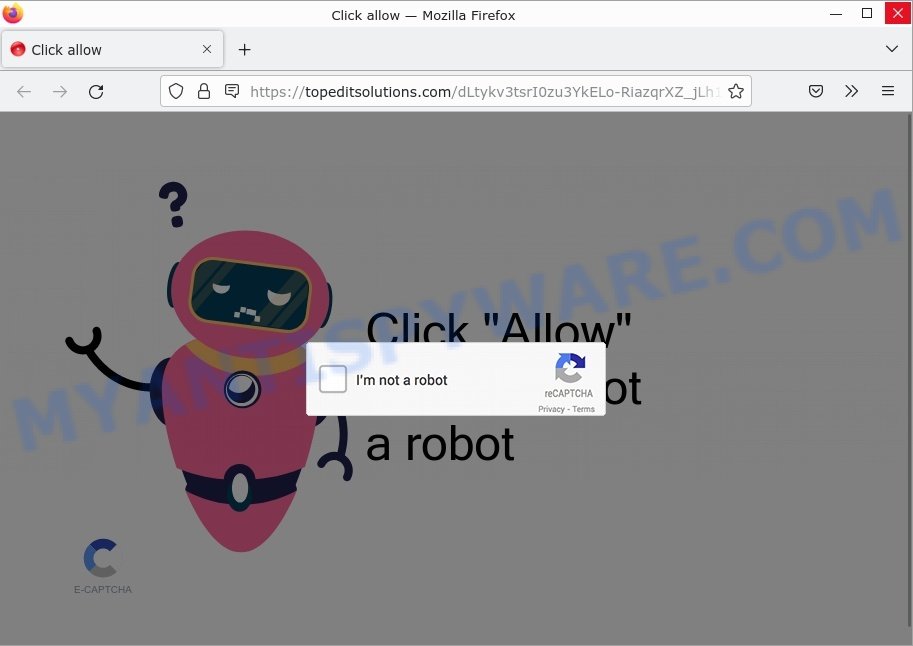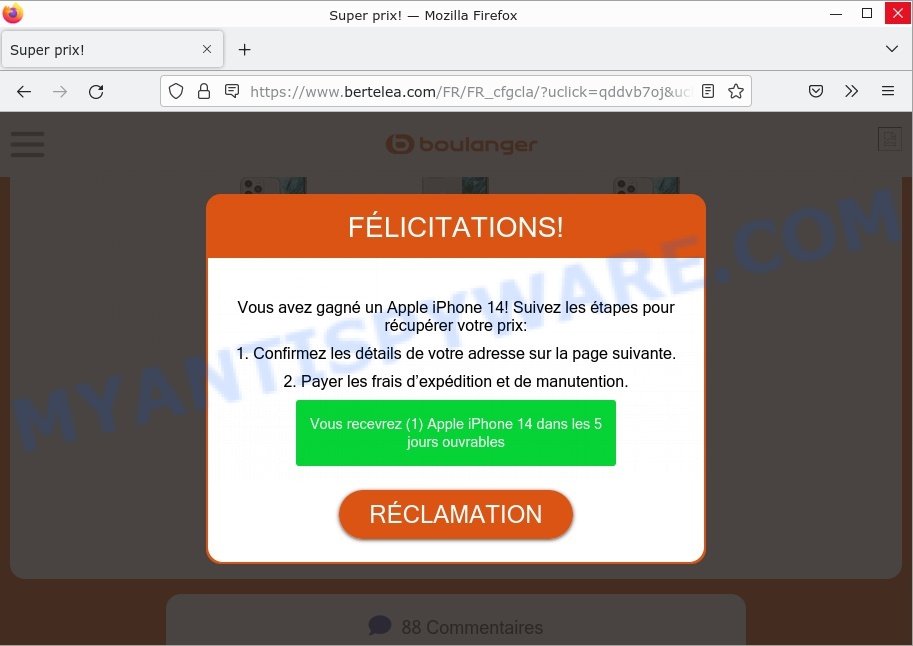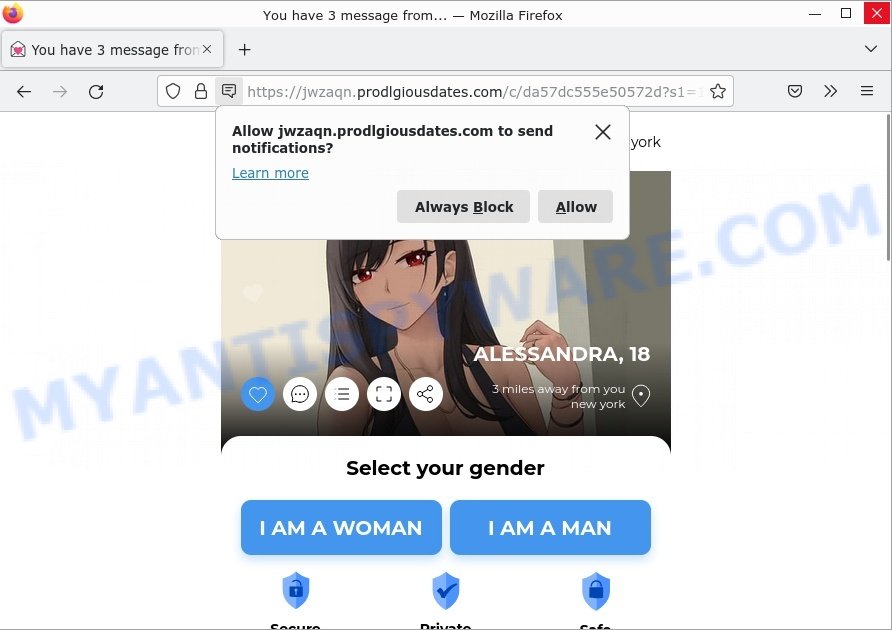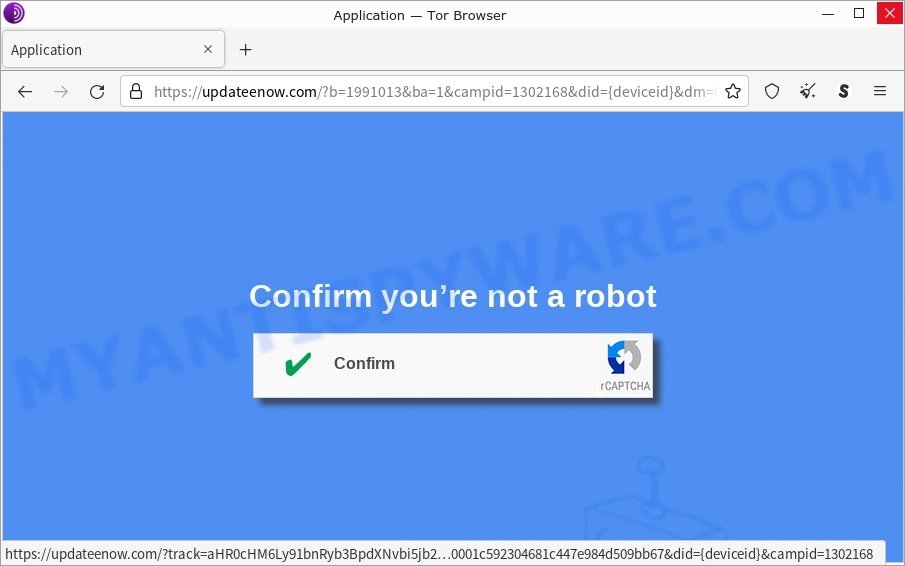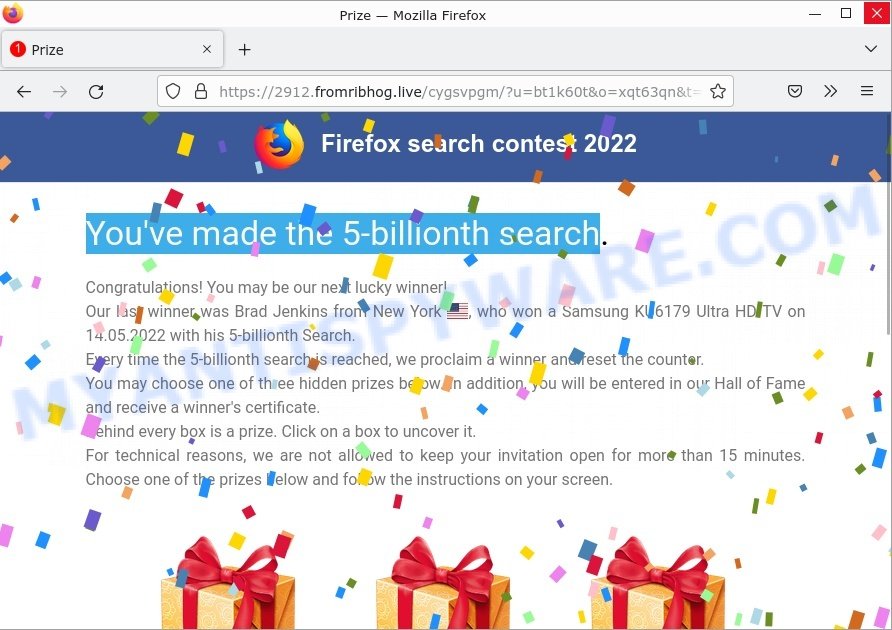What is LaserMacroKnowledge
LaserMacroKnowledge is an adware application that targets Apple computers. Adware is form of malicious software designed to inject advertisements into your Internet surfing or even desktop experience. Adware can change your home page, search provider, search results, or even add toolbars to your web browser. Adware can be used to gather a wide variety of your confidential info (your ip address, what is a website you are viewing now, what you are looking for on the World Wide Web, which links you are clicking), which can later transfer to third parties.
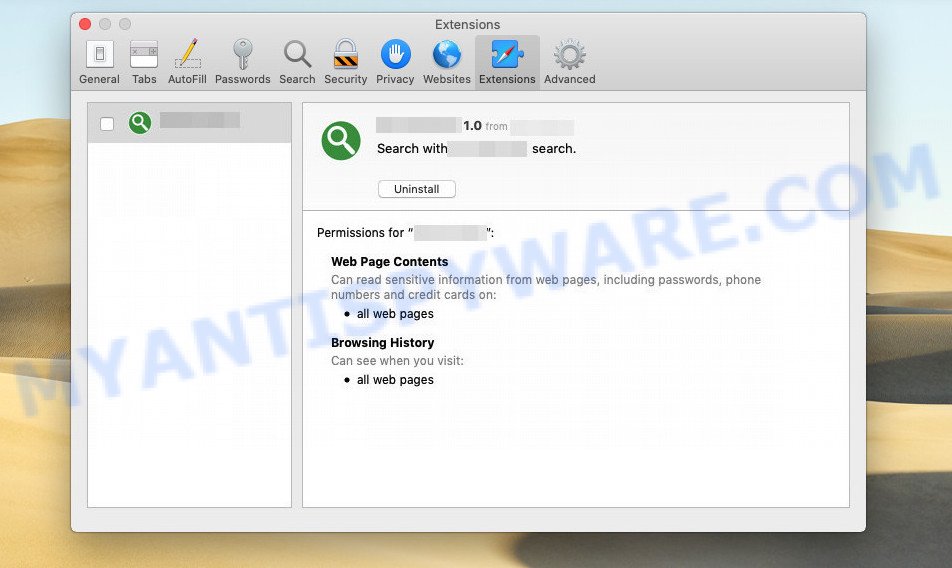
LaserMacroKnowledge is a malicious application that targets Mac platform
QUICK LINKS
LaserMacroKnowledge adware in detail
LaserMacroKnowledge is a malicious application designed to display unwanted ads (pop-ups, various offers and deals, unclosable windows, push notifications, and even fake virus alerts) on computers or change search results in browsers to earn money for their creators from user clicks.
It can change the browser’s homepage and the default search engine, can inject fake results into search pages and can also inject malicious ads into legitimate websites or trigger unclosable pop-up windows in the browser. The goal of its creators is to earn commission money fraudulently by abusing pay-per-view or pay-per-clickadvertising schemes.
Attackers can use this adware app to redirect users to fake virus alerts that trick users to buy or install applications that are not needed, pornographic content, various diet pills scams, work-at-home schemes and other questionable content. Below are some examples of such sites:
- Topeditsolutions.com Click allow Scam
- Bertelea.com Win iPhone 14 Scam page
- Prodlgiousdates.com You have 3 message pop-up Scam
- Bg4nxu2u5t.com redirect Click Allow Scam
- The-best-cams.life You ve made the 5-billionth search Scam
In summary, LaserMacroKnowledge adware can seriously affect your privacy, your computer’s performance and security.
How does LaserMacroKnowledge get on your MAC
Free software is a major source of adware, but adware comes in many forms and from multiple sources. This means that you need to be very careful when installing applications downloaded from the Internet, even from well-known download sites. Be sure to read the Terms of Use and the Software license, choose only the Manual, Advanced or Custom installation option, switch off all unnecessary web-browser extensions and apps are offered to install.
The pop-up window that appears after the installation of the LaserMacroKnowledge adware is complete:
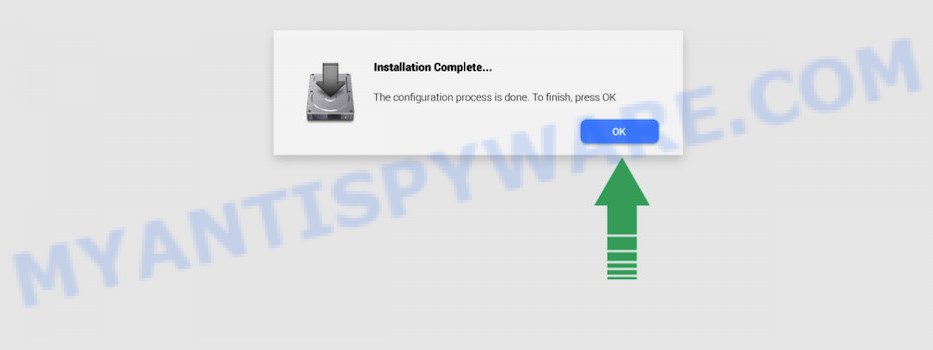
Threat Summary
| Name | LaserMacroKnowledge, “LaserMacroKnowledge 1.0” |
| Type | adware, PUP (potentially unwanted program), Mac virus, Mac malware |
| Detection Names | Trojan-Downloader.OSX.Adload, OSX.Trojan.Gen, Program:MacOS/Vigram.A, MacOS.Agent-MT, Adware/Adload!OSX, Osx.Adware.Cimpli, ApplicUnwnt and Adware.MAC.Generic |
| Distribution | Freeware installers, torrent downloads, shady popup ads and fake updaters |
| Symptoms | Your browser is redirected to web pages you did not want, pop-ups and newtabs are loaded without your request, new entries appear in your Applications folder, unwanted web-browser extensions or toolbars keep coming back, your Apple Mac settings are being modified without your request, slow Internet browsing speeds. |
| Removal | LaserMacroKnowledge removal guide |
How can you protect against adware?
There are a number of methods that you can use to protect against malicious adware. It is better to use them together, this will provide stronger protection.
- Use an ad blocker. Ad blockers allow you to browse sites without ads, thus eliminating the possibility of clicking on something malicious and preventing it from being downloaded to the machine.
- Pay for premium versions of popular services. The easiest way to avoid adware is to pay for the service you use. Many Internet services make it possible to use them without ads if you purchase a premium subscription. This helps ensure that malicious adware cannot reach you.
- Buy devices from trusted companies with built-in security. There have already been many cases where people who bought inexpensive Android devices found that adware was already installed on their devices. Cheap Android devices do not receive security updates and are therefore particularly susceptible to infection and should be avoided.
- Use an antivirus. Most antivirus programs can block malicious adware. Some malicious adware can block antiviruses, in which case a more aggressive method should be used, which is to use adware removal software. This software can detect and remove adware that has a negative impact on the device.
How to Remove LaserMacroKnowledge adware (Virus removal instructions)
There are several ways to uninstall LaserMacroKnowledge. But not all malicious applications, such as this adware, can only be completely removed manually. More often than not, you cannot remove any adware using the standard Mac features. To remove LaserMacroKnowledge adware, you need to follow a few manual steps and run reliable removal tools. Most IT security experts consider MalwareBytes AntiMalware to be the right choice. This Free Removal Tool can detect and remove LaserMacroKnowledge from your MAC and restore your browser settings to default.
To remove LaserMacroKnowledge, follow the steps below:
- Remove profiles created by LaserMacroKnowledge
- Uninstall LaserMacroKnowledge associated software by using the Finder
- Remove LaserMacroKnowledge related files and folders
- Scan your Mac with MalwareBytes
- Remove LaserMacroKnowledge from Safari, Chrome, Firefox
- How to stay safe online
Remove profiles created by LaserMacroKnowledge
LaserMacroKnowledge can install a configuration profile on the Mac system to block changes made to the browser settings. Therefore, you need to open system preferences, find and delete the profile installed by the adware.
Click the System Preferences icon ( ![]() ) in the Dock, or choose Apple menu (
) in the Dock, or choose Apple menu ( ![]() ) > System Preferences.
) > System Preferences.

In System Preferences, click Profiles, then select a profile associated with LaserMacroKnowledge.

Click the minus button ( – ) located at the bottom-left of the Profiles screen to remove the profile.
Note: if you do not see Profiles in the System Preferences, that means there are no profiles installed on your Mac, which is normal.
Uninstall LaserMacroKnowledge associated software by using the Finder
In order to get rid of adware, PUPs and browser hijackers, open the Finder and click on “Applications”. Check the list of installed applications. For the ones you do not know, run an Internet search to see if they are PUPs, browser hijackers and adware. If yes, remove them off. Even if they are just a programs which you do not use, then removing them off will increase your MAC start up time and speed dramatically.
Open Finder and click “Applications”.

Carefully browse through the list of installed apps and remove all dubious and unknown software.
Once you’ve found anything dubious that may be the LaserMacroKnowledge or other potentially unwanted program, then right click this program and select “Move to Trash”. Once complete, Empty Trash.
Remove LaserMacroKnowledge related files and folders
Now you need to try to find LaserMacroKnowledge related files and folders, and then delete them manually. You need to look for these files in certain directories. To quickly open them, we recommend using the “Go to Folder…” command.
LaserMacroKnowledge creates several files, these files must be found and removed. Below is a list of files associated with this unwanted application.
- /Library/LaunchDaemons/com.LaserMacroKnowledge.system.plist
- ~/Library/LaunchAgents/com.LaserMacroKnowledge.service.plist
- /Library/Application Support/.(RANDOM)/System/com.LaserMacroKnowledge.system
- ~/Library/Application Support/.(RANDOM)/Services/com.LaserMacroKnowledge.service.app
Some files created by LaserMacroKnowledge are hidden from the user. To find and delete them, you need to enable “show hidden files”. To do this, use the shortcut CMD + SHIFT + . Press once to show hidden files and again to hide them. There is another way. Click Finder -> Applications -> Utilities -> Terminal. In Terminal, paste the following text: defaults write com.apple.finder AppleShowAllFiles YES

Press Enter. Hold the ‘Option/alt’ key, then right click on the Finder icon in the dock and click Relaunch.

Click on the Finder icon. From the menu bar, select Go and click “Go to Folder…”. As a result, a small window opens that allows you to quickly open a specific directory.

Check for LaserMacroKnowledge generated files in the /Library/LaunchAgents folder

In the “Go to Folder…” window, type the following text and press Go:
/Library/LaunchAgents

This will open the contents of the “/Library/LaunchAgents” folder. Look carefully at it and pay special attention to recently created files, as well as files that have a suspicious name. Move all suspicious files to the Trash. A few examples of files: com.net-preferences.plist, macsearch.plist, com.google.defaultsearch.plist, , installapp.plist, com.LaserMacroKnowledge.service.plist, com.machelper.plist and search.plist. Most often, adware software, potentially unwanted programs and browser hijackers create several files with similar names.
Check for LaserMacroKnowledge generated files in the /Library/Application Support folder

In the “Go to Folder…” window, type the following text and press Go:
/Library/Application Support

This will open the contents of the “Application Support” folder. Look carefully at its contents, pay special attention to recently added/changed folders and files. Check the contents of suspicious folders, if there is a file with a name similar to com.LaserMacroKnowledge.system, then this folder must be deleted. Move all suspicious folders and files to the Trash.
Check for LaserMacroKnowledge generated files in the “~/Library/LaunchAgents” folder

In the “Go to Folder…” window, type the following text and press Go:
~/Library/LaunchAgents

Proceed in the same way as with the “/Library/LaunchAgents” and “/Library/Application Support” folders. Look for suspicious and recently added files. Move all suspicious files to the Trash.
Check for LaserMacroKnowledge generated files in the /Library/LaunchDaemons folder
In the “Go to Folder…” window, type the following text and press Go:
/Library/LaunchDaemons

Carefully browse the entire list of files and pay special attention to recently created files, as well as files that have a suspicious name. Move all suspicious files to the Trash. A few examples of files to be deleted: com.LaserMacroKnowledge.system.plist, com.search.system.plist, com.installapp.system.plist, com.macsearch.system.plist and com.machelper.system.plist. In most cases, adware software, potentially unwanted programs and browser hijackers create several files with similar names.
Scan your Mac with MalwareBytes
You can delete LaserMacroKnowledge associated files automatically with a help of MalwareBytes. We recommend this free malware removal tool because it can easily remove potentially unwanted programs, adware, browser hijackers and toolbars with all their components such as files, folders and system entries.

Download MalwareBytes AntiMalware on your machine from the link below.
21022 downloads
Author: Malwarebytes
Category: Security tools
Update: September 10, 2020
When the download is done, run it and follow the prompts. Click the “Scan” button . MalwareBytes Anti-Malware program will scan through the whole computer for the LaserMacroKnowledge adware. Review the report and then click the “Quarantine” button.
The MalwareBytes is a free program that you can use to delete all detected folders, files, malicious services and so on.
Remove LaserMacroKnowledge from Safari, Chrome, Firefox
Remove unwanted extensions is a simple method to delete LaserMacroKnowledge adware and return web browser’s settings which have been replaced by adware.
You can also try to delete LaserMacroKnowledge adware by reset Chrome settings. |
If you are still experiencing problems with LaserMacroKnowledge adware removal, you need to reset Firefox browser. |
|
How to stay safe online
In order to increase your security and protect your MAC system against new intrusive ads and malicious websites, you need to run ad blocking program that blocks an access to malicious ads and websites. Moreover, the program can block the open of intrusive advertising, which also leads to faster loading of web-pages and reduce the consumption of web traffic.

Installing the AdGuard is simple. First you will need to download AdGuard on your Apple Mac by clicking on the link below.
3782 downloads
Author: © Adguard
Category: Security tools
Update: January 17, 2018
When downloading is finished, launch the downloaded file. You will see the “Setup Wizard” screen. Follow the prompts.
Each time, when you start your Mac, AdGuard will start automatically and stop unwanted popup ads, block harmful and misleading websites.
Finish words
Once you have removed the LaserMacroKnowledge adware using the few simple steps, Chrome, Safari and Firefox will no longer display any unwanted ads. Unfortunately, if the guide does not help you, then you have caught a new adware, and then the best way – ask for help here.