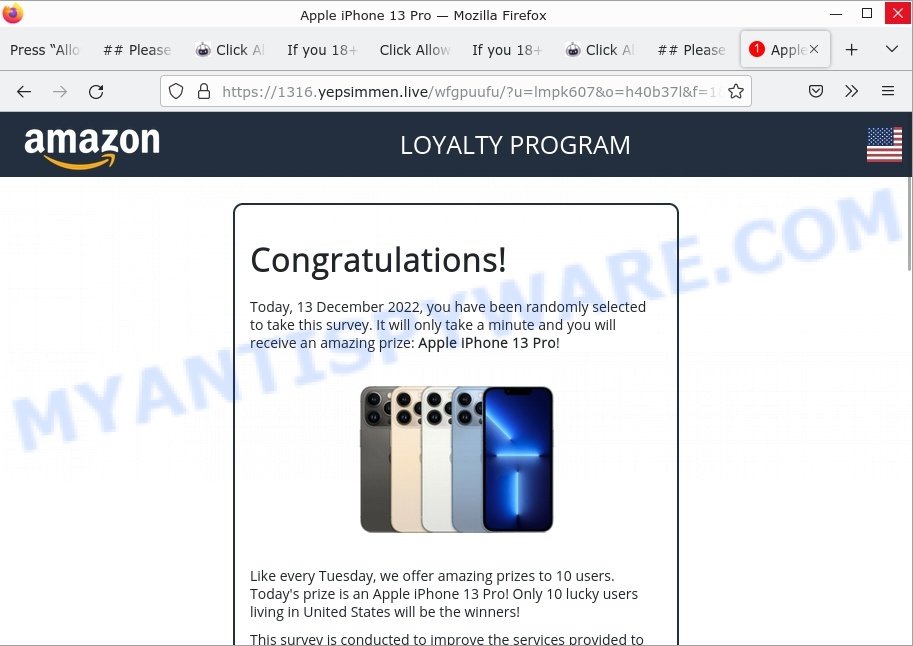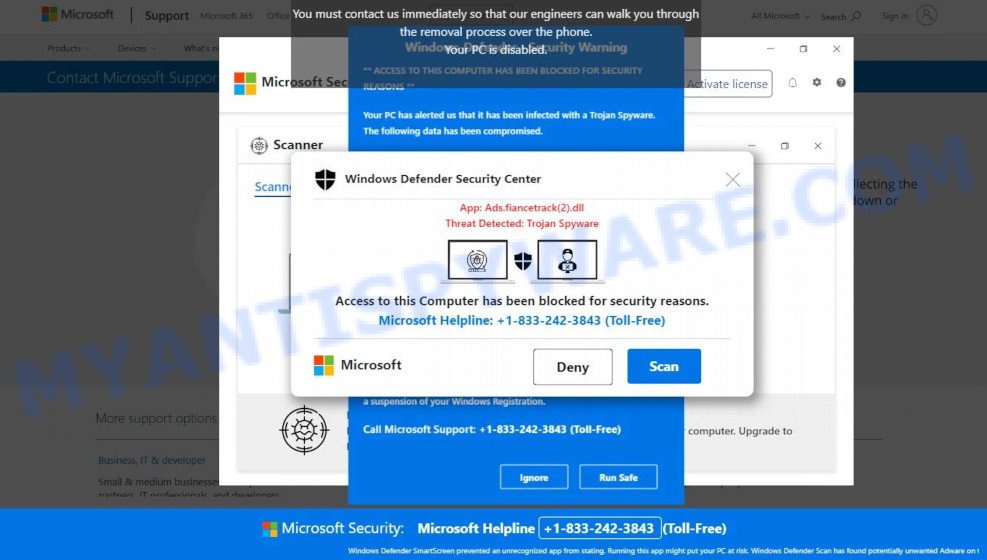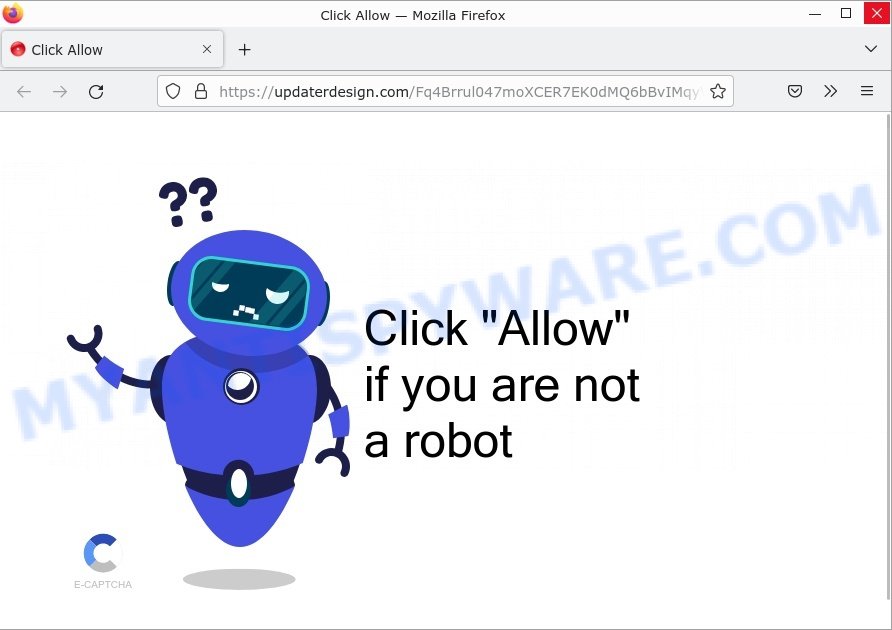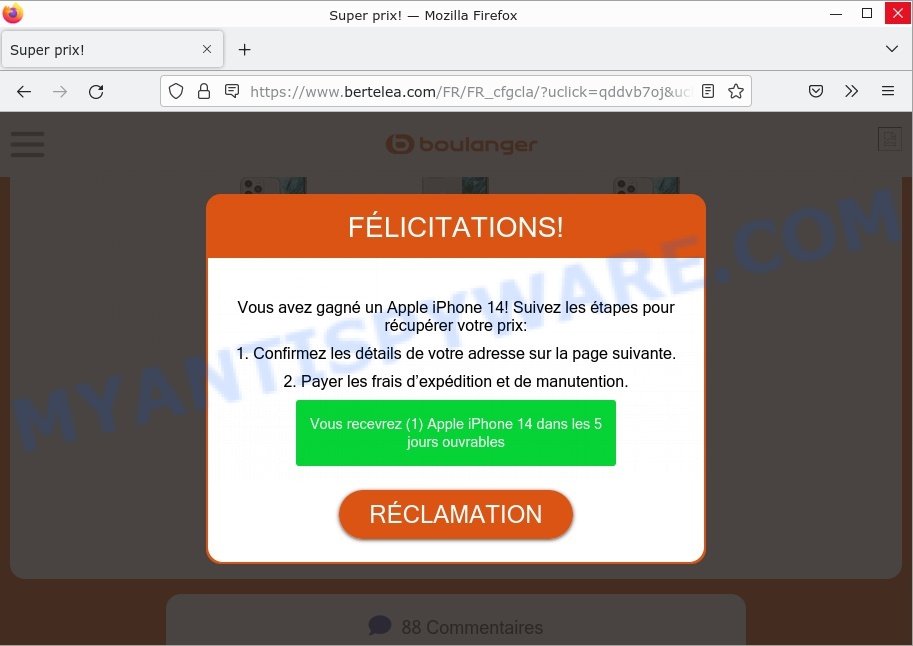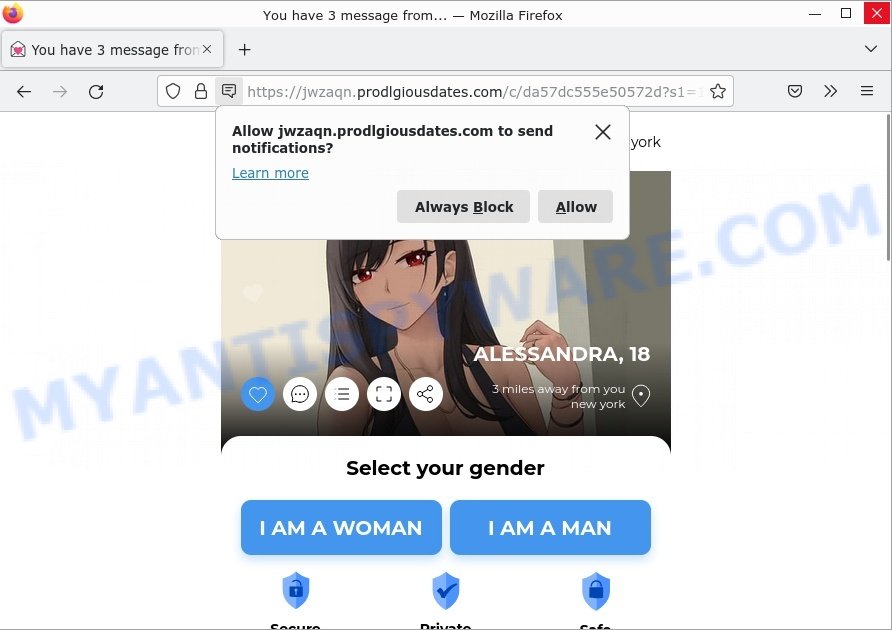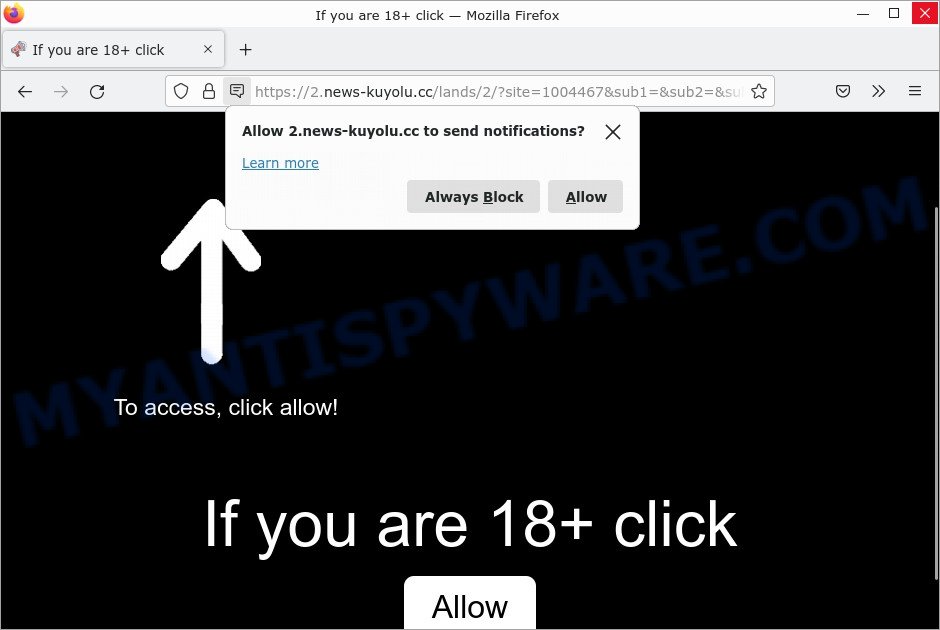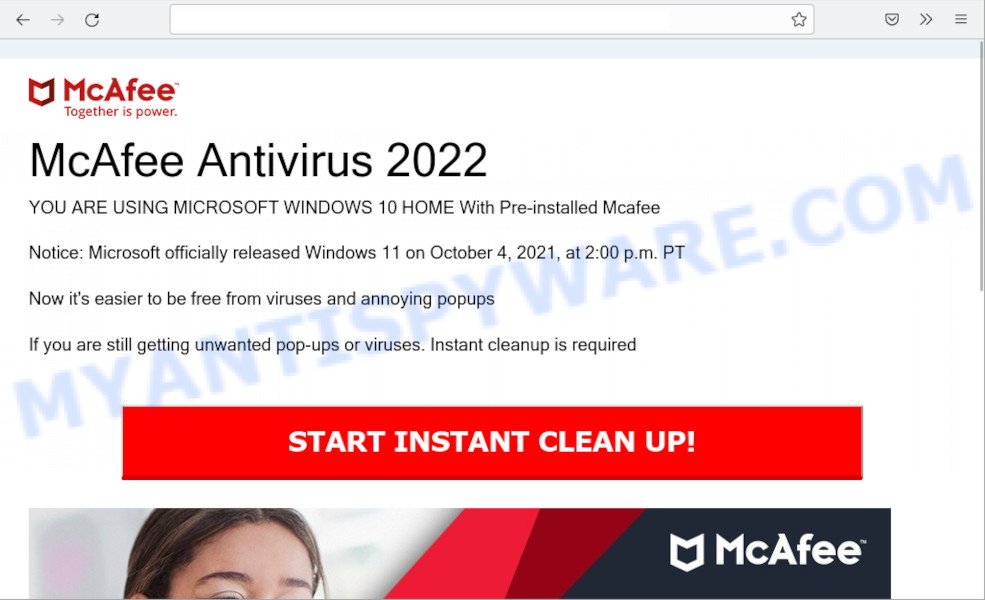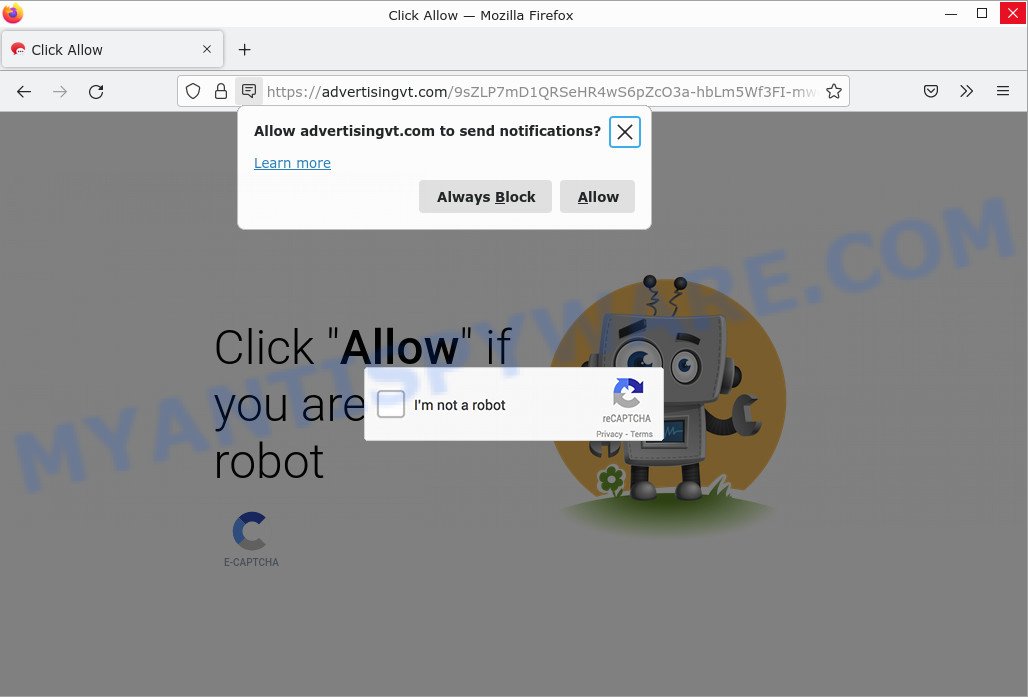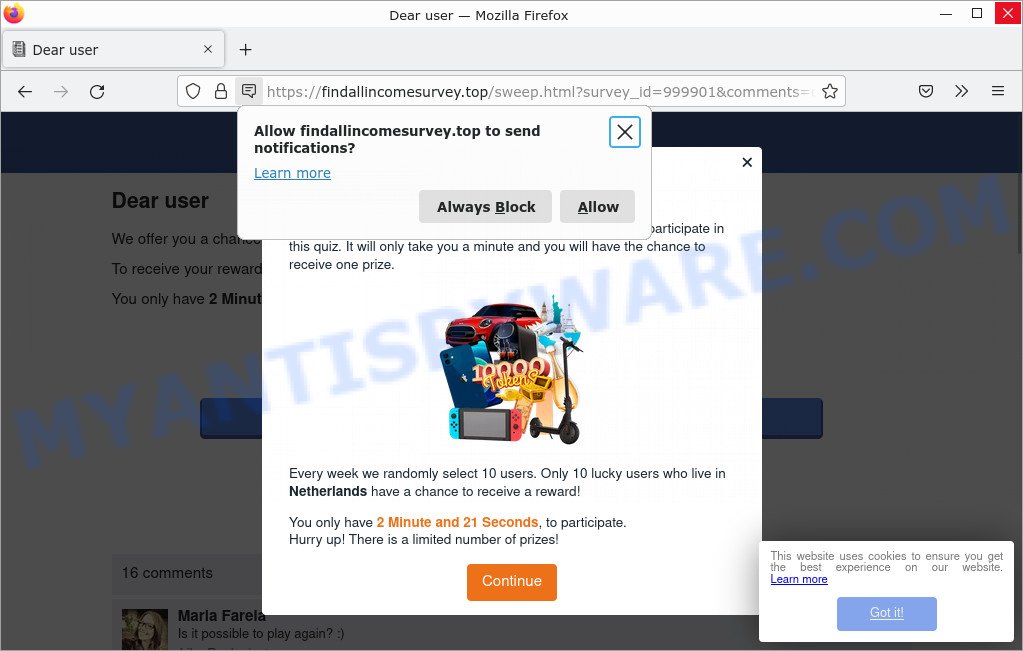Is Win new Apple iPhone 13 a Scam?
Our researchers have discovered another scam whose goal is to deceive users in order to obtain personal and possibly financial information. This scam is called “Win new Apple iPhone 13” because it promises users a chance to win new Apple iPhone 13.
Users can stumble onto Win new Apple iPhone 13 just by entering a misspelled web address. In addition, they can be redirected to this scam by malvertising (malicious advertisements), Adware and potentially unwanted programs (PUPs).
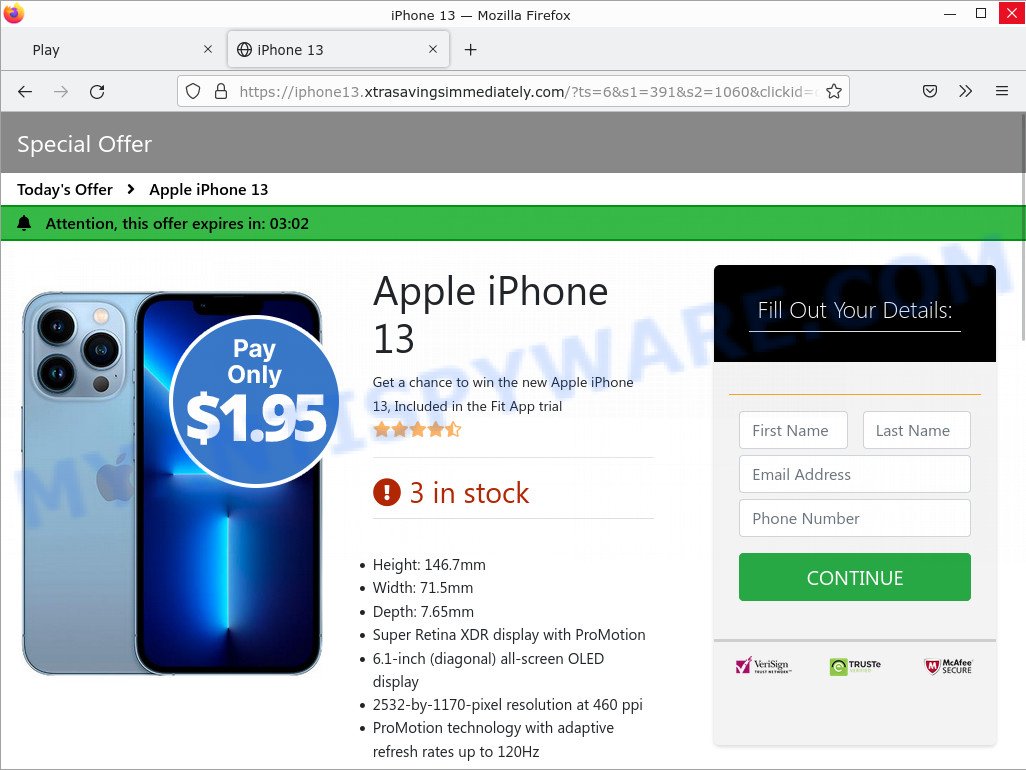
Win new Apple iPhone 13 pop-ups are a SCAM
QUICK LINKS
The Win new Apple iPhone 13 Scam in detail
This scam is distributed through deceptive and unofficial websites. It claims that the user has a chance to win a phone by paying only $1.95. The user is asked to fill out a short online form, provide first name, last name, address, and then click Continue. Clicking opens a page stating that the user is the winner and requiring them to enter credit card information.
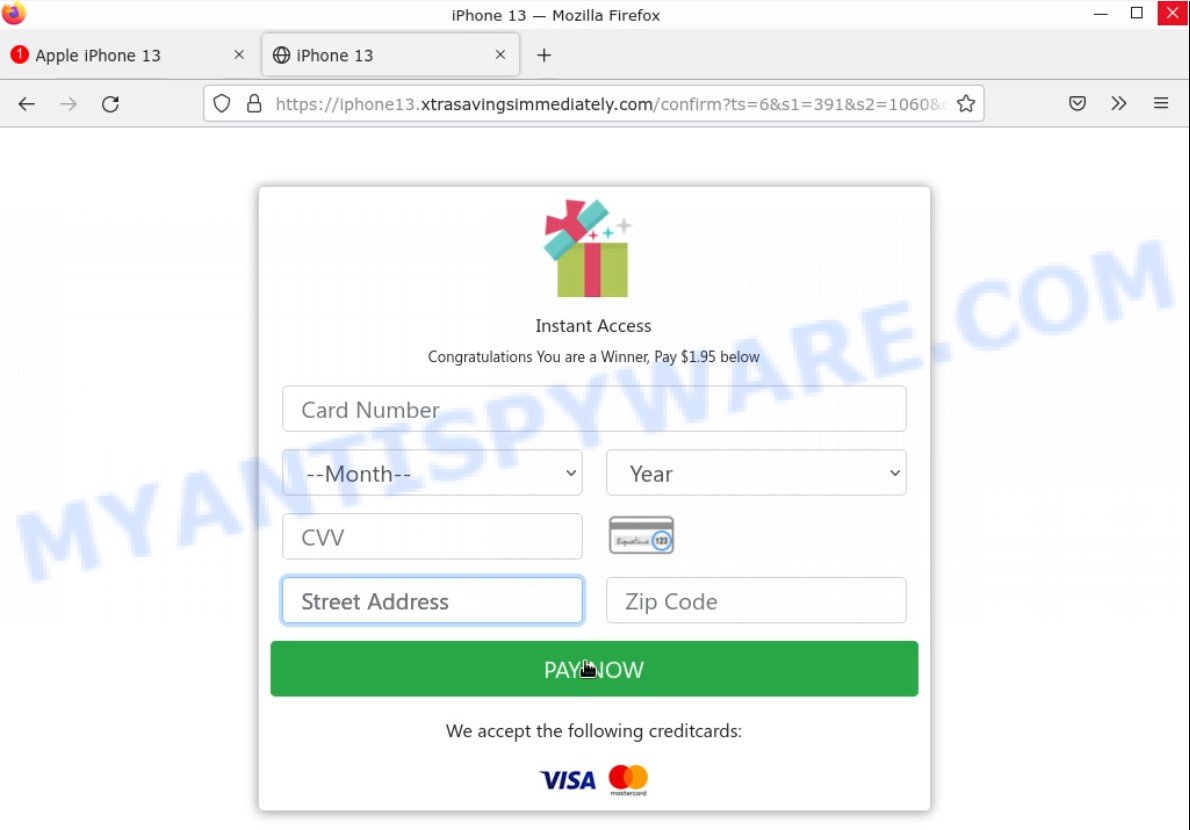
Cybercriminals use this scam to try to get personal information and then use it to commit fraud or sell it. This information can be used to make fraudulent purchases and unauthorized transfers, sold to criminals on the dark web, or other malicious purposes. Moreover, the criminals behind this scam can use stolen email addresses and phone numbers to send spam and malspam (spam emails containing malware or links to malware).
Text presented in the scam:
Special Offer
Today’s Offer Apple iPhone 13
Attention, this offer expires in: 02:12
Apple iPhone 13
Get a chance to win the new Apple iPhone 13, Included in the Fit App trial
3 in stockHeight: 146.7mm
Width: 71.5mm
Depth: 7.65mm
Super Retina XDR display with ProMotion
6.1‑inch (diagonal) all‑screen OLED display
2532‑by‑1170-pixel resolution at 460 ppi
ProMotion technology with adaptive refresh rates up to 120HzFill Out Your Details:
The New Apple iPhone 13It’s a magical piece of tech. It’s so fast most devices can’t catch up. It has the newly developed cameras that can transform reality. It’s the new Apple iPhone 13.
A winner will be selected from all eligible entrants. The Apple iPhone 13 winner will be directly contacted by email.
Participate before it’s too late!
Attackers can use the “Win new Apple iPhone 13” scam to redirect victims to fake dating websites, various diet pills scams, pornographic content, fake virus alerts that trick users to buy or install applications that are not needed, work-at-home schemes and other questionable content. Below are some examples of such sites:
- Human Verification redirects Win iPhone 13 SCAM
- “Windows Defender Security Center” Pop-Up Scam
- Updaterdesign.com Click Allow Scam
- Bertelea.com Win iPhone 14 Scam page
- Prodlgiousdates.com You have 3 message pop-up Scam
To summarize, “Win new Apple iPhone 13” is a SCAM! The scam can lead to loss of data, financial losses, theft of personal information and other serious problems.
Threat Summary
| Name | Win new Apple iPhone 13 |
| Type | phishing, scam |
| Fake claims | Enter your personal details for a chance to win a prize |
| Related domains | jumpgoldeta.live, minedomax.live, moncashrig.live, foehuefun.live, notoolput.link, mosoilsold.live. kitdogmu.live, spamenubell.live, lifelongkick.live, taxsaddim.live, kidstayfad.live, yepsimmen.live, swipestays.com, uni-prize.work, instant-prizes.club, feedwarmrot.live, newcopybroke.top, ninemilkpie.live, dietsiadd.live, bitmotlack.live, sacsuitza.link, jamelffrom.live, cobwakeaxe.live, reftourcop.link, listmanydate.live, bushearnpalm.live |
| Distribution | malicious redirects, rogue ad networks, social engineering attacks, potentially unwanted apps, dubious pop up advertisements, adware |
| Damage | financial losses, identity theft, serious privacy issues, additional malware infections |
| Symptoms | pop ups and newtabs are loaded without your request, links redirect to websites other than expected, there is an unwanted program in the ‘App & Features’ section of Microsoft Windows settings, unwanted toolbars, your internet browser homepage has changed and you cannot modify it back, you are unable to update your anti-virus, fast Internet but slow browsing speeds, your computer is very slow |
| Removal | Win new Apple iPhone 13 removal guide |
Scam examples
There are many phishing scams; Congratulations Dear Amazon Customer, Chrome search contest 2022, You’ve made the 5-billionth search, Win SAMSUNG GALAXY S22, 2022 Annual Visitor Survey are the last ones we reported on.
- Satlsfyingdates.com phishing scam
- “If you are 18+ click News-kuyolu.cc” pop-ups are a scam
- “YOU ARE USING MICROSOFT WINDOWS 10 HOME With Pre-installed Mcafee” is a SCAM
- Advertisingvt.com is a scam
- Findallincomesurvey.top pop-ups are a survey scam
Where did “Win new Apple iPhone 13” pop-ups come from?
Usually, such scams are promoted by aggressive and malicious push notifications, shady websites, misleading advertisements, potentially unwanted programs (PUPs) and Adware. Adware is a form of malicious software. It not as dangerous as such as a Trojan horse or Ransomware, but its presence can bring various pop-ups and/or unwanted ads. Actually adware creators are associated with some merchants and by displaying ads to users they make profit for themselves. These ads not only bother your browsing experience but also redirect you to shady websites.
Push notifications are originally developed to alert the user of recently published news. Cyber criminals abuse ‘push notifications’ to display unwanted ads. These ads are displayed in the lower right corner of the screen urges users to play online games, visit questionable web-pages, install malicious browser add-ons & so on.
Here are some examples of the scam notifications:
How to protect against the Win new Apple iPhone 13 Scam
To avoid becoming a victim of scammers, it is important to always keep in mind:
- No one has ever received prizes promised by scam sites.
- Never trust scam sites, don’t click links and buttons they contain, it can be dangerous for you and your computer.
- Close the scam as soon as it appears on your computer screen. Scammers can prevent you from closing it in various ways. In such cases, close your browser using Task Manager or restart your computer. If the next time you launch the browser, it prompts you to restore the previous session, abandon it, otherwise this scam will reopen on your screen.
- Use an ad blocker when browsing the internet. It can block known scam sites and protect you from scammers.
How to get rid of “Win new Apple iPhone 13” pop-ups (Adware removal instructions)
We can help you remove “Win new Apple iPhone 13” pop-ups from your browsers without the need to contact an IT technician. Just follow the removal instructions below. If you find it difficult to get rid scam pop-ups on your browser, feel free to contact us for help in the comments section below. Some steps will require you to restart your computer or exit this page. So, read this guide carefully and then bookmark this page or open it on your smartphone for future reference.
To remove Win new Apple iPhone 13, follow the steps below:
- Remove spam notifications
- Check the list of installed software
- Remove Win new Apple iPhone 13 pop up scam from Google Chrome
- Remove Win new Apple iPhone 13 from Mozilla Firefox
- Automatic Removal of Adware
- Stop Win new Apple iPhone 13 pop-ups
The step-by-step guide will help you manually remove “Win new Apple iPhone 13” pop-ups from your computer. If you have little experience in using computers, we advise that you use free adware removers listed below.
Remove spam notifications
If you are receiving spam notifications, then you have previously clicked the “Allow” button. Below we will teach you how to turn them off.
Google Chrome:
- Click on ‘three dots menu’ button at the top-right corner of the Google Chrome window.
- Select ‘Settings’, scroll down to the bottom and click ‘Advanced’.
- At the ‘Privacy and Security’ section click ‘Site settings’.
- Click on ‘Notifications’.
- Locate a malicious site and click the three vertical dots button next to it, then click on ‘Remove’.

Android:
- Open Chrome.
- Tap on the Menu button (three dots) on the top right corner of the screen.
- In the menu tap ‘Settings’, scroll down to ‘Advanced’.
- In the ‘Site Settings’, tap on ‘Notifications’, locate a scam URL and tap on it.
- Tap the ‘Clean & Reset’ button and confirm.

Mozilla Firefox:
- In the top right corner, click the Firefox menu (three bars).
- In the drop-down menu select ‘Options’. In the left side select ‘Privacy & Security’.
- Scroll down to ‘Permissions’ section and click ‘Settings…’ button next to ‘Notifications’.
- Find suspicious URLs, click the drop-down menu and select ‘Block’.
- Click ‘Save Changes’ button.

Edge:
- Click the More button (three dots) in the top-right corner of the window.
- Scroll down, locate and click ‘Settings’. In the left side select ‘Advanced’.
- In the ‘Website permissions’ section click ‘Manage permissions’.
- Disable the on switch for scam domains.

Internet Explorer:
- Click the Gear button on the top-right corner of the browser.
- Select ‘Internet options’.
- Click on the ‘Privacy’ tab and select ‘Settings’ in the pop-up blockers section.
- Locate a scam site and click the ‘Remove’ button to delete the site.

Safari:
- Go to ‘Preferences’ in the Safari menu.
- Select the ‘Websites’ tab and then select ‘Notifications’ section on the left panel.
- Find a scam site and select it, click the ‘Deny’ button.
Check the list of installed software
Adware removal process is generally the same in all versions of Windows from 11 to XP. Check the list of installed software on your computer and remove all unused, unknown and suspicious software.
|
|
|
|
Remove “Win new Apple iPhone 13” pop-ups from Google Chrome
This step will show you how to restore your original Chrome browser settings. This can remove rogue pop-ups and fix some browsing issues, especially after adware infection. However, your topics, bookmarks, history, passwords, and web form autofill data will not be deleted.

- First start the Google Chrome and click Menu button (small button in the form of three dots).
- It will show the Google Chrome main menu. Choose More Tools, then press Extensions.
- You will see the list of installed add-ons. If the list has the extension labeled with “Installed by enterprise policy” or “Installed by your administrator”, then complete the following guide: Remove Chrome extensions installed by enterprise policy.
- Now open the Chrome menu once again, click the “Settings” menu.
- You will see the Google Chrome’s settings page. Scroll down and click “Advanced” link.
- Scroll down again and click the “Reset” button.
- The Chrome will display the reset profile settings page as shown on the image above.
- Next press the “Reset” button.
- Once this process is done, your web browser’s home page, newtab and search engine by default will be restored to their original defaults.
- To learn more, read the blog post How to reset Chrome settings to default.
Remove “Win new Apple iPhone 13” from Mozilla Firefox
Resetting Mozilla Firefox will remove redirects to the “Win new Apple iPhone 13” scam, fix changed settings, disable malicious extensions, and restore security settings altered by adware. However, your saved passwords and bookmarks will not be changed, deleted or cleared.
First, start the Mozilla Firefox. Next, click the button in the form of three horizontal stripes (![]() ). It will open the drop-down menu. Next, press the Help button (
). It will open the drop-down menu. Next, press the Help button (![]() ).
).

In the Help menu click the “Troubleshooting Information”. In the upper-right corner of the “Troubleshooting Information” page click on “Refresh Firefox” button like below.

Confirm your action, click the “Refresh Firefox”.
Automatic Removal of Adware
The perfect way to scan your computer for adware is to run a manual virus scan of your system with Malwarebytes, Zemana Anti-Malware or Hitman Pro. These malware scanners can find and remove harmful files and applications on your computer or browser. They have malware protection for your computer. These malware removal tools work in combination with the other security features that Windows OS offers.
Remove Win new Apple iPhone 13 scam with MalwareBytes
We recommend using MalwareBytes AntiMalware, which will completely clean your computer of adware. The free utility is an advanced malware removal application developed by (c) Malwarebytes Lab. This program uses the world’s most popular anti-malware technology. It can help you remove adware, PUPs, malware, hijackers, toolbars, ransomware and get rid of “Win new Apple iPhone 13” for free.

- Visit the page linked below to download the latest version of MalwareBytes for Microsoft Windows. Save it directly to your Desktop.
Malwarebytes Anti-malware
327265 downloads
Author: Malwarebytes
Category: Security tools
Update: April 15, 2020
- When the download is done, close all software and windows on your computer. Open a directory in which you saved it. Double-click on the icon that’s named MBsetup.
- Choose “Personal computer” option and click Install button. Follow the prompts.
- Once setup is finished, press the “Scan” button to perform a system scan for adware and other malware. A system scan can take anywhere from 5 to 30 minutes, depending on your personal computer. While the MalwareBytes Anti Malware utility is scanning, you can see how many objects it has identified as being infected by malware.
- After MalwareBytes completes the scan, it will open you the results. In order to remove all threats, simply click “Quarantine”. After finished, you can be prompted to restart your PC system.
The following video demonstrates how to use MalwareBytes to remove browser hijackers, adware and other malware.
Remove “Win new Apple iPhone 13” pop-ups with Zemana
Zemana Anti Malware is a free malware removal tool for Windows OS that allows you to find and remove adware and other unwanted programs such as PUPs, malicious internet browser add-ons, browser toolbars.
- First, visit the page linked below, then click the ‘Download’ button in order to download the latest version of Zemana.
Zemana AntiMalware
165037 downloads
Author: Zemana Ltd
Category: Security tools
Update: July 16, 2019
- Once you have downloaded the install file, make sure to double click on the Zemana.AntiMalware.Setup. This would start the Zemana installation on your PC.
- Select installation language and press ‘OK’ button.
- On the next screen ‘Setup Wizard’ simply click the ‘Next’ button and follow the prompts.

- Finally, once the install is finished, Zemana Anti-Malware will open automatically. Else, if does not then double-click on the Zemana icon on your desktop.
- Now that you have successfully install Zemana, let’s see How to use it to remove Win new Apple iPhone 13 pop-ups from your computer.
- After you have opened the Zemana AntiMalware, you will see a window as shown on the image below, just press ‘Scan’ button to perform a system scan with this tool for adware.

- Now pay attention to the screen while Zemana Anti-Malware scans your PC.

- After the scan is finished, Zemana will show a screen that contains a list of malicious software that has been detected. In order to remove all items, simply click ‘Next’ button.

- Zemana may require a restart computer in order to complete the malware removal process.
- If you want to permanently delete adware from your personal computer, then click ‘Quarantine’ icon, select all malicious software, adware, potentially unwanted applications and other items and press Delete.
- Reboot your computer to complete the removal process.
Remove “Win new Apple iPhone 13” pop-ups from browsers with HitmanPro
HitmanPro is a free removal tool. It removes potentially unwanted applications, adware, browser hijackers, and malicious browser extensions. It will detect and remove adware causing “Win new Apple iPhone 13” pop-ups. Hitman Pro uses very small computer resources and is portable program. What’s more, Hitman Pro adds another layer of malware protection.
First, click the following link, then click the ‘Download’ button in order to download the latest version of HitmanPro.
When downloading is done, open the file location and double-click the Hitman Pro icon. It will launch the Hitman Pro utility. If the User Account Control prompt will ask you want to run the program, press Yes button to continue.

Next, press “Next” . Hitman Pro will scan through the whole computer for adware software, the scan can take anywhere from a few minutes to close to an hour. When a threat is found, the count of the security threats will change accordingly. Wait until the the scanning is finished.

As the scanning ends, it will open the Scan Results like below.

Once you have selected what you want to remove from your PC press “Next” button. It will open a dialog box, click the “Activate free license” button. Hitman Pro will remove adware related to scam popups and move the selected threats to the Quarantine. Once the clean-up is finished, the tool may ask you to restart your device.
Stop “Win new Apple iPhone 13” pop-ups
Use an ad blocking program like AdGuard to stop unwanted ads, malvertisements, pop-ups and online trackers, avoid installing malware and adware browser add-ons that affect your PC performance and impact your PC security. Browse the World Wide Web anonymously and stay safe online!
Visit the following page to download AdGuard. Save it on your Windows desktop.
26898 downloads
Version: 6.4
Author: © Adguard
Category: Security tools
Update: November 15, 2018
After downloading it, double-click the downloaded file to launch it. The “Setup Wizard” window will show up on the computer screen as displayed on the image below.

Follow the prompts. AdGuard will then be installed and an icon will be placed on your desktop. A window will show up asking you to confirm that you want to see a quick tutorial as shown in the figure below.

Press “Skip” button to close the window and use the default settings, or click “Get Started” to see an quick guidance which will allow you get to know AdGuard better.
Each time, when you start your computer, AdGuard will start automatically and stop unwanted advertisements, block “Win new Apple iPhone 13” scam, as well as other malicious or scam sites. For an overview of all the features of the program, or to change its settings you can simply double-click on the AdGuard icon, that is located on your desktop.
To sum up
We hope this article helped you learn more about the Win new Apple iPhone 13 Scam and avoid the scammers. If you have questions or additional information for our readers, please leave a comment.