Is SearchBlox extension a malware?
SearchBlox malware is a browser extension that disguises as a tool that allow users to quickly and easily search for Roblox players, but according to security experts, this extension functions as a backdoor that steals Roblox and Rolimons credentials. SearchBlox Chrome extensions IDs are:
- blddohgncmehcepnokognejaaahehncd
- ccjalhebkdogpobnbdhfpincfeohonni
Backdoor is a type of malicious software that provides an attacker with remote access to a victim’s computer. Backdoors can generate money by redirecting users to phishing sites that lure them to reveal their credentials or install malware. Depending on the case, Backdoors may change browser and system settings in order to monitor users behavior, which is very dangerous.
Backdoors, much like malware, are installed by stealthy means. Sometimes backdoors come in the form of browser extensions or a free program that includes hidden malware as part of the download.
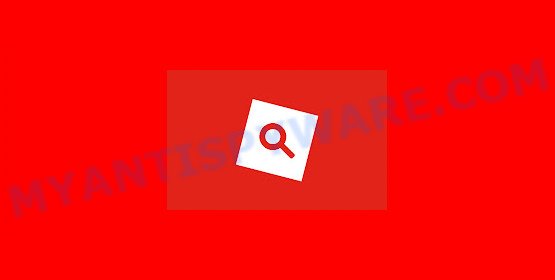
QUICK LINKS
“SearchBlox” malware in detail
Based on the researchers’ analysis, SearchBlox is a Backdoor-Trojan/Spyware, so it can steal user credentials, arbitrary files from the user’s computer, credit card details, cryptocurrency wallets, cookies, autofill data, and passwords stored on Chrome web-browser, as well as collect information about the user’s location. The collected data can be used for fraudulent purchases, transfers, spreading malware and Trojans, sending spam by email, and tricking users into making money transactions. In addition, stolen accounts can be sold and used by attackers to commit cybercrimes.
Backdoors can download and install other malicious software such as adware, browser hijackers, ransomware and coin miners. Coin miner is a malicious program that uses computer resources to generate digital currency. Ransomware is a malicious program designed to encrypt user files and demand ransom for decrypting them. Backdoors allow attackers to take control of infected computers. Adware is a form of malware that displays endless advertisements on infected computer. Browser hijackers can change browser settings and redirect the browser to malicious and scam websites.
To summarize, SearchBlox can potentially infect the computer with a variety of malicious programs, which can lead to theft of personal information, financial losses, computer damage. It can seriously affect user privacy, computer performance and security.
Threat Summary
| Name | “SearchBlox” extension, SearchBlox Roblox trojan, Chrome Extension “SearchBlox”, “SearchBlox extension virus” |
| Type | Backdoor, trojan, spyware, malware |
| Distribution | hacked software, fake update tools, malicious email attachments, torrent downloads |
| Damage | theft of personal information, financial losses, stolen Roblox credentials, stolen Rolimons credentials |
| Removal | SearchBlox removal guide |
Malware examples
On the Internet, users can come across many malicious programs that perform various malicious actions. Among them there are such as Trojan Wacatac, Your File Is Ready To Download.iso, Winlogson.exe malware, Dropbox Update Setup Virus, although, of course, there are many more. Some of them collect user data, others install malware on computers, and still others add infected computers to botnets, and so on. In any case, each malicious program (adware, browser hijacker, trojan, worm, …) is a huge threat to both user privacy and computer security. Therefore, malicious programs must be removed immediately after detection; using an infected computer is very dangerous.
Some of the malware designed to collect user data, others install ransomware and trojans on computers, and still others add infected computers to botnets, and so on. In any case, each malicious program (adware, browser hijacker, trojan, worm, …) is a huge threat to both user privacy and computer security. Therefore, malicious programs must be removed immediately after detection; using an infected computer is very dangerous.
How can you protect against backdoors?
There are a number of methods that you can use to protect against backdoors. It is better to use them together, this will provide stronger protection.
- Use an ad blocker. Ad blockers allow you to browse sites without ads, thus eliminating the possibility of clicking on something malicious and preventing it from being downloaded to the machine.
- Pay for premium versions of popular services. The easiest way to avoid backdoors is to pay for the service you use. Many Internet services make it possible to use them without ads if you purchase a premium subscription. This helps ensure that malicious software cannot reach you.
- Buy devices from trusted companies with built-in security. There have already been many cases where people who bought inexpensive Android devices found that backdoors was already installed on their devices. Cheap Android devices do not receive security updates and are therefore particularly susceptible to infection and should be avoided.
- Use an antivirus. Most antivirus programs can block backdoors. Some backdoors can block antiviruses, in which case a more aggressive method should be used, which is to use malware removal software. This software can detect and remove backdoors that has a negative impact on the device.
How to remove SearchBlox extension (Malware removal guide)
The answer is right here on this page. We have combined simplicity and efficiency. The step-by-step guidance below will guide you forward to get SearchBlox removed and will help you get your computer operating at peak capacity again. Read it once, then bookmark this page (or open it on your smartphone), as you may need to exit your internet browser or restart your computer.
To remove Fake “SearchBlox” extension, follow the steps below:
- Remove SearchBlox extension from Google Chrome
- Uninstall PUPs through the Windows Control Panel
- Automatic Removal of SearchBlox extension
- How to stay safe online
The step by step guide developed by our team will allow you to manually remove SearchBlox extension from your internet browser. If you are not good with computers, we recommend using the free utilities listed below.
Remove SearchBlox extension from Google Chrome
To remove the SearchBlox extension, start the Google Chrome. Next, click the button in the form of three horizontal dots (![]() ).
).
It will display the Google Chrome menu. Choose More Tools, then press Extensions.
Carefully browse through the list of installed extensions. Find a malicious extension “SearchBlox” and click Remove. After you uninstall this extension, it is recommended to reset your browser settings. This will restore the settings changed by malware. It will also clear cookies, content and site data, temporary and cached data. However, your saved passwords and bookmarks will not be changed, deleted or cleared.
Open the Google Chrome menu once again. Further, click the option called “Settings”.

The web-browser will show the settings screen. Another method to display the Chrome’s settings – type chrome://settings in the internet browser adress bar and press Enter
Scroll down to the bottom of the page and click the “Advanced” link. Now scroll down until the “Reset” section is visible, as on the image below and press the “Reset settings to their original defaults” button.

The Chrome will open the confirmation dialog box as displayed in the following example.

You need to confirm your action, press the “Reset” button. The web browser will start the process of cleaning. Once it is complete, the internet browser’s settings including default search engine, home page and new tab page back to the values which have been when the Google Chrome was first installed on your computer.
Uninstall PUPs through the Windows Control Panel
Go into the Windows “Control Panel”, then “Uninstall a program” console. Take a look at the list of programs on your computer and see if there are any suspicious and unknown programs. If you see any, you need to delete them. Of course, before doing so, you can do an World Wide Web search to find details on the program. If it is a potentially unwanted program, adware or malware, you will likely find information that says so.
|
|
|
|
Scan for malware
The easiest method to remove SearchBlox extension is to use an antimalware program capable of detecting backdoors and trojans. We suggest MalwareBytes Anti-Malware or another free malicious software remover that listed below. It has excellent detection rate when it comes to backdoors, trojans and other malware.
Use MalwareBytes to remove SearchBlox extension
We suggest using MalwareBytes AntiMalware which will completely clean your computer of malware. This free utility is an advanced malware removal program developed by (c) Malwarebytes Lab. This program uses the world’s most popular anti-malware technology. It can help you get rid of backdoors from your web browsers and your computer for free.

MalwareBytes can be downloaded from the following link. Save it on your Microsoft Windows desktop.
327742 downloads
Author: Malwarebytes
Category: Security tools
Update: April 15, 2020
After the downloading process is done, run it and follow the prompts. Once installed, MalwareBytes AntiMalware will try to update itself and when this procedure is done, click the “Scan” button to perform a system scan with this utility for the SearchBlox extension. This procedure can take some time, so please be patient. During the scan MalwareBytes will find security threats present on your computer. In order to remove all threats, simply click “Quarantine” button.
MalwareBytes AntiMalware is a free malware remover that you can use to remove all detected folders, files, services, registry entries and so on. To learn more about this malware removal utility, we recommend you to read the guide or and follow the video guide below.
Use HitmanPro to remove SearchBlox
Hitman Pro is a free removal tool that can scan your computer for a wide range of security threats such as malicious software, spyware, backdoors as well as SearchBlox extension. It will perform a deep scan of your personal computer including hard drives and Windows registry. Once a malicious program is detected, it will help you to remove this security threat from your personal computer by a simple click.
Hitman Pro can be downloaded from the following link. Save it on your Desktop.
When the downloading process is finished, open the file location. You will see an icon like below.

Double click the Hitman Pro desktop icon. After the tool is started, you will see a screen as shown below.

Further, click “Next” button . Hitman Pro program will scan through the whole computer for the SearchBlox extension. When HitmanPro completes the scan, the results are displayed in the scan report as shown in the figure below.

When you are ready, click “Next” button. It will display a prompt, click the “Activate free license” button.
How to stay safe online
We recommend installing an ad blocking program. An ad blocking tool like AdGuard is a program that basically removes ads from the Internet and blocks access to malicious and scam pages. What’s more, security experts say that using ad-blocking apps is essential to staying safe when browsing the internet.
- Download AdGuard from the following link.
Adguard download
27041 downloads
Version: 6.4
Author: © Adguard
Category: Security tools
Update: November 15, 2018
- Once downloading is finished, launch the downloaded file. You will see the “Setup Wizard” program window. Follow the prompts.
- When the install is finished, press “Skip” to close the installation program and use the default settings, or click “Get Started” to see an quick tutorial which will help you get to know AdGuard better.
- In most cases, the default settings are enough and you do not need to change anything. Each time, when you run your PC, AdGuard will run automatically and stop unwanted ads, block malicious and scam websites. For an overview of all the features of the program, or to change its settings you can simply double-click on the icon named AdGuard, that is located on your desktop.
Finish words
We suggest that you keep Malwarebytes Anti-Malware (to periodically scan your device for new malware) and AdGuard (to help you stop malicious pop-ups and block scam sites). Moreover, to prevent any malware, please stay clear of unknown and third party programs, make sure that your antivirus software, turn on the option to search for potentially unwanted programs.
If you need more help with the SearchBlox related issues, go to here.



















