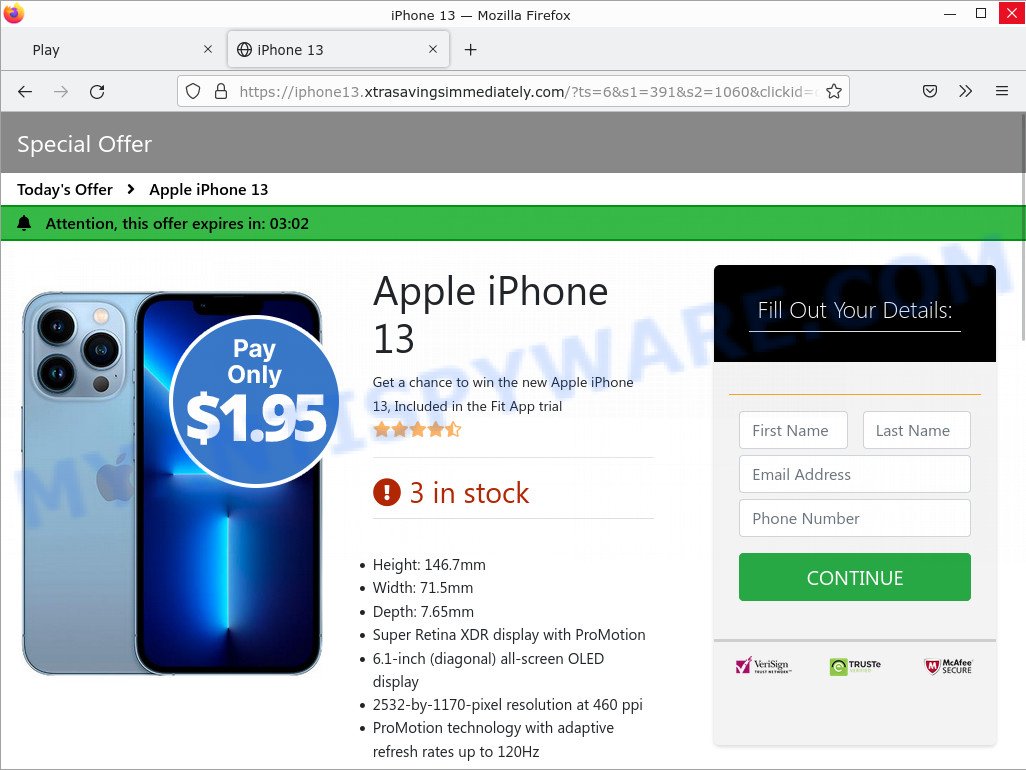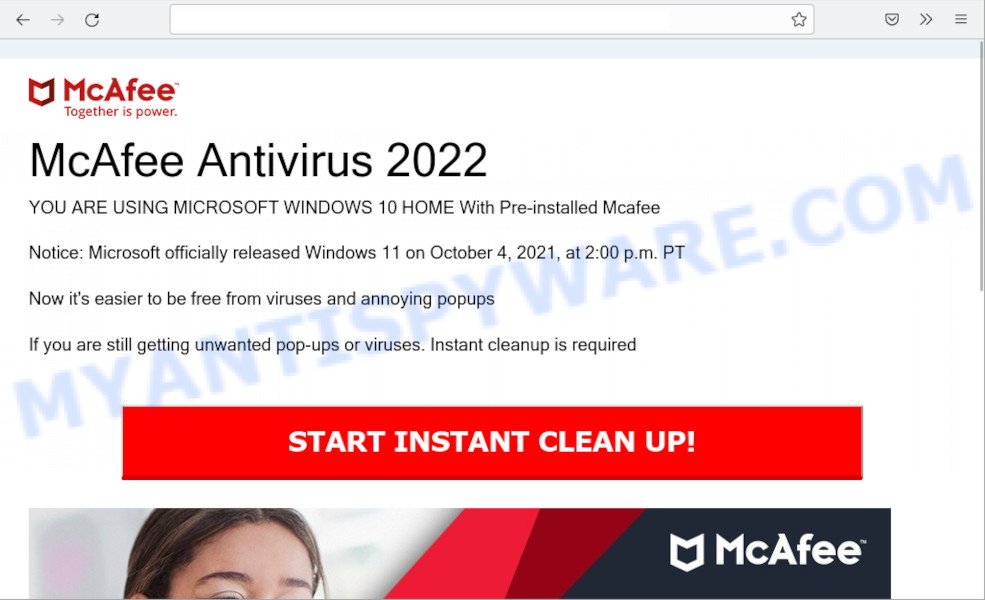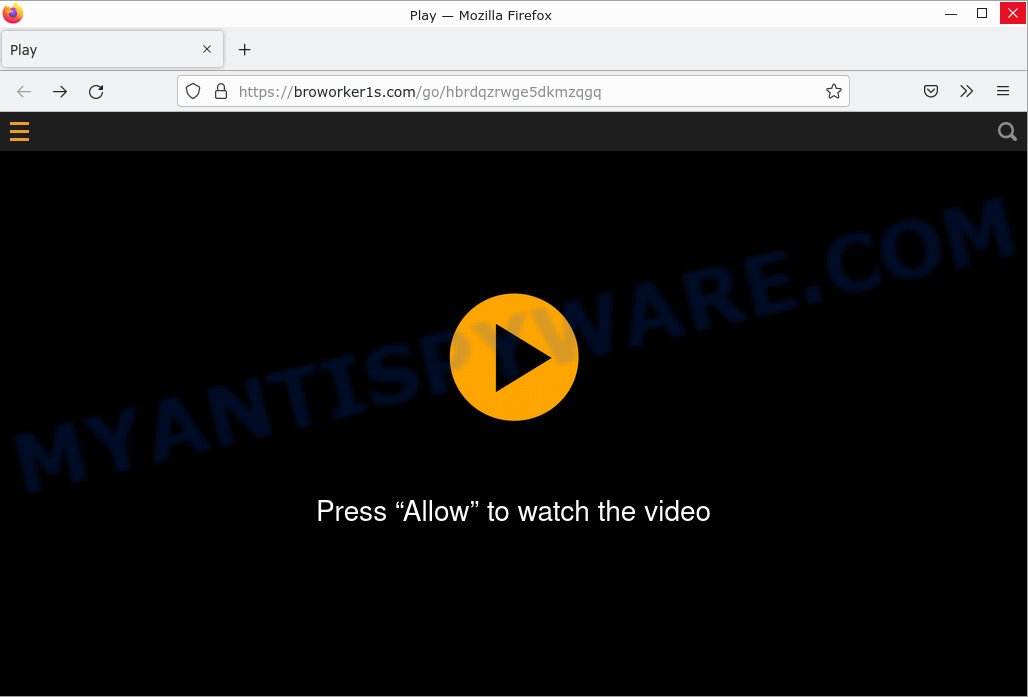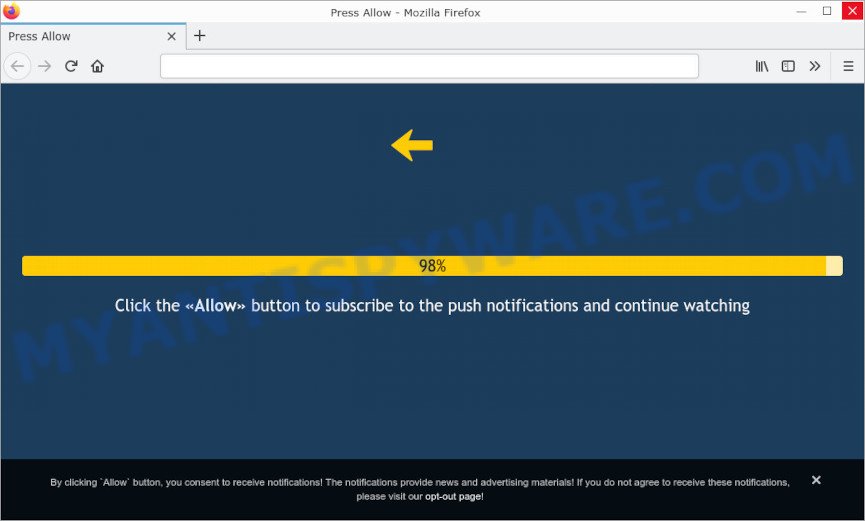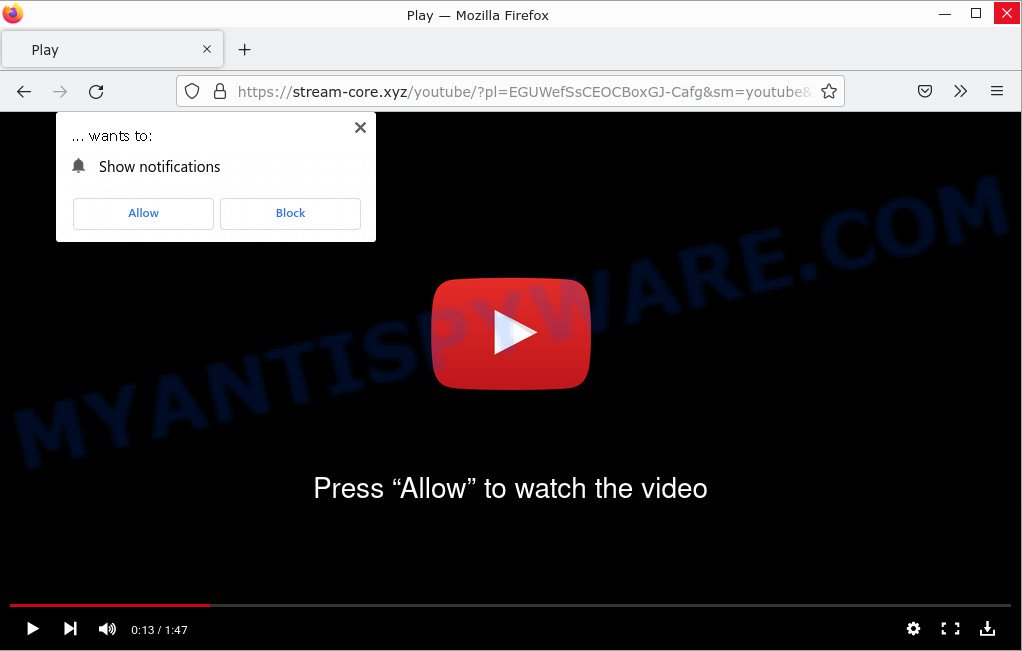What is Fake “Google Translate” extension?
Fake “Google Translate” extension is a browser extension that disguises as a system extension for Google Chrome, but according to security experts, this extension acts as adware. Adware is a type of malicious software that is hidden on computers, and works by displaying unwanted ads. Adware can generate money for scammers by redirecting users to malicious sites that show ads, lure users to reveal their credentials or install malware. Depending on the case, adware may change browser and system settings in order to monitor users behavior, which is very dangerous.
Adware, much like malware, is installed by stealthy means. Sometimes adware is installed when users downloads a free program that includes hidden adware as part of the download.
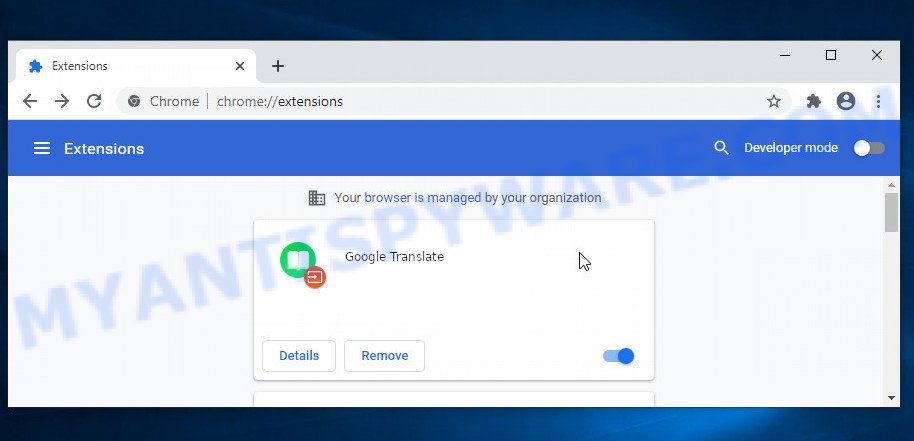
Fake “Google Translate” extension delivers unwanted ads on your internet browse
QUICK LINKS
Fake “Google Translate” extension in detail
Fake “Google Translate” extension is a malicious browser extension that’s secretly bundled with freeware or malware and stealthily deployed to steal your personal information in order to spam you with unwanted and potentially malicious ads. It can change browser settings, redirect your searches, install multiple browser toolbars, display banner ads, full-screen advertisements, pop ups, videos, or other varieties of online advertising. Maybe you approve the idea that the ads or pop-ups are just a small problem. But these unwanted advertisements eat computer resources and slow down your web-browser performance. Fake “Google Translate” can be used as a backdoor to deliver malware on your computer and steal data.

Unwanted ads
Malware can use various techniques to prevent its removal, fake “Google Translate” extension is no exception, this malicious extension can use the Managed by your organization function for the same purpose.
Another reason why it is necessary to remove fake “Google Translate” is that it is able to monitor and report on your activity and provide information to a third party. It can install a component (spyware) that enables its creators to track which web pages you visit, what products you look at upon those pages. They are then choose the type of ads they show you. So, if you have this malware installed on your personal computer, there is a good chance that you have a spyware that collects and shares your sensitive information with third parties without your consent.
Attackers often use adware to redirect users to malicious and scam websites. Below are some examples of such sites:
- Win new Apple iPhone 13 pop-ups are a SCAM
- “YOU ARE USING MICROSOFT WINDOWS 10 HOME With Pre-installed Mcafee” is a SCAM
- Broworker1s.com is a scam
- German0.xyz pop-up is a scam
- Stream-core.xyz pop-ups are a scam
To summarize, Fake “Google Translate” extension can ruin your browsing experience by bombarding you with intrusive and irrelevant pop-ups that flash intermittently, block content, open new windows abruptly, and autoplay video or audio. It can lead to malware infection and financial losses. This malware can seriously affect your privacy, your computer’s performance and security.
How does fake “Google Translate” get on your computer
Most adware gets installed when users visit an infected website, download a malicious app, or click on a link or an attachment, install freeware that includes a bundled program. Sometimes it is possible to avoid the setup of any adware: run only reputable software which download from reputable sources, never install any unknown and suspicious apps, keep internet browser updated (turn on automatic updates), use good antivirus software, double check freeware before install it (do a google search, scan a downloaded file with VirusTotal), avoid malicious and unknown web pages.
Examples of scam pages that are designed to trick users into installing malicious software:
- TO CONTINUE – ADD EXTENSION TO CHROME pop-ups promote a browser hijacker
- Fake “Flash Video Player” updates Adware
- “TO CONTINUE – ADD EXTENSION TO CHROME” POP-UP is a SCAM
- Install the extension for Chrome to protect your privacy POP-UPS are a SCAM
Threat Summary
| Name | Fake “Google Translate” extension, Chrome Extension “Google Translate”, “Google Translate extension virus” |
| Type | adware, PUP (potentially unwanted program), pop up virus, pop-ups, pop up ads |
| Symptoms |
|
| Removal | Fake “Google Translate” removal guide |
Malware examples
On the Internet, users can come across many malicious programs that perform various malicious actions. Among them there are such as Wacatac trojan, Eye Protection extension, AnarchyGrabber Stealer, Advanced Windows Manager, DPD Delivery Email virus, ClearBar adware, although, of course, there are many more.
Some of the malware designed to collect user data, others install ransomware and trojans on computers, and still others add infected computers to botnets, and so on. In any case, each malicious program (adware, browser hijacker, trojan, worm, …) is a huge threat to both user privacy and computer security. Therefore, malicious programs must be removed immediately after detection; using an infected computer is very dangerous.
How can you protect against adware?
There are a number of methods that you can use to protect against malicious adware. It is better to use them together, this will provide stronger protection.
- Use an ad blocker. Ad blockers allow you to browse sites without ads, thus eliminating the possibility of clicking on something malicious and preventing it from being downloaded to the machine.
- Pay for premium versions of popular services. The easiest way to avoid adware is to pay for the service you use. Many Internet services make it possible to use them without ads if you purchase a premium subscription. This helps ensure that malicious adware cannot reach you.
- Buy devices from trusted companies with built-in security. There have already been many cases where people who bought inexpensive Android devices found that adware was already installed on their devices. Cheap Android devices do not receive security updates and are therefore particularly susceptible to infection and should be avoided.
- Use an antivirus. Most antivirus programs can block malicious adware. Some malicious adware can block antiviruses, in which case a more aggressive method should be used, which is to use adware removal software. This software can detect and remove adware that has a negative impact on the device.
How to remove Fake “Google Translate” extension (Adware removal guide)
The answer is right here on this page. We have combined simplicity and efficiency. This guide will help you easily remove adware and get rid of unwanted ads. In addition, you can choose a manual or automatic removal method. If you are familiar with computer, use manual removal, otherwise, run a free anti-malware tool created specifically to remove adware. Of course, you can combine both methods. Read it once, then bookmark this page (or open it on your smartphone), as you may need to exit your internet browser or restart your computer.
To remove Fake “Google Translate” extension, follow the steps below:
- Uninstall PUPs through the Windows Control Panel
- Remove Fake “Google Translate” extension from Google Chrome
- Automatic Removal of fake Google Translate extension
- How to stay safe online
The step by step guide developed by our team will allow you to manually remove Fake “Google Translate” extension from your internet browser. If you are not good with computers, we recommend using the free utilities listed below.
Uninstall PUPs through the Windows Control Panel
First method for manual adware removal is to go into the Windows “Control Panel”, then “Uninstall a program” console. Take a look at the list of programs on your computer and see if there are any suspicious and unknown programs. If you see any, you need to delete them. Of course, before doing so, you can do an World Wide Web search to find details on the program. If it is a potentially unwanted program, adware or malware, you will likely find information that says so.
|
|
|
|
Remove Fake “Google Translate” extension from Google Chrome
This extension can use various techniques (Managed by your organization, Installed by enterprise policy, Installed by your administrator) to prevent its removal.
To remove the Fake “Google Translate” extension, start the Google Chrome. Next, click the button in the form of three horizontal dots (![]() ).
).
It will display the Google Chrome menu. Choose More Tools, then press Extensions.
Carefully browse through the list of installed extensions. Find a fake extension “Google Translate” and click Remove.
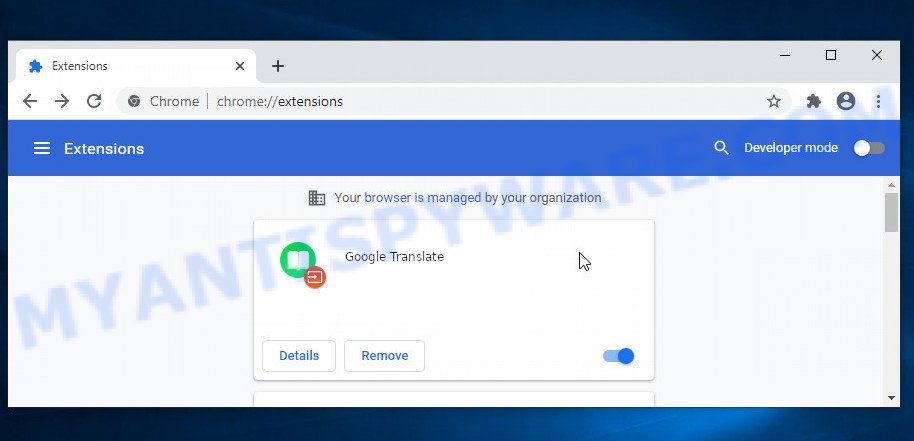
After you uninstall this extension, it is recommended to reset your browser settings. This will restore the settings changed by malware. It will also clear cookies, content and site data, temporary and cached data. However, your saved passwords and bookmarks will not be changed, deleted or cleared.
Open the Google Chrome menu once again. Further, click the option called “Settings”.

The web-browser will show the settings screen. Another method to display the Chrome’s settings – type chrome://settings in the internet browser adress bar and press Enter
Scroll down to the bottom of the page and click the “Advanced” link. Now scroll down until the “Reset” section is visible, as on the image below and press the “Reset settings to their original defaults” button.

The Chrome will open the confirmation dialog box as displayed in the following example.

You need to confirm your action, press the “Reset” button. The web browser will start the process of cleaning. Once it is complete, the internet browser’s settings including default search engine, home page and new tab page back to the values which have been when the Google Chrome was first installed on your computer.
Automatic Removal of fake Google Translate extension
The easiest method to remove Fake “Google Translate” extension is to use an antimalware program capable of detecting adware. We suggest MalwareBytes Anti-Malware or another free malicious software remover that listed below. It has excellent detection rate when it comes to adware, browser hijackers and other PUPs.
Use MalwareBytes to remove fake Google Translate extension
We suggest using MalwareBytes AntiMalware which will completely clean your computer of adware. This free utility is an advanced malware removal program developed by (c) Malwarebytes Lab. This program uses the world’s most popular anti-malware technology. It can help you get rid of unwanted ads from your web browsers, remove adware, PUPs, malware, browser hijackers, toolbars, ransomware and other security threats from your computer for free.

MalwareBytes can be downloaded from the following link. Save it on your Microsoft Windows desktop.
327694 downloads
Author: Malwarebytes
Category: Security tools
Update: April 15, 2020
After the downloading process is done, run it and follow the prompts. Once installed, MalwareBytes AntiMalware will try to update itself and when this procedure is done, click the “Scan” button to perform a system scan with this utility for the fake Google Translate extension. This procedure can take some time, so please be patient. During the scan MalwareBytes will find security threats present on your computer. In order to remove all threats, simply click “Quarantine” button.
MalwareBytes AntiMalware is a free malware remover that you can use to remove all detected folders, files, services, registry entries and so on. To learn more about this malware removal utility, we recommend you to read the guide or and follow the video guide below.
Use HitmanPro to remove fake “Google Translate”
Hitman Pro is a free removal tool that can scan your computer for a wide range of security threats such as malicious software, adware, potentially unwanted programs as well as Fake “Google Translate” extension. It will perform a deep scan of your personal computer including hard drives and Windows registry. Once a malicious program is detected, it will help you to remove this security threat from your personal computer by a simple click.
Hitman Pro can be downloaded from the following link. Save it on your Desktop.
When the downloading process is finished, open the file location. You will see an icon like below.

Double click the Hitman Pro desktop icon. After the tool is started, you will see a screen as shown below.

Further, click “Next” button . Hitman Pro program will scan through the whole computer for the fake Google Translate extension. When HitmanPro completes the scan, the results are displayed in the scan report as shown in the figure below.

When you are ready, click “Next” button. It will display a prompt, click the “Activate free license” button.
How to stay safe online
We recommend installing an ad blocking program. An ad blocking tool like AdGuard is a program that basically removes ads from the Internet and blocks access to malicious and scam pages. What’s more, security experts say that using ad-blocking apps is essential to staying safe when browsing the internet.
- Download AdGuard from the following link.
Adguard download
27029 downloads
Version: 6.4
Author: © Adguard
Category: Security tools
Update: November 15, 2018
- Once downloading is finished, launch the downloaded file. You will see the “Setup Wizard” program window. Follow the prompts.
- When the install is finished, press “Skip” to close the installation program and use the default settings, or click “Get Started” to see an quick tutorial which will help you get to know AdGuard better.
- In most cases, the default settings are enough and you do not need to change anything. Each time, when you run your PC, AdGuard will run automatically and stop unwanted ads, block malicious and scam websites. For an overview of all the features of the program, or to change its settings you can simply double-click on the icon named AdGuard, that is located on your desktop.
Finish words
Once you have removed the fake Google Translate extension using the few simple steps above, Google Chrome will no longer display any unwanted ads. Unfortunately, if the few simple steps does not help you, then you have caught a new adware, and then the best way – ask for help here.