What is Aztec Media Yahoo Search?
According to cyber security specialists, Aztec Media Yahoo Search is a browser hijacker. Typically, browser hijackers make changes to the default homepage and search engine of user web browsers, making it difficult to change them back. Browser hijackers may also include unwanted advertisements and popups to show up in the affected internet browsers. Browser hijackers are usually installed with freeware or shareware downloaded from third-party webpages; they can also be found inside legitimate websites and applications.
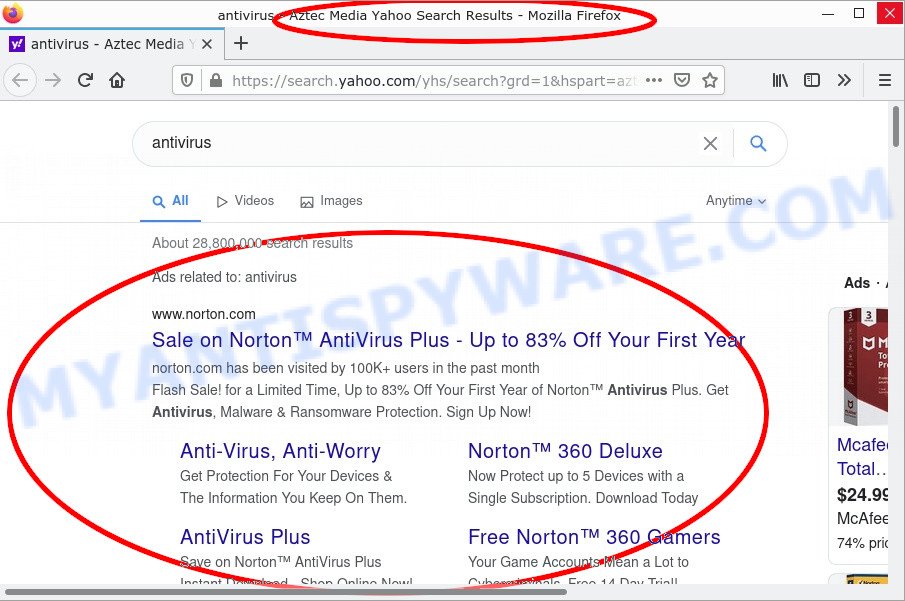
Aztec Media Search redirects user seaches to Yahoo
When you are performing searches using the web browser that has been affected with Aztec Media Yahoo Search, the search results will be returned from the Yahoo Search. The developers of Aztec Media Search are most probably doing this to earn advertisement money from the advertisements shown in the search results.
Another reason why you need to delete Aztec Media Yahoo Search is its online data-tracking activity. It can collect personal info, including:
- IP addresses;
- URLs visited;
- search queries/terms;
- clicks on links and advertisements;
- web-browser version information.
So, if you happen to encounter a browser hijacker or other such problem, then be quick and take effort to remove the browser hijacker without a wait. Follow the step-by-step guidance below to remove Aztec Media Yahoo Search. Let us know how you managed by sending us your comments please.
How can a browser hijacker get on your computer
Potentially unwanted programs and browser hijackers such as Aztec Media Yahoo Search can get added to your browser or PC when you visit a webpage and press an Install button, or when you download and run a dubious program, or when you install freeware that includes a potentially unwanted application (PUA). Be very attentive when installing any software and make sure you deselect any options for third-party programs that you do not want.
Threat Summary
| Name | Aztec Media Yahoo Search, “Aztec Media Yahoo Search results” |
| Type | PUP, homepage hijacker, browser hijacker, search provider hijacker, redirect virus |
| Related domains | default-search.net, keepsecuresearch.com |
| Affected Browser Settings | newtab URL, search provider, home page |
| Associated browser extensions | Keep Secure Search |
| Distribution | freeware setup files, fake update tools, suspicious popup advertisements |
| Symptoms | Ads appear in places they shouldn’t be. Every time you perform an Internet search, your web-browser is re-directed to another web-site. New entries appear in your Programs folder. New browser plugins suddenly added on your browser. Your web-browser home page has replaced and you cannot modify it back. |
| Removal | Aztec Media Yahoo Search removal guide |
How to remove Aztec Media Yahoo Search hijacker (removal instructions)
If you have an unwanted homepage or search provider, consistent pop-ups or ads, slow computer, freezing system issues, you are in need of browser hijacker removal assistance. The few simple steps below will guide you forward to get Aztec Media Yahoo Search hijacker removed and will assist you get your computer operating at peak capacity again.
To remove Aztec Media Yahoo Search, complete the steps below:
- How to manually get rid of Aztec Media Yahoo Search
- Automatic Removal of Aztec Media Yahoo Search
- How to stop Aztec Media Yahoo Search redirect
How to manually get rid of Aztec Media Yahoo Search
If you perform exactly the step-by-step guidance below you should be able to delete the Aztec Media Yahoo Search hijacker from the Google Chrome, Firefox, Microsoft Edge and IE web browser.
Delete Aztec Media Yahoo Search related software
In order to delete potentially unwanted programs such as this browser hijacker, open the Microsoft Windows Control Panel and click on “Uninstall a program”. Check the list of installed applications. For the ones you do not know, run an Internet search to see if they are adware software, hijacker or potentially unwanted application. If yes, uninstall them off. Even if they are just a applications that you do not use, then uninstalling them off will increase your computer start up time and speed dramatically.
Make sure you have closed all web-browsers and other programs. Next, uninstall any unrequested and suspicious programs from your Control panel.
Windows 10, 8.1, 8
Now, click the Windows button, type “Control panel” in search and press Enter. Choose “Programs and Features”, then “Uninstall a program”.

Look around the entire list of software installed on your computer. Most probably, one of them is the Aztec Media Yahoo Search hijacker. Select the questionable application or the application that name is not familiar to you and delete it.
Windows Vista, 7
From the “Start” menu in Microsoft Windows, select “Control Panel”. Under the “Programs” icon, choose “Uninstall a program”.

Choose the suspicious or any unknown apps, then click “Uninstall/Change” button to delete this unwanted application from your device.
Windows XP
Click the “Start” button, select “Control Panel” option. Click on “Add/Remove Programs”.

Choose an unwanted program, then click “Change/Remove” button. Follow the prompts.
Remove Aztec Media Yahoo Search browser hijacker from web browsers
If you are still seeing the Aztec Media Yahoo Search browser hijacker that won’t go away, you might have malicious addons installed on your web browser. Check your web browser for unwanted plugins using the steps below.
You can also try to remove Aztec Media Yahoo Search browser hijacker by reset Chrome settings. |
If you are still experiencing issues with Aztec Media Yahoo Search removal, you need to reset Mozilla Firefox browser. |
Another way to remove Aztec Media Yahoo Search browser hijacker from Internet Explorer is reset Internet Explorer settings. |
|
Automatic Removal of Aztec Media Yahoo Search
The manual instructions above is tedious to use and can not always help to delete the browser hijacker fully. Here I am telling you an automatic solution to get rid of this hijacker from your PC completely. Zemana Anti-Malware, MalwareBytes and Hitman Pro are anti malware utilities that can detect and remove all kinds of malicious software including Aztec Media Yahoo Search.
How to get rid of Aztec Media Yahoo Search with MalwareBytes Anti-Malware
We recommend using the MalwareBytes which are fully clean your PC of the hijacker. This free tool is an advanced malware remover designed by (c) Malwarebytes lab. It uses the world’s most popular anti malware technology. MalwareBytes is able to help you delete browser hijackers, potentially unwanted applications, malware, adware, toolbars, ransomware and other security threats from the PC for free.

- Please go to the following link to download MalwareBytes. Save it on your Windows desktop or in any other place.
Malwarebytes Anti-malware
327749 downloads
Author: Malwarebytes
Category: Security tools
Update: April 15, 2020
- At the download page, click on the Download button. Your web browser will display the “Save as” dialog box. Please save it onto your Windows desktop.
- When downloading is finished, please close all software and open windows on your computer. Double-click on the icon that’s called MBSetup.
- This will start the Setup wizard of MalwareBytes AntiMalware onto your computer. Follow the prompts and do not make any changes to default settings.
- When the Setup wizard has finished installing, the MalwareBytes Anti-Malware will start and show the main window.
- Further, click the “Scan” button to perform a system scan with this utility for the Aztec Media Yahoo Search hijacker. While the MalwareBytes Anti-Malware is scanning, you can see how many objects it has identified either as being malware.
- When MalwareBytes is done scanning your computer, it will display a list of all items detected by the scan.
- You may delete items (move to Quarantine) by simply press the “Quarantine” button. Once finished, you may be prompted to reboot the device.
- Close the AntiMalware and continue with the next step.
Video instruction, which reveals in detail the steps above.
Run Zemana AntiMalware to get rid of Aztec Media Yahoo Search browser hijacker
If you need a free tool that can easily detect and delete browser hijackers, then use Zemana Anti-Malware. This is a very handy program, which is primarily developed to quickly scan for and remove adware software and malicious software infecting internet browsers and modifying their settings.
Installing the Zemana Anti-Malware is simple. First you will need to download Zemana AntiMalware on your Windows Desktop from the following link.
165532 downloads
Author: Zemana Ltd
Category: Security tools
Update: July 16, 2019
When downloading is complete, start it and follow the prompts. Once installed, the Zemana AntiMalware will try to update itself and when this task is finished, press the “Scan” button to perform a system scan for the Aztec Media Yahoo Search browser hijacker.

Depending on your computer, the scan can take anywhere from a few minutes to close to an hour. While the Zemana AntiMalware tool is scanning, you can see count of objects it has identified as being affected by malicious software. Make sure to check mark the threats which are unsafe and then press “Next” button.

Remove Aztec Media Yahoo Search hijacker from browsers with HitmanPro
Hitman Pro cleans your device from adware, potentially unwanted applications, unwanted toolbars, web-browser plugins and other undesired apps like Aztec Media Yahoo Search. The free removal tool will help you enjoy your personal computer to its fullest. HitmanPro uses advanced behavioral detection technologies to scan for if there are undesired applications in your computer. You can review the scan results, and select the items you want to remove.
Hitman Pro can be downloaded from the following link. Save it to your Desktop.
Download and run Hitman Pro on your computer. Once started, press “Next” button to perform a system scan with this tool for the Aztec Media Yahoo Search browser hijacker. A scan can take anywhere from 10 to 30 minutes, depending on the number of files on your PC and the speed of your device. During the scan Hitman Pro will detect threats present on your personal computer..

After finished, Hitman Pro will display you the results.

Next, you need to click Next button.
It will open a prompt, click the “Activate free license” button to start the free 30 days trial to remove all malicious software found.
How to stop Aztec Media Yahoo Search redirect
If you browse the Net, you can’t avoid malvertising. But you can protect your web-browser against it. Download and use an ad-blocking program. AdGuard is an ad blocking which can filter out a large number of of the malicious advertising, stoping dynamic scripts from loading harmful content.
- Installing the AdGuard is simple. First you’ll need to download AdGuard by clicking on the following link. Save it on your Microsoft Windows desktop or in any other place.
Adguard download
27044 downloads
Version: 6.4
Author: © Adguard
Category: Security tools
Update: November 15, 2018
- After downloading it, run the downloaded file. You will see the “Setup Wizard” program window. Follow the prompts.
- After the installation is complete, press “Skip” to close the installation application and use the default settings, or press “Get Started” to see an quick tutorial that will allow you get to know AdGuard better.
- In most cases, the default settings are enough and you don’t need to change anything. Each time, when you start your PC system, AdGuard will run automatically and stop unwanted advertisements, block Aztec Media Yahoo Search redirects, as well as other malicious or misleading web-pages. For an overview of all the features of the program, or to change its settings you can simply double-click on the icon called AdGuard, that can be found on your desktop.
Finish words
We suggest that you keep AdGuard (to help you block unwanted pop up advertisements and unwanted harmful websites) and Zemana Anti-Malware (to periodically scan your PC system for new malicious software, hijackers and adware). Make sure that you have all the Critical Updates recommended for Windows operating system. Without regular updates you WILL NOT be protected when new browser hijackers, harmful applications and adware software are released.
If you are still having problems while trying to remove Aztec Media Yahoo Search from your browser, then ask for help here.




















