What is Rplnd40.com?
Rplnd40.com popups are a scam which is used to trick unsuspecting victims into accepting push notifications via the web-browser. Scammers use push notifications to bypass protection against pop-ups in the internet browser and show tons of unwanted adverts. These advertisements are used to promote suspicious browser addons, free gifts scams, fake software, and adult web-sites.
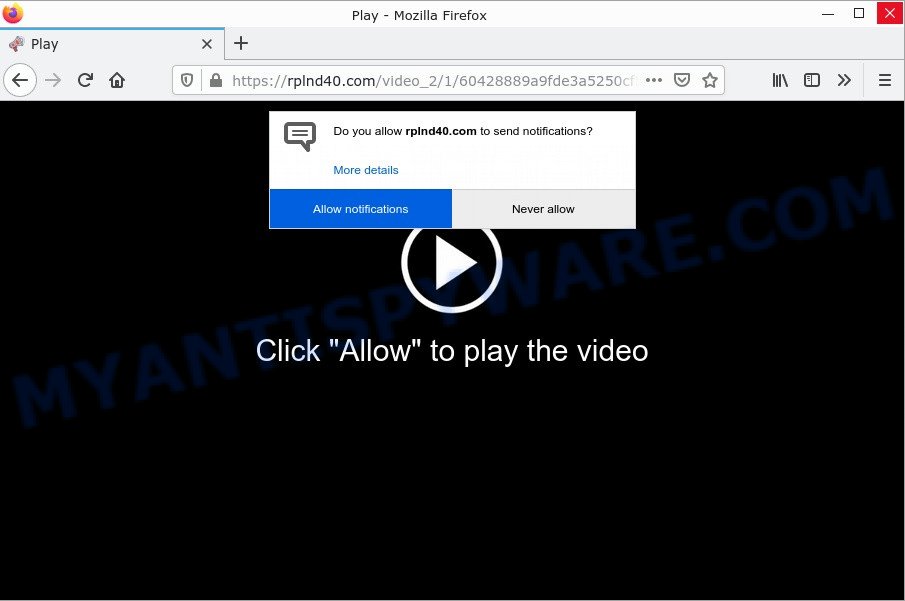
The Rplnd40.com site displays a fake message “Click allow to play the video” that attempts to get you to press the ‘Allow’ button to subscribe to its notifications. If you click on the ‘Allow’ button, then your web-browser will be configured to display intrusive ads on your desktop, even when the web-browser is closed.

Threat Summary
| Name | Rplnd40.com pop up, “Rplnd40.com virus” |
| Type | spam push notifications, browser notification spam, pop-up virus |
| Distribution | social engineering attack, adware, suspicious pop up ads, PUPs |
| Symptoms |
|
| Removal | Rplnd40.com removal guide |
Where the Rplnd40.com pop-ups comes from
Computer security professionals have determined that users are re-directed to Rplnd40.com by adware or from misleading advertisements. Many PC users consider adware, PUPs, keyloggers, malware as the same thing. They are all forms of malicious software that each behave differently. The word ‘adware’ is a combination of two words ‘ad’ and ‘software’. Adware displays ads on an affected computer. Not very dangerous for PC users, but very profitable for the the adware creators.
Most of unwanted ads and pop ups come from web-browser toolbars and/or extensions, BHOs (browser helper objects) and optional software. In most cases, these items claim itself as programs which improve your experience on the World Wide Web by providing a fast and interactive startpage or a search engine that does not track you. Remember, how to avoid the unwanted programs. Be cautious, start only reputable programs which download from reputable sources. NEVER install any unknown and dubious applications.
Remove Rplnd40.com notifications from web-browsers
if you became a victim of cybercriminals and clicked on the “Allow” button, then your internet browser was configured to show intrusive ads. To remove the ads, you need to delete the notification permission that you gave the Rplnd40.com web site to send browser notifications.
Google Chrome:
- In the top-right corner of the Google Chrome window, click on ‘three vertical dots’, and this will open up the main menu on Chrome.
- In the menu go to ‘Settings’, scroll down to ‘Advanced’ settings.
- Scroll down to the ‘Privacy and security’ section, select ‘Site settings’.
- Click on ‘Notifications’.
- Click ‘three dots’ button on the right hand side of Rplnd40.com URL or other dubious site and click ‘Remove’.

Android:
- Tap ‘Settings’.
- Tap ‘Notifications’.
- Find and tap the internet browser which shows Rplnd40.com notifications advertisements.
- In the opened window, find Rplnd40.com site, other rogue notifications and set the toggle button to ‘OFF’ on them one-by-one.

Mozilla Firefox:
- In the right upper corner, click the Firefox menu (three bars).
- In the drop-down menu select ‘Options’. In the left side select ‘Privacy & Security’.
- Scroll down to ‘Permissions’ section and click ‘Settings…’ button next to ‘Notifications’.
- Locate sites you down’t want to see notifications from (for example, Rplnd40.com), click on drop-down menu next to each and select ‘Block’.
- Click ‘Save Changes’ button.

Edge:
- Click the More button (three dots) in the top right corner of the screen.
- Scroll down, locate and click ‘Settings’. In the left side select ‘Advanced’.
- Click ‘Manage permissions’ button, located beneath ‘Website permissions’.
- Click the switch below the Rplnd40.com so that it turns off.

Internet Explorer:
- Click ‘Tools’ button in the top-right corner of the Internet Explorer.
- When the drop-down menu appears, click on ‘Internet Options’.
- Click on the ‘Privacy’ tab and select ‘Settings’ in the pop-up blockers section.
- Find the Rplnd40.com URL and click the ‘Remove’ button to delete the URL.

Safari:
- On the top menu select ‘Safari’, then ‘Preferences’.
- Open ‘Websites’ tab, then in the left menu click on ‘Notifications’.
- Check for Rplnd40.com site, other dubious URLs and apply the ‘Deny’ option for each.
How to remove Rplnd40.com ads from Chrome, Firefox, IE, Edge
Even if you have the up-to-date classic antivirus installed, and you have checked your computer for malware and removed anything found, you need to do the instructions below. The Rplnd40.com popup advertisements removal is not simple as installing another antivirus. Classic antivirus programs are not created to run together and will conflict with each other, or possibly crash Microsoft Windows. Instead we recommend complete the manual steps below after that use Zemana Anti-Malware, MalwareBytes AntiMalware or HitmanPro, which are free applications dedicated to search for and remove adware software which causes pop ups. Use these utilities to ensure the adware is removed.
To remove Rplnd40.com pop ups, use the following steps:
- Remove Rplnd40.com notifications from web-browsers
- Manual Rplnd40.com pop-up advertisements removal
- Automatic Removal of Rplnd40.com pop up advertisements
- Stop Rplnd40.com pop ups
Manual Rplnd40.com pop-up advertisements removal
Looking for a solution to delete Rplnd40.com ads manually without installing any utilities? Then this section of the article is just for you. Below are some simple steps you can take. Performing these steps requires basic knowledge of browser and MS Windows setup. If you are not sure that you can follow them, it is better to use free tools listed below that can help you remove Rplnd40.com pop up advertisements.
Delete newly installed adware
We recommend that you start the personal computer cleaning procedure by checking the list of installed apps and delete all unknown or dubious apps. This is a very important step, as mentioned above, very often the malicious programs such as adware and browser hijackers may be bundled with freeware. Uninstall the unwanted software can get rid of the intrusive ads or browser redirect.
Press Windows button ![]() , then press Search
, then press Search ![]() . Type “Control panel”and press Enter. If you using Windows XP or Windows 7, then click “Start” and select “Control Panel”. It will show the Windows Control Panel as displayed on the image below.
. Type “Control panel”and press Enter. If you using Windows XP or Windows 7, then click “Start” and select “Control Panel”. It will show the Windows Control Panel as displayed on the image below.

Further, click “Uninstall a program” ![]()
It will display a list of all apps installed on your computer. Scroll through the all list, and delete any dubious and unknown apps.
Remove Rplnd40.com ads from Chrome
In this step we are going to show you how to reset Google Chrome settings. PUPs such as the adware software can make changes to your internet browser settings, add toolbars and unwanted plugins. By resetting Chrome settings you will get rid of Rplnd40.com pop-up ads and reset unwanted changes caused by adware software. It’ll keep your personal information like browsing history, bookmarks, passwords and web form auto-fill data.

- First start the Google Chrome and click Menu button (small button in the form of three dots).
- It will show the Google Chrome main menu. Select More Tools, then press Extensions.
- You’ll see the list of installed plugins. If the list has the extension labeled with “Installed by enterprise policy” or “Installed by your administrator”, then complete the following instructions: Remove Chrome extensions installed by enterprise policy.
- Now open the Google Chrome menu once again, click the “Settings” menu.
- You will see the Chrome’s settings page. Scroll down and click “Advanced” link.
- Scroll down again and click the “Reset” button.
- The Chrome will show the reset profile settings page as on the image above.
- Next press the “Reset” button.
- Once this process is finished, your internet browser’s search engine by default, newtab page and startpage will be restored to their original defaults.
- To learn more, read the article How to reset Google Chrome settings to default.
Get rid of Rplnd40.com ads from Internet Explorer
The Internet Explorer reset is great if your internet browser is hijacked or you have unwanted add-ons or toolbars on your internet browser, that installed by an malware.
First, start the Internet Explorer, press ![]() ) button. Next, press “Internet Options” as on the image below.
) button. Next, press “Internet Options” as on the image below.

In the “Internet Options” screen select the Advanced tab. Next, click Reset button. The Internet Explorer will show the Reset Internet Explorer settings dialog box. Select the “Delete personal settings” check box and click Reset button.

You will now need to reboot your personal computer for the changes to take effect. It will remove adware responsible for Rplnd40.com advertisements, disable malicious and ad-supported internet browser’s extensions and restore the Internet Explorer’s settings like new tab, home page and search engine to default state.
Delete Rplnd40.com pop-up ads from Mozilla Firefox
Resetting Mozilla Firefox web browser will reset all the settings to their original settings and will remove Rplnd40.com ads, malicious add-ons and extensions. Keep in mind that resetting your web-browser will not remove your history, bookmarks, passwords, and other saved data.
Launch the Firefox and click the menu button (it looks like three stacked lines) at the top right of the web browser screen. Next, click the question-mark icon at the bottom of the drop-down menu. It will show the slide-out menu.

Select the “Troubleshooting information”. If you are unable to access the Help menu, then type “about:support” in your address bar and press Enter. It bring up the “Troubleshooting Information” page as displayed on the screen below.

Click the “Refresh Firefox” button at the top right of the Troubleshooting Information page. Select “Refresh Firefox” in the confirmation prompt. The Firefox will begin a process to fix your problems that caused by the Rplnd40.com adware software. When, it’s done, click the “Finish” button.
Automatic Removal of Rplnd40.com pop up advertisements
If the Rplnd40.com pop-ups are still there, the situation is more serious. But don’t worry. There are several tools that are designed to detect and get rid of adware from your web browser and computer. If you’re looking for a free solution to adware software removal, then Zemana is a good option. Also you can get HitmanPro and MalwareBytes Anti-Malware. Both applications also available for free unlimited scanning and for removal of found malicious software, adware and potentially unwanted programs.
How to remove Rplnd40.com with MalwareBytes Anti-Malware
We recommend using the MalwareBytes AntiMalware. You can download and install MalwareBytes AntiMalware to find adware software and thereby remove Rplnd40.com pop-up ads from your web-browsers. When installed and updated, this free malware remover automatically detects and removes all threats exist on the computer.
Installing the MalwareBytes is simple. First you will need to download MalwareBytes Anti-Malware on your Microsoft Windows Desktop by clicking on the following link.
327294 downloads
Author: Malwarebytes
Category: Security tools
Update: April 15, 2020
After downloading is finished, close all software and windows on your computer. Open a directory in which you saved it. Double-click on the icon that’s called MBSetup like the one below.
![]()
When the installation begins, you will see the Setup wizard that will help you install Malwarebytes on your personal computer.

Once setup is complete, you will see window as on the image below.

Now click the “Scan” button to begin scanning your device for the adware software that causes Rplnd40.com advertisements in your web-browser. This procedure can take quite a while, so please be patient. When a threat is found, the number of the security threats will change accordingly. Wait until the the scanning is done.

As the scanning ends, MalwareBytes Anti-Malware will prepare a list of unwanted applications and adware. You may remove items (move to Quarantine) by simply click “Quarantine” button.

The Malwarebytes will now remove adware that causes the intrusive Rplnd40.com ads and move the selected threats to the program’s quarantine. When disinfection is done, you may be prompted to reboot your computer.

The following video explains step-by-step guidance on how to delete hijacker, adware and other malware with MalwareBytes Anti-Malware.
Get rid of Rplnd40.com popup advertisements with Zemana Anti-Malware
Thinking about delete Rplnd40.com advertisements from your web browser? Then pay attention to Zemana AntiMalware. This is a well-known tool, originally created just to search for and remove malware, adware software and PUPs. But by now it has seriously changed and can not only rid you of malicious software, but also protect your personal computer from malware and adware, as well as find and delete common viruses and trojans.
Visit the page linked below to download Zemana Anti-Malware. Save it to your Desktop.
165069 downloads
Author: Zemana Ltd
Category: Security tools
Update: July 16, 2019
When the downloading process is complete, close all apps and windows on your personal computer. Open a directory in which you saved it. Double-click on the icon that’s called Zemana.AntiMalware.Setup as shown below.
![]()
When the setup begins, you will see the “Setup wizard” which will help you setup Zemana Anti-Malware on your computer.

Once setup is done, you will see window as displayed below.

Now click the “Scan” button for scanning your computer for the adware related to the Rplnd40.com ads. This task can take quite a while, so please be patient.

Once the scan get completed, Zemana Anti-Malware will display you the results. All detected items will be marked. You can remove them all by simply click “Next” button.

The Zemana will remove adware responsible for Rplnd40.com ads.
Use Hitman Pro to remove Rplnd40.com pop-ups
If the Rplnd40.com pop-ups problem persists, use the HitmanPro and check if your web-browser is hijacked by adware. The Hitman Pro is a downloadable security utility that provides on-demand scanning and helps remove adware software, PUPs, and other malicious software. It works with your existing anti-virus.

- First, visit the following page, then click the ‘Download’ button in order to download the latest version of Hitman Pro.
- Once the download is done, launch the Hitman Pro, double-click the HitmanPro.exe file.
- If the “User Account Control” prompts, press Yes to continue.
- In the Hitman Pro window, click the “Next” to scan for adware that causes Rplnd40.com ads in your web-browser. A scan can take anywhere from 10 to 30 minutes, depending on the number of files on your personal computer and the speed of your computer. While the Hitman Pro program is checking, you can see how many objects it has identified as threat.
- After that process is finished, Hitman Pro will display a screen which contains a list of malicious software that has been detected. Review the scan results and then press “Next”. Now, click the “Activate free license” button to begin the free 30 days trial to delete all malware found.
Stop Rplnd40.com pop ups
To put it simply, you need to use an ad blocker tool (AdGuard, for example). It will stop and protect you from all unwanted websites such as Rplnd40.com, ads and pop ups. To be able to do that, the adblocker application uses a list of filters. Each filter is a rule that describes a malicious web page, an advertising content, a banner and others. The adblocker application automatically uses these filters, depending on the web-pages you are visiting.
First, visit the page linked below, then press the ‘Download’ button in order to download the latest version of AdGuard.
26904 downloads
Version: 6.4
Author: © Adguard
Category: Security tools
Update: November 15, 2018
After downloading it, launch the downloaded file. You will see the “Setup Wizard” screen as shown on the image below.

Follow the prompts. When the installation is complete, you will see a window as shown below.

You can press “Skip” to close the setup program and use the default settings, or click “Get Started” button to see an quick tutorial that will allow you get to know AdGuard better.
In most cases, the default settings are enough and you don’t need to change anything. Each time, when you start your personal computer, AdGuard will start automatically and stop unwanted advertisements, block Rplnd40.com, as well as other malicious or misleading webpages. For an overview of all the features of the program, or to change its settings you can simply double-click on the AdGuard icon, which can be found on your desktop.
To sum up
We suggest that you keep AdGuard (to help you stop unwanted popup ads and intrusive harmful websites) and Zemana (to periodically scan your device for new malware, hijackers and adware). Make sure that you have all the Critical Updates recommended for Microsoft Windows operating system. Without regular updates you WILL NOT be protected when new browser hijackers, harmful apps and adware are released.
If you are still having problems while trying to delete Rplnd40.com pop ups from your web browser, then ask for help here.



















