What is Greenspecialmyline.com?
Greenspecialmyline.com pop ups are a scam that uses social engineering methods to trick unsuspecting users into accepting push notifications via the internet browser. Scammers use push notifications to bypass protection against pop ups in the web-browser and show lots of unwanted ads. These advertisements are used to promote questionable internet browser add-ons, giveaway scams, fake software, and adult webpages.
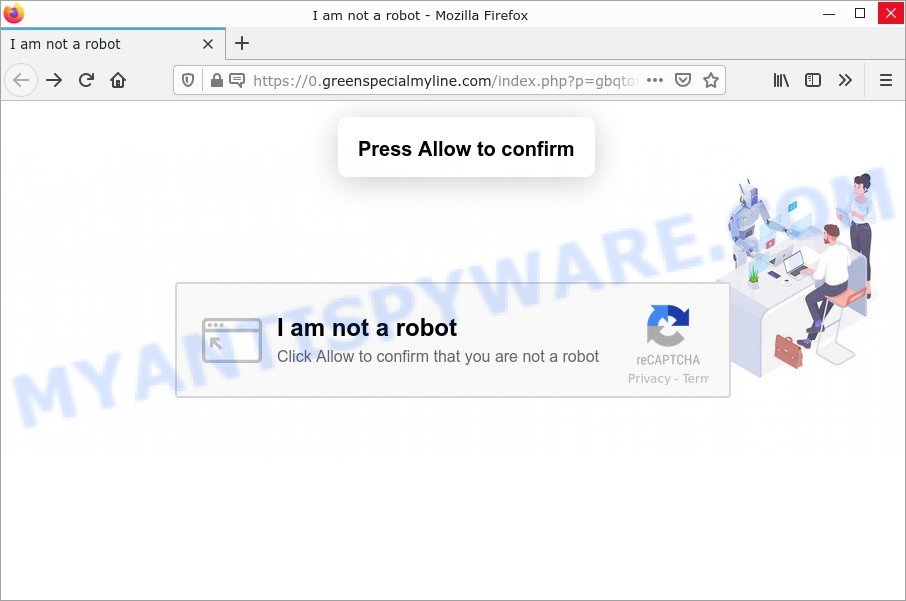
Greenspecialmyline.com pop-ups are a SCAM
The Greenspecialmyline.com website displays fake messages “Press Allow to confirm”, “I’am not a robot”, “Click Allow to confirm that you are not a robot” that attempt to get you to click the ‘Allow’ to subscribe to its notifications. Once you click the ‘Allow’ button, then you will start seeing unwanted ads in form of pop ups on the web browser.

Threat Summary
| Name | Greenspecialmyline.com pop-up, “Greenspecialmyline.com virus” |
| Type | browser notification spam, spam push notifications, pop-up virus |
| Fake claims | Click Allow to confirm that you are not a robot |
| Distribution | shady pop-up ads, adware, social engineering attack, potentially unwanted applications |
| Symptoms |
|
| Removal | Greenspecialmyline.com removal guide |
Where the Greenspecialmyline.com pop-ups comes from
Some research has shown that users can be redirected to Greenspecialmyline.com from malicious ads or by PUPs and adware. Many PC users consider adware, PUPs, spyware, malware as the same thing. They are all forms of malicious software that each behave differently. The word ‘adware’ is a combination of two words ‘ad’ and ‘software’. Adware displays unwanted advertisements on an affected device. Not very dangerous for users, but very profitable for the the adware makers.
Adware actively distributed with free programs, along with the setup file of these programs. Therefore, it is very important, when installing an unknown program, read the Terms of use and the Software license, as well as to choose the Manual, Advanced or Custom installation mode. In this method, you can disable the installation of unnecessary browser extensions and programs and protect your computer from adware software.
Remove Greenspecialmyline.com notifications from internet browsers
If the scammers have reached their goal and you have clicked the “Allow” button, then you need to open your web browser settings as soon as possible and disable rogue push notifications.
Google Chrome:
- Click on ‘three dots menu’ button at the top right corner of the screen.
- In the menu go to ‘Settings’, scroll down to ‘Advanced’ settings.
- At the ‘Privacy and Security’ section click ‘Site settings’.
- Click on ‘Notifications’.
- Find the Greenspecialmyline.com site and remove it by clicking the three vertical dots on the right to the site and select ‘Remove’.

Android:
- Open Chrome.
- In the top-right corner of the screen, tap on Chrome’s main menu button, represented by three vertical dots.
- In the menu tap ‘Settings’, scroll down to ‘Advanced’.
- Tap on ‘Site settings’ and then ‘Notifications’. In the opened window, find the Greenspecialmyline.com URL, other rogue notifications and tap on them one-by-one.
- Tap the ‘Clean & Reset’ button and confirm.

Mozilla Firefox:
- Click on ‘three horizontal stripes’ button at the top right corner of the screen.
- In the menu go to ‘Options’, in the menu on the left go to ‘Privacy & Security’.
- Scroll down to ‘Permissions’ section and click ‘Settings…’ button next to ‘Notifications’.
- Find sites you down’t want to see notifications from (for example, Greenspecialmyline.com), click on drop-down menu next to each and select ‘Block’.
- Save changes.

Edge:
- In the top-right corner, click on the three dots to expand the Edge menu.
- Scroll down, locate and click ‘Settings’. In the left side select ‘Advanced’.
- Click ‘Manage permissions’ button under ‘Website permissions’.
- Click the switch below the Greenspecialmyline.com so that it turns off.

Internet Explorer:
- Click the Gear button on the top right hand corner of the screen.
- Select ‘Internet options’.
- Select the ‘Privacy’ tab and click ‘Settings below ‘Pop-up Blocker’ section.
- Find the Greenspecialmyline.com site and click the ‘Remove’ button to delete the domain.

Safari:
- On the top menu select ‘Safari’, then ‘Preferences’.
- Open ‘Websites’ tab, then in the left menu click on ‘Notifications’.
- Check for Greenspecialmyline.com, other questionable sites and apply the ‘Deny’ option for each.
How to remove Greenspecialmyline.com popups from Chrome, Firefox, IE, Edge
If you have constant pop-ups, browser notifications or unwanted ads, slow computer, freezing system issues, you are in need of adware removal assistance. The step-by-step instructions below will guide you forward to get Greenspecialmyline.com advertisements removed and will assist you get your computer operating at peak capacity again.
To remove Greenspecialmyline.com pop ups, complete the steps below:
- Remove Greenspecialmyline.com notifications from internet browsers
- Manual Greenspecialmyline.com popup ads removal
- Automatic Removal of Greenspecialmyline.com ads
- Stop Greenspecialmyline.com pop-ups
Manual Greenspecialmyline.com popup ads removal
In this section of the blog post, we have posted the steps that will help to remove Greenspecialmyline.com popup ads manually. Although compared to removal tools, this way loses in time, but you don’t need to install anything on the personal computer. It will be enough for you to follow the detailed guidance with images. We tried to describe each step in detail, but if you realized that you might not be able to figure it out, or simply do not want to change the Microsoft Windows and web browser settings, then it’s better for you to run tools from trusted developers, which are listed below.
Delete unwanted or newly installed applications
You can manually remove most nonaggressive adware software by deleting the application that it came with or removing the adware itself using ‘Add/Remove programs’ or ‘Uninstall a program’ option in Windows Control Panel.
Windows 10, 8.1, 8
Click the Windows logo, and then click Search ![]() . Type ‘Control panel’and press Enter like below.
. Type ‘Control panel’and press Enter like below.

After the ‘Control Panel’ opens, press the ‘Uninstall a program’ link under Programs category as displayed on the image below.

Windows 7, Vista, XP
Open Start menu and choose the ‘Control Panel’ at right as shown on the screen below.

Then go to ‘Add/Remove Programs’ or ‘Uninstall a program’ (Windows 7 or Vista) as displayed below.

Carefully browse through the list of installed applications and get rid of all suspicious and unknown programs. We advise to click ‘Installed programs’ and even sorts all installed apps by date. Once you have found anything questionable that may be the adware related to the Greenspecialmyline.com advertisements or other potentially unwanted application (PUA), then select this program and click ‘Uninstall’ in the upper part of the window. If the dubious program blocked from removal, then use Revo Uninstaller Freeware to completely delete it from your PC.
Remove Greenspecialmyline.com pop-up advertisements from Mozilla Firefox
If the Mozilla Firefox settings have been changed by the adware software, then resetting it to the default state can help. When using the reset feature, your personal information like passwords, bookmarks, browsing history and web form auto-fill data will be saved.
Click the Menu button (looks like three horizontal lines), and click the blue Help icon located at the bottom of the drop down menu as displayed in the figure below.

A small menu will appear, click the “Troubleshooting Information”. On this page, press “Refresh Firefox” button as on the image below.

Follow the onscreen procedure to return your Mozilla Firefox web browser settings to their default values.
Delete Greenspecialmyline.com pop ups from Microsoft Internet Explorer
In order to recover all internet browser new tab page, search provider by default and homepage you need to reset the Internet Explorer to the state, that was when the MS Windows was installed on your PC.
First, run the Internet Explorer. Next, click the button in the form of gear (![]() ). It will show the Tools drop-down menu, press the “Internet Options” as on the image below.
). It will show the Tools drop-down menu, press the “Internet Options” as on the image below.

In the “Internet Options” window click on the Advanced tab, then press the Reset button. The Internet Explorer will display the “Reset Internet Explorer settings” window like the one below. Select the “Delete personal settings” check box, then click “Reset” button.

You will now need to restart your personal computer for the changes to take effect.
Remove Greenspecialmyline.com popup advertisements from Chrome
If you have adware, Greenspecialmyline.com removal problems or Chrome is running slow, then reset Google Chrome can help you. In this guide we will show you the way to reset your Chrome settings and data to original state without reinstall.

- First, run the Google Chrome and click the Menu icon (icon in the form of three dots).
- It will display the Google Chrome main menu. Select More Tools, then press Extensions.
- You will see the list of installed extensions. If the list has the extension labeled with “Installed by enterprise policy” or “Installed by your administrator”, then complete the following steps: Remove Chrome extensions installed by enterprise policy.
- Now open the Chrome menu once again, click the “Settings” menu.
- Next, click “Advanced” link, that located at the bottom of the Settings page.
- On the bottom of the “Advanced settings” page, click the “Reset settings to their original defaults” button.
- The Google Chrome will open the reset settings prompt as shown on the image above.
- Confirm the web browser’s reset by clicking on the “Reset” button.
- To learn more, read the post How to reset Google Chrome settings to default.
Automatic Removal of Greenspecialmyline.com ads
Adware and Greenspecialmyline.com advertisements can be deleted from the web-browser and computer by running full system scan with an antimalware utility. For example, you can run a full system scan with Zemana AntiMalware, MalwareBytes AntiMalware and HitmanPro. It will help you remove components of adware from Windows registry and harmful files from harddisks.
Delete Greenspecialmyline.com pop-ups with MalwareBytes AntiMalware
You can delete Greenspecialmyline.com ads automatically with a help of MalwareBytes AntiMalware. We advise this free malware removal tool because it can easily get rid of browser hijackers, adware, potentially unwanted programs and toolbars with all their components such as files, folders and registry entries.
MalwareBytes AntiMalware can be downloaded from the following link. Save it on your Windows desktop.
327265 downloads
Author: Malwarebytes
Category: Security tools
Update: April 15, 2020
Once the download is complete, close all windows on your computer. Further, start the file called MBSetup. If the “User Account Control” dialog box pops up as shown in the following example, press the “Yes” button.

It will open the Setup wizard that will help you set up MalwareBytes Anti-Malware on the device. Follow the prompts and do not make any changes to default settings.

Once installation is complete successfully, press “Get Started” button. Then MalwareBytes will automatically start and you can see its main window as shown in the figure below.

Next, press the “Scan” button . MalwareBytes application will scan through the whole PC for the adware that causes Greenspecialmyline.com pop-up advertisements. This process can take quite a while, so please be patient. While the MalwareBytes Anti-Malware application is scanning, you can see number of objects it has identified as threat.

When MalwareBytes AntiMalware has completed scanning your device, MalwareBytes will show you the results. Review the report and then click “Quarantine” button.

The MalwareBytes Anti-Malware will start to remove adware software that causes scam popups. Once that process is done, you can be prompted to reboot your PC. We recommend you look at the following video, which completely explains the procedure of using the MalwareBytes to get rid of browser hijackers, adware and other malicious software.
Remove Greenspecialmyline.com pop up advertisements with Zemana AntiMalware
Zemana AntiMalware is a program which is used for malicious software, adware, browser hijackers and PUPs removal. The program is one of the most efficient anti-malware utilities. It helps in malicious software removal and and defends all other types of security threats. One of the biggest advantages of using Zemana is that is easy to use and is free. Also, it constantly keeps updating its virus/malware signatures DB. Let’s see how to install and scan your computer with Zemana in order to remove Greenspecialmyline.com advertisements from your device.

- Visit the following page to download Zemana AntiMalware. Save it on your Desktop.
Zemana AntiMalware
165036 downloads
Author: Zemana Ltd
Category: Security tools
Update: July 16, 2019
- After the downloading process is finished, close all software and windows on your personal computer. Open a file location. Double-click on the icon that’s named Zemana.AntiMalware.Setup.
- Further, click Next button and follow the prompts.
- Once setup is done, press the “Scan” button . Zemana Anti-Malware program will scan through the whole computer for the adware that causes multiple unwanted pop-ups. While the Zemana is scanning, you can see how many objects it has identified either as being malicious software.
- After finished, Zemana Anti-Malware will display a list of all threats detected by the scan. In order to remove all threats, simply click “Next”. Once that process is done, you can be prompted to restart your personal computer.
Remove Greenspecialmyline.com advertisements and harmful extensions with Hitman Pro
All-in-all, HitmanPro is a fantastic tool to free your computer from any undesired applications such as adware software that causes Greenspecialmyline.com pop-ups. The Hitman Pro is portable program that meaning, you do not need to install it to run it. Hitman Pro is compatible with all versions of Microsoft Windows OS from Windows XP to Windows 10. Both 64-bit and 32-bit systems are supported.

- Visit the page linked below to download Hitman Pro. Save it to your Desktop.
- Once downloading is complete, double click the HitmanPro icon. Once this tool is started, press “Next” button to perform a system scan with this utility for the adware responsible for Greenspecialmyline.com pop ups. A scan can take anywhere from 10 to 30 minutes, depending on the number of files on your personal computer and the speed of your computer. While the HitmanPro tool is scanning, you can see how many objects it has identified as being infected by malware.
- After Hitman Pro has finished scanning, Hitman Pro will display a screen that contains a list of malicious software that has been found. In order to delete all items, simply click “Next” button. Now click the “Activate free license” button to start the free 30 days trial to delete all malware found.
Stop Greenspecialmyline.com pop-ups
To put it simply, you need to use an adblocker tool (AdGuard, for example). It’ll stop and protect you from all intrusive web pages like Greenspecialmyline.com, ads and pop ups. To be able to do that, the ad blocking application uses a list of filters. Each filter is a rule that describes a malicious web page, an advertising content, a banner and others. The ad-blocking program automatically uses these filters, depending on the webpages you’re visiting.
First, please go to the link below, then click the ‘Download’ button in order to download the latest version of AdGuard.
26898 downloads
Version: 6.4
Author: © Adguard
Category: Security tools
Update: November 15, 2018
Once downloading is complete, run the downloaded file. You will see the “Setup Wizard” screen as shown in the figure below.

Follow the prompts. When the installation is complete, you will see a window as shown on the image below.

You can press “Skip” to close the installation program and use the default settings, or press “Get Started” button to see an quick tutorial which will assist you get to know AdGuard better.
In most cases, the default settings are enough and you don’t need to change anything. Each time, when you launch your device, AdGuard will run automatically and stop unwanted ads, block Greenspecialmyline.com, as well as other harmful or misleading web pages. For an overview of all the features of the program, or to change its settings you can simply double-click on the AdGuard icon, which can be found on your desktop.
Finish words
We suggest that you keep Zemana AntiMalware (to periodically scan your device for new adware softwares and other malicious software) and AdGuard (to help you stop unwanted popups and malicious web-pages). Moreover, to prevent any adware software, please stay clear of unknown and third party applications, make sure that your antivirus application, turn on the option to detect potentially unwanted apps.
If you need more help with Greenspecialmyline.com related issues, go to here.


















