What is Onlinenothome.com?
Onlinenothome.com pop-ups are a scam which tricks users into accepting push notifications via the web-browser. Although push notifications cannot harm users directly, scammers use them to display unwanted ads, promote dubious apps, and encourage users to visit malicious and scam sites.
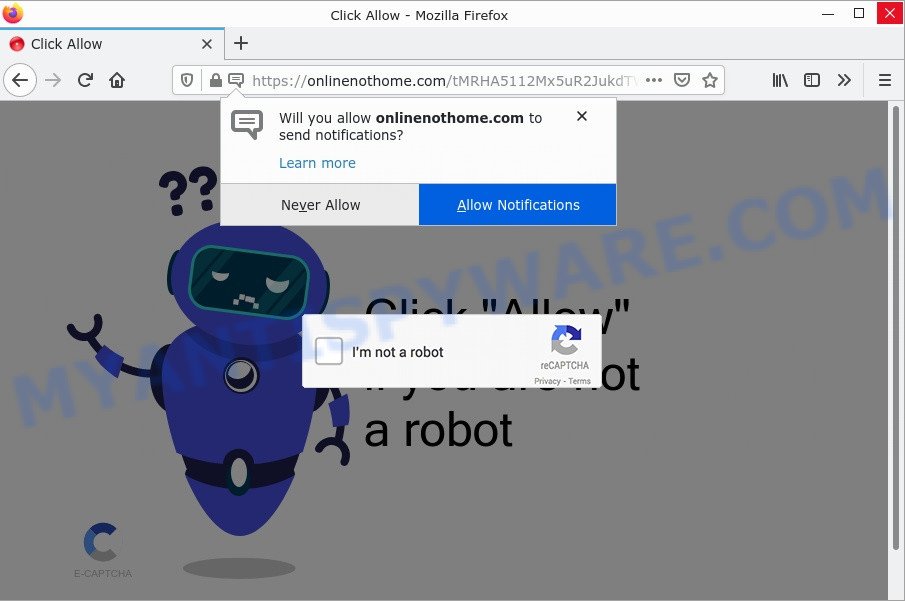
Onlinenothome.com pop-ups are a SCAM
The Onlinenothome.com website displays a fake message “Click Allow if you are not a robot” that attempts to get you to click the ‘Allow’ button to subscribe to its notifications. Once enabled, the Onlinenothome.com push notifications will start popping up in the right bottom corner of your screen periodically and spam you with unwanted ads.

Threat Summary
| Name | Onlinenothome.com pop up, “Onlinenothome.com virus” |
| Type | spam push notifications, browser notification spam, pop-up virus |
| Distribution | PUPs, social engineering attack, adware, dubious popup ads |
| Symptoms |
|
| Removal | Onlinenothome.com removal guide |
Where the Onlinenothome.com pop-ups comes from
Security experts have determined that users are redirected to Onlinenothome.com by adware or from dubious advertisements. Adware is ‘advertising supported’ software which tries to generate profit by redirecting users to scam websites or online adverts. It has different ways of earning profit including showing up advertising on the web browser forcefully. Most of adware gets installed when users download freeware or suspicious browser extensions.
Adware software actively distributed with free programs, together with the installer of these programs. Therefore, it is very important, when installing an unknown program, read the Terms of use and the Software license, as well as to choose the Manual, Advanced or Custom installation option. In this way, you can disable the installation of bundled internet browser extensions and software and protect your computer from adware.
Remove Onlinenothome.com notifications from web-browsers
If you’re getting browser notifications from the Onlinenothome.com or another scam site, you will have previously pressed the ‘Allow’ button. Below we will teach you how to turn them off.
Google Chrome:
- Just copy and paste the following text into the address bar of Chrome.
- chrome://settings/content/notifications
- Press Enter.
- Remove the Onlinenothome.com URL and other rogue notifications by clicking three vertical dots button next to each and selecting ‘Remove’.

Android:
- Open Google Chrome.
- In the top-right corner, find and tap the Google Chrome menu (three dots).
- In the menu tap ‘Settings’, scroll down to ‘Advanced’.
- In the ‘Site Settings’, tap on ‘Notifications’, find the Onlinenothome.com URL and tap on it.
- Tap the ‘Clean & Reset’ button and confirm.

Mozilla Firefox:
- In the right upper corner of the browser window, click the Menu button, represented by three bars.
- In the menu go to ‘Options’, in the menu on the left go to ‘Privacy & Security’.
- Scroll down to ‘Permissions’ section and click ‘Settings…’ button next to ‘Notifications’.
- Find sites you down’t want to see notifications from (for example, Onlinenothome.com), click on drop-down menu next to each and select ‘Block’.
- Save changes.

Edge:
- In the right upper corner, click on the three dots to expand the Edge menu.
- Click ‘Settings’. Click ‘Advanced’ on the left side of the window.
- Click ‘Manage permissions’ button below ‘Website permissions’.
- Click the switch under the Onlinenothome.com and each suspicious domain.

Internet Explorer:
- In the top-right corner of the window, click on the gear icon (menu button).
- Go to ‘Internet Options’ in the menu.
- Click on the ‘Privacy’ tab and select ‘Settings’ in the pop-up blockers section.
- Select the Onlinenothome.com domain and other questionable sites under and remove them one by one by clicking the ‘Remove’ button.

Safari:
- Go to ‘Preferences’ in the Safari menu.
- Open ‘Websites’ tab, then in the left menu click on ‘Notifications’.
- Locate the Onlinenothome.com site and select it, click the ‘Deny’ button.
How to remove Onlinenothome.com pop ups (removal tutorial)
There are a few methods which can be used to remove Onlinenothome.com popups. But, not all potentially unwanted programs such as this adware software can be completely removed using only manual solutions. In most cases you’re not able to remove any adware software utilizing standard Microsoft Windows options. In order to delete Onlinenothome.com popup ads you need complete a few manual steps and use reliable removal tools. Most cyber security specialists states that Zemana, MalwareBytes AntiMalware or Hitman Pro tools are a right choice. These free programs are able to detect and delete Onlinenothome.com pop-ups from your PC and restore your internet browser settings to defaults.
To remove Onlinenothome.com pop ups, perform the following steps:
- Remove Onlinenothome.com notifications from web-browsers
- How to manually delete Onlinenothome.com
- Automatic Removal of Onlinenothome.com pop-ups
- Stop Onlinenothome.com ads
How to manually delete Onlinenothome.com
This part of the post is a step-by-step guide that will allow you to get rid of Onlinenothome.com popups manually. You just need to follow every step. In this case, you do not need to download any additional programs.
Remove suspicious programs using Microsoft Windows Control Panel
You can manually get rid of most nonaggressive adware by removing the program that it came with or removing the adware itself using ‘Add/Remove programs’ or ‘Uninstall a program’ option in Windows Control Panel.
Windows 10, 8.1, 8
Click the MS Windows logo, and then press Search ![]() . Type ‘Control panel’and press Enter as shown on the image below.
. Type ‘Control panel’and press Enter as shown on the image below.

When the ‘Control Panel’ opens, click the ‘Uninstall a program’ link under Programs category as shown below.

Windows 7, Vista, XP
Open Start menu and choose the ‘Control Panel’ at right as shown in the figure below.

Then go to ‘Add/Remove Programs’ or ‘Uninstall a program’ (Windows 7 or Vista) as displayed in the figure below.

Carefully browse through the list of installed programs and delete all suspicious and unknown programs. We suggest to press ‘Installed programs’ and even sorts all installed apps by date. Once you have found anything questionable that may be the adware software which causes popups or other PUP (potentially unwanted program), then select this program and click ‘Uninstall’ in the upper part of the window. If the questionable program blocked from removal, then use Revo Uninstaller Freeware to completely get rid of it from your device.
Remove Onlinenothome.com advertisements from Chrome
If your Chrome browser is redirected to the Onlinenothome.com scam, it may be necessary to completely reset your web-browser program to its default settings.

- First start the Google Chrome and click Menu button (small button in the form of three dots).
- It will open the Chrome main menu. Choose More Tools, then click Extensions.
- You’ll see the list of installed extensions. If the list has the plugin labeled with “Installed by enterprise policy” or “Installed by your administrator”, then complete the following tutorial: Remove Chrome extensions installed by enterprise policy.
- Now open the Chrome menu once again, click the “Settings” menu.
- You will see the Google Chrome’s settings page. Scroll down and click “Advanced” link.
- Scroll down again and press the “Reset” button.
- The Google Chrome will open the reset profile settings page as on the image above.
- Next click the “Reset” button.
- Once this task is complete, your web browser’s search engine by default, start page and newtab page will be restored to their original defaults.
- To learn more, read the article How to reset Google Chrome settings to default.
Remove Onlinenothome.com from Firefox by resetting web-browser settings
The Mozilla Firefox reset will help to get rid of redirects to the Onlinenothome.com scam, fix modified preferences, disable malicious extensions and restore security settings. However, your themes, bookmarks, history, passwords, and web form auto-fill information will not be deleted.
Click the Menu button (looks like three horizontal lines), and click the blue Help icon located at the bottom of the drop down menu as displayed on the image below.

A small menu will appear, click the “Troubleshooting Information”. On this page, click “Refresh Firefox” button as displayed on the image below.

Follow the onscreen procedure to return your Firefox browser settings to their default state.
Remove Onlinenothome.com pop up ads from Internet Explorer
The IE reset is great if your browser is hijacked or you have unwanted add-ons or toolbars on your browser, which installed by an malicious software.
First, start the Internet Explorer, then click ‘gear’ icon ![]() . It will display the Tools drop-down menu on the right part of the web browser, then press the “Internet Options” as shown below.
. It will display the Tools drop-down menu on the right part of the web browser, then press the “Internet Options” as shown below.

In the “Internet Options” screen, select the “Advanced” tab, then click the “Reset” button. The IE will open the “Reset Internet Explorer settings” dialog box. Further, press the “Delete personal settings” check box to select it. Next, press the “Reset” button as displayed on the screen below.

After the task is done, click “Close” button. Close the Internet Explorer and reboot your device for the changes to take effect. This step will help you to restore your web browser’s new tab, homepage and default search engine to default state.
Automatic Removal of Onlinenothome.com pop-ups
Is your MS Windows PC infected with adware software? Then don’t worry, in the guide listed below, we are sharing best malicious software removal utilities that has the ability to remove Onlinenothome.com pop-ups from the Microsoft Edge, Internet Explorer, Chrome and Mozilla Firefox and your device.
Use MalwareBytes Anti-Malware to delete Onlinenothome.com popups
We suggest using the MalwareBytes Anti-Malware that are fully clean your PC of the adware software. The free tool is an advanced malicious software removal application developed by (c) Malwarebytes lab. This program uses the world’s most popular anti-malware technology. It is able to help you remove potentially unwanted applications, malicious software, browser hijackers, toolbars, ransomware and other security threats from your device for free.
First, click the link below, then press the ‘Download’ button in order to download the latest version of MalwareBytes.
327273 downloads
Author: Malwarebytes
Category: Security tools
Update: April 15, 2020
When the download is done, close all apps and windows on your computer. Double-click the install file called MBSetup. If the “User Account Control” prompt pops up as shown in the figure below, click the “Yes” button.

It will open the Setup wizard that will help you install MalwareBytes on your PC. Follow the prompts and don’t make any changes to default settings.

Once installation is finished successfully, click “Get Started” button. MalwareBytes will automatically start and you can see its main screen as displayed in the figure below.

Now press the “Scan” button to perform a system scan for the adware that causes pop-ups. This procedure can take quite a while, so please be patient. During the scan MalwareBytes will scan for threats present on your computer.

When MalwareBytes AntiMalware has finished scanning, MalwareBytes Anti-Malware will display a scan report. You may remove threats (move to Quarantine) by simply click “Quarantine” button. The MalwareBytes AntiMalware will remove adware that causes popups. Once that process is finished, you may be prompted to reboot the PC.

We recommend you look at the following video, which completely explains the procedure of using the MalwareBytes Anti-Malware to get rid of adware, browser hijacker and other malware.
Use Zemana to delete Onlinenothome.com advertisements
Zemana Anti-Malware is a program that is used for malware, adware, browser hijackers and potentially unwanted programs removal. The program is one of the most efficient anti malware utilities. It helps in malware removal and and defends all other types of security threats. One of the biggest advantages of using Zemana Anti-Malware is that is easy to use and is free. Also, it constantly keeps updating its virus/malware signatures DB. Let’s see how to install and check your PC with Zemana Anti-Malware in order to remove Onlinenothome.com popup ads from your personal computer.
Now you can set up and run Zemana Anti-Malware to remove Onlinenothome.com pop-ups from your browser by following the steps below:
Visit the page linked below to download Zemana Anti-Malware setup package called Zemana.AntiMalware.Setup on your personal computer. Save it directly to your Microsoft Windows Desktop.
165044 downloads
Author: Zemana Ltd
Category: Security tools
Update: July 16, 2019
Launch the installation package after it has been downloaded successfully and then follow the prompts to install this utility on your device.

During installation you can change some settings, but we recommend you do not make any changes to default settings.
When installation is done, this malicious software removal tool will automatically start and update itself. You will see its main window as displayed on the image below.

Now click the “Scan” button for scanning your computer for the adware responsible for Onlinenothome.com ads. Depending on your computer, the scan can take anywhere from a few minutes to close to an hour. While the Zemana is scanning, you can see how many objects it has identified either as being malware.

When Zemana Anti-Malware is done scanning your personal computer, Zemana Anti-Malware will open a screen which contains a list of malware that has been found. Review the scan results and then click “Next” button.

The Zemana Anti-Malware will start to get rid of adware that causes multiple annoying popups. When the clean-up is complete, you can be prompted to restart your device to make the change take effect.
Remove Onlinenothome.com pop-up advertisements from web browsers with Hitman Pro
Hitman Pro cleans your computer from hijackers, PUPs, unwanted toolbars, web-browser extensions and other undesired applications such as adware that causes Onlinenothome.com pop ups. The free removal tool will help you enjoy your device to its fullest. HitmanPro uses advanced behavioral detection technologies to locate if there are undesired programs in your device. You can review the scan results, and select the threats you want to delete.
Installing the HitmanPro is simple. First you’ll need to download Hitman Pro on your PC by clicking on the link below.
After the download is complete, open the directory in which you saved it. You will see an icon like below.

Double click the Hitman Pro desktop icon. Once the utility is started, you will see a screen as displayed on the image below.

Further, click “Next” button to start scanning your PC for the adware responsible for Onlinenothome.com advertisements. A system scan can take anywhere from 5 to 30 minutes, depending on your device. Once the scan get finished, HitmanPro will show a screen that contains a list of malware that has been found as displayed below.

In order to remove all items, simply click “Next” button. It will display a prompt, press the “Activate free license” button.
Stop Onlinenothome.com ads
In order to increase your security and protect your device against new intrusive ads and malicious web-pages, you need to run ad blocker program that blocks an access to malicious ads and web sites. Moreover, the application can stop the open of intrusive advertising, that also leads to faster loading of web pages and reduce the consumption of web traffic.
- Installing the AdGuard is simple. First you’ll need to download AdGuard from the following link. Save it to your Desktop.
Adguard download
26902 downloads
Version: 6.4
Author: © Adguard
Category: Security tools
Update: November 15, 2018
- After downloading it, start the downloaded file. You will see the “Setup Wizard” program window. Follow the prompts.
- Once the installation is finished, press “Skip” to close the installation program and use the default settings, or click “Get Started” to see an quick tutorial which will allow you get to know AdGuard better.
- In most cases, the default settings are enough and you don’t need to change anything. Each time, when you start your PC, AdGuard will start automatically and stop unwanted ads, block Onlinenothome.com, as well as other malicious or misleading web pages. For an overview of all the features of the application, or to change its settings you can simply double-click on the icon called AdGuard, that is located on your desktop.
To sum up
Once you have removed the adware software using the few simple steps, Internet Explorer, Chrome, MS Edge and Firefox will no longer show the Onlinenothome.com scam when you browse the World Wide Web. Unfortunately, if the tutorial does not help you, then you have caught a new adware, and then the best way – ask for help.
Please create a new question by using the “Ask Question” button in the Questions and Answers. Try to give us some details about your problems, so we can try to help you more accurately. Wait for one of our trained “Security Team” or Site Administrator to provide you with knowledgeable assistance tailored to your problem with the Onlinenothome.com pop ups.




















