What is Customsearchbar.me?
According to IT security specialists, Customsearchbar.me is a fake search engine promoted by Browser hijackers. Typically, browser hijackers make changes to the default homepage and search engine of user web-browsers, making it difficult to change them back. Browser hijackers may also include unwanted ads and pop-ups to show up in the hijacked internet browsers. Browser hijackers are usually installed with freeware or shareware download off from third-party webpages; they can also be found inside legitimate webpages and programs.
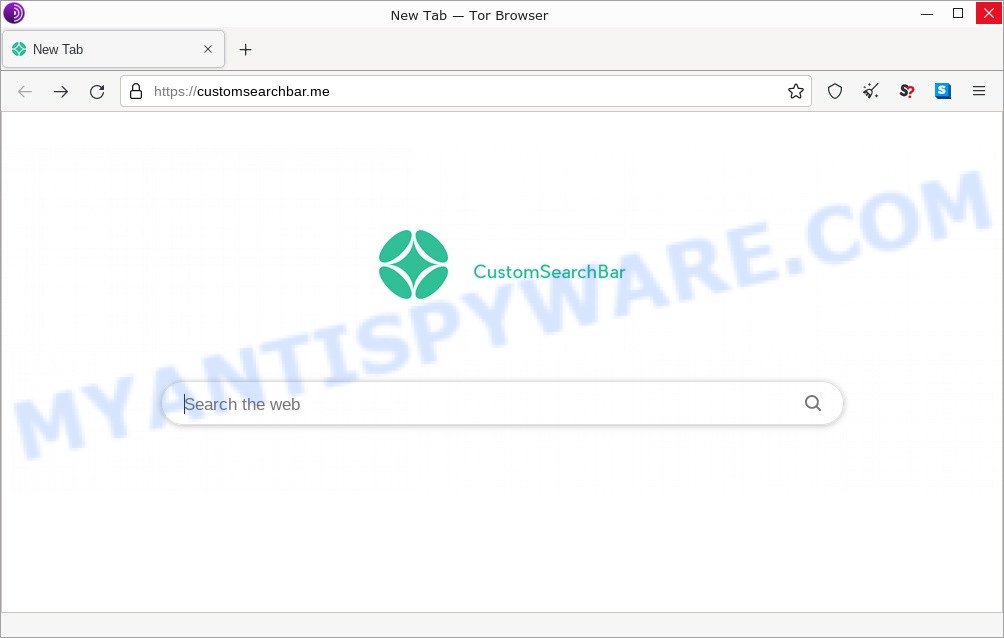
The Customsearchbar hijacker takes over your browser’s default search provider and controls what will be shown to you whenever you do a searching. Other than the search results, it also provides lots of advertisements on the search page. Some of these ads can be designed to trick you into buying some questionable products and software. Moreover, sometimes, those advertisements could redirect you to misleading or harmful sites.
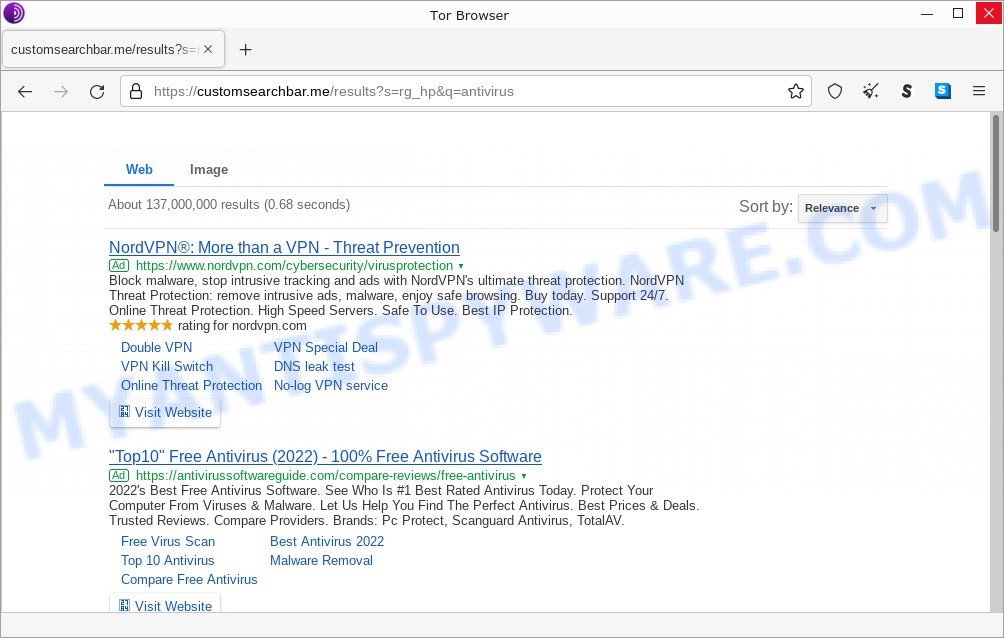
Customsearchbar.me search results
As well as unwanted web browser redirects to Customsearchbar.me, the hijacker can collect your Internet browsing activity by saving cookie information, IP addresses, URLs visited, Internet Service Provider (ISP), web-browser version and type and websites visited. Such kind of behavior can lead to serious security problems or user information theft. This is another reason why the hijacker that redirects the internet browser to Customsearchbar.me should be removed without a wait.
So, if you happen to encounter a browser hijacker or other such problem, then be quick and take effort to get rid of the browser hijacker sooner. Follow the steps below to remove Customsearchbar.me. Let us know how you managed by sending us your comments please.
How can a browser hijacker get on your device
Usually, browser hijackers get into personal computers as part of a bundle with freeware, sharing files and other unsafe programs that users downloaded from the World Wide Web. The malware creators pays software developers for distributing broser hijackers within their programs. So, third-party software (browser hijackers, adware, PUPs) are often included as part of the install package. In order to avoid the installation of any browser hijackers like Customsearchbar.me: choose only Manual, Custom or Advanced installation mode and reject all bundled apps in which you are unsure.
Threat Summary
| Name | Customsearchbar.me, “Customsearchbar virus” |
| Type | browser hijacker, PUP, redirect virus, home page hijacker, search engine hijacker |
| Affected Browser Settings | home page, search provider, newtab URL |
| Distribution | freeware installation packages, malicious popup ads, fake software updaters |
| Symptoms | Advertising links appear in places they shouldn’t be. Every time you perform an Internet search, your browser is redirected to another web page. Unwanted application installed without your knowledge. New web-browser extensions suddenly installed on your web-browser. Your PC settings are being modified without your request. |
| Removal | Customsearchbar.me removal guide |
How to remove Customsearchbar.me from Chrome, Firefox, IE, Edge
Most often browser hijackers require more than a simple uninstall through the use of Windows Control panel in order to be fully removed. For that reason, our team designed several removal ways that we’ve summarized in a detailed guidance. Therefore, if you’ve the annoying Customsearchbar.me hijacker on your computer and are currently trying to have it uninstalled then feel free to follow the guide below in order to resolve your problem. Some of the steps will require you to reboot your PC or exit this web-site. So, read this instructions carefully, then bookmark this page or open it on your smartphone for later reference.
To remove Customsearchbar.me, perform the following steps:
- How to manually remove Customsearchbar.me
- Automatic Removal of Customsearchbar.me
- How to stop Customsearchbar.me redirect
How to manually remove Customsearchbar.me
The useful removal instructions for the browser hijacker. The detailed procedure can be followed by anyone as it really does take you step-by-step. If you follow this process to delete Customsearchbar.me let us know how you managed by sending us your comments please.
Uninstall potentially unwanted apps through the Windows Control Panel
You can manually remove nonaggressive browser hijackers by deleting the software that it came with or removing the hijacker itself using ‘Add/Remove programs’ or ‘Uninstall a program’ option in Microsoft Windows Control Panel.
|
|
|
|
Remove Customsearchbar.me from Google Chrome
Reset Chrome settings will remove Customsearchbar.me from home page, new tab and default search engine and disable harmful plugins. It will also clear cached and temporary data (cookies, site data and content). Keep in mind that resetting your internet browser will not remove your history, bookmarks, passwords, and other saved data.
Open the Google Chrome menu by clicking on the button in the form of three horizontal dotes (![]() ). It will display the drop-down menu. Choose More Tools, then click Extensions.
). It will display the drop-down menu. Choose More Tools, then click Extensions.
Carefully browse through the list of installed extensions. If the list has the extension labeled with “Installed by enterprise policy” or “Installed by your administrator”, then complete the following tutorial: Remove Google Chrome extensions installed by enterprise policy otherwise, just go to the step below.
Open the Google Chrome main menu again, press to “Settings” option.

Scroll down to the bottom of the page and click on the “Advanced” link. Now scroll down until the Reset settings section is visible, as displayed on the screen below and press the “Reset settings to their original defaults” button.

Confirm your action, click the “Reset” button.
Delete Customsearchbar.me hijacker from Internet Explorer
The IE reset is great if your web-browser is hijacked or you’ve unwanted addons or toolbars on your browser, which installed by a malware.
First, launch the Microsoft Internet Explorer, click ![]() ) button. Next, click “Internet Options” as on the image below.
) button. Next, click “Internet Options” as on the image below.

In the “Internet Options” screen select the Advanced tab. Next, press Reset button. The Internet Explorer will open the Reset Internet Explorer settings dialog box. Select the “Delete personal settings” check box and click Reset button.

You will now need to reboot your personal computer for the changes to take effect. It will delete Customsearchbar.me hijacker, disable malicious and ad-supported internet browser’s extensions and restore the Internet Explorer’s settings such as new tab page, search provider and homepage to default state.
Remove Customsearchbar.me from Mozilla Firefox by resetting internet browser settings
If Mozilla Firefox startpage or search provider are hijacked by Customsearchbar.me, your browser displays annoying pop up advertisements, then ‘Reset Firefox’ could solve these problems. Keep in mind that resetting your internet browser will not remove your history, bookmarks, passwords, and other saved data.
Click the Menu button (looks like three horizontal lines), and click the blue Help icon located at the bottom of the drop down menu as shown below.

A small menu will appear, press the “Troubleshooting Information”. On this page, click “Refresh Firefox” button as shown in the following example.

Follow the onscreen procedure to restore your Firefox web-browser settings to their original state.
Automatic Removal of Customsearchbar.me
Using a malware removal tool to detect and remove browser hijacker hiding on your PC is probably the simplest solution to remove the Customsearchbar.me hijacker. We suggests the Zemana Anti-Malware program for MS Windows computers. Hitman Pro and MalwareBytes are other anti malware tools for Microsoft Windows that offers a free malware removal.
How to delete Customsearchbar.me with MalwareBytes AntiMalware
We advise using the MalwareBytes Anti-Malware. You can download and install MalwareBytes AntiMalware to scan for and get rid of Customsearchbar.me hijacker from your device. When installed and updated, this free malware remover automatically finds and removes all threats present on the computer.

- First, please go to the following link, then click the ‘Download’ button in order to download the latest version of MalwareBytes Anti-Malware.
Malwarebytes Anti-malware
327714 downloads
Author: Malwarebytes
Category: Security tools
Update: April 15, 2020
- At the download page, click on the Download button. Your browser will display the “Save as” prompt. Please save it onto your Windows desktop.
- After downloading is done, please close all programs and open windows on your personal computer. Double-click on the icon that’s called MBSetup.
- This will open the Setup wizard of MalwareBytes Anti-Malware onto your computer. Follow the prompts and don’t make any changes to default settings.
- When the Setup wizard has finished installing, the MalwareBytes AntiMalware will launch and show the main window.
- Further, click the “Scan” button to perform a system scan for the Customsearchbar.me hijacker. Depending on your device, the scan can take anywhere from a few minutes to close to an hour. During the scan MalwareBytes will scan for threats exist on your PC.
- When MalwareBytes Anti-Malware is done scanning your computer, the results are displayed in the scan report.
- In order to delete all items, simply press the “Quarantine” button. When disinfection is complete, you may be prompted to restart the personal computer.
- Close the Anti Malware and continue with the next step.
Video instruction, which reveals in detail the steps above.
Use Zemana Anti-Malware to get rid of Customsearchbar.me hijacker
Zemana is a free program for Windows operating system to search for and remove potentially unwanted programs, adware, malicious internet browser extensions, browser toolbars, and other malicious applications.
First, visit the page linked below, then press the ‘Download’ button in order to download the latest version of Zemana AntiMalware.
165494 downloads
Author: Zemana Ltd
Category: Security tools
Update: July 16, 2019
Once the download is complete, close all software and windows on your computer. Double-click the install file called Zemana.AntiMalware.Setup. If the “User Account Control” prompt pops up like the one below, click the “Yes” button.

It will open the “Setup wizard” which will help you install Zemana Anti-Malware on your personal computer. Follow the prompts and don’t make any changes to default settings.

Once setup is done successfully, Zemana will automatically start and you can see its main screen as displayed on the image below.

Now click the “Scan” button to search for Customsearchbar.me hijacker. While the Zemana Anti-Malware utility is scanning, you can see how many objects it has identified as being affected by malicious software.

After Zemana has completed scanning, Zemana will prepare a list of unwanted programs and browser hijacker. Make sure to check mark the items that are unsafe and then click “Next” button. The Zemana Anti-Malware will delete the hijacker and move the selected threats to the Quarantine. Once finished, you may be prompted to restart the computer.
Remove Customsearchbar.me hijacker and malicious extensions with Hitman Pro
Hitman Pro is a free portable program that scans your PC for adware, PUPs and hijackers such as Customsearchbar.me and helps delete them easily. Moreover, it will also help you remove any malicious internet browser extensions and add-ons.

- Download Hitman Pro from the following link. Save it on your Windows desktop.
- Once downloading is done, double click the Hitman Pro icon. Once this tool is started, press “Next” button to detect Customsearchbar.me browser hijacker. When a threat is found, the count of the security threats will change accordingly. Wait until the the checking is done.
- When the system scan is complete, a list of all threats detected is created. Once you’ve selected what you wish to remove from your device click “Next” button. Now press the “Activate free license” button to begin the free 30 days trial to delete all malicious software found.
How to stop Customsearchbar.me redirect
We advise to install an ad blocking program that can block Customsearchbar.me and other unwanted websites. The ad-blocker tool like AdGuard is a program that basically removes advertising from the Internet and blocks access to malicious webpages. Moreover, security experts says that using ad blocking applications is necessary to stay safe when surfing the World Wide Web.
Download AdGuard on your Windows Desktop from the link below.
27034 downloads
Version: 6.4
Author: © Adguard
Category: Security tools
Update: November 15, 2018
When downloading is finished, double-click the downloaded file to start it. The “Setup Wizard” window will show up on the computer screen similar to the one below.

Follow the prompts. AdGuard will then be installed and an icon will be placed on your desktop. A window will show up asking you to confirm that you want to see a quick tutorial as displayed in the following example.

Click “Skip” button to close the window and use the default settings, or click “Get Started” to see an quick guidance which will assist you get to know AdGuard better.
Each time, when you run your computer, AdGuard will start automatically and stop unwanted advertisements, block Customsearchbar.me, as well as other malicious or misleading web pages. For an overview of all the features of the program, or to change its settings you can simply double-click on the AdGuard icon, that can be found on your desktop.
To sum up
We suggest that you keep AdGuard (to help you block unwanted advertisements and unwanted harmful webpages) and Zemana AntiMalware (to periodically scan your computer for new malicious software, browser hijackers and adware). Make sure that you have all the Critical Updates recommended for Windows OS. Without regular updates you WILL NOT be protected when new browser hijackers, harmful software and adware are released.
If you are still having problems while trying to remove Customsearchbar.me from your browser, then ask for help here.


















