What is Devicespam-shield.com?
Devicespam-shield.com web-site is a scam which uses social engineering techniques to lure users into allowing browser push notifications. Scammers use push notifications to bypass protection against pop ups in the web browser and display lots of unwanted adverts. These ads are used to promote suspicious web browser extensions, fake prizes scams, fake downloads, and adult webpages.
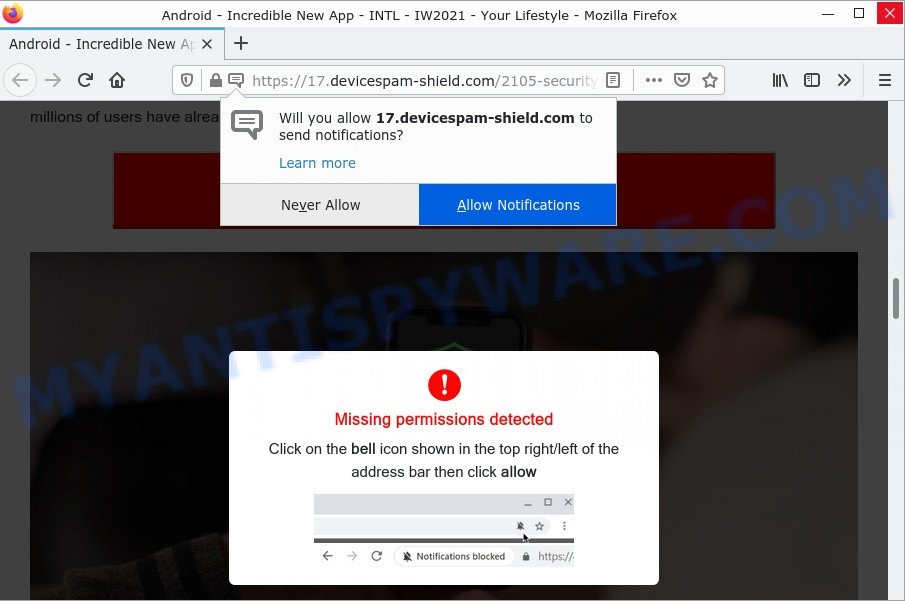
Devicespam-shield.com pop-ups are a scam
The Devicespam-shield.com website shows a fake message that attempts to get you to click the ‘Allow’ button to subscribe to its notifications. If you click ALLOW, then your browser will be configured to display pop-up ads in the lower right hand corner of your screen.

Threat Summary
| Name | Devicespam-shield.com pop-up |
| Type | spam push notifications, browser notification spam, pop-up virus |
| Distribution | social engineering attack, potentially unwanted apps, adware, suspicious pop-up advertisements |
| Symptoms |
|
| Removal | Devicespam-shield.com removal guide |
Where the Devicespam-shield.com pop-ups comes from
Some research has shown that users can be redirected to Devicespam-shield.com from suspicious ads or by PUPs and adware. Adware is not as dangerous as like a Trojan horse or Ransomware, but its presence can bring various pop up windows and/or unwanted advertisements. Actually creators of adware is associated with some merchants and by displaying advertisements to users they make revenue for yourself. These adverts not only bother your browsing experience but also redirect you to shady webpages.
Usually, adware gets into computers as part of a bundle with free software, sharing files and other unsafe applications which you downloaded from the Net. The makers of adware pays software makers for distributing adware software within their apps. So, additional applications is often included as part of the setup file. In order to avoid the install of any adware: select only Manual, Custom or Advanced install mode and disable all bundled programs in which you are unsure.
Remove Devicespam-shield.com notifications from browsers
If you’re in situation where you don’t want to see notifications from the Devicespam-shield.com web-page. In this case, you can turn off web notifications for your web-browser in MS Windows/Mac OS/Android. Find your web browser in the list below, follow instructions to delete internet browser permissions to display browser notifications.
Google Chrome:
- Just copy and paste the following text into the address bar of Chrome.
- chrome://settings/content/notifications
- Press Enter.
- Remove the Devicespam-shield.com URL and other dubious sites by clicking three vertical dots button next to each and selecting ‘Remove’.

Android:
- Tap ‘Settings’.
- Tap ‘Notifications’.
- Find and tap the web-browser that displays Devicespam-shield.com browser notifications ads.
- Locate Devicespam-shield.com in the list and disable it.

Mozilla Firefox:
- Click on ‘three bars’ button at the top right corner of the Firefox window.
- In the menu go to ‘Options’, in the menu on the left go to ‘Privacy & Security’.
- Scroll down to ‘Permissions’ section and click ‘Settings…’ button next to ‘Notifications’.
- Find sites you down’t want to see notifications from (for example, Devicespam-shield.com), click on drop-down menu next to each and select ‘Block’.
- Save changes.

Edge:
- In the right upper corner, click on the three dots to expand the Edge menu.
- Scroll down to ‘Settings’. In the menu on the left go to ‘Advanced’.
- Click ‘Manage permissions’ button, located beneath ‘Website permissions’.
- Click the switch under the Devicespam-shield.com so that it turns off.

Internet Explorer:
- Click ‘Tools’ button in the top right hand corner of the window.
- In the drop-down menu select ‘Internet Options’.
- Click on the ‘Privacy’ tab and select ‘Settings’ in the pop-up blockers section.
- Select the Devicespam-shield.com and other dubious sites below and delete them one by one by clicking the ‘Remove’ button.

Safari:
- Click ‘Safari’ button on the top left hand corner of the window and select ‘Preferences’.
- Select the ‘Websites’ tab and then select ‘Notifications’ section on the left panel.
- Check for Devicespam-shield.com domain, other suspicious sites and apply the ‘Deny’ option for each.
How to remove Devicespam-shield.com popup ads (removal guidance)
Fortunately, we have an effective way that will assist you manually or/and automatically remove Devicespam-shield.com from your web browser and bring your internet browser settings, including home page, new tab and search provider, back to normal. Below you will find a removal steps with all the steps you may need to successfully delete adware software and its traces. Read this manual carefully, bookmark it or open this page on your smartphone, because you may need to close your web-browser or restart your computer.
To remove Devicespam-shield.com pop ups, execute the following steps:
- Remove Devicespam-shield.com notifications from browsers
- Manual Devicespam-shield.com popup advertisements removal
- Automatic Removal of Devicespam-shield.com popup ads
- Stop Devicespam-shield.com popup advertisements
Manual Devicespam-shield.com popup advertisements removal
In this section of the blog post, we have posted the steps that will help to delete Devicespam-shield.com advertisements manually. Although compared to removal utilities, this solution loses in time, but you don’t need to install anything on the device. It will be enough for you to follow the detailed guidance with images. We tried to describe each step in detail, but if you realized that you might not be able to figure it out, or simply do not want to change the MS Windows and web-browser settings, then it’s better for you to use tools from trusted developers, which are listed below.
Uninstall adware through the MS Windows Control Panel
The best way to begin the computer cleanup is to uninstall unknown and dubious applications. Using the Microsoft Windows Control Panel you can do this quickly and easily. This step, in spite of its simplicity, should not be ignored, because the removing of unneeded applications can clean up the IE, Firefox, MS Edge and Google Chrome from popup ads, hijackers and so on.
Windows 8, 8.1, 10
First, click Windows button

When the ‘Control Panel’ opens, click the ‘Uninstall a program’ link under Programs category as shown in the following example.

You will see the ‘Uninstall a program’ panel as displayed in the figure below.

Very carefully look around the entire list of software installed on your device. Most probably, one of them is the adware that causes pop ups. If you have many software installed, you can help simplify the search of malicious apps by sort the list by date of installation. Once you’ve found a suspicious, unwanted or unused application, right click to it, after that click ‘Uninstall’.
Windows XP, Vista, 7
First, click ‘Start’ button and select ‘Control Panel’ at right panel as shown on the screen below.

When the Windows ‘Control Panel’ opens, you need to press ‘Uninstall a program’ under ‘Programs’ as shown on the screen below.

You will see a list of apps installed on your computer. We recommend to sort the list by date of installation to quickly find the software that were installed last. Most likely, it is the adware that causes the annoying Devicespam-shield.com pop-ups. If you are in doubt, you can always check the program by doing a search for her name in Google, Yahoo or Bing. After the program which you need to uninstall is found, simply press on its name, and then click ‘Uninstall’ as shown on the screen below.

Remove Devicespam-shield.com pop-up advertisements from Chrome
Reset Google Chrome will help you to completely reset your web-browser settings. The result of activating this function will bring Google Chrome settings back to its original settings. This can delete Devicespam-shield.com pop-up ads and disable malicious extensions. When using the reset feature, your personal information such as passwords, bookmarks, browsing history and web form auto-fill data will be saved.

- First, launch the Google Chrome and click the Menu icon (icon in the form of three dots).
- It will show the Google Chrome main menu. Choose More Tools, then press Extensions.
- You will see the list of installed extensions. If the list has the addon labeled with “Installed by enterprise policy” or “Installed by your administrator”, then complete the following guidance: Remove Chrome extensions installed by enterprise policy.
- Now open the Chrome menu once again, click the “Settings” menu.
- Next, press “Advanced” link, that located at the bottom of the Settings page.
- On the bottom of the “Advanced settings” page, click the “Reset settings to their original defaults” button.
- The Google Chrome will open the reset settings prompt as shown on the screen above.
- Confirm the browser’s reset by clicking on the “Reset” button.
- To learn more, read the post How to reset Chrome settings to default.
Remove Devicespam-shield.com advertisements from Firefox
Resetting Firefox web browser will reset all the settings to their original settings and will remove Devicespam-shield.com pop ups, malicious add-ons and extensions. However, your themes, bookmarks, history, passwords, and web form auto-fill information will not be deleted.
First, run the Mozilla Firefox and click ![]() button. It will open the drop-down menu on the right-part of the web browser. Further, press the Help button (
button. It will open the drop-down menu on the right-part of the web browser. Further, press the Help button (![]() ) as displayed below.
) as displayed below.

In the Help menu, select the “Troubleshooting Information” option. Another way to open the “Troubleshooting Information” screen – type “about:support” in the web browser adress bar and press Enter. It will show the “Troubleshooting Information” page like the one below. In the upper-right corner of this screen, click the “Refresh Firefox” button.

It will show the confirmation dialog box. Further, click the “Refresh Firefox” button. The Firefox will start a task to fix your problems that caused by the Devicespam-shield.com adware. When, it is done, click the “Finish” button.
Delete Devicespam-shield.com popups from Internet Explorer
If you find that Microsoft Internet Explorer internet browser settings like startpage, newtab and search provider had been modified by adware that causes multiple unwanted popups, then you may revert back your settings, via the reset internet browser procedure.
First, run the IE. Next, press the button in the form of gear (![]() ). It will display the Tools drop-down menu, click the “Internet Options” as shown on the image below.
). It will display the Tools drop-down menu, click the “Internet Options” as shown on the image below.

In the “Internet Options” window click on the Advanced tab, then click the Reset button. The IE will open the “Reset Internet Explorer settings” window as shown on the image below. Select the “Delete personal settings” check box, then press “Reset” button.

You will now need to restart your personal computer for the changes to take effect.
Automatic Removal of Devicespam-shield.com popup ads
Is your MS Windows personal computer affected by adware software? Then don’t worry, in the steps below, we’re sharing best malware removal utilities which has the ability to delete Devicespam-shield.com pop-up advertisements from the Mozilla Firefox, IE, Edge and Chrome and your device.
How to delete Devicespam-shield.com with MalwareBytes
You can delete Devicespam-shield.com pop up advertisements automatically through the use of MalwareBytes AntiMalware. We suggest this free malware removal tool because it can easily delete browser hijackers, adware, potentially unwanted software and toolbars with all their components such as files, folders and registry entries.

Installing the MalwareBytes Anti-Malware is simple. First you’ll need to download MalwareBytes from the link below.
327301 downloads
Author: Malwarebytes
Category: Security tools
Update: April 15, 2020
After the download is finished, run it and follow the prompts. Once installed, the MalwareBytes Anti-Malware will try to update itself and when this procedure is finished, press the “Scan” button to start scanning your PC for the adware software that causes Devicespam-shield.com popup ads. A scan can take anywhere from 10 to 30 minutes, depending on the number of files on your personal computer and the speed of your computer. During the scan MalwareBytes Anti-Malware will search for threats exist on your personal computer. Next, you need to click “Quarantine” button.
The MalwareBytes is a free program that you can use to delete all detected folders, files, services, registry entries and so on. To learn more about this malware removal utility, we advise you to read and follow the step-by-step tutorial or the video guide below.
Use Zemana Anti-Malware to delete Devicespam-shield.com ads
Zemana Anti-Malware is free full featured malicious software removal tool. It can scan your files and Windows registry in real-time. Zemana AntiMalware can help to remove Devicespam-shield.com pop-up advertisements, other potentially unwanted programs, malware and adware. It uses 1% of your computer resources. This tool has got simple and beautiful interface and at the same time best possible protection for your personal computer.
Visit the page linked below to download the latest version of Zemana AntiMalware for Microsoft Windows. Save it to your Desktop so that you can access the file easily.
165082 downloads
Author: Zemana Ltd
Category: Security tools
Update: July 16, 2019
When the downloading process is done, close all windows on your PC. Further, start the setup file named Zemana.AntiMalware.Setup. If the “User Account Control” dialog box pops up as displayed in the figure below, press the “Yes” button.

It will open the “Setup wizard” which will assist you install Zemana AntiMalware on the personal computer. Follow the prompts and do not make any changes to default settings.

Once installation is finished successfully, Zemana will automatically start and you can see its main window as shown in the figure below.

Next, click the “Scan” button to perform a system scan for the adware software which causes the unwanted Devicespam-shield.com ads. This task can take quite a while, so please be patient. While the tool is checking, you can see count of objects and files has already scanned.

Once the scan get completed, it will open the Scan Results. When you are ready, press “Next” button.

The Zemana will begin to remove adware that causes Devicespam-shield.com popup ads. When disinfection is complete, you can be prompted to restart your PC.
Remove Devicespam-shield.com pop-up advertisements and malicious extensions with Hitman Pro
All-in-all, HitmanPro is a fantastic utility to clean your PC from any unwanted applications like adware related to the Devicespam-shield.com popup advertisements. The Hitman Pro is portable program that meaning, you do not need to install it to use it. Hitman Pro is compatible with all versions of MS Windows OS from MS Windows XP to Windows 10. Both 64-bit and 32-bit systems are supported.
Download HitmanPro on your PC from the link below.
After downloading is finished, open the file location. You will see an icon like below.

Double click the HitmanPro desktop icon. After the tool is launched, you will see a screen like below.

Further, click “Next” button for scanning your PC for the adware that causes Devicespam-shield.com pop up ads. This process can take some time, so please be patient. After the scan is finished, the results are displayed in the scan report as displayed in the figure below.

When you are ready, click “Next” button. It will open a prompt, click the “Activate free license” button.
Stop Devicespam-shield.com popup advertisements
One of the worst things is the fact that you cannot block all those annoying web-sites like Devicespam-shield.com using only built-in MS Windows capabilities. However, there is a application out that you can use to stop intrusive browser redirects, advertisements and pop-ups in any modern internet browsers including Chrome, Microsoft Internet Explorer, MS Edge and Firefox. It is named Adguard and it works very well.
Visit the page linked below to download the latest version of AdGuard for Windows. Save it to your Desktop so that you can access the file easily.
26908 downloads
Version: 6.4
Author: © Adguard
Category: Security tools
Update: November 15, 2018
After downloading it, launch the downloaded file. You will see the “Setup Wizard” screen similar to the one below.

Follow the prompts. After the installation is done, you will see a window like below.

You can click “Skip” to close the installation program and use the default settings, or click “Get Started” button to see an quick tutorial which will assist you get to know AdGuard better.
In most cases, the default settings are enough and you don’t need to change anything. Each time, when you launch your device, AdGuard will start automatically and stop undesired ads, block Devicespam-shield.com, as well as other harmful or misleading web-sites. For an overview of all the features of the application, or to change its settings you can simply double-click on the AdGuard icon, that can be found on your desktop.
Finish words
We suggest that you keep AdGuard (to help you block unwanted popups and intrusive harmful web-sites) and Zemana (to periodically scan your device for new adware software and other malicious software). Probably you are running an older version of Java or Adobe Flash Player. This can be a security risk, so download and install the latest version right now.
If you are still having problems while trying to remove Devicespam-shield.com pop-up ads from Internet Explorer, Edge, Google Chrome and Mozilla Firefox, then ask for help here.


















