What is Push-detectors.com?
There are many scam web-sites on the Internet and Push-detectors.com is one of them. It is a scam site which tries to lure computer users into allowing push notifications. Push notifications are originally created to alert users of recently published blog posts. Cyber criminals abuse ‘push notifications’ to avoid antivirus and ad blocker software by displaying intrusive advertisements. These ads are displayed in the lower right corner of the screen urges users to play online games, visit dubious webpages, install browser extensions & so on.
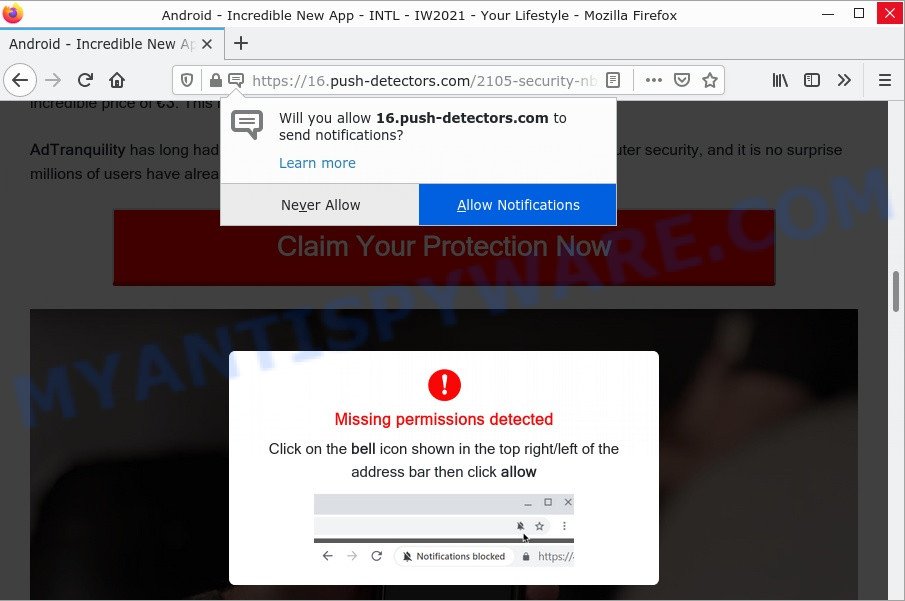
Push-detectors.com scam pop-ups
The Push-detectors.com website displays a fake message (“Missing permissions detected”) that attempts to get you to click the ‘Allow’ button to subscribe to its notifications. As soon as you click the “Allow” button, this site will start sending push notifications to the browser screen. You will see pop-up ads even when your browser is closed.
The full text of the Push-detectors.com scam:
Missing permissions detected
Click on the bell icon shown in the top right/left of the address bar then click allow
Threat Summary
| Name | Push-detectors.com pop-up |
| Type | spam push notifications, browser notification spam, pop-up virus |
| Fake claims | Missing permissions detected |
| Distribution | social engineering attack, dubious popup ads, potentially unwanted apps, adware |
| Symptoms |
|
| Removal | Push-detectors.com removal guide |
How did you get infected with Push-detectors.com popups
These Push-detectors.com pop-ups are caused by suspicious ads on the websites you visit or adware. Adware also known as ‘adware software’ covers harmful programs which are specifically designed to display a large amount of advertisements in form of popup windows, discounting deals, promos or even fake alerts on the computer. Adware can seriously affect your privacy, your computer’s performance and security. Adware can be installed onto your computer unknowingly (it is frequently web-browser plugin).
Most often, adware software is bundled within the setup packages from file sharing websites. So, install a freeware is a a good chance that you will find a bundled adware software. If you don’t know how to avoid it, then use a simple trick. During the install, choose the Custom or Advanced installation type. Next, click ‘Decline’ button and clear all checkboxes on offers that ask you to install third-party programs. Moreover, please carefully read Term of use and User agreement before installing any new software.
Remove Push-detectors.com notifications from internet browsers
If you’re getting notifications from the Push-detectors.com or another scam website, you will have previously pressed the ‘Allow’ button. Below we’ll teach you how to turn them off.
|
|
|
|
|
|
How to remove Push-detectors.com pop-up ads from Chrome, Firefox, IE, Edge
You need to uninstall all suspicious and unknown applications, then delete harmful extensions from the Mozilla Firefox, IE, Chrome and Microsoft Edge and other web-browsers you have installed. Finally, you need to reset your web-browser settings to remove any changes the adware has made, and then scan your personal computer with Zemana AntiMalware, MalwareBytes Anti-Malware or Hitman Pro to ensure the adware software is fully removed. It will take a while.
To remove Push-detectors.com pop ups, use the steps below:
- Remove Push-detectors.com notifications from internet browsers
- How to manually get rid of Push-detectors.com
- Automatic Removal of Push-detectors.com ads
- Stop Push-detectors.com advertisements
How to manually get rid of Push-detectors.com
Looking for a solution to remove Push-detectors.com advertisements manually without downloading any utilities? Then this section of the blog post is just for you. Below are some simple steps you can take. Performing these steps requires basic knowledge of web browser and Windows setup. If you are not sure that you can follow them, it is better to use free software listed below that can allow you remove Push-detectors.com pop-up advertisements.
Uninstall suspicious applications using Microsoft Windows Control Panel
Some PUPs, browser hijacking apps and adware can be removed by uninstalling the freeware they came with. If this way does not succeed, then looking them up in the list of installed applications in Microsoft Windows Control Panel. Use the “Uninstall” command in order to delete them.
|
|
|
|
Remove Push-detectors.com pop up ads from Mozilla Firefox
If your Firefox web browser is redirected to Push-detectors.com without your permission or an unknown search provider shows results for your search, then it may be time to perform the web-browser reset. However, your saved passwords and bookmarks will not be changed or cleared.
Launch the Firefox and click the menu button (it looks like three stacked lines) at the top right of the browser screen. Next, press the question-mark icon at the bottom of the drop-down menu. It will show the slide-out menu.

Select the “Troubleshooting information”. If you’re unable to access the Help menu, then type “about:support” in your address bar and press Enter. It bring up the “Troubleshooting Information” page as on the image below.

Click the “Refresh Firefox” button at the top right of the Troubleshooting Information page. Select “Refresh Firefox” in the confirmation dialog box. The Mozilla Firefox will begin a procedure to fix your problems that caused by the adware. When, it is complete, click the “Finish” button.
Remove Push-detectors.com pop-up advertisements from Internet Explorer
If you find that Microsoft Internet Explorer web-browser settings such as default search engine, newtab and start page had been changed by adware software that causes multiple annoying popups, then you may return your settings, via the reset internet browser procedure.
First, launch the Microsoft Internet Explorer, then click ‘gear’ icon ![]() . It will show the Tools drop-down menu on the right part of the browser, then click the “Internet Options” as on the image below.
. It will show the Tools drop-down menu on the right part of the browser, then click the “Internet Options” as on the image below.

In the “Internet Options” screen, select the “Advanced” tab, then click the “Reset” button. The Microsoft Internet Explorer will open the “Reset Internet Explorer settings” prompt. Further, click the “Delete personal settings” check box to select it. Next, press the “Reset” button as shown in the figure below.

After the process is finished, press “Close” button. Close the Internet Explorer and reboot your PC for the changes to take effect. This step will help you to restore your internet browser’s startpage, new tab page and search provider by default to default state.
Remove Push-detectors.com pop-ups from Google Chrome
If you have adware, Push-detectors.com pop ups problems or Chrome is running slow, then reset Google Chrome can help you. In this guidance we’ll show you the method to reset your Google Chrome settings and data to original settings without reinstall.
Open the Google Chrome menu by clicking on the button in the form of three horizontal dotes (![]() ). It will display the drop-down menu. Select More Tools, then click Extensions.
). It will display the drop-down menu. Select More Tools, then click Extensions.
Carefully browse through the list of installed addons. If the list has the add-on labeled with “Installed by enterprise policy” or “Installed by your administrator”, then complete the following instructions: Remove Google Chrome extensions installed by enterprise policy otherwise, just go to the step below.
Open the Google Chrome main menu again, click to “Settings” option.

Scroll down to the bottom of the page and click on the “Advanced” link. Now scroll down until the Reset settings section is visible, as displayed on the screen below and press the “Reset settings to their original defaults” button.

Confirm your action, click the “Reset” button.
Automatic Removal of Push-detectors.com ads
Malware removal utilities are pretty effective when you think your computer is infected by adware. Below we’ll discover best utilities that have the ability to delete adware and Push-detectors.com ads from your personal computer and internet browser.
Get rid of Push-detectors.com advertisements with MalwareBytes AntiMalware
Get rid of Push-detectors.com popups manually is difficult and often the adware software is not completely removed. Therefore, we recommend you to run the MalwareBytes that are completely clean your computer. Moreover, this free application will help you to delete malicious software, potentially unwanted applications, toolbars and hijackers that your device can be infected too.
First, click the following link, then click the ‘Download’ button in order to download the latest version of MalwareBytes Anti-Malware.
327260 downloads
Author: Malwarebytes
Category: Security tools
Update: April 15, 2020
Once the downloading process is complete, close all software and windows on your personal computer. Double-click the install file named MBSetup. If the “User Account Control” prompt pops up as displayed on the screen below, click the “Yes” button.

It will open the Setup wizard that will help you install MalwareBytes Anti-Malware on your personal computer. Follow the prompts and don’t make any changes to default settings.

Once installation is done successfully, press “Get Started” button. MalwareBytes Anti-Malware will automatically start and you can see its main screen as shown in the following example.

Now click the “Scan” button to begin checking your computer for the adware software responsible for Push-detectors.com advertisements. A system scan can take anywhere from 5 to 30 minutes, depending on your device. During the scan MalwareBytes will find threats present on your device.

After finished, MalwareBytes will prepare a list of unwanted applications and adware. Once you have selected what you want to remove from your computer press “Quarantine” button. The MalwareBytes AntiMalware will remove adware which causes the annoying Push-detectors.com pop-up ads and move the selected items to the Quarantine. When finished, you may be prompted to reboot the personal computer.

We suggest you look at the following video, which completely explains the process of using the MalwareBytes AntiMalware to remove adware, browser hijacker and other malware.
Use Zemana AntiMalware to get rid of Push-detectors.com pop-up ads
Zemana AntiMalware is an amazing tool to delete Push-detectors.com pop-ups from the Firefox, Edge, Google Chrome and Microsoft Internet Explorer. It also deletes malicious software and adware software from your personal computer. It improves your system’s performance by uninstalling potentially unwanted apps.
First, visit the page linked below, then press the ‘Download’ button in order to download the latest version of Zemana AntiMalware.
165033 downloads
Author: Zemana Ltd
Category: Security tools
Update: July 16, 2019
Once the download is finished, close all applications and windows on your PC. Open a directory in which you saved it. Double-click on the icon that’s called Zemana.AntiMalware.Setup as shown in the figure below.
![]()
When the installation starts, you will see the “Setup wizard” which will allow you install Zemana AntiMalware on your computer.

Once installation is done, you will see window as shown below.

Now click the “Scan” button to perform a system scan for the adware software that causes the unwanted Push-detectors.com pop-up advertisements. This process can take quite a while, so please be patient. During the scan Zemana AntiMalware will search for threats exist on your PC.

When the scan get finished, Zemana AntiMalware will show a scan report. Review the results once the utility has finished the system scan. If you think an entry should not be quarantined, then uncheck it. Otherwise, simply click “Next” button.

The Zemana Anti-Malware will get rid of adware software which causes pop ups and move the selected threats to the Quarantine.
Remove Push-detectors.com popups from web-browsers with Hitman Pro
HitmanPro is a free tool which can detect adware that causes Push-detectors.com advertisements. It’s not always easy to locate all the unwanted applications that your device might have picked up on the Internet. Hitman Pro will search for the adware, browser hijackers and other malicious software you need to uninstall.
First, visit the page linked below, then click the ‘Download’ button in order to download the latest version of Hitman Pro.
Download and use HitmanPro on your PC. Once started, click “Next” button to perform a system scan for the adware which causes the annoying Push-detectors.com pop-up advertisements. Depending on your personal computer, the scan can take anywhere from a few minutes to close to an hour. While the utility is checking, you can see how many objects and files has already scanned..

After the system scan is done, it will open the Scan Results.

Make sure all threats have ‘checkmark’ and press Next button.
It will show a prompt, click the “Activate free license” button to begin the free 30 days trial to remove all malware found.
Stop Push-detectors.com advertisements
To put it simply, you need to use an adblocker utility (AdGuard, for example). It’ll block and protect you from all scam websites like Push-detectors.com, malicious advertisements and pop ups. To be able to do that, the adblocker program uses a list of filters. Each filter is a rule that describes a malicious website, an advertising content, a banner and others. The ad-blocking application automatically uses these filters, depending on the web-sites you’re visiting.
Please go to the following link to download the latest version of AdGuard for Microsoft Windows. Save it on your Windows desktop.
26897 downloads
Version: 6.4
Author: © Adguard
Category: Security tools
Update: November 15, 2018
After downloading it, double-click the downloaded file to start it. The “Setup Wizard” window will show up on the computer screen as displayed in the figure below.

Follow the prompts. AdGuard will then be installed and an icon will be placed on your desktop. A window will show up asking you to confirm that you want to see a quick guide as shown in the following example.

Press “Skip” button to close the window and use the default settings, or press “Get Started” to see an quick instructions which will assist you get to know AdGuard better.
Each time, when you launch your personal computer, AdGuard will start automatically and stop unwanted advertisements, block Push-detectors.com, as well as other harmful or misleading web sites. For an overview of all the features of the program, or to change its settings you can simply double-click on the AdGuard icon, which can be found on your desktop.
To sum up
Once you have removed the adware software using the steps, Chrome, Microsoft Edge, Internet Explorer and Mozilla Firefox will no longer display the Push-detectors.com scam when you surf the World Wide Web. Unfortunately, if the guidance does not help you, then you have caught a new adware, and then the best way – ask for help.
Please create a new question by using the “Ask Question” button in the Questions and Answers. Try to give us some details about your problems, so we can try to help you more accurately. Wait for one of our trained “Security Team” or Site Administrator to provide you with knowledgeable assistance tailored to your problem with the Push-detectors.com advertisements.



















