What is Jhgn virus?
Jhgn virus is a new ransomware that belongs to the family of ransomware called STOP (Djvu). Ransomware is a form of malware that encrypts the victim’s files and demands a ransom for decrypting them. The Jhgn virus encrypts files, renames them by appending the .jhgn extension, and creates files named “_readme.txt” containing the ransom demand message. For example, a file named “image.jpg” will be renamed to “image.jpg.jhgn”, a “document.docx” file to “document.docx.jhgn”, “invoice.pdf” to “invoice.pdf.jhgn”, and so on.
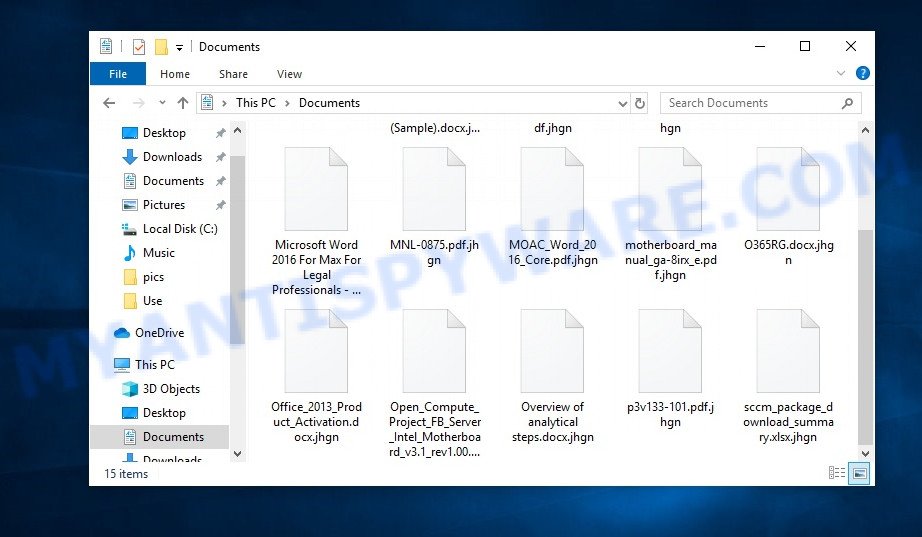
Screenshot of files encrypted by Jhgn virus (‘.jhgn’ file extension)
QUICK LINKS
- What is Jhgn virus?
- Remove Jhgn virus (ransomware)
- Decrypt .jhgn files
- Restore .jhgn files
- Video Guide
Jhgn ransomware is the 462th version of STOP (Djvu) ransomware. The behavior of this variant and the methods of its distribution are similar to other variants of STOP (Djvu). As before, the cybercriminals use adware, crack, activators and torrents web-sites to spread this ransomware. Upon execution, Jhgn virus encrypts all files on the victim’s computer. This means that files on all drives connected to the computer will be encrypted. Files located on external devices, such as files on a flash drive and cloud storage, can also be encrypted.
Each file is encrypted using a strong encryption algorithm and a long key. The virus can use two types of encryption keys: online keys and offline keys. The security researchers found that if Jhgn virus could establish a connection to its command-and-control (C&C) server before encrypting the files, then the key obtained from it is used, this key is called ‘online key’. Such a key is unique for each infection, which means that the key for decrypting files from one victim is not suitable for decrypting files from another victim. If Jhgn could not establish a connection with the C&C server, then it uses an encryption key, which is the same for all cases of infection. This type of key is called ‘offline key’.

The Jhgn virus tries to encrypt as many files as possible, so it doesn’t encrypt the entire file, but only its small first part, 154 kilobytes long. Because of this, it becomes possible to recover the contents of large encrypted zip archives. It is enough just to rename the encrypted file by removing the ‘.jhgn’ extension, and then unzip the resulting file. Perhaps the first file in the archive will be damaged, but all the rest will be fine.
In the process of encryption, the virus skips files, that is, leaves them in their original state if:
- files are located in the Windows system directories
- files have the extension .bat, .sys, .dll, .lnk, .ini
- files are named ‘_readme.txt’
All other files will be encrypted. That is, the contents of the following common file types can be encrypted:
.orf, .jpg, .crt, .mcmeta, .zip, .apk, .bay, .zw, .wcf, .sb, .ws, .pak, .xlsb, .png, .xlsx, .ltx, .wma, .wsc, .xlsm, .wdp, .m4a, .t13, .wpg, .vpp_pc, .crw, .zdb, .wbz, .sis, .mef, .x3f, .m3u, .wb2, .das, .lvl, .wp6, .vdf, .mrwref, .psd, .gdb, .p12, .zif, .yal, .hkdb, .cr2, .zip, .xy3, .wpw, .wbd, .rw2, .7z, .wp, .odp, .pfx, .wire, .dcr, .wbc, .p7c, .wav, .wri, .docx, .sum, .esm, .xdl, .qic, .1st, .eps, .iwd, .xlsx, .xxx, .wmv, .rgss3a, .wpa, .bkf, .fpk, .kdb, .mdf, .vcf, .rim, .css, .odt, .pdd, .hkx, .lrf, .mp4, .wsd, .wpd, .cas, .itl, .odb, .fsh, .pdf, .avi, .sidd, .ptx, .slm, .bc7, .0, .3ds, .wp7, .psk, .iwi, .x, .big, .wsh, .wp4, .vtf, .upk, .webdoc, .cdr, .r3d, .xyw, .x3d, .lbf, .erf, .kf, .d3dbsp, .wmf, .2bp, .nrw, .y, .wot, .yml, .sidn, .xml, .der, .csv, .forge, .jpeg, .sql, .wgz, .xyp, .wps, .indd, .xpm, .ppt, .odc, .xlgc, .wdb, .wotreplay, .svg, .pef, .snx, .gho, .epk, .xbdoc, .wpb, .rb, .itm, .hplg, .rofl, .ysp, .xx, .arch00, .bsa, .wbmp, .wn, .ybk, .wmd, .zabw, .xmmap, .wbm, .arw, .re4, .syncdb, .raf, .bik, .pst, .rar, .wpd, .z, .hvpl, .wma, .1, .layout, .sid, .3dm, .db0, .sr2, .t12, .mdb, .map, .xwp, .js, .dmp, .ff, .tor, .ncf, .odm, .wm, .doc, .pptm, .vpk, .pkpass, .xls, .dwg, .zi, .flv, .itdb, .z3d, .raw, .txt, .xar, .xls, .sie, .qdf, .zdc, .rtf, .mlx, .bkp, .wpt, .fos, .webp, .xbplate, .litemod, .ztmp, .xll, .wps, .dxg, .ibank, .xlk, .xmind, .vfs0, .kdc, .bc6, .wpe, .srf, .docm
As we said above, each encrypted file will be renamed, the encrypted file will be given a new name according to the following pattern: ‘oldname.jhgn’. In all directories where there is at least one encrypted file, the Jhgn virus drops a file with the name ‘_readme.txt’. A sample of the contents of this file is shown in the image below.
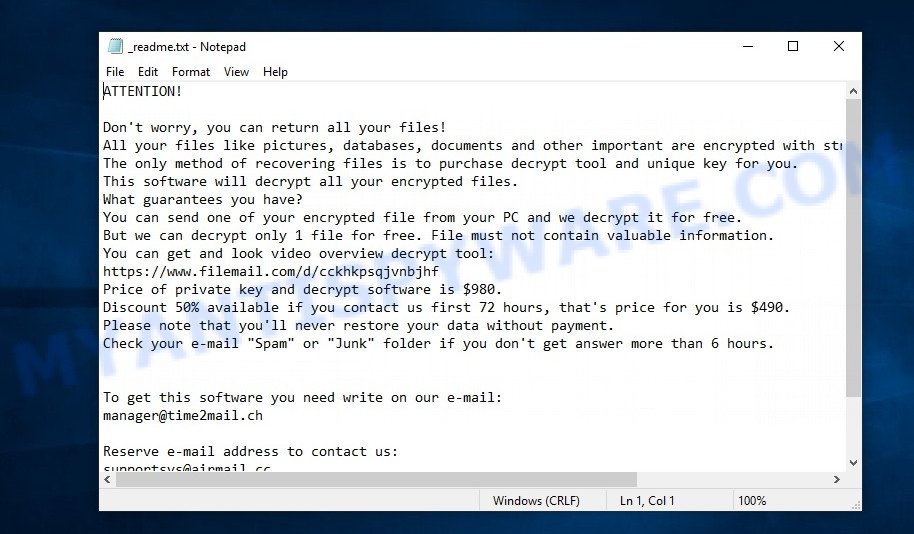
Screenshot of the contents of ‘_readme.txt’ file (ransom note)
Criminals use this file to demand ransom from victims of Jhgn virus. The message said that the victim’s files were encrypted with a strong algorithm and a key. The ransomware authors demand a ransom in exchange for a key and a decryptor. The ransom is $490 and must be paid within 72 hours. If the victim does not pay it during this time, the ransom increases to $980. Attackers offer to decrypt one file for free, but this file should be small in size and not contain any important information. Of course, decryption of one file cannot guarantee that after paying the ransom the victim will be able to recover files affected with the virus.
Threat Summary
| Name | Jhgn virus, Jhgn ransomware |
| Type | File locker, Crypto virus, Ransomware, Crypto malware, Filecoder |
| File extension | .jhgn |
| Ransom note | _readme.txt |
| Contact | manager@time2mail.ch, supportsys@airmail.cc |
| Ransom amount | $490, $980 in Bitcoins |
| Detection Names | Win32:PWSX-gen [Trj], Trojan:Win32/Raccrypt.56c2b38e, W32.AIDetect.malware1, A Variant Of Win32/Kryptik.HPJC, Win32.Trojan-Ransom.STOP.GNUN9D, Trojan.Win32.Strab.4!c, Suspicious.Win32.Save.a, TROJ_GEN.R002C0DDQ22, Trojan.Generic@AI.96 (RDML:pE6kxhiuoVxIpfJoMlLUcA), Trj/GdSda.A, Trojan.MalPack.GS |
| Symptoms | Files won’t open. Your files have new extension appended at the end of the file name. Files named like ”, ‘#_README_#’, ‘_DECRYPT_’ or ‘recover’ in each folder with at least one encrypted file.. New files on your desktop, with name variants of: ‘HOW_TO_DECRYPT.txt’, ‘DECRYPT.txt’ or ‘README.txt’. |
| Distribution methods | Unsolicited emails that are used to deliver malware. Exploit kits (cybercriminals use ransomware packaged in an ‘exploit kit’ that can find a vulnerability in PDF reader, Adobe Flash Player, Web-browser, Windows operating system). Social media, such as web-based instant messaging programs. Cybercriminals use malicious ads to distribute malware with no user interaction required. |
| Removal | Jhgn ransomware removal guide |
| Decryption | Jhgn File Decrypt Tool |
Text presented in the Jhgn ransomnote:
ATTENTION!
Don’t worry, you can return all your files!
All your files like pictures, databases, documents and other important are encrypted with strongest encryption and unique key.
The only method of recovering files is to purchase decrypt tool and unique key for you.
This software will decrypt all your encrypted files.
What guarantees you have?
You can send one of your encrypted file from your PC and we decrypt it for free.
But we can decrypt only 1 file for free. File must not contain valuable information.
You can get and look video overview decrypt tool:
https://www.filemail.com/d/cckhkpsqjvnbjhf
Price of private key and decrypt software is $980.
Discount 50% available if you contact us first 72 hours, that’s price for you is $490.
Please note that you’ll never restore your data without payment.
Check your e-mail “Spam” or “Junk” folder if you don’t get answer more than 6 hours.To get this software you need write on our e-mail:
manager@time2mail.chReserve e-mail address to contact us:
supportsys@airmail.ccYour personal ID:
0462xxxxxxxx
Security researchers confirm that Jhgn virus does indeed encrypt files, and also that a decryptor and a key are required to decrypt them. Fortunately, there is a free decryptor created by EmsiSoft. This decryptor is capable of decrypting files encrypted by viruses from the STOP (Djvu) ransomware family. The only limitation is that this decryptor only decrypts files encrypted with an offline key, if the files are encrypted with an online key, then decryption is not yet possible. In addition to the decryptor, there are several other ways to recover encrypted files (these ways are described below), besides the most obvious one – it is recovering files from backups.
How to remove Jhgn ransomware virus
You need to remove the Jhgn ransomware virus and its autostart entries before proceeding to decrypt or restore encrypted files. This must be done since otherwise the ransomware may re-encrypt the restored files. You can stop the ransomware from working, as it is not difficult to do. Another option is to perform a full system scan using free malware removal tools capable of detecting and removing ransomware infection.
It is very important to scan the computer for malware, as security researchers found that spyware could be installed on the infected computer along with the Jhgn ransomware. Spyware is a very dangerous security threat as it is designed to steal the user’s personal information such as passwords, logins, contact details, etc. If you have any difficulty removing the Jhgn virus, then let us know in the comments, we will try to help you.
To remove Jhgn ransomware, follow the steps below:
Kill Jhgn virus
Press CTRL, ALT, DEL keys together.

Click Task Manager. Select the “Processes” tab, look for something suspicious that is the Jhgn ransomware then right-click it and select “End Task” or “End Process” option. If your Task Manager does not open or the Windows reports “Task manager has been disabled by your administrator”, then follow the guide: How to Fix Task manager has been disabled by your administrator.

It is not difficult to detect a process related to the Jhgn ransomware. When looking for a malicious process, pay attention to the process icon and its name. Most often, this ransomware has a process name in the following format: 4-characters.tmp.exe or 4-characters.exe. For example: 7533.tmp.exe, A4b1.exe, CD15.tmp.exe, 19b2.exe. The process name can also contain “(32 bit)”. If you do not find a process with a similar name in the list of processes, then most likely the Jhgn ransomware has finished working. But keep in mind, if you do not remove the ransomware autostart entries, as demonstrated below, and do not delete its file, then after a while it may start again, and if it finds unencrypted files, immediately encrypt them.
Disable Jhgn Start-Up
Select the “Start-Up” tab, look for something similar to the one shown in the example below, right click to it and select Disable.

Close Task Manager.
Delete Jhgn Task
Type “Task Scheduler” in the search bar. Click Task Scheduler app in the search results. Click “Task Scheduler Library” in the left panel. On the right panel, right-click to “Time Trigger Task” and select Delete.

Close Task Scheduler.
Remove Jhgn virus
Run Task Manager and select the “Start-Up” tab. Right click to the Jhgn ransomware Start-Up entry and select Open File Location as shown below.

A directory containing one file will open in front of you, this file is the Jhgn virus. It needs to be removed. If you try to delete it immediately, then you will not succeed, since this file is protected from deletion.

To delete this file, you need to do the following. Right-click on the file, select Properties. In the window that opens, select Security tab. Next, click the Advanced button below. A window will open as shown in the following example.

Click Disable inheritance. In the Block inheritance dialog box that opens, select the first item (Convert inherited permissions…) as shown below.

In the Permission entries list, select “Deny Everyone”, click Remove button and then OK. Close the file properties window. You should now be able to remove the Jhgn virus. Right-click on the file and select Delete.
Scan computer for malware
Zemana Anti Malware (ZAM) can detect all kinds of malware, including ransomware, as well as a variety of Trojans, viruses and rootkits. After the detection of the Jhgn virus, you can easily and quickly remove it.
Zemana AntiMalware can be downloaded from the following link. Save it on your Windows desktop or in any other place.
165516 downloads
Author: Zemana Ltd
Category: Security tools
Update: July 16, 2019
When the download is complete, close all applications and windows on your PC. Double-click the install file named Zemana.AntiMalware.Setup. If the “User Account Control” prompt pops up as displayed below, click the “Yes” button.

It will open the “Setup wizard” which will help you install Zemana on your computer. Follow the prompts and don’t make any changes to default settings.

Once installation is done successfully, Zemana will automatically start and you can see its main screen as displayed below.

Now press the “Scan” button to perform a system scan with this utility for the Jhgn ransomware virus, other malicious software, worms and trojans. A system scan may take anywhere from 5 to 30 minutes, depending on your computer.

Once Zemana has completed scanning your computer, the results are displayed in the scan report. In order to remove all items, simply press “Next” button. The Zemana Anti Malware will delete Jhgn crypto malware, other malicious software, worms and trojans. Once the clean-up is done, you may be prompted to reboot the computer.
In order to be 100% sure that the computer no longer has the Jhgn virus, we recommend using the Kaspersky virus removal tool (KVRT). It is a free removal utility that can be downloaded and use to uninstall crypto virus, adware software, spyware, trojans, worms, PUPs, malicious software and other security threats from your computer. You may use this utility to detect threats even if you have an antivirus or any other security program.
Download Kaspersky virus removal tool by clicking on the following link.
129499 downloads
Author: Kaspersky® lab
Category: Security tools
Update: March 5, 2018
When downloading is complete, double-click on the KVRT icon. Once initialization process is complete, you will see the Kaspersky virus removal tool screen as shown in the following example.

Click Change Parameters and set a check near all your drives. Click OK to close the Parameters window. Next click Start scan button for scanning your computer for the Jhgn ransomware virus . This procedure can take some time, so please be patient. While the Kaspersky virus removal tool is checking, you can see number of objects it has identified either as being malware.

Once KVRT has finished scanning your computer, it will show a scan report such as the one below.

Review the results once the utility has complete the system scan. If you think an entry should not be quarantined, then uncheck it. Otherwise, simply press on Continue to start a cleaning process.
How to decrypt .jhgn files
Files with the extension ‘.jhgn’ are encrypted files. In other words, the contents of these files are locked. Their contents cannot be read even if you rename files or change their extension. As we reported above, there is a free decryptor, which is created by Emsisoft. This decryptor allows everyone to decrypt .jhgn files.

Jhgn File Decrypt Tool (STOP Djvu decryptor)
To decrypt .jhgn files, use Jhgn File Decrypt Tool
- Download Jhgn File Decrypt Tool from the following link.
STOP Djvu decryptor - Scroll down to ‘New Djvu ransomware’ section.
- Click the download link and save the ‘decrypt_STOPDjvu.exe’ file to your desktop.
- Run decrypt_STOPDjvu.exe, read the license terms and instructions.
- On the ‘Decryptor’ tab, using the ‘Add a folder’ button, add the directory or disk where the encrypted files are located.
- Click the ‘Decrypt’ button.
Jhgn File Decrypt Tool is a free software that is able to decrypt files encrypted with an offline key. Files encrypted with an online key cannot yet be decrypted. The online key is unique to each infected computer, and at the moment there is no way to obtain this key. Of course, the authors of Jhgn virus own this key, but we do not think that paying a ransom is the right way to decrypt .jhgn files. In the case when the files are encrypted with an online key, there is a chance to restore the encrypted files using alternative methods, which are described below.
How to find out which key was used to encrypt files
Since Jhgn File Decrypt Tool only decrypts files encrypted with the offline key, each Jhgn’s victim needs to find out which key was used to encrypt the files. Determining the type of key used is not difficult. Below we give two ways. Use any of them.
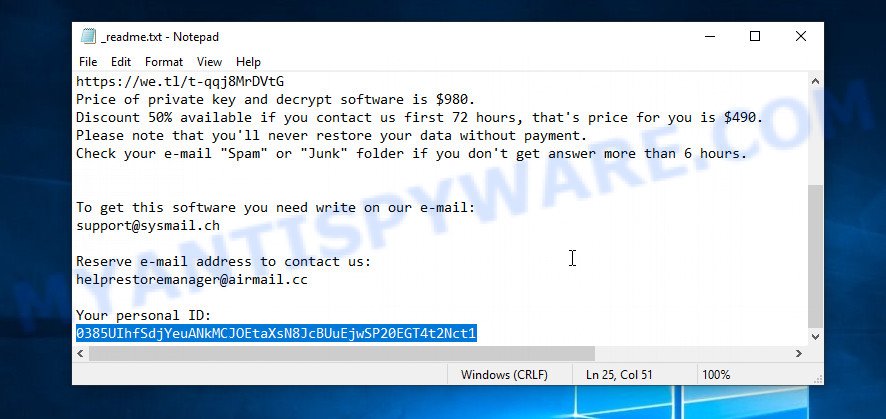
Personal ID is highlighted here
Find out the type of key using ‘_readme.txt’ file
- Open the ransom demand message (‘_readme.txt’ file).
- Scroll down to the end of the file.
- There you will see a line with the text ‘Your personal ID’.
- Below is a line of characters that starts with ‘0462’ – this is your personal id.
Find out the type of key using ‘PersonalID.txt’ file
- Open disk C.
- Open directory ‘SystemID’.
- Open file named ‘PersonalID.txt’. This file lists ‘Personal ID’s that match the keys that the virus used to encrypt files.
The ‘Personal ID’ is not a key, it is an identifier related to a key that was used to encrypt files. If the ID ends with ‘t1’, then the files are encrypted with an offline key. If the ID does not end with ‘t1’, Jhgn ransomware virus used an online key. If you could not figure out how to determine which key was used to encrypt files, then we can help. Just write a request here or in the comments below.
Jhgn File Decrypt Tool : “No key for New Variant online ID”

If, when you try to decrypt .jhgn files, Jhgn File Decrypt Tool reports:
No key for New Variant online ID: *
Notice: this ID appears to be an online ID, decryption is impossible
It means that your files are encrypted with an ‘online key’ and their decryption is impossible, since only the Jhgn authors have the key necessary for decryption. In this case, you need to use alternative methods listed below to restore the contents of encrypted files.
Jhgn File Decrypt Tool : “No key for New Variant offline ID”

If, during decryption of .jhgn files, Jhgn File Decrypt Tool reports:
No key for New Variant offline ID: *t1
Notice: this ID appears be an offline ID, decryption MAY be possible in the future.
It means the following: your files are encrypted with an ‘offline key’, but the key itself has not yet been obtained by security researchers, in this case, you need to be patient and wait a while, in addition, you can also use alternative ways for recovering encrypted data.
If for some reason you were unable to decrypt the encrypted files, then We recommend to follow the news on our Facebook or YouTube channels. So you ‘ll know right away that it ‘s possible to decrypt .jhgn files.
This video step-by-step guide will demonstrate How to use STOP Djvu decryptor to Decrypt encrypted files.
How to restore .jhgn files
If all your files are encrypted with an online key, or the Jhgn File Decrypt Tool cannot decrypt the encrypted files, then you only have one thing left, use alternative methods to restore the contents of the encrypted files. There are several alternative methods that may allow you to restore the contents of encrypted files. However, if you have not tried the free decryptor, then try it first by following step 2 of this instruction, and then return here.
Alternative methods of file recovery do not use decryption, so there is no need for a key and decryptor. Before you begin, you must be 100% sure that the computer does not have active ransomware. Therefore, if you have not yet checked your computer for ransomware, do it right now, use free malware removal tools or return to step 1 above.
Restore .jhgn files with ShadowExplorer
A free tool named ShadowExplorer is a simple solution to use the ‘Previous Versions’ feature of MS Windows 10 (8, 7 , Vista). You can recover your documents, photos, and music encrypted by Jhgn ransomware from Shadow Copies for free. Unfortunately, this method does not always work due to the fact that the ransomware almost always deletes all Shadow copies.
ShadowExplorer can be downloaded from the following link. Save it on your Desktop.
440045 downloads
Author: ShadowExplorer.com
Category: Security tools
Update: September 15, 2019
When the downloading process is done, open a directory in which you saved it. Right click to ShadowExplorer-0.9-portable and select Extract all. Follow the prompts. Next please open the ShadowExplorerPortable folder as displayed below.

Run the ShadowExplorer tool and then select the disk (1) and the date (2) that you wish to recover the shadow copy of file(s) encrypted by the Jhgn ransomware as displayed on the screen below.

Now navigate to the file or folder that you want to recover. When ready right-click on it and press ‘Export’ button as displayed below.

This video step-by-step guide will demonstrate How to recover encrypted files using Shadow Explorer.
Recover .jhgn files with PhotoRec
There is another, unfortunately the last, way to recover the contents of encrypted files. This method is based on using data recovery tools. We recommend using a tool called PhotoRec. It has all the necessary functions and is completely free.
Download PhotoRec by clicking on the link below. Save it on your Windows desktop or in any other place.
When the download is finished, open a directory in which you saved it. Right click to testdisk-7.0.win and select Extract all. Follow the prompts. Next please open the testdisk-7.0 folder as displayed on the screen below.

Double click on qphotorec_win to run PhotoRec for Windows. It will show a screen as displayed in the following example.

Select a drive to recover as displayed in the figure below.

You will see a list of available partitions. Select a partition that holds encrypted personal files as shown in the following example.

Click File Formats button and specify file types to recover. You can to enable or disable the restore of certain file types. When this is complete, click OK button.

Next, press Browse button to select where restored documents, photos and music should be written, then click Search. We strongly recommend that you save the recovered files to an external drive.

Count of restored files is updated in real time. All recovered files are written in a folder that you have selected on the previous step. You can to access the files even if the recovery process is not finished.
When the restore is done, click on Quit button. Next, open the directory where restored files are stored. You will see a contents as displayed in the following example.

All restored personal files are written in recup_dir.1, recup_dir.2 … sub-directories. If you are searching for a specific file, then you can to sort your recovered files by extension and/or date/time.
This video step-by-step guide will demonstrate How to recover encrypted files using PhotoRec.
How to protect your PC from Jhgn ransomware
Most antivirus apps already have built-in protection system against the ransomware. Therefore, if your device does not have an antivirus application, make sure you install it. As an extra protection, use the HitmanPro.Alert. All-in-all, HitmanPro.Alert is a fantastic tool to protect your PC from any ransomware. If ransomware is detected, then HitmanPro.Alert automatically neutralizes malware and restores the encrypted files. HitmanPro.Alert is compatible with all versions of Microsoft Windows OS from Windows XP to Windows 10.
Installing the HitmanPro.Alert is simple. First you will need to download HitmanPro.Alert by clicking on the following link.
After downloading is finished, open the directory in which you saved it. You will see an icon like below.

Double click the HitmanPro.Alert desktop icon. Once the utility is started, you will be shown a window where you can choose a level of protection, like below.

Now click the Install button to activate the protection.
To sum up
We have created this guide to help the ransomware victims. In this manual, you will find answers to the most important questions: how to remove Jhgn virus, how to decrypt .jhgn files, what are the alternative ways to recover encrypted files. Also, this guide contains a link to the Jhgn File Decrypt Tool and a video demonstrating the process of decrypting files.
If you have questions, then write to us, leaving a comment below. If you need more help with Jhgn related issues, go to here.





















