What is Bostewsom.shop?
Bostewsom.shop is one of the sites promoting the You’ve visited illegal infected website scam. The scam masquerades as a McAfee system scan, displays fake scan results and virus alerts claiming that a computer is infected with malware. Scammers use fake virus alerts to trick users into downloading or purchasing software they don’t need.
Usually, users end up on Bostewsom.shop and similar scams by going to a misspelled URL or, clicking on a fake link from push notifications and spam emails. In addition, they can be redirected to this scam by malicious advertisements (malvertising) and Adware. Adware can be installed unknowingly when visiting malware-infested websites or downloading pirated versions of software.

Bostewsom.shop pop-ups are a SCAM
QUICK LINKS
Typically, scam sites first check the user’s IP address to determine their geolocation. Scammers, having determined the user’s location, can use various scam schemes, change the page language or redirect the user to other malicious and scam sites.
When users land on the Bostewsom.shop site, they are presented with an alert disguised as a McAfee security warning. This fake alert informs that the user’s computer is probably infected with a virus as a result of visiting an unsafe site with illegal content. The user is prompted to scan the computer to continue browsing the Internet safely.
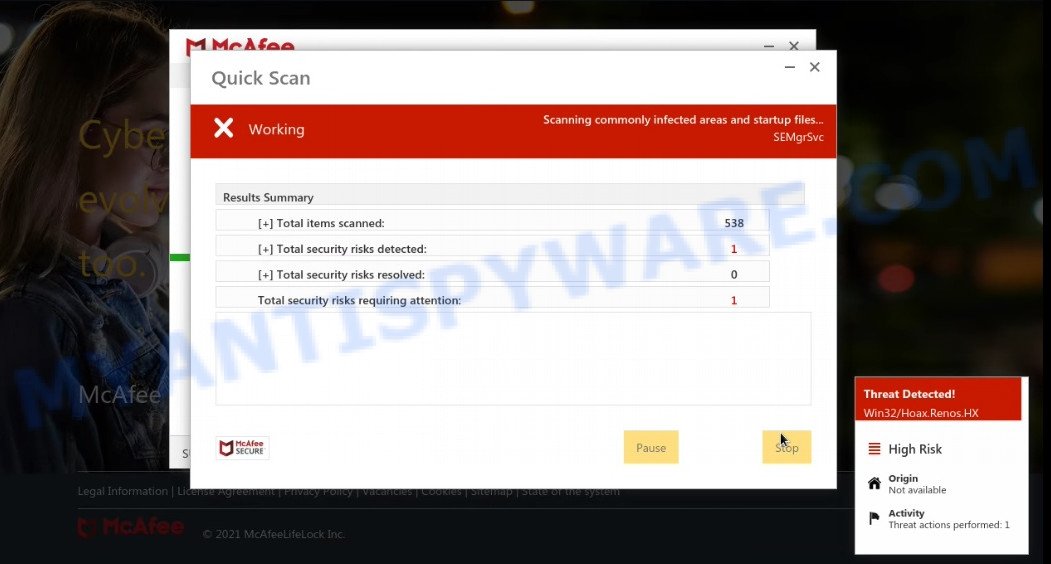
Bostewsom.shop runs a fake system scan
As we reported above, scammers use such tactics to trick victims into installing untrustworthy and unreliable software, among which may be fake antivirus software, spyware, trojans, browser hijackers, adware and other malicious software; this is described in more detail in this article.
Bostewsom.shop displays a show notifications pop-up that attempts to get users to click the ‘Allow’ button to allow to its notifications. These notifications are advertisements displayed in the lower right corner of the screen urges users to play online games, visit dubious web pages, install internet browser extensions & so on.

How to protect against Bostewsom.shop scam
To avoid becoming a victim of scammers, it is important to always keep in mind:
- There are no sites that can detect viruses and other security threats.
- Never install/purchase software promoted by suspicious sites, as it can be useless, and besides, it can be dangerous for you and your computer.
- Close Bostewsom.shop as soon as it appears on your computer screen. Scammers can prevent you from closing it in various ways. In such cases, close your browser using Task Manager or restart your computer. If the next time you launch the browser, it prompts you to restore the previous session, abandon it, otherwise this scam will reopen on your screen.
- Use an ad blocker when browsing the internet. It can block known scam sites and protect you from scammers.
Threat Summary
| Name | Bostewsom.shop |
| Type | scam, phishing, fake virus alerts |
| Fake claims | You have visited unsafe site with illegal content |
| Symptoms |
|
| Removal | Bostewsom.shop removal guide |
McAfee – Your PC is infected with 5 viruses, Your McAfee Subscription Has Expired, McAfee SECURITY ALERT are other scams designed to trick visitors into installing untrustworthy software or calling fake tech support. Some of these scams are positioned as a legitimate McAfee pages, but in fact have nothing to do with McAfee. The scam sites should never be trusted, they should be closed as soon as they appear on the screen.
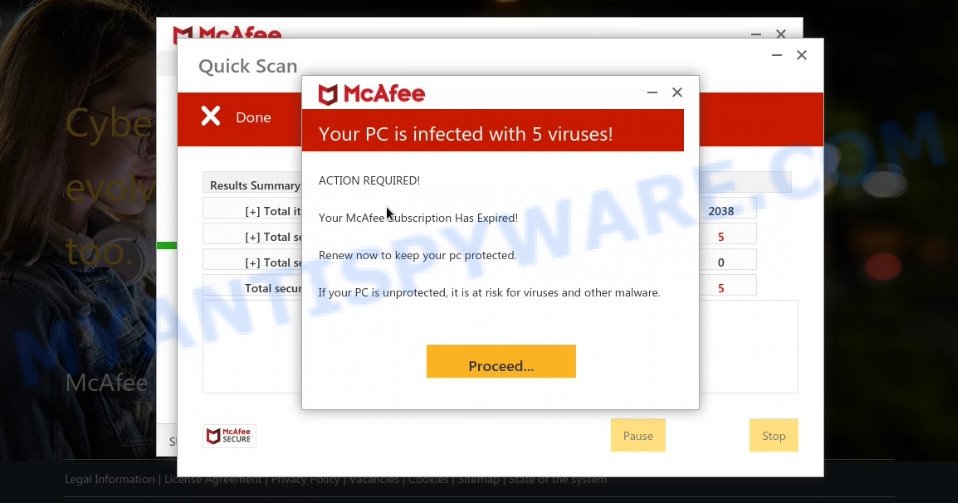
Bostewsom.shop scam – Fake scan results
The Bostewsom.shop pop ups are caused by malicious advertisements on websites you visit, push notifications or Adware. Browser (push) notifications are originally developed to alert the user of recently published news. Scammers use push notifications to bypass pop up blockers and display lots of unwanted ads. These ads are used to promote questionable internet browser extensions, free gifts scams, adware software bundles, and adult webpages.
Adware is type of malicious software which quietly collects information about user, such as online searches, login details and browsing history, while at the same time feeding the user advertisements, and it does all of this without asking permission. Adware can track activity, display annoying advertisements, hijack and mislead internet browsers and even infect the PC system with trojans and worms. In some cases, adware can promote p*rn web-pages and adult products.
How does Adware get on your computer
Adware is bundled with some free programs. This means that you need to be very careful when installing programs downloaded from the Web, even from well known download sites. Be sure to read the Terms of Use and the Software license, select only the Manual, Advanced or Custom install mode, switch off all optional browser extensions and software are offered to install.
Remove Bostewsom.shop notifications from browsers
If you’re getting browser notifications from Bostewsom.shop or another scam web-site, you will have previously pressed the ‘Allow’ button. Below we’ll teach you how to turn them off.
|
|
|
|
|
|
How to remove Bostewsom.shop pop-up scam (Adware removal guide)
If you have constant pop ups, unwanted ads, fake virus alerts, slow computer, crashing system issues, you are in need of adware removal assistance. The few simple steps below will guide you forward to get Bostewsom.shop popup removed and will help you get your computer operating at peak capacity again.
To remove Bostewsom.shop, use the steps below:
- How to manually remove Bostewsom.shop
- Automatic Removal of Bostewsom.shop popups
- Stop Bostewsom.shop scam
How to manually remove Bostewsom.shop
Looking for a method to delete Bostewsom.shop popups manually without installing any apps? Then this section of the article is just for you. Below are some simple steps you can take. Performing these steps requires basic knowledge of web-browser and MS Windows setup. If you doubt that you can follow them, it is better to use free apps listed below that can help you get rid of scam pop-ups.
Delete adware software through the Windows Control Panel
Check out the Windows Control Panel (Programs and Features section) to see all installed programs. We suggest to click on the “Date Installed” in order to sort the list of programs by the date you installed them. If you see any unknown and suspicious programs, they are the ones you need to remove.
Make sure you have closed all web-browsers and other programs. Next, uninstall any unrequested and suspicious apps from your Control panel.
Windows 10, 8.1, 8
Now, click the Windows button, type “Control panel” in search and press Enter. Select “Programs and Features”, then “Uninstall a program”.

Look around the entire list of applications installed on your personal computer. Most likely, one of them is the adware that causes Bostewsom.shop popups in your web-browser. Select the questionable application or the program that name is not familiar to you and remove it.
Windows Vista, 7
From the “Start” menu in MS Windows, select “Control Panel”. Under the “Programs” icon, select “Uninstall a program”.

Choose the dubious or any unknown apps, then click “Uninstall/Change” button to uninstall this undesired program from your personal computer.
Windows XP
Click the “Start” button, select “Control Panel” option. Click on “Add/Remove Programs”.

Choose an undesired program, then click “Change/Remove” button. Follow the prompts.
Get rid of Bostewsom.shop pop-up from Mozilla Firefox
Resetting your Firefox is good initial troubleshooting step for any issues with your internet browser application, including the redirect to the Bostewsom.shop web-site. However, your saved passwords and bookmarks will not be changed or cleared.
First, run the Firefox and press ![]() button. It will open the drop-down menu on the right-part of the internet browser. Further, press the Help button (
button. It will open the drop-down menu on the right-part of the internet browser. Further, press the Help button (![]() ) as displayed in the following example.
) as displayed in the following example.

In the Help menu, select the “Troubleshooting Information” option. Another way to open the “Troubleshooting Information” screen – type “about:support” in the web browser adress bar and press Enter. It will open the “Troubleshooting Information” page as on the image below. In the upper-right corner of this screen, press the “Refresh Firefox” button.

It will display the confirmation dialog box. Further, click the “Refresh Firefox” button. The Mozilla Firefox will begin a process to fix your problems that caused by the Bostewsom.shop adware software. When, it’s finished, press the “Finish” button.
Delete Bostewsom.shop pop up scam from Microsoft Internet Explorer
By resetting Internet Explorer browser you restore your web browser settings to its default state. This is basic when troubleshooting problems that might have been caused by adware that causes Bostewsom.shop pop-up in your browser.
First, open the IE, click ![]() ) button. Next, click “Internet Options” as on the image below.
) button. Next, click “Internet Options” as on the image below.

In the “Internet Options” screen select the Advanced tab. Next, click Reset button. The Internet Explorer will show the Reset Internet Explorer settings dialog box. Select the “Delete personal settings” check box and press Reset button.

You will now need to restart your device for the changes to take effect. It will get rid of adware software that causes Bostewsom.shop popups in your browser, disable malicious and ad-supported internet browser’s extensions and restore the Internet Explorer’s settings like search provider, homepage and new tab to default state.
Remove Bostewsom.shop pop up scam from Chrome
Resetting Chrome to original settings is helpful in removing the Bostewsom.shop pop-up scam from your web browser. This method is always effective to perform if you have difficulty in removing changes caused by adware.
First launch the Google Chrome. Next, press the button in the form of three horizontal dots (![]() ).
).
It will show the Chrome menu. Select More Tools, then press Extensions. Carefully browse through the list of installed addons. If the list has the extension signed with “Installed by enterprise policy” or “Installed by your administrator”, then complete the following tutorial: Remove Google Chrome extensions installed by enterprise policy.
Open the Google Chrome menu once again. Further, press the option named “Settings”.

The web-browser will show the settings screen. Another way to display the Google Chrome’s settings – type chrome://settings in the web-browser adress bar and press Enter
Scroll down to the bottom of the page and click the “Advanced” link. Now scroll down until the “Reset” section is visible, as shown below and click the “Reset settings to their original defaults” button.

The Chrome will show the confirmation dialog box such as the one below.

You need to confirm your action, press the “Reset” button. The browser will run the task of cleaning. After it is done, the web browser’s settings including default search engine, homepage and newtab back to the values that have been when the Chrome was first installed on your PC.
Automatic Removal of Bostewsom.shop popups
Malware removal tools are pretty effective when you think your PC system is infected by adware. Below we’ll discover best tools which can be used to remove adware software and Bostewsom.shop pop-up from your personal computer and internet browser.
How to remove Bostewsom.shop pop-up scam with Zemana AntiMalware
Zemana Anti-Malware is a free application for Microsoft Windows operating system to scan for and remove adware software that causes Bostewsom.shop pop ups, and other undesired software such as potentially unwanted software, malicious internet browser addons, browser toolbars.
Zemana Anti-Malware can be downloaded from the following link. Save it directly to your MS Windows Desktop.
165053 downloads
Author: Zemana Ltd
Category: Security tools
Update: July 16, 2019
After the downloading process is finished, close all programs and windows on your personal computer. Double-click the set up file called Zemana.AntiMalware.Setup. If the “User Account Control” dialog box pops up as displayed below, click the “Yes” button.

It will open the “Setup wizard” that will help you install Zemana on your computer. Follow the prompts and don’t make any changes to default settings.

Once installation is done successfully, Zemana Anti-Malware will automatically start and you can see its main screen as on the image below.

Now click the “Scan” button to perform a system scan for the adware related to the Bostewsom.shop scam. When a malware, adware or potentially unwanted applications are detected, the count of the security threats will change accordingly. Wait until the the checking is done.

When finished, the results are displayed in the scan report. In order to remove all threats, simply click “Next” button. The Zemana Anti-Malware will remove adware that causes the annoying Bostewsom.shop pop-up scam. When disinfection is done, you may be prompted to restart the computer.
Get rid of Bostewsom.shop pop up scam and malicious extensions with Hitman Pro
If Zemana AntiMalware cannot remove this adware, then we recommends to run the Hitman Pro. Hitman Pro is a free removal tool for hijackers, potentially unwanted software, toolbars and adware which causes the unwanted Bostewsom.shop pop up scam. It’s specially designed to work as a second scanner for your PC.
Please go to the link below to download the latest version of HitmanPro for Windows. Save it on your Windows desktop or in any other place.
Download and run Hitman Pro on your PC system. Once started, click “Next” button for scanning your PC system for the adware that causes the Bostewsom.shop scam. A system scan can take anywhere from 5 to 30 minutes, depending on your personal computer. While the HitmanPro is checking, you can see number of objects it has identified either as being malware..

When HitmanPro is finished scanning your computer, the results are displayed in the scan report.

Review the scan results and then press Next button.
It will display a dialog box, press the “Activate free license” button to begin the free 30 days trial to remove all malicious software found.
How to delete Bostewsom.shop with MalwareBytes
If you are still having problems with the Bostewsom.shop pop ups — or just wish to check your computer occasionally for adware software and other malicious software — download MalwareBytes. It is free for home use, and searches for and removes various unwanted software that attacks your PC or degrades PC performance. MalwareBytes Anti-Malware can remove adware, PUPs as well as malware, including ransomware and trojans.
First, please go to the link below, then click the ‘Download’ button in order to download the latest version of MalwareBytes Anti-Malware.
327278 downloads
Author: Malwarebytes
Category: Security tools
Update: April 15, 2020
After the downloading process is finished, close all windows on your computer. Further, launch the file called MBSetup. If the “User Account Control” prompt pops up as displayed in the figure below, press the “Yes” button.

It will display the Setup wizard which will allow you install MalwareBytes AntiMalware on the PC system. Follow the prompts and do not make any changes to default settings.

Once installation is finished successfully, click “Get Started” button. Then MalwareBytes AntiMalware will automatically launch and you can see its main window as shown in the figure below.

Next, click the “Scan” button for scanning your computer for the adware that causes the Bostewsom.shop pop-up scam. This task can take quite a while, so please be patient. When a threat is detected, the number of the security threats will change accordingly.

When MalwareBytes AntiMalware is finished scanning your computer, you can check all threats found on your computer. Make sure to check mark the items that are unsafe and then click “Quarantine” button.

The MalwareBytes Anti-Malware will remove adware that causes Bostewsom.shop pop ups. Once the process is complete, you can be prompted to restart your PC. We recommend you look at the following video, which completely explains the process of using the MalwareBytes to remove browser hijackers, adware and other malware.
Stop Bostewsom.shop scam
It is important to run adblocker programs such as AdGuard to protect your device from malicious web-sites. Most security experts says that it is okay to block ads. You should do so just to stay safe! And, of course, the AdGuard can to block Bostewsom.shop and other scam web-sites.
AdGuard can be downloaded from the following link. Save it directly to your Windows Desktop.
26903 downloads
Version: 6.4
Author: © Adguard
Category: Security tools
Update: November 15, 2018
After downloading it, launch the downloaded file. You will see the “Setup Wizard” screen like below.

Follow the prompts. Once the setup is complete, you will see a window as displayed below.

You can click “Skip” to close the install program and use the default settings, or click “Get Started” button to see an quick tutorial that will help you get to know AdGuard better.
In most cases, the default settings are enough and you don’t need to change anything. Each time, when you start your computer, AdGuard will start automatically and stop unwanted ads, block Bostewsom.shop, as well as other malicious or misleading web pages. For an overview of all the features of the program, or to change its settings you can simply double-click on the AdGuard icon, that is located on your desktop.
Finish words
Once you have removed the adware software using the step-by-step guide, Mozilla Firefox, IE, Microsoft Edge and Chrome will no longer display the Bostewsom.shop scam when you browse the Net. Unfortunately, if the steps does not help you, then you have caught a new adware, and then the best way – ask for help.
Please create a new question by using the “Ask Question” button in the Questions and Answers. Try to give us some details about your problems, so we can try to help you more accurately. Wait for one of our trained “Security Team” or Site Administrator to provide you with knowledgeable assistance tailored to your problem with the scam pop-ups.




















