What is Protectorofpower.xyz?
Protectorofpower.xyz is one of the sites promoting the Your Windows 10 is infected with viruses scam. The scam masquerades as a “McAfee Total Protection” system scan, displays fake scan results and virus alerts claiming that a computer is infected with viruses and other malicious applications. Scammers use fake virus alerts to trick users into downloading or purchasing software they don’t need.
Usually, users end up on Protectorofpower.xyz and similar scams by going to a misspelled URL or, clicking on a fake link from push notifications and spam emails. In addition, they can be redirected to this scam by malicious advertisements (malvertising) and Adware. Adware can be installed unknowingly when visiting malware-infested websites or downloading pirated versions of software.
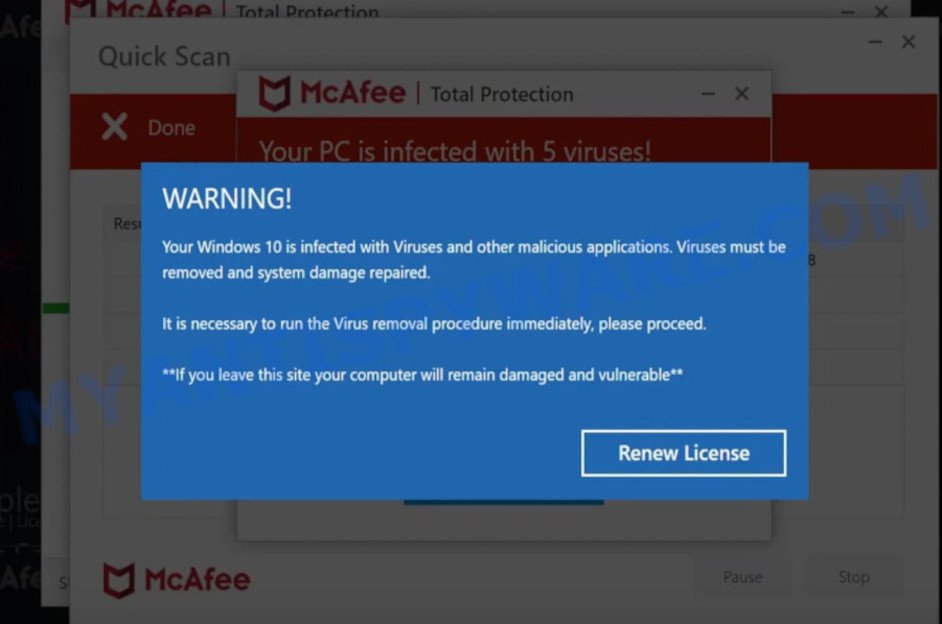
Protectorofpower.xyz pop-ups are a SCAM
QUICK LINKS
Typically, scam sites first check the user’s IP address to determine their geolocation. Scammers, having determined the user’s location, can use various scam schemes, change the page language or redirect the user to other malicious and scam sites.
In this particular case, the scam shows a fake message that the Windows 10 is infected with Viruses and other malicious applications. It instructs users to click “Renew License” to run the virus removal procedure. After clicking, users are redirected to another page that offers to purchase antivirus software.
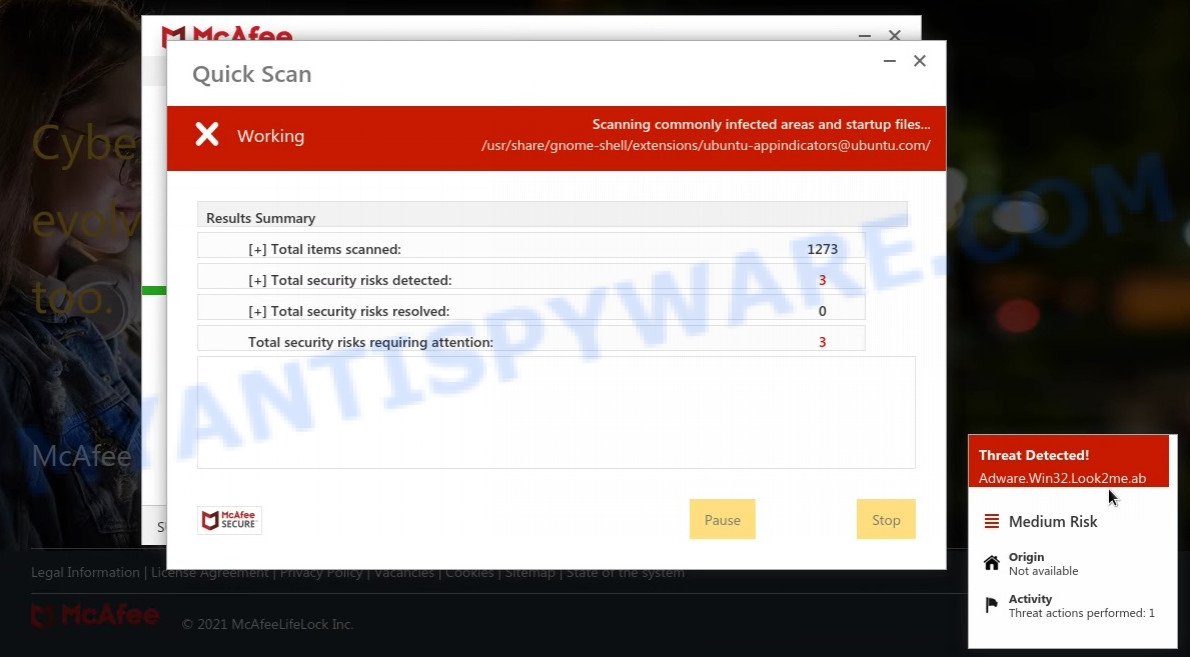
Protectorofpower.xyz runs a fake system scan
As we reported above, scammers use such tactics to trick victims into installing untrustworthy and unreliable software, among which may be fake antivirus software, spyware, trojans, browser hijackers, adware and other malicious software; this is described in more detail in this article.
Protectorofpower.xyz displays a show notifications pop-up that attempts to get users to click the ‘Allow’ button to allow to its notifications. These notifications are advertisements displayed in the lower right corner of the screen urges users to play online games, visit dubious web pages, install internet browser extensions & so on.

How to protect against Protectorofpower.xyz scam
To avoid becoming a victim of scammers, it is important to always keep in mind:
- There are no sites that can detect viruses and other security threats.
- Never install/purchase software promoted by suspicious sites, as it can be useless, and besides, it can be dangerous for you and your computer.
- Close Protectorofpower.xyz as soon as it appears on your computer screen. Scammers can prevent you from closing it in various ways. In such cases, close your browser using Task Manager or restart your computer. If the next time you launch the browser, it prompts you to restore the previous session, abandon it, otherwise this scam will reopen on your screen.
- Use an ad blocker when browsing the internet. It can block known scam sites and protect you from scammers.
Threat Summary
| Name | Protectorofpower.xyz |
| Type | scam, phishing, fake virus alerts |
| Fake claims | Your windows 10 is infected with viruses and other malicious applications renew license |
| Symptoms |
|
| Removal | Protectorofpower.xyz removal guide |
McAfee SECURITY ALERT, McAfee – Your PC is infected with 5 viruses, Your McAfee Subscription Has Expired are other scams designed to trick visitors into installing untrustworthy software or calling fake tech support. Some of these scams are positioned as a legitimate McAfee pages, but in fact have nothing to do with McAfee. The scam sites should never be trusted, they should be closed as soon as they appear on the screen.
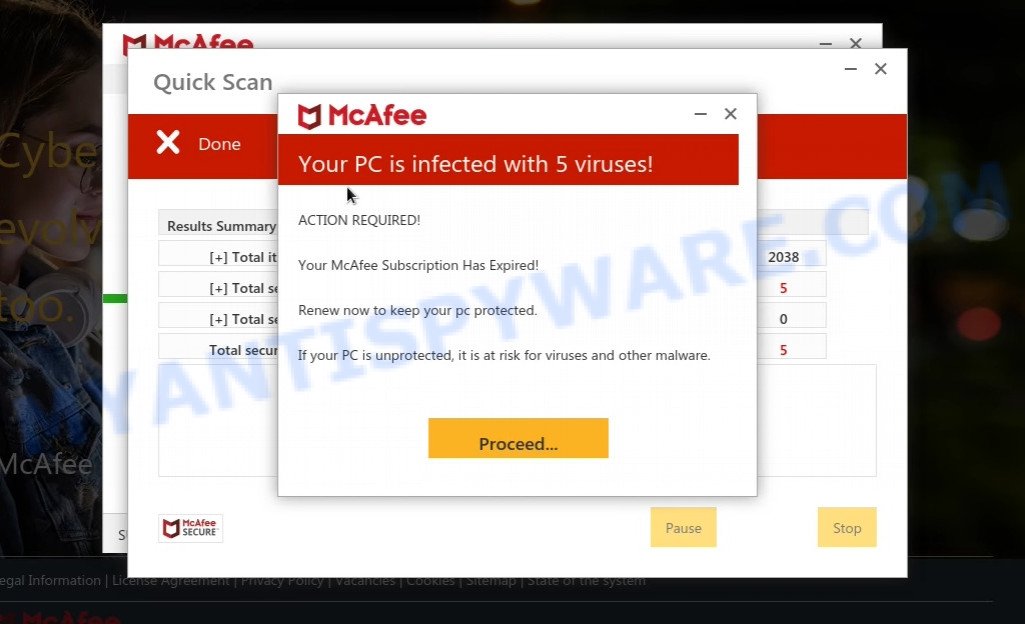
Protectorofpower.xyz fake scan results
The Protectorofpower.xyz pop ups are caused by malicious advertisements on websites you visit, push notifications or Adware. Browser (push) notifications are originally developed to alert the user of recently published news. Scammers use push notifications to bypass pop up blockers and display lots of unwanted ads. These ads are used to promote questionable internet browser extensions, free gifts scams, adware software bundles, and adult webpages.
Adware is form of malicious software developed to inject adverts into your Internet browsing or even desktop experience. Adware software can be created to modify your startpage, search engine, search results, or even add toolbars to your internet browser. Adware run in the background when you are online, and adware software can slow down your computer and affect its performance.
How does Adware get on your PC
Adware usually gets onto computers by being attached to free programs. So, when you installing free software, carefully read the disclaimers, choose the Custom or Advanced setup type to watch for additional software that are being installed, because some of the apps are PUPs and adware.
Remove Protectorofpower.xyz notifications from internet browsers
If you’re getting notifications from the Protectorofpower.xyz or another scam web-site, you’ll have previously pressed the ‘Allow’ button. Below we’ll teach you how to turn them off.
Google Chrome:
- Click on ‘three dots menu’ button at the right upper corner.
- Select ‘Settings’. Then, scroll down to the bottom where it says ‘Advanced’.
- When the drop-down menu appears, tap ‘Settings’. Scroll down to ‘Advanced’.
- Go to Notifications settings.
- Click ‘three dots’ button on the right hand side of Protectorofpower.xyz URL or other rogue notifications and click ‘Remove’.

Android:
- Open Google Chrome.
- In the top right corner of the browser window, tap on Chrome’s main menu button, represented by three vertical dots.
- In the menu tap ‘Settings’, scroll down to ‘Advanced’.
- Tap on ‘Site settings’ and then ‘Notifications’. In the opened window, locate the Protectorofpower.xyz URL, other rogue notifications and tap on them one-by-one.
- Tap the ‘Clean & Reset’ button and confirm.

Mozilla Firefox:
- In the top-right corner, click the Firefox menu (three horizontal stripes).
- In the menu go to ‘Options’, in the menu on the left go to ‘Privacy & Security’.
- Scroll down to the ‘Permissions’ section and click the ‘Settings’ button next to ‘Notifications’.
- Select the Protectorofpower.xyz domain from the list and change the status to ‘Block’.
- Click ‘Save Changes’ button.

Edge:
- In the top-right corner, click the Edge menu button (it looks like three dots).
- Scroll down, find and click ‘Settings’. In the left side select ‘Advanced’.
- Click ‘Manage permissions’ button, located beneath ‘Website permissions’.
- Click the switch under the Protectorofpower.xyz site and each dubious site.

Internet Explorer:
- In the top-right corner of the Internet Explorer, click on the menu button (gear icon).
- When the drop-down menu appears, click on ‘Internet Options’.
- Click on the ‘Privacy’ tab and select ‘Settings’ in the pop-up blockers section.
- Find the Protectorofpower.xyz URL and click the ‘Remove’ button to remove the URL.

Safari:
- On the top menu select ‘Safari’, then ‘Preferences’.
- Select the ‘Websites’ tab and then select ‘Notifications’ section on the left panel.
- Check for Protectorofpower.xyz site, other questionable URLs and apply the ‘Deny’ option for each.
How to remove Protectorofpower.xyz pop-ups (Adware removal instructions)
Not all malicious programs such as the adware that causes the unwanted Protectorofpower.xyz popup are easily uninstallable. You might see pop-ups, deals, text links, in-text ads, banners, fake virus alerts and other type of ads in Google Chrome, Edge, IE and Firefox and might not be able to figure out the program responsible for this activity. The reason for this is that most malicious programs neither appear in Microsoft Windows Control Panel. Therefore in order to completely remove Protectorofpower.xyz pop-up scam, you need to follow the steps below. Some of the steps below will require you to exit this web-page. So, please read the guide carefully, after that bookmark it or open it on your smartphone for later reference.
To remove Protectorofpower.xyz, follow the steps below:
- How to manually remove Protectorofpower.xyz
- Automatic Removal of Protectorofpower.xyz popup scam
- Stop Protectorofpower.xyz pop-ups
How to manually remove Protectorofpower.xyz
This part of the article is a step-by-step instructions that will allow you to remove Protectorofpower.xyz popups manually. You just need to follow every step. In this case, you do not need to install any additional software.
Check the list of installed applications first
First, go to Windows Control Panel and delete dubious apps, all applications you don’t remember installing. It’s important to pay the most attention to programs you installed just before Protectorofpower.xyz pop-up scam appeared on your internet browser. If you don’t know what a program does, look for the answer on the Internet.
Make sure you have closed all web browsers and other apps. Next, remove any unrequested and suspicious software from your Control panel.
Windows 10, 8.1, 8
Now, press the Windows button, type “Control panel” in search and press Enter. Choose “Programs and Features”, then “Uninstall a program”.

Look around the entire list of programs installed on your PC. Most probably, one of them is the adware software that causes multiple unwanted pop ups. Select the questionable program or the program that name is not familiar to you and uninstall it.
Windows Vista, 7
From the “Start” menu in Microsoft Windows, choose “Control Panel”. Under the “Programs” icon, select “Uninstall a program”.

Choose the dubious or any unknown apps, then click “Uninstall/Change” button to remove this undesired program from your PC.
Windows XP
Click the “Start” button, select “Control Panel” option. Click on “Add/Remove Programs”.

Select an unwanted program, then click “Change/Remove” button. Follow the prompts.
Remove Protectorofpower.xyz scam from Microsoft Internet Explorer
In order to recover all web-browser home page, newtab page and search engine by default you need to reset the Microsoft Internet Explorer to the state, that was when the Windows was installed on your PC.
First, start the Internet Explorer, then click ‘gear’ icon ![]() . It will display the Tools drop-down menu on the right part of the browser, then click the “Internet Options” as shown in the following example.
. It will display the Tools drop-down menu on the right part of the browser, then click the “Internet Options” as shown in the following example.

In the “Internet Options” screen, select the “Advanced” tab, then click the “Reset” button. The IE will open the “Reset Internet Explorer settings” dialog box. Further, click the “Delete personal settings” check box to select it. Next, click the “Reset” button as displayed on the screen below.

After the procedure is complete, click “Close” button. Close the Internet Explorer and restart your personal computer for the changes to take effect. This step will help you to restore your web-browser’s search engine, start page and new tab page to default state.
Get rid of Protectorofpower.xyz from Mozilla Firefox by resetting browser settings
This step will help you remove Protectorofpower.xyz popups, third-party toolbars, disable malicious extensions and restore your default homepage, new tab page and search provider settings.
First, open the Firefox. Next, click the button in the form of three horizontal stripes (![]() ). It will display the drop-down menu. Next, click the Help button (
). It will display the drop-down menu. Next, click the Help button (![]() ).
).

In the Help menu click the “Troubleshooting Information”. In the upper-right corner of the “Troubleshooting Information” page press on “Refresh Firefox” button as displayed in the following example.

Confirm your action, click the “Refresh Firefox”.
Remove Protectorofpower.xyz popup scam from Google Chrome
Reset Google Chrome will assist you to delete Protectorofpower.xyz popups from your web browser as well as to restore browser settings affected by adware software. All unwanted, malicious and adware addons will also be uninstalled from the web browser. Essential information such as bookmarks, browsing history, passwords, cookies, auto-fill data and personal dictionaries will not be removed.
Open the Google Chrome menu by clicking on the button in the form of three horizontal dotes (![]() ). It will open the drop-down menu. Choose More Tools, then press Extensions.
). It will open the drop-down menu. Choose More Tools, then press Extensions.
Carefully browse through the list of installed addons. If the list has the addon labeled with “Installed by enterprise policy” or “Installed by your administrator”, then complete the following instructions: Remove Chrome extensions installed by enterprise policy otherwise, just go to the step below.
Open the Google Chrome main menu again, press to “Settings” option.

Scroll down to the bottom of the page and click on the “Advanced” link. Now scroll down until the Reset settings section is visible, as displayed below and click the “Reset settings to their original defaults” button.

Confirm your action, click the “Reset” button.
Automatic Removal of Protectorofpower.xyz popup scam
Manual removal guide does not always help to completely remove the adware, as it’s not easy to identify and get rid of components of adware and all malicious files from hard disk. Therefore, it’s recommended that you run malicious software removal tool to completely get rid of Protectorofpower.xyz off your browser. Several free malicious software removal utilities are currently available that can be used against the adware software. The optimum method would be to run Zemana Anti-Malware, MalwareBytes and Hitman Pro.
Use Zemana Anti-Malware to delete Protectorofpower.xyz pop up
Zemana highly recommended, because it can locate security threats such adware and malicious software that most ‘classic’ antivirus applications fail to pick up on. Moreover, if you have any Protectorofpower.xyz pop-up scam removal problems which cannot be fixed by this utility automatically, then Zemana AntiMalware provides 24X7 online assistance from the highly experienced support staff.
Please go to the link below to download the latest version of Zemana Anti-Malware for Windows. Save it on your Desktop.
165079 downloads
Author: Zemana Ltd
Category: Security tools
Update: July 16, 2019
When the downloading process is finished, close all applications and windows on your PC system. Open a directory in which you saved it. Double-click on the icon that’s called Zemana.AntiMalware.Setup as on the image below.
![]()
When the installation starts, you will see the “Setup wizard” which will help you install Zemana AntiMalware on your personal computer.

Once install is finished, you will see window as displayed in the following example.

Now press the “Scan” button to begin scanning your PC system for the adware software related to the Protectorofpower.xyz scam. Depending on your device, the scan can take anywhere from a few minutes to close to an hour. During the scan Zemana Anti-Malware will search for threats exist on your personal computer.

When Zemana Anti-Malware is done scanning your PC, you can check all items detected on your computer. In order to delete all threats, simply click “Next” button.

The Zemana Anti-Malware will remove adware related to the Protectorofpower.xyz scam and move the selected items to the program’s quarantine.
Remove Protectorofpower.xyz pop up scam and malicious extensions with HitmanPro
HitmanPro is a malicious software removal tool that is created to search for and delete hijackers, potentially unwanted apps, adware and dubious processes from the device that has been affected with malware. It is a portable program which can be run instantly from USB stick. Hitman Pro have an advanced system monitoring tool that uses a white-list database to block dubious tasks and programs.

- HitmanPro can be downloaded from the following link. Save it directly to your MS Windows Desktop.
- After downloading is complete, double click the HitmanPro icon. Once this tool is launched, click “Next” button for scanning your computer for the adware related to the Protectorofpower.xyz popup scam. This process can take some time, so please be patient. When a threat is detected, the number of the security threats will change accordingly. Wait until the the checking is done.
- Once the checking is complete, Hitman Pro will produce a list of unwanted applications and adware. All detected items will be marked. You can delete them all by simply press “Next” button. Now click the “Activate free license” button to start the free 30 days trial to remove all malicious software found.
How to get rid of Protectorofpower.xyz with MalwareBytes
If you’re still having issues with the Protectorofpower.xyz pop ups — or just wish to check your personal computer occasionally for adware and other malicious software — download MalwareBytes. It is free for home use, and identifies and removes various unwanted apps that attacks your PC system or degrades PC performance. MalwareBytes Anti-Malware can get rid of adware, PUPs as well as malicious software, including ransomware and trojans.
Installing the MalwareBytes is simple. First you’ll need to download MalwareBytes AntiMalware on your Microsoft Windows Desktop from the link below.
327299 downloads
Author: Malwarebytes
Category: Security tools
Update: April 15, 2020
After the downloading process is complete, close all windows on your PC system. Further, start the file called MBSetup. If the “User Account Control” dialog box pops up as displayed in the figure below, click the “Yes” button.

It will show the Setup wizard that will help you install MalwareBytes Anti-Malware on the PC system. Follow the prompts and do not make any changes to default settings.

Once install is finished successfully, press “Get Started” button. Then MalwareBytes will automatically run and you can see its main window like below.

Next, click the “Scan” button for checking your computer for the adware responsible for Protectorofpower.xyz scam. A scan can take anywhere from 10 to 30 minutes, depending on the number of files on your PC system and the speed of your computer. While the MalwareBytes Anti-Malware program is scanning, you can see number of objects it has identified as threat.

Once the scan get completed, a list of all threats found is produced. Review the results once the utility has complete the system scan. If you think an entry should not be quarantined, then uncheck it. Otherwise, simply press “Quarantine” button.

The MalwareBytes Anti-Malware will start to get rid of adware that causes Protectorofpower.xyz pop-up in your web-browser. Once disinfection is finished, you can be prompted to restart your PC. We recommend you look at the following video, which completely explains the procedure of using the MalwareBytes Anti-Malware to delete hijackers, adware software and other malicious software.
Stop Protectorofpower.xyz pop-up
To put it simply, you need to use an ad blocker tool (AdGuard, for example). It’ll block and protect you from all scam web-pages like Protectorofpower.xyz, unwanted ads and pop-ups. To be able to do that, the adblocker application uses a list of filters. Each filter is a rule that describes a malicious web-site, an advertising content, a banner and others. The ad blocking program automatically uses these filters, depending on the web pages you are visiting.
Download AdGuard by clicking on the following link.
26906 downloads
Version: 6.4
Author: © Adguard
Category: Security tools
Update: November 15, 2018
After downloading it, start the downloaded file. You will see the “Setup Wizard” screen like the one below.

Follow the prompts. Once the install is complete, you will see a window similar to the one below.

You can click “Skip” to close the installation program and use the default settings, or click “Get Started” button to see an quick tutorial which will assist you get to know AdGuard better.
In most cases, the default settings are enough and you don’t need to change anything. Each time, when you start your PC system, AdGuard will launch automatically and stop unwanted advertisements, block Protectorofpower.xyz, as well as other harmful or misleading web-sites. For an overview of all the features of the application, or to change its settings you can simply double-click on the AdGuard icon, that is located on your desktop.
To sum up
We suggest that you keep AdGuard (to help you stop unwanted popup advertisements and intrusive harmful webpages) and Zemana Anti-Malware (to periodically scan your personal computer for new adware and other malware). Probably you are running an older version of Java or Adobe Flash Player. This can be a security risk, so download and install the latest version right now.
If you are still having problems while trying to remove Protectorofpower.xyz scam from Chrome, Mozilla Firefox, Edge and Internet Explorer, then ask for help here.


















