What is Notadsreviews.com?
There are many scam web sites on the Internet and Notadsreviews.com is one of them. It is a scam website which is used to deceive users into allowing browser push notifications. Push notifications are originally developed to alert users of newly published content. Cybercriminals abuse ‘push notifications’ to avoid antivirus and ad blocker applications by displaying annoying ads. These ads are displayed in the lower right corner of the screen urges users to play online games, visit questionable web-sites, install browser extensions & so on.
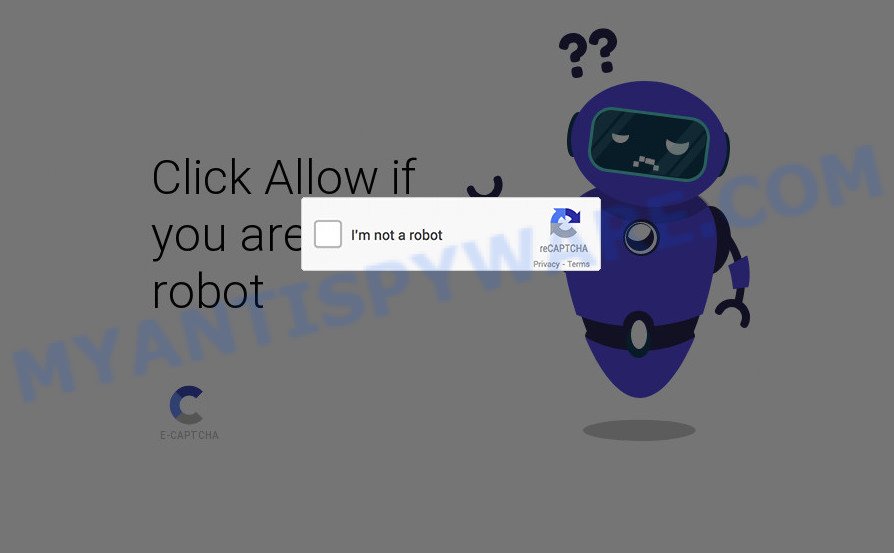
Notadsreviews.com displays fake messages that attempts to get you to click the ‘Allow’ button to subscribe to its notifications. Once you click the ‘Allow’ button, then you will start seeing unwanted adverts in form of popup windows on the screen.

Threat Summary
| Name | Notadsreviews.com pop-ups |
| Type | spam push notifications, browser notification spam, pop-up virus |
| Distribution | social engineering attack, potentially unwanted programs, adware software, shady pop-up ads |
| Symptoms |
|
| Removal | Notadsreviews.com removal guide |
How does your PC get infected with Notadsreviews.com pop ups
These Notadsreviews.com pop-ups are caused by suspicious advertisements on the web-pages you visit or adware. Adware is a form of malicious software that can display unwanted ads on your web browser so that your cannot stop them, redirect your internet browser to malicious web-sites, and it can cause scam websites to pop up on your internet browser. Adware software might end up on your personal computer after you download and install free programs from a dubious source.
Adware software can be spread through the use of trojan horses and other forms of malicious software, but most commonly, adware is bundled within some free software. Many developers of freeware include third-party software in their installer. Sometimes it is possible to avoid the installation of any adware: carefully read the Terms of Use and the Software license, choose only Manual, Custom or Advanced setup type, disable all checkboxes before clicking Install or Next button while installing new freeware.
Remove Notadsreviews.com notifications from internet browsers
If the scammers have achieved their goal and you clicked the Allow button, then you need to open internet browser settings as soon as possible and turn off rogue browser notifications. To delete the Notadsreviews.com notifications, perform the steps below. These steps are for MS Windows, Mac OS and Android.
Google Chrome:
- In the top right hand corner of the screen, click on ‘three vertical dots’, and this will open up the main menu on Google Chrome.
- Select ‘Settings’. Then, scroll down to the bottom where it says ‘Advanced’.
- At the ‘Privacy and Security’ section click ‘Site settings’.
- Go to Notifications settings.
- Click ‘three dots’ button on the right hand side of Notadsreviews.com site or other questionable site and click ‘Remove’.

Android:
- Tap ‘Settings’.
- Tap ‘Notifications’.
- Find and tap the web-browser that displays Notadsreviews.com notifications ads.
- Locate Notadsreviews.com in the list and disable it.

Mozilla Firefox:
- In the top right hand corner of the screen, click the Menu button, represented by three bars.
- In the drop-down menu select ‘Options’. In the left side select ‘Privacy & Security’.
- Scroll down to ‘Permissions’ and then to ‘Settings’ next to ‘Notifications’.
- Locate sites you down’t want to see notifications from (for example, Notadsreviews.com), click on drop-down menu next to each and select ‘Block’.
- Click ‘Save Changes’ button.

Edge:
- Click the More button (three dots) in the top right hand corner of the screen.
- Scroll down, locate and click ‘Settings’. In the left side select ‘Advanced’.
- Click ‘Manage permissions’ button, located beneath ‘Website permissions’.
- Right-click the Notadsreviews.com URL. Click ‘Delete’.

Internet Explorer:
- Click ‘Tools’ button in the right upper corner of the window.
- Go to ‘Internet Options’ in the menu.
- Select the ‘Privacy’ tab and click ‘Settings under ‘Pop-up Blocker’ section.
- Select the Notadsreviews.com domain and other questionable URLs below and delete them one by one by clicking the ‘Remove’ button.

Safari:
- Go to ‘Preferences’ in the Safari menu.
- Open ‘Websites’ tab, then in the left menu click on ‘Notifications’.
- Locate the Notadsreviews.com domain and select it, click the ‘Deny’ button.
How to remove Notadsreviews.com pop-ups (removal tutorial)
In the tutorial below, we will try to cover the Google Chrome, IE, Edge and Mozilla Firefox and provide general help to get rid of Notadsreviews.com popup ads. You may find some minor differences in your MS Windows install. No matter, you should be okay if you follow the steps outlined below: uninstall all suspicious and unknown software, reset internet browsers settings, fix web browsers shortcuts, get rid of harmful scheduled tasks, run free malware removal utilities. Some of the steps will require you to reboot your PC or close this webpage. So, read this tutorial carefully, then bookmark this page or open it on your smartphone for later reference.
To remove Notadsreviews.com pop ups, perform the steps below:
- Remove Notadsreviews.com notifications from internet browsers
- How to manually remove Notadsreviews.com
- Automatic Removal of Notadsreviews.com pop-up ads
- Stop Notadsreviews.com pop-up advertisements
How to manually remove Notadsreviews.com
First try to delete the adware related to the Notadsreviews.com pop-ups manually; to do this, follow the steps below. Of course, manual adware removal requires more time and may not be suitable for those who are poorly versed in system settings. In this case, we recommend that you scroll down to the section that describes how to uninstall adware software using free removal tools.
Remove newly added PUPs
In order to delete potentially unwanted programs such as this adware, open the Windows Control Panel and click on “Uninstall a program”. Check the list of installed apps. For the ones you do not know, run an Internet search to see if they are adware, hijacker or potentially unwanted apps. If yes, remove them off. Even if they are just a applications that you do not use, then removing them off will increase your computer start up time and speed dramatically.
Windows 10, 8.1, 8
Click the Microsoft Windows logo, and then press Search ![]() . Type ‘Control panel’and press Enter as shown in the figure below.
. Type ‘Control panel’and press Enter as shown in the figure below.

When the ‘Control Panel’ opens, press the ‘Uninstall a program’ link under Programs category as shown in the following example.

Windows 7, Vista, XP
Open Start menu and choose the ‘Control Panel’ at right as shown on the screen below.

Then go to ‘Add/Remove Programs’ or ‘Uninstall a program’ (MS Windows 7 or Vista) like below.

Carefully browse through the list of installed software and get rid of all dubious and unknown applications. We recommend to press ‘Installed programs’ and even sorts all installed programs by date. After you’ve found anything suspicious that may be the adware which causes popups or other potentially unwanted program (PUP), then choose this application and press ‘Uninstall’ in the upper part of the window. If the suspicious program blocked from removal, then run Revo Uninstaller Freeware to fully delete it from your device.
Remove Notadsreviews.com pop-up ads from Chrome
Reset Google Chrome settings to remove Notadsreviews.com advertisements. If you are still experiencing issues with Notadsreviews.com advertisements removal, you need to reset Chrome browser to its original settings. This step needs to be performed only if adware has not been removed by the previous steps.
First launch the Google Chrome. Next, click the button in the form of three horizontal dots (![]() ).
).
It will show the Chrome menu. Choose More Tools, then click Extensions. Carefully browse through the list of installed addons. If the list has the plugin signed with “Installed by enterprise policy” or “Installed by your administrator”, then complete the following guide: Remove Google Chrome extensions installed by enterprise policy.
Open the Google Chrome menu once again. Further, click the option called “Settings”.

The internet browser will display the settings screen. Another method to display the Chrome’s settings – type chrome://settings in the web-browser adress bar and press Enter
Scroll down to the bottom of the page and press the “Advanced” link. Now scroll down until the “Reset” section is visible, similar to the one below and click the “Reset settings to their original defaults” button.

The Google Chrome will display the confirmation prompt like the one below.

You need to confirm your action, click the “Reset” button. The browser will launch the task of cleaning. After it’s done, the web browser’s settings including newtab, startpage and search engine by default back to the values which have been when the Chrome was first installed on your PC system.
Get rid of Notadsreviews.com pop up advertisements from IE
If you find that Microsoft Internet Explorer web-browser settings like start page, newtab and default search provider had been changed by adware which causes pop ups, then you may revert back your settings, via the reset internet browser procedure.
First, start the IE, then press ‘gear’ icon ![]() . It will open the Tools drop-down menu on the right part of the web browser, then click the “Internet Options” as shown in the following example.
. It will open the Tools drop-down menu on the right part of the web browser, then click the “Internet Options” as shown in the following example.

In the “Internet Options” screen, select the “Advanced” tab, then click the “Reset” button. The Microsoft Internet Explorer will show the “Reset Internet Explorer settings” dialog box. Further, click the “Delete personal settings” check box to select it. Next, press the “Reset” button as shown on the image below.

When the process is done, click “Close” button. Close the IE and restart your computer for the changes to take effect. This step will help you to restore your browser’s homepage, search provider and new tab to default state.
Remove Notadsreviews.com from Mozilla Firefox by resetting web-browser settings
If the Mozilla Firefox settings like newtab page, start page and default search provider have been changed by the adware, then resetting it to the default state can help. However, your saved passwords and bookmarks will not be changed or cleared.
Press the Menu button (looks like three horizontal lines), and press the blue Help icon located at the bottom of the drop down menu as displayed in the figure below.

A small menu will appear, click the “Troubleshooting Information”. On this page, click “Refresh Firefox” button as shown in the figure below.

Follow the onscreen procedure to revert back your Firefox browser settings to their default values.
Automatic Removal of Notadsreviews.com pop-up ads
Adware and Notadsreviews.com popups can be uninstalled from the internet browser and computer by running full system scan with an anti-malware utility. For example, you can run a full system scan with Zemana Anti-Malware, MalwareBytes and HitmanPro. It’ll allow you remove components of adware from Windows registry and harmful files from system drives.
Run Zemana AntiMalware to remove Notadsreviews.com pop ups
Zemana Anti-Malware is one of the best in its class, it can look for and delete a large count of of different security threats, including adware software, hijackers, spyware and trojans that masqueraded as legitimate computer applications. Also Zemana includes another utility called FRST – is a helpful program for manual removal of files and parts of the Windows registry created by malicious software.

- Visit the following page to download the latest version of Zemana for Microsoft Windows. Save it directly to your MS Windows Desktop.
Zemana AntiMalware
165094 downloads
Author: Zemana Ltd
Category: Security tools
Update: July 16, 2019
- After downloading is finished, close all software and windows on your personal computer. Open a file location. Double-click on the icon that’s named Zemana.AntiMalware.Setup.
- Further, press Next button and follow the prompts.
- Once installation is finished, click the “Scan” button for scanning your personal computer for the adware which causes the intrusive Notadsreviews.com popup advertisements. A system scan can take anywhere from 5 to 30 minutes, depending on your personal computer. During the scan Zemana will detect threats exist on your personal computer.
- After finished, it will open the Scan Results. Next, you need to click “Next”. After that process is finished, you can be prompted to reboot your computer.
Get rid of Notadsreviews.com pop-ups and malicious extensions with HitmanPro
HitmanPro is a free program which created to remove malware, potentially unwanted apps, hijackers and adware software from your computer running MS Windows 10, 8, 7, XP (32-bit and 64-bit). It will allow to identify and remove adware responsible for Notadsreviews.com ads, including its files, folders and registry keys.

- Hitman Pro can be downloaded from the following link. Save it on your MS Windows desktop.
- Once the download is complete, run the Hitman Pro, double-click the HitmanPro.exe file.
- If the “User Account Control” prompts, press Yes to continue.
- In the Hitman Pro window, click the “Next” to perform a system scan for the adware related to the Notadsreviews.com pop-up ads. Depending on your computer, the scan can take anywhere from a few minutes to close to an hour. While the HitmanPro program is checking, you can see count of objects it has identified as threat.
- Once Hitman Pro completes the scan, you can check all threats found on your computer. All detected items will be marked. You can delete them all by simply press “Next”. Now, click the “Activate free license” button to start the free 30 days trial to remove all malicious software found.
Run MalwareBytes AntiMalware to remove Notadsreviews.com popup advertisements
Manual Notadsreviews.com pop-up ads removal requires some computer skills. Some files and registry entries that created by the adware can be not fully removed. We advise that run the MalwareBytes Anti-Malware that are fully free your PC system of adware. Moreover, the free application will help you to remove malicious software, potentially unwanted applications, hijackers and toolbars that your computer can be infected too.

MalwareBytes can be downloaded from the following link. Save it on your Microsoft Windows desktop or in any other place.
327319 downloads
Author: Malwarebytes
Category: Security tools
Update: April 15, 2020
After the downloading process is complete, run it and follow the prompts. Once installed, the MalwareBytes Anti-Malware will try to update itself and when this procedure is finished, press the “Scan” button to start scanning your PC for the adware related to the Notadsreviews.com pop up ads. This procedure can take quite a while, so please be patient. While the MalwareBytes program is scanning, you can see how many objects it has identified as threat. All detected threats will be marked. You can delete them all by simply press “Quarantine” button.
The MalwareBytes is a free application that you can use to delete all detected folders, files, services, registry entries and so on. To learn more about this malicious software removal tool, we advise you to read and follow the steps or the video guide below.
Stop Notadsreviews.com pop-up advertisements
The AdGuard is a very good ad-blocker program for the Chrome, Mozilla Firefox, Internet Explorer and Edge, with active user support. It does a great job by removing certain types of unwanted ads, popunders, pop ups, unwanted new tab pages, and even full page advertisements and webpage overlay layers. Of course, the AdGuard can block the Notadsreviews.com advertisements automatically or by using a custom filter rule.
Visit the page linked below to download AdGuard. Save it on your MS Windows desktop or in any other place.
26913 downloads
Version: 6.4
Author: © Adguard
Category: Security tools
Update: November 15, 2018
When the download is done, double-click the downloaded file to run it. The “Setup Wizard” window will show up on the computer screen as displayed in the figure below.

Follow the prompts. AdGuard will then be installed and an icon will be placed on your desktop. A window will show up asking you to confirm that you want to see a quick guide like below.

Press “Skip” button to close the window and use the default settings, or press “Get Started” to see an quick guidance which will assist you get to know AdGuard better.
Each time, when you start your personal computer, AdGuard will run automatically and stop undesired advertisements, block Notadsreviews.com, as well as other malicious or misleading websites. For an overview of all the features of the program, or to change its settings you can simply double-click on the AdGuard icon, which is located on your desktop.
To sum up
We suggest that you keep Zemana AntiMalware (to periodically scan your computer for new adwares and other malicious software) and AdGuard (to help you block intrusive pop-up advertisements and harmful webpages). Moreover, to prevent any adware software, please stay clear of unknown and third party apps, make sure that your antivirus program, turn on the option to scan for PUPs.
If you need more help with Notadsreviews.com ads related issues, go to here.



















