What is Rsxcf.xyz?
Rsxcf.xyz is a website that promotes various untrustworthy browser extensions. Among these extensions are adware, browser hijackers and other PUPs. Usually, users end up on Rsxcf.xyz and similar sites by going to a misspelled URL or, clicking on a fake link. In addition, they can be redirected to this site by malicious advertisements (malvertising) and Adware.
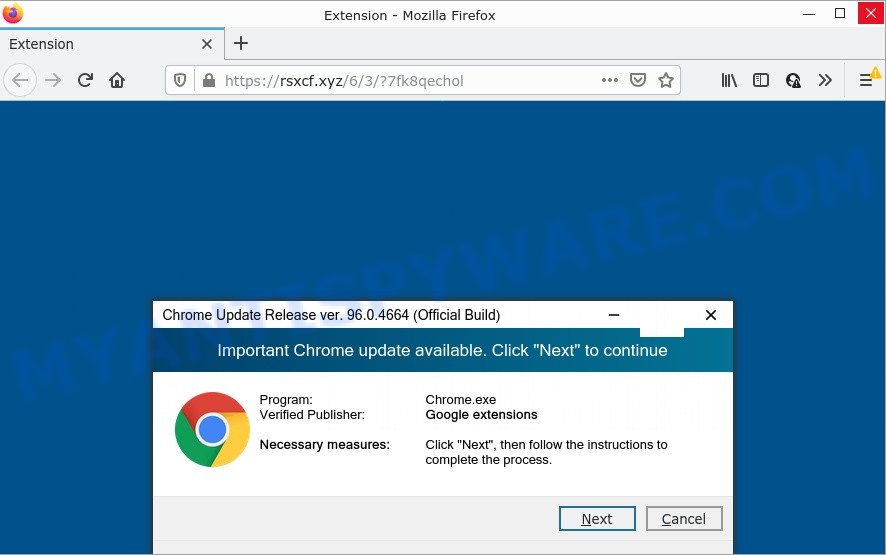
QUICK LINKS
Although the browser extensions that Rsxcf.xyz is promoting seem harmless, they often have malicious capabilities. Such extensions can forcibly redirect users to deceptive sites, promise fake features that they really do not have (for example, remove viruses, block ads), display unwanted ads, change browser settings to promote fake search engines, collect user personal data (including logins and passwords, browser history) and so on.
To summarize, Rsxcf.xyz cannot be trusted, browser extensions it distributes is potentially dangerous, can lead to malware infection, financial losses, theft of personal information and other serious problems.
Threat Summary
| Name | Rsxcf.xyz |
| Type | adware, potentially unwanted application (PUA), popup virus, popups, popup ads |
| Symptoms |
|
| Removal | Rsxcf.xyz removal guide |
If your browser redirects to Rsxcf.xyz regularly, then it is possible that Adware or PUPs are installed on the computer. Adware is a form of malicious software. It is not as dangerous as such as a Trojan horse or Ransomware, but its presence can bring numerous popups and/or annoying adverts. Actually developers of adware is associated with some merchants and by showing ads to users they earn revenue for yourself. These ads not only bother your browsing experience but also redirect you to shady web sites.
Another reason why you need to delete adware software is its online data-tracking activity. It can have spyware and keyloggers built into itself leading to greater damage to your computer and possible invasion of your confidential data.
How does Adware get on your computer
Most of unwanted ads and pop ups come from web-browser toolbars and/or extensions, BHOs (browser helper objects) and bundled applications. Most commonly, these items claim itself as applications which improve your experience on the Internet by providing a fast and interactive homepage or a search engine that does not track you. Remember, how to avoid the unwanted apps. Be cautious, launch only reputable applications which download from reputable sources. NEVER install any unknown and questionable software.
How to remove Rsxcf.xyz pop-ups from Chrome, Firefox, IE, Edge
In the guidance below we will have a look at the adware and how to delete Rsxcf.xyz pop-ups from Internet Explorer, Mozilla Firefox, Chrome and Edge web browsers for Microsoft Windows OS, natively or by using a few free removal tools. Certain of the steps will require you to reboot your computer or exit this web site. So, read this tutorial carefully, then bookmark this page or open it on your smartphone for later reference.
To remove Rsxcf.xyz, complete the steps below:
Manual Rsxcf.xyz popup removal
In most cases, it’s possible to manually remove the adware associated with Rsxcf.xyz pop ups. This solution does not involve the use of any tricks or removal utilities. You just need to restore the normal settings of the personal computer and web-browser. This can be done by following a few simple steps below. If you want to quickly remove unwanted pop-up ads, as well as perform a full scan of your computer, we recommend that you run adware removal utilities, which are listed below.
Remove suspicious applications using Windows Control Panel
The main cause of Rsxcf.xyz popups could be PUPs, adware or other malicious programs that you may have accidentally installed on the personal computer. You need to identify and delete all dubious applications.
- If you are using Windows 8, 8.1 or 10 then click Windows button, next click Search. Type “Control panel”and press Enter.
- If you are using Windows XP, Vista, 7, then click “Start” button and press “Control Panel”.
- It will open the Windows Control Panel.
- Further, press “Uninstall a program” under Programs category.
- It will open a list of all applications installed on the device.
- Scroll through the all list, and delete dubious and unknown programs. To quickly find the latest installed software, we recommend sort programs by date.
See more details in the video tutorial below.
Delete Rsxcf.xyz pop-ups from Internet Explorer
The IE reset is great if your web-browser is hijacked or you have unwanted add-ons or toolbars on your internet browser, that installed by an malware.
First, open the Microsoft Internet Explorer, click ![]() ) button. Next, click “Internet Options” as shown on the screen below.
) button. Next, click “Internet Options” as shown on the screen below.

In the “Internet Options” screen select the Advanced tab. Next, click Reset button. The Microsoft Internet Explorer will open the Reset Internet Explorer settings dialog box. Select the “Delete personal settings” check box and press Reset button.

You will now need to restart your computer for the changes to take effect. It will get rid of adware software that causes the Rsxcf.xyz pop ups, disable malicious and ad-supported internet browser’s extensions and restore the Microsoft Internet Explorer’s settings such as homepage, search provider and new tab page to default state.
Get rid of Rsxcf.xyz from Firefox by resetting web-browser settings
Resetting your Mozilla Firefox is good initial troubleshooting step for any issues with your browser application, including the redirect to Rsxcf.xyz web-site. It’ll keep your personal information such as browsing history, bookmarks, passwords and web form auto-fill data.
Start the Firefox and press the menu button (it looks like three stacked lines) at the top right of the browser screen. Next, press the question-mark icon at the bottom of the drop-down menu. It will show the slide-out menu.

Select the “Troubleshooting information”. If you are unable to access the Help menu, then type “about:support” in your address bar and press Enter. It bring up the “Troubleshooting Information” page as displayed below.

Click the “Refresh Firefox” button at the top right of the Troubleshooting Information page. Select “Refresh Firefox” in the confirmation dialog box. The Mozilla Firefox will start a process to fix your problems that caused by the adware software. After, it’s done, press the “Finish” button.
Remove Rsxcf.xyz pop ups from Google Chrome
If adware software, other application or extensions changed your Google Chrome settings without your knowledge, then you can delete Rsxcf.xyz pop ups and revert back your internet browser settings in Chrome at any time. It’ll keep your personal information such as browsing history, bookmarks, passwords and web form auto-fill data.

- First launch the Google Chrome and click Menu button (small button in the form of three dots).
- It will display the Google Chrome main menu. Select More Tools, then click Extensions.
- You will see the list of installed extensions. If the list has the extension labeled with “Installed by enterprise policy” or “Installed by your administrator”, then complete the following guide: Remove Chrome extensions installed by enterprise policy.
- Now open the Google Chrome menu once again, click the “Settings” menu.
- You will see the Google Chrome’s settings page. Scroll down and click “Advanced” link.
- Scroll down again and click the “Reset” button.
- The Chrome will display the reset profile settings page as on the image above.
- Next click the “Reset” button.
- Once this process is done, your internet browser’s newtab page, homepage and search engine will be restored to their original defaults.
- To learn more, read the blog post How to reset Google Chrome settings to default.
Automatic Removal of Rsxcf.xyz pop-ups
The adware can hide its components which are difficult for you to find out and remove fully. This can lead to the fact that after some time, the adware related to the Rsxcf.xyz pop-ups again infect your computer. Moreover, We want to note that it’s not always safe to remove adware manually, if you do not have much experience in setting up and configuring the Windows operating system. The best way to look for and delete adware is to use free malware removal software.
Get rid of Rsxcf.xyz popups with Zemana
Does Zemana AntiMalware remove adware that causes multiple intrusive pop ups? The adware software is often installed with malicious software which can force you to install an application such as PUPs you don’t want. Therefore, suggest using the Zemana. It is a tool developed to scan and get rid of adware and other malicious software from your PC system for free.

- First, please go to the following link, then press the ‘Download’ button in order to download the latest version of Zemana AntiMalware.
Zemana AntiMalware
165090 downloads
Author: Zemana Ltd
Category: Security tools
Update: July 16, 2019
- At the download page, click on the Download button. Your web browser will open the “Save as” prompt. Please save it onto your Windows desktop.
- After the download is done, please close all applications and open windows on your PC. Next, start a file called Zemana.AntiMalware.Setup.
- This will run the “Setup wizard” of Zemana Anti-Malware onto your computer. Follow the prompts and do not make any changes to default settings.
- When the Setup wizard has finished installing, the Zemana will launch and show the main window.
- Further, click the “Scan” button to begin scanning your computer for the adware that causes the Rsxcf.xyz popups. Depending on your PC, the scan can take anywhere from a few minutes to close to an hour. When a threat is detected, the number of the security threats will change accordingly. Wait until the the scanning is finished.
- When Zemana is finished scanning your PC system, Zemana Anti-Malware will open a screen that contains a list of malicious software that has been found.
- Review the results once the tool has done the system scan. If you think an entry should not be quarantined, then uncheck it. Otherwise, simply press the “Next” button. The tool will begin to remove adware that causes multiple intrusive popups. When disinfection is complete, you may be prompted to restart the PC.
- Close the Zemana Anti-Malware and continue with the next step.
Remove Rsxcf.xyz pop-ups and harmful extensions with HitmanPro
The HitmanPro tool is free (30 day trial) and easy to use. It can help to detect and remove malicious software, potentially unwanted software and adware software in Google Chrome, Firefox, Microsoft Internet Explorer and MS Edge browsers and thereby remove the Rsxcf.xyz pop-ups. Hitman Pro is powerful enough to find and get rid of harmful registry entries and files that are hidden on the device.
Download HitmanPro on your Windows Desktop from the following link.
When downloading is complete, open the file location and double-click the Hitman Pro icon. It will start the Hitman Pro tool. If the User Account Control dialog box will ask you want to start the application, click Yes button to continue.

Next, click “Next” to locate adware that causes Rsxcf.xyz popups. This task can take some time, so please be patient. While the HitmanPro is scanning, you can see number of objects it has identified either as being malicious software.

After Hitman Pro has finished scanning, HitmanPro will display a list of found threats as on the image below.

Next, you need to press “Next” button. It will display a prompt, click the “Activate free license” button. The Hitman Pro will remove adware responsible for Rsxcf.xyz pop ups. After finished, the utility may ask you to restart your computer.
How to remove Rsxcf.xyz with MalwareBytes AntiMalware
We recommend using the MalwareBytes Anti-Malware which are fully clean your computer of the adware. The free tool is an advanced malware removal program developed by (c) Malwarebytes lab. This application uses the world’s most popular antimalware technology. It’s able to help you get rid of the Rsxcf.xyz pop ups from your web-browsers, potentially unwanted apps, malware, hijackers, toolbars, ransomware and other security threats from your computer for free.

- MalwareBytes can be downloaded from the following link. Save it to your Desktop.
Malwarebytes Anti-malware
327309 downloads
Author: Malwarebytes
Category: Security tools
Update: April 15, 2020
- At the download page, click on the Download button. Your web browser will show the “Save as” dialog box. Please save it onto your Windows desktop.
- When downloading is done, please close all applications and open windows on your computer. Double-click on the icon that’s called MBSetup.
- This will launch the Setup wizard of MalwareBytes AntiMalware onto your computer. Follow the prompts and do not make any changes to default settings.
- When the Setup wizard has finished installing, the MalwareBytes Anti-Malware will run and open the main window.
- Further, click the “Scan” button to find adware responsible for Rsxcf.xyz pop-ups. This process can take some time, so please be patient. While the tool is checking, you can see how many objects and files has already scanned.
- When the scanning is finished, MalwareBytes Anti-Malware will open a list of all threats found by the scan.
- When you are ready, press the “Quarantine” button. When disinfection is finished, you may be prompted to restart the computer.
- Close the Anti Malware and continue with the next step.
Video instruction, which reveals in detail the steps above.
Stop Rsxcf.xyz popups
In order to increase your security and protect your device against new annoying advertisements and malicious websites, you need to run ad-blocking program that blocks an access to malicious advertisements and webpages. Moreover, the program can block the show of intrusive advertising, which also leads to faster loading of websites and reduce the consumption of web traffic.
Visit the following page to download the latest version of AdGuard for Microsoft Windows. Save it on your Desktop.
26910 downloads
Version: 6.4
Author: © Adguard
Category: Security tools
Update: November 15, 2018
When the downloading process is complete, launch the downloaded file. You will see the “Setup Wizard” screen as on the image below.

Follow the prompts. After the installation is done, you will see a window as shown in the figure below.

You can press “Skip” to close the install program and use the default settings, or click “Get Started” button to see an quick tutorial that will allow you get to know AdGuard better.
In most cases, the default settings are enough and you don’t need to change anything. Each time, when you run your computer, AdGuard will start automatically and stop unwanted ads, block Rsxcf.xyz, as well as other malicious or misleading web-pages. For an overview of all the features of the program, or to change its settings you can simply double-click on the AdGuard icon, that can be found on your desktop.
To sum up
We suggest that you keep AdGuard (to help you stop unwanted pop-up and unwanted harmful websites) and Zemana Anti-Malware (to periodically scan your PC for new malicious software, hijackers and adware). Make sure that you have all the Critical Updates recommended for MS Windows OS. Without regular updates you WILL NOT be protected when new hijackers, harmful applications and adware software are released.
If you are still having problems while trying to remove Rsxcf.xyz pop-ups from your internet browser, then ask for help here.




















