What is Crackerthomson.tech?
Crackerthomson.tech pop ups are a scam which deceives computer users into accepting push notifications via the internet browser. Push notifications are originally created to alert users of recently published content. Cyber criminals abuse ‘push notifications’ to avoid antivirus software and ad-blocker apps by showing intrusive advertisements. These ads are displayed in the lower right corner of the screen urges users to play online games, visit questionable web-sites, install web browser plugins & so on.
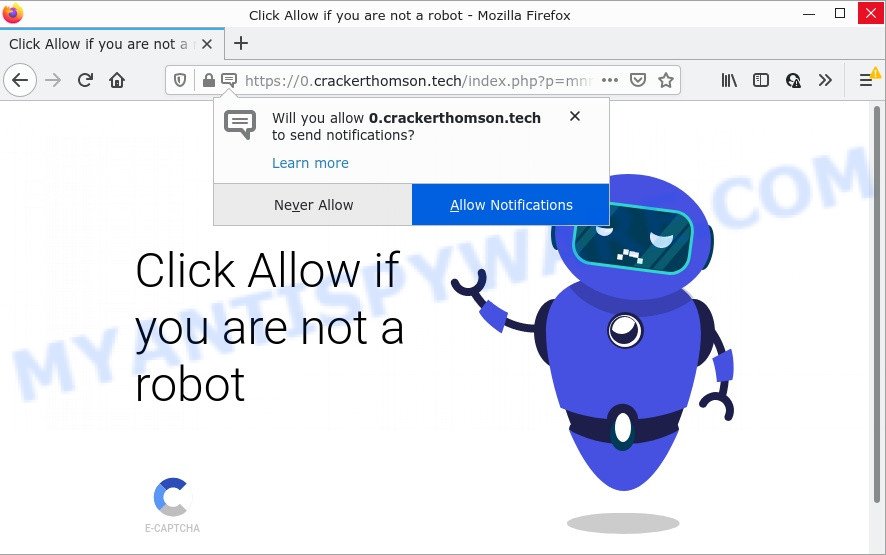
Crackerthomson.tech is a misleading site that says that you must subscribe to push notifications in order to access the content of the web page, enable Flash Player, connect to the Internet, download a file, watch a video, and so on. If you click on ALLOW, this web site gets your permission to send notifications in form of popup adverts in the right bottom corner of your screen.

Threat Summary
| Name | Crackerthomson.tech pop-up |
| Type | spam push notifications, browser notification spam, pop-up virus |
| Distribution | social engineering attack, potentially unwanted apps, adware, malicious pop up advertisements |
| Symptoms |
|
| Removal | Crackerthomson.tech removal guide |
How did you get infected with Crackerthomson.tech pop ups
Some research has shown that users can be redirected to Crackerthomson.tech from misleading ads or by PUPs and adware software. Adware’s basic purpose is to present ads. These advertisements are often presented as advertising banners, popups or different offers and deals. Clicks on the ads produce a monetary payoff for the adware creators. Adware can work like Spyware, since it sends personal data such as searches and trends to advertisers.
Adware can be spread through the use of trojan horses and other forms of malicious software, but most often, adware gets on personal computers as a part of some free applications. Many authors of freeware include optional apps in their installer. Sometimes it’s possible to avoid the installation of any adware: carefully read the Terms of Use and the Software license, choose only Manual, Custom or Advanced install type, disable all checkboxes before clicking Install or Next button while installing new free software.
Remove Crackerthomson.tech notifications from web browsers
Your web browser likely now allows the Crackerthomson.tech website to send you browser notifications, but you do not want the annoying advertisements from this webpage and we understand that. We’ve put together this guide on how you can delete Crackerthomson.tech popups from Google Chrome, Safari, Android, Microsoft Edge, Microsoft Internet Explorer and Firefox.
|
|
|
|
|
|
How to remove Crackerthomson.tech pop up advertisements (removal guidance)
The following instructions will help you to remove Crackerthomson.tech ads from the Chrome, Microsoft Edge, Firefox and Internet Explorer. Moreover, the few simple steps below will help you to remove malware, hijackers, potentially unwanted apps and toolbars that your computer may be infected. Please do the instructions step by step. If you need help or have any questions, then ask for our assistance or type a comment below. Read this manual carefully, bookmark it or open this page on your smartphone, because you may need to close your web-browser or reboot your PC system.
To remove Crackerthomson.tech pop ups, use the following steps:
- Remove Crackerthomson.tech notifications from web browsers
- How to manually remove Crackerthomson.tech
- Automatic Removal of Crackerthomson.tech advertisements
- Stop Crackerthomson.tech advertisements
How to manually remove Crackerthomson.tech
In this section of the post, we have posted the steps that will help to remove Crackerthomson.tech pop-up advertisements manually. Although compared to removal utilities, this solution loses in time, but you don’t need to install anything on your personal computer. It will be enough for you to follow the detailed tutorial with images. We tried to describe each step in detail, but if you realized that you might not be able to figure it out, or simply do not want to change the Windows and web-browser settings, then it’s better for you to use tools from trusted developers, which are listed below.
Delete adware software through the MS Windows Control Panel
When troubleshooting a PC system, one common step is go to MS Windows Control Panel and uninstall questionable software. The same approach will be used in the removal of Crackerthomson.tech advertisements. Please use steps based on your Microsoft Windows version.
Windows 8, 8.1, 10
First, click the Windows button
Windows XP, Vista, 7
First, click “Start” and select “Control Panel”.
It will open the Windows Control Panel as shown on the image below.

Next, press “Uninstall a program” ![]()
It will open a list of all applications installed on your personal computer. Scroll through the all list, and delete any questionable and unknown apps. To quickly find the latest installed programs, we recommend sort software by date in the Control panel.
Delete Crackerthomson.tech from Firefox by resetting web browser settings
If Mozilla Firefox settings are hijacked by the adware, your web-browser displays unwanted pop up ads, then ‘Reset Firefox’ could solve these problems. It’ll save your personal information such as saved passwords, bookmarks, auto-fill data and open tabs.
First, start the Mozilla Firefox. Next, press the button in the form of three horizontal stripes (![]() ). It will show the drop-down menu. Next, click the Help button (
). It will show the drop-down menu. Next, click the Help button (![]() ).
).

In the Help menu press the “Troubleshooting Information”. In the upper-right corner of the “Troubleshooting Information” page click on “Refresh Firefox” button as displayed in the figure below.

Confirm your action, click the “Refresh Firefox”.
Remove Crackerthomson.tech pop ups from Chrome
Resetting Google Chrome to default values is useful in deleting the Crackerthomson.tech pop ups from your web browser. This method is always helpful to complete if you have trouble in removing changes caused by adware.
Open the Google Chrome menu by clicking on the button in the form of three horizontal dotes (![]() ). It will display the drop-down menu. Choose More Tools, then click Extensions.
). It will display the drop-down menu. Choose More Tools, then click Extensions.
Carefully browse through the list of installed plugins. If the list has the plugin labeled with “Installed by enterprise policy” or “Installed by your administrator”, then complete the following guide: Remove Chrome extensions installed by enterprise policy otherwise, just go to the step below.
Open the Chrome main menu again, click to “Settings” option.

Scroll down to the bottom of the page and click on the “Advanced” link. Now scroll down until the Reset settings section is visible, as shown in the following example and click the “Reset settings to their original defaults” button.

Confirm your action, click the “Reset” button.
Get rid of Crackerthomson.tech pop-ups from IE
The IE reset is great if your web browser is hijacked or you have unwanted add-ons or toolbars on your internet browser, that installed by an malware.
First, open the Internet Explorer. Next, click the button in the form of gear (![]() ). It will show the Tools drop-down menu, click the “Internet Options” as on the image below.
). It will show the Tools drop-down menu, click the “Internet Options” as on the image below.

In the “Internet Options” window click on the Advanced tab, then press the Reset button. The Internet Explorer will display the “Reset Internet Explorer settings” window as displayed on the image below. Select the “Delete personal settings” check box, then press “Reset” button.

You will now need to reboot your PC for the changes to take effect.
Automatic Removal of Crackerthomson.tech advertisements
If the Crackerthomson.tech advertisements are still there, the situation is more serious. But don’t worry. There are several utilities that are created to look for and delete adware software from your internet browser and computer. If you’re looking for a free solution to adware removal, then Zemana is a good option. Also you can get Hitman Pro and MalwareBytes. Both applications also available for free unlimited scanning and for removal of detected malware, adware software and PUPs.
How to remove Crackerthomson.tech pop-up ads with Zemana
Zemana Anti-Malware is a malicious software removal utility. Currently, there are two versions of the application, one of them is free and second is paid (premium). The principle difference between the free and paid version of the utility is real-time protection module. If you just need to scan your personal computer for malicious software and delete adware related to the Crackerthomson.tech popups, then the free version will be enough for you.
Now you can set up and use Zemana Anti-Malware to get rid of Crackerthomson.tech popup advertisements from your internet browser by following the steps below:
Click the link below to download Zemana setup package named Zemana.AntiMalware.Setup on your personal computer. Save it to your Desktop.
165037 downloads
Author: Zemana Ltd
Category: Security tools
Update: July 16, 2019
Start the setup file after it has been downloaded successfully and then follow the prompts to set up this utility on your computer.

During installation you can change certain settings, but we suggest you do not make any changes to default settings.
When installation is finished, this malicious software removal utility will automatically launch and update itself. You will see its main window as shown in the following example.

Now click the “Scan” button . Zemana program will scan through the whole computer for the adware that causes the annoying Crackerthomson.tech advertisements. A system scan can take anywhere from 5 to 30 minutes, depending on your personal computer.

When the scan is finished, Zemana Anti-Malware will produce a list of unwanted applications and adware software. Make sure all threats have ‘checkmark’ and press “Next” button.

The Zemana AntiMalware will get rid of adware that causes popups and move the selected threats to the Quarantine. After the clean up is complete, you can be prompted to restart your device to make the change take effect.
Use Hitman Pro to remove Crackerthomson.tech pop ups
The Hitman Pro utility is free (30 day trial) and easy to use. It can scan and get rid of malware, PUPs and adware in Internet Explorer, Edge, Chrome and Mozilla Firefox web-browsers and thereby delete all unwanted Crackerthomson.tech pop-up ads. HitmanPro is powerful enough to find and remove harmful registry entries and files that are hidden on the device.
Please go to the link below to download Hitman Pro. Save it on your Desktop.
Download and use HitmanPro on your device. Once started, click “Next” button to begin checking your PC system for the adware that causes Crackerthomson.tech pop-up ads. This task can take some time, so please be patient. While the HitmanPro utility is checking, you can see how many objects it has identified as being infected by malware..

When that process is done, HitmanPro will create a list of unwanted software and adware.

Review the report and then press Next button.
It will open a dialog box, click the “Activate free license” button to start the free 30 days trial to delete all malware found.
Get rid of Crackerthomson.tech popups with MalwareBytes Anti-Malware
Manual Crackerthomson.tech pop up ads removal requires some computer skills. Some files and registry entries that created by the adware can be not fully removed. We advise that run the MalwareBytes Anti-Malware that are completely free your personal computer of adware. Moreover, the free program will allow you to remove malware, PUPs, browser hijackers and toolbars that your computer can be infected too.

Installing the MalwareBytes Anti-Malware is simple. First you will need to download MalwareBytes on your MS Windows Desktop from the link below.
327265 downloads
Author: Malwarebytes
Category: Security tools
Update: April 15, 2020
After the download is done, run it and follow the prompts. Once installed, the MalwareBytes will try to update itself and when this task is complete, press the “Scan” button to perform a system scan for the adware that causes Crackerthomson.tech ads. A system scan can take anywhere from 5 to 30 minutes, depending on your PC system. While the MalwareBytes Anti-Malware is scanning, you can see how many objects it has identified either as being malware. Review the report and then click “Quarantine” button.
The MalwareBytes is a free application that you can use to remove all detected folders, files, services, registry entries and so on. To learn more about this malware removal utility, we recommend you to read and follow the few simple steps or the video guide below.
Stop Crackerthomson.tech advertisements
If you surf the Internet, you can’t avoid malicious advertising. But you can protect your internet browser against it. Download and run an adblocker program. AdGuard is an ad-blocker that can filter out a ton of of the malvertising, stoping dynamic scripts from loading malicious content.
Please go to the link below to download the latest version of AdGuard for Windows. Save it directly to your Windows Desktop.
26898 downloads
Version: 6.4
Author: © Adguard
Category: Security tools
Update: November 15, 2018
After downloading it, launch the downloaded file. You will see the “Setup Wizard” screen as shown in the following example.

Follow the prompts. Once the setup is complete, you will see a window as shown in the figure below.

You can press “Skip” to close the install program and use the default settings, or press “Get Started” button to see an quick tutorial which will help you get to know AdGuard better.
In most cases, the default settings are enough and you do not need to change anything. Each time, when you run your personal computer, AdGuard will start automatically and stop unwanted ads, block Crackerthomson.tech, as well as other harmful or misleading web sites. For an overview of all the features of the program, or to change its settings you can simply double-click on the AdGuard icon, that is located on your desktop.
To sum up
Once you have removed the adware using the few simple steps, Firefox, IE, Edge and Chrome will no longer show intrusive Crackerthomson.tech website when you surf the World Wide Web. Unfortunately, if the step-by-step instructions does not help you, then you have caught a new adware software, and then the best way – ask for help.
Please create a new question by using the “Ask Question” button in the Questions and Answers. Try to give us some details about your problems, so we can try to help you more accurately. Wait for one of our trained “Security Team” or Site Administrator to provide you with knowledgeable assistance tailored to your problem with the intrusive Crackerthomson.tech popups.


















