What is Safepc.xyz?
Safepc.xyz is one of the sites promoting the McAfee – Your PC is infected with 5 viruses scam. The scam masquerades as a McAfee system scan, displays fake scan results and virus alerts claiming that a computer is infected with five viruses. Scammers use fake virus alerts to trick users into downloading or purchasing software they don’t need.
Usually, users end up on Safepc.xyz and similar scams by going to a misspelled URL or, clicking on a fake link from push notifications and spam emails. In addition, they can be redirected to this scam by malicious advertisements (malvertising) and Adware. Adware can be installed unknowingly when visiting malware-infested websites or downloading pirated versions of software.
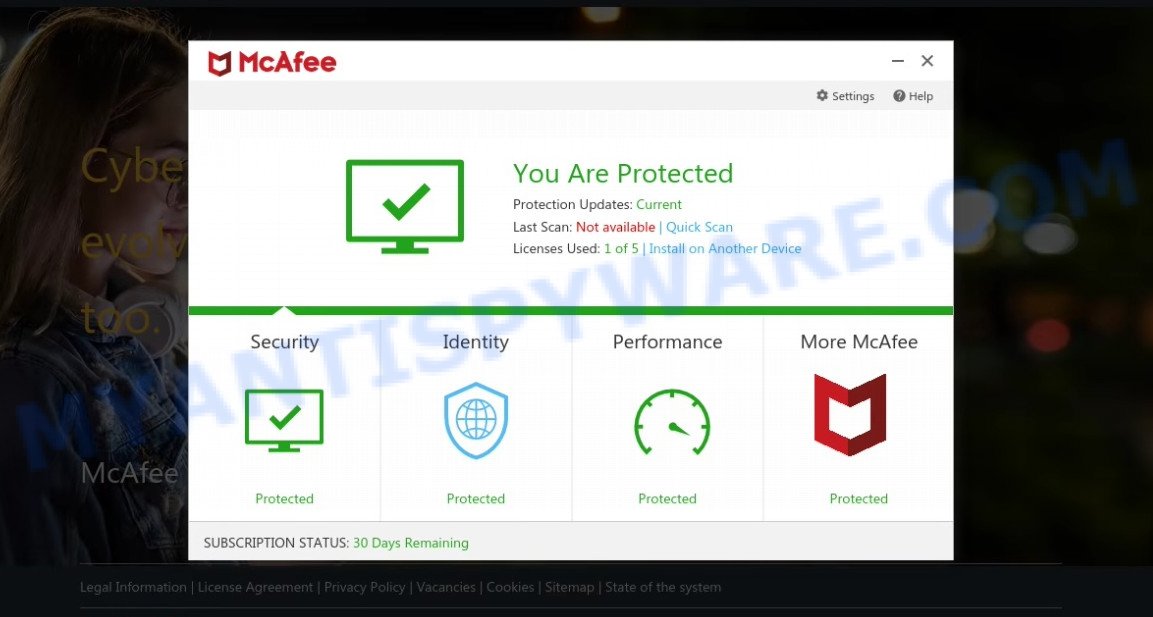
Safepc.xyz POP-UPS are a SCAM
QUICK LINKS
Typically, scam sites first check the user’s IP address to determine their geolocation. Scammers, having determined the user’s location, can use various scam schemes, change the page language or redirect the user to other malicious and scam sites. During the research, Safepc.xyz showed a fake message that the computer is infected with 5 viruses and other security threats. It instructs users to click “Proceed..”/”Renew License” to remove the found malware.

Safepc.xyz runs a fake system scan
As we reported above, scammers use such tactics to trick victims into installing untrustworthy and unreliable software, among which may be fake antivirus software, spyware, trojans, browser hijackers, adware and other malicious software; this is described in more detail in this article.
Safepc.xyz displays a show notifications pop-up that attempts to get users to click the ‘Allow’ button to allow to its notifications. These notifications are advertisements displayed in the lower right corner of the screen urges users to play online games, visit dubious web pages, install internet browser extensions & so on.

How to protect against Safepc.xyz scam
To avoid becoming a victim of scammers, it is important to always keep in mind:
- There are no sites that can detect viruses and other security threats.
- Never install/purchase software promoted by suspicious sites, as it can be useless, and besides, it can be dangerous for you and your computer.
- Close Safepc.xyz as soon as it appears on your computer screen. Scammers can prevent you from closing it in various ways. In such cases, close your browser using Task Manager or restart your computer. If the next time you launch the browser, it prompts you to restore the previous session, abandon it, otherwise this scam will reopen on your screen.
- Use an ad blocker when browsing the internet. It can block known scam sites and protect you from scammers.
Threat Summary
| Name | Safepc.xyz |
| Type | scam, phishing, fake virus alerts |
| Fake claims | Your PC is infected with 5 viruses, Your McAfee subscription has expired |
| Symptoms |
|
| Removal | Safepc.xyz removal guide |
McAfee SECURITY ALERT, Your McAfee Subscription Has Expired, McAfee – Your PC is infected with 5 viruses are other scams designed to trick visitors into installing untrustworthy software or calling fake tech support. Some of these scams are positioned as legitimate McAfee pages, but in fact have nothing to do with McAfee. The scam sites should never be trusted, they should be closed as soon as they appear on the screen.
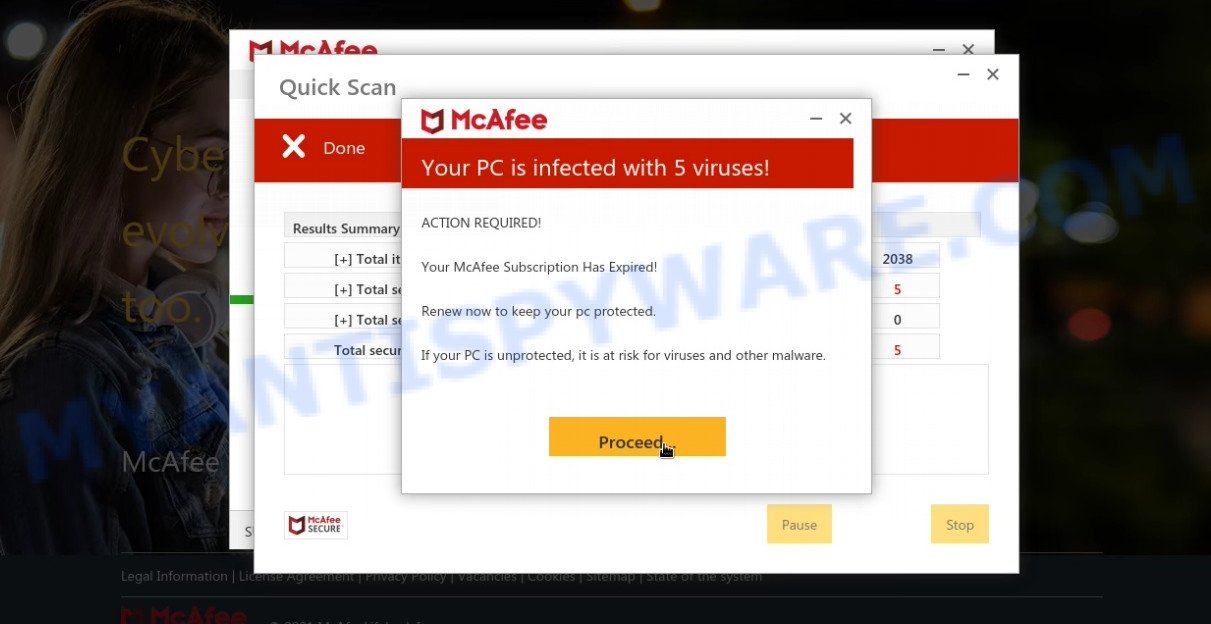
Safepc.xyz – fake scan results
The Safepc.xyz pop-ups are caused by malicious advertisements on websites you visit, browser notifications or Adware. Browser (push) notifications are originally developed to alert the user of recently published news. Scammers use push notifications to bypass pop up blockers and display lots of unwanted ads. These ads are used to promote questionable internet browser extensions, free gifts scams, adware software bundles, and adult webpages.
Adware is type of malware that quietly collects information about user, such as online searches, login details and browsing history, while at the same time feeding the user ads, and it does all of this without asking permission. Adware can track activity, display annoying ads, hijack and mislead internet browsers and even infect the device with trojans and worms. In some cases, adware can promote p*rn web-sites and adult products.
How does Adware get on your PC
Adware comes on computers with free applications. In most cases, it comes without the user’s knowledge. Therefore, many users aren’t even aware that their computer has been infected with adware. Please follow the easy rules in order to protect your PC from adware: don’t install any suspicious programs, read the user agreement and choose only the Custom, Manual or Advanced setup option, do not rush to click the Next button. Also, always try to find a review of the program on the Web. Be careful and attentive!
Remove Safepc.xyz notifications from web browsers
If you’re getting browser notifications from the Safepc.xyz or another scam website, you will have previously pressed the ‘Allow’ button. Below we’ll teach you how to turn them off.
|
|
|
|
|
|
How to remove Safepc.xyz pop-ups from Chrome, Firefox, IE, Edge (Adware removal guide)
To delete Safepc.xyz popups from your computer, you must uninstall suspicious software and every file that could be related to the adware. Besides, to fix your browser seetings, you should reset the affected internet browsers. As soon as you’re finished with Safepc.xyz pop-up removal procedure, we recommend you scan your computer with adware removal tools listed below. It will complete the removal procedure on your computer.
To remove Safepc.xyz, complete the following steps:
- How to remove Safepc.xyz pop-ups without any software
- Automatic Removal of Safepc.xyz popups
- Stop Safepc.xyz popup
How to remove Safepc.xyz pop-ups without any software
Most adware software can be removed manually, without the use of anti-virus or other removal tools. The manual steps below will show you how to delete scam pop-ups step by step. Although each of the steps is easy and does not require special knowledge, but you are not sure that you can complete them, then use the free removal utilities, a list of which is given below.
Remove newly added potentially unwanted software
Some potentially unwanted applications, browser hijacking software and adware can be removed by uninstalling the freeware they came with. If this way does not succeed, then looking them up in the list of installed apps in Microsoft Windows Control Panel. Use the “Uninstall” command in order to get rid of them.
- If you are using Windows 8, 8.1 or 10 then press Windows button, next click Search. Type “Control panel”and press Enter.
- If you are using Windows XP, Vista, 7, then press “Start” button and click “Control Panel”.
- It will open the Windows Control Panel.
- Further, press “Uninstall a program” under Programs category.
- It will display a list of all apps installed on the personal computer.
- Scroll through the all list, and uninstall suspicious and unknown apps. To quickly find the latest installed software, we recommend sort programs by date.
See more details in the video guide below.
Delete Safepc.xyz pop-ups from Internet Explorer
In order to restore all web-browser default search provider, start page and newtab page you need to reset the Internet Explorer to the state, which was when the MS Windows was installed on your computer.
First, run the Internet Explorer, click ![]() ) button. Next, click “Internet Options” as displayed in the figure below.
) button. Next, click “Internet Options” as displayed in the figure below.

In the “Internet Options” screen select the Advanced tab. Next, click Reset button. The Internet Explorer will display the Reset Internet Explorer settings dialog box. Select the “Delete personal settings” check box and press Reset button.

You will now need to reboot your PC system for the changes to take effect. It will delete adware that causes Safepc.xyz popups in your web browser, disable malicious and ad-supported internet browser’s extensions and restore the IE’s settings such as homepage, search provider and new tab to default state.
Remove Safepc.xyz from Firefox by resetting web-browser settings
Resetting your Mozilla Firefox is first troubleshooting step for any issues with your browser application, including the redirect to the Safepc.xyz scam. Your saved bookmarks, form auto-fill information and passwords won’t be cleared or changed.
First, start the Firefox. Next, click the button in the form of three horizontal stripes (![]() ). It will open the drop-down menu. Next, press the Help button (
). It will open the drop-down menu. Next, press the Help button (![]() ).
).

In the Help menu click the “Troubleshooting Information”. In the upper-right corner of the “Troubleshooting Information” page press on “Refresh Firefox” button like below.

Confirm your action, click the “Refresh Firefox”.
Remove Safepc.xyz pop-ups from Chrome
Another method to get rid of Safepc.xyz popup scam from Google Chrome is Reset Chrome settings. This will disable malicious addons and reset Google Chrome settings to default values. However, your saved passwords and bookmarks will not be changed or cleared.
First open the Google Chrome. Next, click the button in the form of three horizontal dots (![]() ).
).
It will show the Chrome menu. Choose More Tools, then press Extensions. Carefully browse through the list of installed plugins. If the list has the extension signed with “Installed by enterprise policy” or “Installed by your administrator”, then complete the following steps: Remove Chrome extensions installed by enterprise policy.
Open the Chrome menu once again. Further, press the option called “Settings”.

The browser will open the settings screen. Another method to show the Chrome’s settings – type chrome://settings in the web browser adress bar and press Enter
Scroll down to the bottom of the page and click the “Advanced” link. Now scroll down until the “Reset” section is visible, like below and press the “Reset settings to their original defaults” button.

The Google Chrome will display the confirmation prompt like the one below.

You need to confirm your action, click the “Reset” button. The web-browser will launch the procedure of cleaning. Once it is complete, the browser’s settings including home page, default search provider and new tab back to the values which have been when the Chrome was first installed on your device.
Automatic Removal of Safepc.xyz popups
If the Safepc.xyz pop ups are still there, the situation is more serious. But don’t worry. There are several tools which are designed to look for and remove adware software from your internet browser and PC system. If you are searching for a free solution to adware removal, then Zemana is a good option. Also you can get HitmanPro and MalwareBytes. Both applications also available for free unlimited scanning and for removal of found malware, adware and potentially unwanted apps.
Remove Safepc.xyz popups with Zemana
Zemana is free full featured malicious software removal tool. It can scan your files and Microsoft Windows registry in real-time. Zemana can help to delete adware, potentially unwanted programs, and other malicious software. It uses 1% of your computer resources. This utility has got simple and beautiful interface and at the same time effective protection for your computer.
- Installing the Zemana AntiMalware is simple. First you’ll need to download Zemana AntiMalware on your Microsoft Windows Desktop from the following link.
Zemana AntiMalware
165525 downloads
Author: Zemana Ltd
Category: Security tools
Update: July 16, 2019
- Once you have downloaded the installation file, make sure to double click on the Zemana.AntiMalware.Setup. This would start the Zemana Anti-Malware installation on your PC.
- Select installation language and click ‘OK’ button.
- On the next screen ‘Setup Wizard’ simply click the ‘Next’ button and follow the prompts.

- Finally, once the install is done, Zemana Anti-Malware will start automatically. Else, if does not then double-click on the Zemana AntiMalware icon on your desktop.
- Now that you have successfully install Zemana AntiMalware, let’s see How to use Zemana to remove Safepc.xyz scam from your computer.
- After you have started the Zemana Anti-Malware, you will see a window like the one below, just press ‘Scan’ button to start checking your personal computer for the adware.

- Now pay attention to the screen while Zemana AntiMalware scans your PC.

- Once Zemana completes the scan, Zemana Anti-Malware will create a list of unwanted software and adware. Review the report and then press ‘Next’ button.

- Zemana AntiMalware may require a restart personal computer in order to complete the Safepc.xyz pop ups removal procedure.
- If you want to fully delete adware from your PC system, then click ‘Quarantine’ icon, select all malware, adware software, PUPs and other threats and click Delete.
- Reboot your device to complete the adware software removal procedure.
Remove Safepc.xyz scam from internet browsers with HitmanPro
The HitmanPro tool is free (30 day trial) and easy to use. It can scan and remove malicious software, potentially unwanted apps and adware in Mozilla Firefox, MS Edge, Internet Explorer and Google Chrome internet browsers and thereby get rid of Safepc.xyz popups. HitmanPro is powerful enough to find and remove harmful registry entries and files that are hidden on the device.
Visit the page linked below to download HitmanPro. Save it on your MS Windows desktop or in any other place.
When the download is complete, open the file location. You will see an icon like below.

Double click the HitmanPro desktop icon. When the utility is opened, you will see a screen like below.

Further, press “Next” button to perform a system scan with this tool for the adware that causes multiple intrusive pop-ups. A scan can take anywhere from 10 to 30 minutes, depending on the count of files on your personal computer and the speed of your device. After that process is done, Hitman Pro will show a list of all threats detected by the scan as displayed on the image below.

All detected items will be marked. You can delete them all by simply click “Next” button. It will show a prompt, click the “Activate free license” button.
Run MalwareBytes to remove Safepc.xyz pop-up scam
Remove Safepc.xyz popups manually is difficult and often the adware software is not fully removed. Therefore, we recommend you to use the MalwareBytes Anti-Malware which are completely clean your PC system. Moreover, this free program will allow you to remove malicious software, PUPs, toolbars and hijackers that your computer can be infected too.
First, visit the following page, then click the ‘Download’ button in order to download the latest version of MalwareBytes.
327744 downloads
Author: Malwarebytes
Category: Security tools
Update: April 15, 2020
When downloading is finished, close all windows on your computer. Further, open the file named MBSetup. If the “User Account Control” dialog box pops up as displayed in the figure below, click the “Yes” button.

It will display the Setup wizard which will assist you setup MalwareBytes on the device. Follow the prompts and don’t make any changes to default settings.

Once install is finished successfully, click “Get Started” button. Then MalwareBytes will automatically start and you can see its main window as shown in the following example.

Next, click the “Scan” button to perform a system scan for the adware that causes multiple unwanted pop ups. A scan can take anywhere from 10 to 30 minutes, depending on the count of files on your PC and the speed of your device.

Once the scanning is complete, the results are displayed in the scan report. All detected items will be marked. You can remove them all by simply press “Quarantine” button.

The MalwareBytes will start to remove adware that causes Safepc.xyz popups in your web-browser. Once that process is finished, you can be prompted to restart your device. We recommend you look at the following video, which completely explains the process of using the MalwareBytes Anti-Malware to delete hijackers, adware and other malware.
Stop Safepc.xyz popup
The AdGuard is a very good ad-blocking application for the Chrome, Firefox, IE and Microsoft Edge, with active user support. It does a great job by removing certain types of annoying advertisements, popunders, pop ups, unwanted new tab pages, and even full page ads and website overlay layers. Of course, the AdGuard can block the Safepc.xyz popup scam automatically or by using a custom filter rule.
AdGuard can be downloaded from the following link. Save it to your Desktop so that you can access the file easily.
27041 downloads
Version: 6.4
Author: © Adguard
Category: Security tools
Update: November 15, 2018
After downloading it, double-click the downloaded file to run it. The “Setup Wizard” window will show up on the computer screen as on the image below.

Follow the prompts. AdGuard will then be installed and an icon will be placed on your desktop. A window will show up asking you to confirm that you want to see a quick guidance as displayed below.

Click “Skip” button to close the window and use the default settings, or click “Get Started” to see an quick guide that will assist you get to know AdGuard better.
Each time, when you start your PC system, AdGuard will start automatically and stop unwanted advertisements, block Safepc.xyz, as well as other malicious or misleading web-sites. For an overview of all the features of the application, or to change its settings you can simply double-click on the AdGuard icon, which can be found on your desktop.
To sum up
We suggest that you keep AdGuard (to help you block unwanted popups and intrusive harmful web sites) and Zemana AntiMalware (to periodically scan your PC system for new adware and other malicious software). Probably you are running an older version of Java or Adobe Flash Player. This can be a security risk, so download and install the latest version right now.
If you are still having problems while trying to remove Safepc.xyz pop-ups from Mozilla Firefox, Edge, Internet Explorer and Chrome, then ask for help here.
























