What is Famousletterss.fun?
Famousletterss.fun pop-ups are a scam which is used to fool people into allowing browser push notifications. Scammers use push notifications to bypass protection against pop-ups in the web-browser and display lots of unwanted ads. These advertisements are used to promote questionable internet browser plugins, fake prizes scams, adware software bundles, and adult web sites.
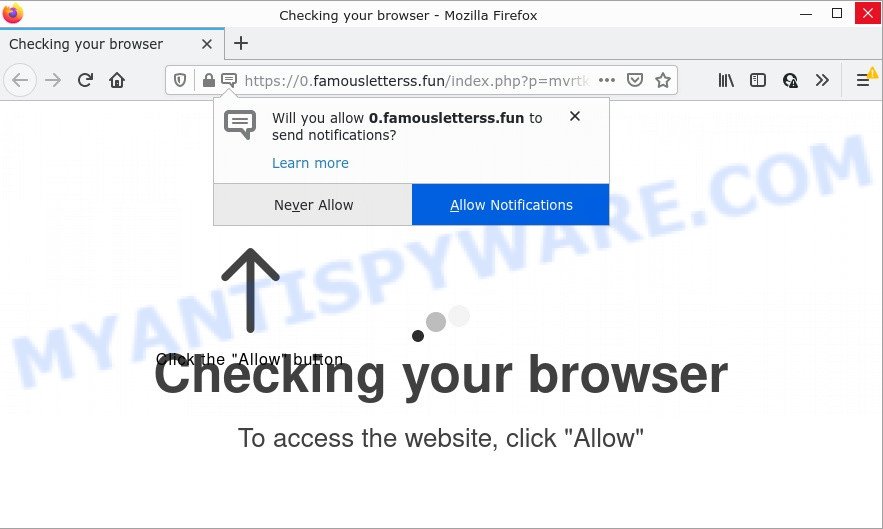
The Famousletterss.fun website delivers a message stating that you should click ‘Allow’ in order to access the content of the webpage, watch a video, enable Flash Player, connect to the Internet, download a file, and so on. If you click on the ‘Allow’ button, this website gets your permission to send notifications in form of pop-up advertisements in the lower right corner of the desktop.

Threat Summary
| Name | Famousletterss.fun pop-up |
| Type | browser notification spam, spam push notifications, pop-up virus |
| Distribution | PUPs, social engineering attack, dubious pop up advertisements, adware |
| Symptoms |
|
| Removal | Famousletterss.fun removal guide |
Where the Famousletterss.fun popups comes from
Some research has shown that users can be redirected to Famousletterss.fun from suspicious advertisements or by PUPs and adware. Adware is form of malicious software which quietly collects information about user, such as online searches, login details and browsing history, while at the same time feeding the user ads, and it does all of this without asking permission. Adware can track activity, display unwanted ads, hijack and mislead web-browsers and even infect the computer with trojans and worms. In some cases, adware can promote p*rn web pages and adult products.
Adware software usually comes bundled with some free programs that users download off of the Net. So, think back, have you ever download and run any free programs. In order to avoid infection, in the Setup wizard, you should be be proactive and carefully read the ‘Terms of use’, the ‘license agreement’ and other installation screens, as well as to always select the ‘Manual’ or ‘Advanced’ install type, when installing anything downloaded from the Internet.
Remove Famousletterss.fun notifications from browsers
If the scammers have achieved their goal and you clicked the Allow button, then you need to open browser settings as soon as possible and disable rogue push notifications. To delete the Famousletterss.fun notifications, execute the following steps. These steps are for Microsoft Windows, Mac and Android.
|
|
|
|
|
|
How to remove Famousletterss.fun popup advertisements (removal guidance)
If you have consistent pop ups or undesired advertisements, slow personal computer, freezing PC system problems, you are in need of adware software removal assistance. The step-by-step guidance below will guide you forward to get Famousletterss.fun advertisements removed and will assist you get your computer operating at peak capacity again.
To remove Famousletterss.fun pop ups, perform the following steps:
- Remove Famousletterss.fun notifications from browsers
- How to delete Famousletterss.fun advertisements without any software
- Automatic Removal of Famousletterss.fun pop up ads
- Stop Famousletterss.fun pop-ups
How to delete Famousletterss.fun advertisements without any software
In this section of the post, we have posted the steps that will allow to remove Famousletterss.fun pop-ups manually. Although compared to removal utilities, this method loses in time, but you don’t need to install anything on the computer. It will be enough for you to follow the detailed instructions with images. We tried to describe each step in detail, but if you realized that you might not be able to figure it out, or simply do not want to change the MS Windows and web-browser settings, then it’s better for you to use utilities from trusted developers, which are listed below.
Uninstall recently installed potentially unwanted apps
You can manually delete most nonaggressive adware by uninstalling the application that it came with or removing the adware itself using ‘Add/Remove programs’ or ‘Uninstall a program’ option in Windows Control Panel.
Windows 8, 8.1, 10
First, press the Windows button
Windows XP, Vista, 7
First, click “Start” and select “Control Panel”.
It will display the Windows Control Panel as shown on the image below.

Next, click “Uninstall a program” ![]()
It will display a list of all programs installed on your PC. Scroll through the all list, and uninstall any dubious and unknown applications. To quickly find the latest installed software, we recommend sort applications by date in the Control panel.
Remove Famousletterss.fun advertisements from Chrome
If you are getting Famousletterss.fun advertisements, then you can try to get rid of it by resetting Chrome to its original state. It will also clear cookies, content and site data, temporary and cached data. However, your themes, bookmarks, history, passwords, and web form auto-fill information will not be deleted.
First run the Chrome. Next, click the button in the form of three horizontal dots (![]() ).
).
It will show the Google Chrome menu. Choose More Tools, then click Extensions. Carefully browse through the list of installed addons. If the list has the extension signed with “Installed by enterprise policy” or “Installed by your administrator”, then complete the following tutorial: Remove Chrome extensions installed by enterprise policy.
Open the Google Chrome menu once again. Further, click the option named “Settings”.

The web browser will open the settings screen. Another way to display the Google Chrome’s settings – type chrome://settings in the web-browser adress bar and press Enter
Scroll down to the bottom of the page and click the “Advanced” link. Now scroll down until the “Reset” section is visible, as displayed in the figure below and press the “Reset settings to their original defaults” button.

The Google Chrome will open the confirmation dialog box as shown on the image below.

You need to confirm your action, press the “Reset” button. The web-browser will launch the process of cleaning. After it’s finished, the web-browser’s settings including new tab, homepage and default search provider back to the values that have been when the Chrome was first installed on your PC system.
Remove Famousletterss.fun popups from Internet Explorer
The Internet Explorer reset is great if your web browser is hijacked or you have unwanted add-ons or toolbars on your web-browser, which installed by an malware.
First, start the Internet Explorer. Next, press the button in the form of gear (![]() ). It will open the Tools drop-down menu, press the “Internet Options” as displayed on the image below.
). It will open the Tools drop-down menu, press the “Internet Options” as displayed on the image below.

In the “Internet Options” window click on the Advanced tab, then click the Reset button. The Internet Explorer will show the “Reset Internet Explorer settings” window like below. Select the “Delete personal settings” check box, then click “Reset” button.

You will now need to reboot your PC system for the changes to take effect.
Delete Famousletterss.fun from Firefox by resetting web browser settings
If the Mozilla Firefox internet browser program is hijacked, then resetting its settings can help. The Reset feature is available on all modern version of Firefox. A reset can fix many issues by restoring Mozilla Firefox settings such as search engine, homepage and new tab to their original state. It will save your personal information such as saved passwords, bookmarks, auto-fill data and open tabs.
Click the Menu button (looks like three horizontal lines), and press the blue Help icon located at the bottom of the drop down menu as displayed on the image below.

A small menu will appear, click the “Troubleshooting Information”. On this page, press “Refresh Firefox” button as shown on the screen below.

Follow the onscreen procedure to revert back your Mozilla Firefox web-browser settings to their default state.
Automatic Removal of Famousletterss.fun pop up ads
There are not many good free anti malware programs with high detection ratio. The effectiveness of malware removal utilities depends on various factors, mostly on how often their virus/malware signatures DB are updated in order to effectively detect modern malware, adware, hijackers and other PUPs. We suggest to run several programs, not just one. These programs which listed below will help you remove all components of the adware software from your disk and Windows registry and thereby delete Famousletterss.fun advertisements.
Run Zemana Anti-Malware to delete Famousletterss.fun ads
Zemana is a malicious software scanner that is very effective for detecting and deleting adware responsible for Famousletterss.fun popups. The steps below will explain how to download, install, and use Zemana AntiMalware to scan and remove malware, spyware, adware, PUPs, hijackers from your device for free.
Installing the Zemana AntiMalware is simple. First you will need to download Zemana on your Windows Desktop from the link below.
165086 downloads
Author: Zemana Ltd
Category: Security tools
Update: July 16, 2019
Once downloading is complete, close all applications and windows on your PC. Double-click the set up file called Zemana.AntiMalware.Setup. If the “User Account Control” dialog box pops up as shown in the following example, click the “Yes” button.

It will open the “Setup wizard” that will help you install Zemana Anti-Malware on your PC. Follow the prompts and don’t make any changes to default settings.

Once setup is complete successfully, Zemana AntiMalware will automatically start and you can see its main screen as shown on the screen below.

Now click the “Scan” button for scanning your PC system for the adware that causes Famousletterss.fun ads in your browser. When a threat is found, the number of the security threats will change accordingly.

Once Zemana AntiMalware has finished scanning, it will display the Scan Results. Make sure all items have ‘checkmark’ and press “Next” button. The Zemana AntiMalware will remove adware that causes multiple intrusive pop ups and move the selected threats to the program’s quarantine. When the process is done, you may be prompted to restart the PC system.
Remove Famousletterss.fun pop-up advertisements from internet browsers with Hitman Pro
If Zemana Anti-Malware cannot remove this adware, then we suggests to run the Hitman Pro. Hitman Pro is a free removal utility for hijackers, potentially unwanted applications, toolbars and adware responsible for Famousletterss.fun pop up ads. It is specially developed to work as a second scanner for your device.
Download Hitman Pro on your computer from the following link.
Once the download is finished, open the directory in which you saved it and double-click the Hitman Pro icon. It will launch the HitmanPro utility. If the User Account Control prompt will ask you want to start the application, press Yes button to continue.

Next, click “Next” to begin checking your PC for the adware that causes Famousletterss.fun popup advertisements in your web-browser. This process can take quite a while, so please be patient. While the HitmanPro program is scanning, you can see how many objects it has identified as threat.

Once the scan is done, you can check all threats found on your computer as displayed in the figure below.

All found threats will be marked. You can remove them all by simply click “Next” button. It will open a prompt, press the “Activate free license” button. The HitmanPro will get rid of adware responsible for Famousletterss.fun pop up advertisements and move the selected items to the Quarantine. When that process is finished, the utility may ask you to restart your device.
Run MalwareBytes Anti-Malware to remove Famousletterss.fun popup ads
You can remove Famousletterss.fun pop-ups automatically with a help of MalwareBytes AntiMalware. We advise this free malicious software removal utility because it can easily remove browser hijackers, adware software, PUPs and toolbars with all their components such as files, folders and registry entries.
Click the following link to download the latest version of MalwareBytes AntiMalware for MS Windows. Save it on your MS Windows desktop or in any other place.
327305 downloads
Author: Malwarebytes
Category: Security tools
Update: April 15, 2020
Once the download is finished, close all windows on your personal computer. Further, launch the file called MBSetup. If the “User Account Control” dialog box pops up as shown on the image below, click the “Yes” button.

It will display the Setup wizard which will allow you setup MalwareBytes Anti-Malware on the device. Follow the prompts and don’t make any changes to default settings.

Once install is done successfully, click “Get Started” button. Then MalwareBytes Anti-Malware will automatically start and you can see its main window as on the image below.

Next, click the “Scan” button to begin checking your personal computer for the adware that causes Famousletterss.fun advertisements in your internet browser. When a threat is found, the count of the security threats will change accordingly.

When MalwareBytes is finished scanning your PC system, the results are displayed in the scan report. When you’re ready, click “Quarantine” button.

The MalwareBytes will get rid of adware that causes pop ups and move the selected threats to the program’s quarantine. When the cleaning procedure is done, you can be prompted to reboot your PC. We suggest you look at the following video, which completely explains the procedure of using the MalwareBytes to get rid of browser hijackers, adware and other malicious software.
Stop Famousletterss.fun pop-ups
Use ad blocking program such as AdGuard in order to block ads, malvertisements, pop-ups and online trackers, avoid having to install harmful and adware browser plug-ins and add-ons which affect your computer performance and impact your personal computer security. Surf the Internet anonymously and stay safe online!
- Download AdGuard on your PC by clicking on the following link.
Adguard download
26910 downloads
Version: 6.4
Author: © Adguard
Category: Security tools
Update: November 15, 2018
- Once the download is complete, start the downloaded file. You will see the “Setup Wizard” program window. Follow the prompts.
- When the install is finished, press “Skip” to close the setup program and use the default settings, or press “Get Started” to see an quick tutorial which will assist you get to know AdGuard better.
- In most cases, the default settings are enough and you do not need to change anything. Each time, when you run your PC system, AdGuard will run automatically and stop unwanted ads, block Famousletterss.fun, as well as other harmful or misleading web sites. For an overview of all the features of the program, or to change its settings you can simply double-click on the icon named AdGuard, which can be found on your desktop.
Finish words
Once you have removed the adware using the instructions, Firefox, Google Chrome, Microsoft Internet Explorer and MS Edge will no longer redirect you to various unwanted web sites like Famousletterss.fun. Unfortunately, if the steps does not help you, then you have caught a new adware, and then the best way – ask for help here.


















