What is Vinkens.com?
Vinkens.com pop-ups are a scam that uses social engineering to trick unsuspecting victims into downloading untrusted and even possibly malicious apps. It claims that the visitor’s Apple iPhone has been infected with viruses and recommends installing a “mobile security app” to remove the supposedly existing viruses.
It is important to emphasize that there are no websites capable of detecting that an iPhone has been infected, therefore sites making such claims are always scams. The purpose of this scam is to trick users into installing untrustworthy apps.
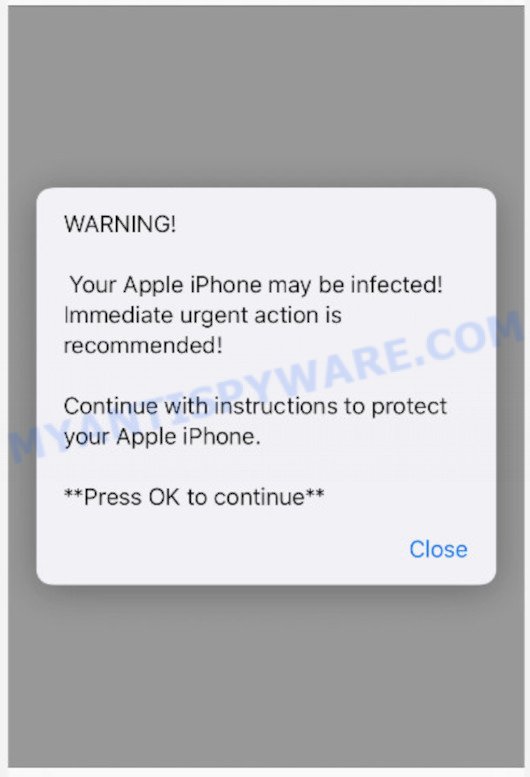
Vinkens.com pop-ups are a SCAM
QUICK LINKS
Vinkens.com displays a fake notification informing that the Apple iPhone is supposedly infected. This notification informs that the device is 59 percent damaged by “BROWSER TROJAN VIRUSES” and it is recommended to install a security application to protect sensitive data otherwise this data may be infected and stolen. It is important to emphasize that there are no websites capable of detecting that an iPhone device has been damaged, infected or hacked, therefore sites making such claims are always scams!
Text presented in the scam pop-ups:
Your Apple iPhone may be infected!
We assume that your OS (59%) may be DAMAGED BY BROWSER TROJAN VIRUSES while browsing recently corrupted sites.
It is advisable to install a mobile security app, otherwise sensitive data such as your Facebook account, WhatsApp messages, photos and private apps could be infected and stolen.
Install Cancel
The scam can promote legitimate software, but is more often used to distribute potentially unwanted applications (PUAs). Although these apps look harmless, they often have malicious capabilities. Such applications can forcibly redirect users to deceptive sites, promise fake features that they really do not have (for example, remove viruses, block ads), display unwanted ads, change browser settings to promote fake search engines, collect user personal data (including logins and passwords, browser history) and so on.
To summarize, the Vinkens.com site cannot be trusted! The scam can lead to malware infection, loss of data, financial losses, theft of personal information and other serious problems.
How to protect against the Vinkens.com scam
To avoid becoming a victim of scammers, it is important to always keep in mind:
- There are no sites that can detect viruses and other security threats.
- Never install software promoted by scam sites, as it can be useless, and besides, it can be dangerous for you and your device.
- Close the Vinkens.com site as soon as it appears on your device screen. Scammers can prevent you from closing it in various ways. In such cases, close your browser using the App Switcher (Open the App Switcher, Tap and hold on the web-browser until the red circles with a minus sign appears. Tap the minus sign on it to Force Quit the web-browser). If the next time you launch the browser, it prompts you to restore the previous session, abandon it, otherwise this scam will reopen on your screen.
Threat Summary
| Name | Vinkens.com |
| Type | scam, phishing, fake alerts |
| Fake claims | Your Apple iPhone may be infected, your OS (59%) may be DAMAGED BY BROWSER TROJAN VIRUSES, sensitive data such as your Facebook account, WhatsApp messages, photos and private apps could be infected |
| Symptoms |
|
| Removal | Vinkens.com removal guide |
Vinkens.com isn’t the only one on the Internet that aims to trick victims into installing untrustworthy software. We have already reported on other sites, some of the most recent: Protectconnection.icu, Socerapp.xyz, Systemupdati.xyz. None of these websites can be trusted, you should not download any apps recommended by these sites.
Usually, victims end up on Vinkens.com and similar scams by going to a misspelled URL or clicking on a fake link. In addition, they can be redirected to this scam by malicious advertisements (malvertising) and Adware.
Adware is type of malware which quietly collects information about user, such as online searches, login details and browsing history, while at the same time feeding the user advertisements, and it does all of this without asking permission. Adware can track activity, display unwanted ads, hijack and mislead web-browsers and even infect the Apple devices with trojans and worms. In some cases, adware can promote p*rn websites and adult products.
Adware software spreads bundled with various malicious downloads, fake updates and free applications. This means that you need to be very careful when installing apps downloaded from the Net, even from Apple AppStore. Be sure to read the Terms of Use and the Software license, select only the Manual, Advanced or Custom install mode, switch off all bundled modules and apps are offered to install.
If the Vinkens.com scam keeps popping up on the device screen and, after closing it, it appears again and again, then try the following simple steps to solve the problem: turn on pop-up blocker; turn on fraudulent website warnings; delete web browsing data. Below we will demonstrate how to do this.
Open the Apple device settings, then scroll down the list of settings to Safari, tap on it.
In the list of settings, find switches “Block Pop-ups” and “Fraudulent Website Warning”, check if they are enabled. If any of the switches are off, then it must be turned on. Having done this, scroll down the settings and tap “Advanced”.
On the Advanced settings screen, tap “Website Data”, scroll down the list of web-domains and tap “Remove All Website Data”.
How to remove Vinkens.com from Mac device
As with removing adware, malware or PUPs, there are few steps you can do. We suggest trying them all. If you do only one part of the tutorial, then it should be run malicious software removal utility, because it should get rid of adware and stop any further infection. But to completely remove Vinkens.com pop ups you will have to at least reset your web browser settings such as home page, search provider and newtab to default state, uninstall all unwanted and suspicious programs, and remove adware software by malicious software removal utilities. Read this manual carefully, bookmark it or open this page on your smartphone, because you may need to exit your browser or reboot your MAC OS.
To remove Vinkens.com, execute the following steps:
- Remove profiles created by Vinkens.com
- Check the list of installed programs
- Remove Vinkens.com related files and folders
- Scan your Mac with MalwareBytes
- Remove Vinkens.com from Safari, Chrome, Firefox
- How to stop Vinkens.com pop-ups
Remove profiles created by Vinkens.com
Adware can install a configuration profile on the Mac system to block changes made to the browser settings. Therefore, you need to open system preferences, find and delete the profile installed by the adware.
Click Apple menu ( ![]() ) > System Preferences.
) > System Preferences.

In System Preferences, select Profiles. if there is no Profiles in the list of preferences, that means there are no profiles installed on the Mac device. If there is Profiles in the list, then click on it, then select a profile related to Vinkens.com.

To delete a malicious profile, click on the minus button ( – ) located at the bottom-left of the Profiles screen.
Check the list of installed programs
Try to identify and remove the program that causes the appearance of unwanted ads or web browser redirect, using the Applications list which is located in the Finder.

- Open the Finder.
- Click “Applications”.
- It will open a list of all applications installed on the computer.
- Scroll through the all list, and uninstall questionable and unknown programs. Pay maximum attention to the program you installed last.
- Drag the suspicious program from the Applications folder to the Trash.
- Empty Trash.
Remove Vinkens.com related files and folders
Now you need to try to find Vinkens.com related files and folders, and then delete them manually. You need to look for these files in certain directories. To quickly open them, we recommend using the “Go to Folder…” command.
Click on the Finder icon. From the menu bar, select Go and click “Go to Folder…”. As a result, a small window opens that allows you to quickly open a specific directory.

Check for Adware generated files in the /Library/LaunchAgents folder

In the “Go to Folder…” window, type the following text and press Go:
/Library/LaunchAgents

This will open the contents of the “/Library/LaunchAgents” folder. Look carefully at it and pay special attention to recently created files, as well as files that have a suspicious name. Move all suspicious files to the Trash. A few examples of files: , installapp.plist, macsearch.plist, search.plist and com.machelper.plist. Most often, PUPs, adware and browser hijackers create several files with similar names.
Check for Adware generated files in the /Library/Application Support folder

In the “Go to Folder…” window, type the following text and press Go:
/Library/Application Support

This will open the contents of the “Application Support” folder. Look carefully at its contents, pay special attention to recently added/changed folder. Move all suspicious folders to the Trash.
Check for Adware generated files in the “~/Library/LaunchAgents” folder

In the “Go to Folder…” window, type the following text and press Go:
~/Library/LaunchAgents

Proceed in the same way as with the “/Library/LaunchAgents” and “/Library/Application Support” folders. Look for suspicious and recently added files. Move all suspicious files to the Trash.
Check for Adware generated files in the /Library/LaunchDaemons folder
In the “Go to Folder…” window, type the following text and press Go:
/Library/LaunchDaemons

Carefully browse the entire list of files and pay special attention to recently created files, as well as files that have a suspicious name. Move all suspicious files to the Trash. A few examples of files to be deleted: com.search.plist, com.installapp.plist, com.macsearch.plist and com.machelper.plist. In most cases, browser hijackers, adware software and PUPs create several files with similar names.
Scan your Mac with MalwareBytes
Manual Vinkens.com removal requires some computer skills. Some files and system entries that created by the adware software can be not completely removed. We recommend that run MalwareBytes Anti-Malware to scan the Apple computer. Moreover, this program will help you to get rid of browser hijackers, adware, toolbars and PUPs that your MAC system can be affected too.

- Click the link below to download MalwareBytes Anti-Malware. Save it directly to your MS Windows Desktop.
Malwarebytes Anti-malware (Mac)
21021 downloads
Author: Malwarebytes
Category: Security tools
Update: September 10, 2020
- When the download is done, close all apps and windows on your MAC. Open a file location. Run the downloaded file and follow the prompts.
- Press the “Scan” button to perform a system scan with this tool for the adware that causes Vinkens.com pop up scam in your internet browser. Depending on your Apple Mac, the scan can take anywhere from a few minutes to close to an hour. While the tool is checking, you can see number of objects and files has already scanned.
- Once the scan get completed, a list of all items found is prepared. Next, you need to click “Quarantine”.
Remove Vinkens.com from Safari, Chrome, Firefox
Unwanted Vinkens.com pop up or other symptoms of adware in your browser is a good reason to locate and remove harmful plugins. This is an easy way to recover browsers settings and not lose any important information.
You can also try to delete Vinkens.com scam by reset Chrome settings. |
If you are still experiencing issues with Vinkens.com pop-up removal, you need to reset Firefox browser. |
|
How to stop Vinkens.com pop-ups
It is also critical to protect your web browsers from scam and malicious web-sites and ads by using an ad blocking program such as AdGuard. Security experts says that it’ll greatly reduce the risk of malicious software, and potentially save lots of money. Additionally, the AdGuard can also protect your privacy by blocking almost all trackers.

AdGuard can be downloaded from the following link. Save it to your Desktop.
3782 downloads
Author: © Adguard
Category: Security tools
Update: January 17, 2018
After downloading is complete, launch the downloaded file. You will see the “Setup Wizard” screen. Follow the prompts.
Each time, when you run your machine, AdGuard will start automatically and stop intrusive popup ads, block Vinkens.com, as well as other harmful or misleading websites.
Finish words
We suggest that you keep AdGuard (to help you block unwanted advertisements and annoying harmful webpages) and Zemana Anti-Malware (to periodically scan your MAC OS for new malicious software, browser hijackers and adware software). Make sure that you have all the Critical Updates recommended for MS Windows operating system. Without regular updates you WILL NOT be protected when new hijackers, harmful applications and adware software are released.
If you are still having problems while trying to remove Vinkens.com pop ups from your web browser, then ask for help here.
























