What is Allprofitsurvey.top?
Allprofitsurvey.top pop ups are a scam that is designed to trick you and other unsuspecting users into allowing push notifications. The browser (push) notifications will essentially be ads for ‘free’ online games, prize & lottery scams, questionable browser extensions, adult websites, and fake downloads.
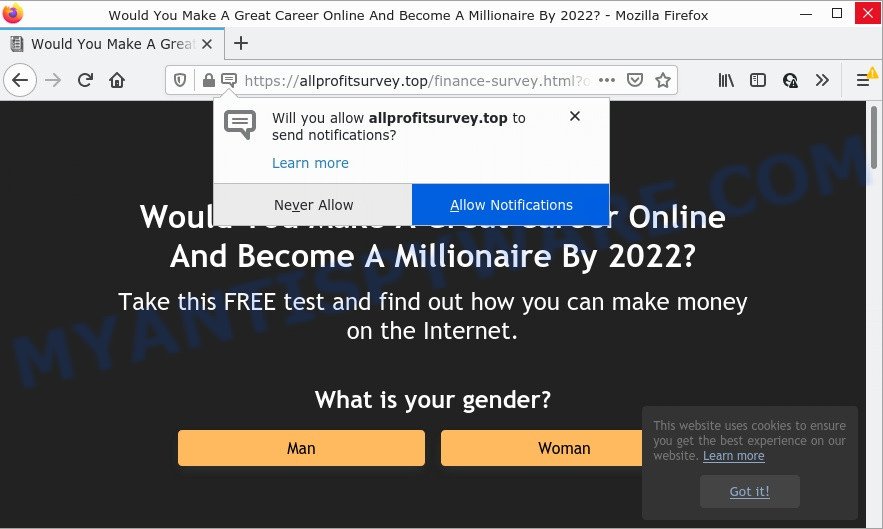
The Allprofitsurvey.top site displays a confirmation request that attempts to get you to click the ‘Allow’ button to subscribe to its notifications. If you press ALLOW, then you will start seeing unwanted ads in form of popups on the internet browser.

Threat Summary
| Name | Allprofitsurvey.top pop up |
| Type | spam push notifications, browser notification spam, pop-up virus |
| Distribution | malicious pop-up advertisements, PUPs, adware, social engineering attack |
| Symptoms |
|
| Removal | Allprofitsurvey.top removal guide |
How does your PC system get infected with Allprofitsurvey.top pop-ups
Cyber threat analysts have determined that users are redirected to Allprofitsurvey.top by adware software or from malicious ads. Adware software is not as dangerous as like a computer virus or Ransomware, but its presence can bring various pop-ups and/or annoying ads. Actually creators of adware is associated with some merchants and by showing advertising to users they earn profit for yourself. These advertisements not only bother your browsing experience but also redirect you to scam web sites.
Adware can be spread through the use of trojan horses and other forms of malicious software, but most often, adware is bundled within some free programs. Many creators of freeware include optional programs in their install package. Sometimes it is possible to avoid the installation of any adware: carefully read the Terms of Use and the Software license, choose only Manual, Custom or Advanced installation mode, reject all checkboxes before clicking Install or Next button while installing new freeware.
Remove Allprofitsurvey.top notifications from web-browsers
Your internet browser likely now allows the Allprofitsurvey.top web site to send you push notifications, but you do not want the intrusive advertisements from this web site and we understand that. We have put together this tutorial on how you can delete Allprofitsurvey.top pop-ups from Firefox, Android, Microsoft Edge, Internet Explorer, Safari and Chrome.
|
|
|
|
|
|
How to remove Allprofitsurvey.top ads (removal steps)
We are presenting various ways to delete Allprofitsurvey.top pop-up ads from the Internet Explorer, Mozilla Firefox, Google Chrome and Edge using only internal Windows functions. Most of adware and potentially unwanted apps can be removed through these processes. If these steps does not help to remove Allprofitsurvey.top popups, then it’s better to run a free malicious software removal utilities linked below.
To remove Allprofitsurvey.top pop ups, use the steps below:
- Remove Allprofitsurvey.top notifications from web-browsers
- How to manually get rid of Allprofitsurvey.top
- Automatic Removal of Allprofitsurvey.top ads
- Stop Allprofitsurvey.top ads
How to manually get rid of Allprofitsurvey.top
Looking for a solution to remove Allprofitsurvey.top pop ups manually without downloading any programs? Then this section of the blog post is just for you. Below are some simple steps you can take. Performing these steps requires basic knowledge of browser and Microsoft Windows setup. If you are not sure that you can follow them, it is better to use free applications listed below that can allow you get rid of Allprofitsurvey.top pop up advertisements.
Delete PUPs using Windows Control Panel
It’s of primary importance to first identify and remove all PUPs, adware programs and hijackers through ‘Add/Remove Programs’ (Windows XP) or ‘Uninstall a program’ (Windows 10, 8, 7) section of your MS Windows Control Panel.
Make sure you have closed all web-browsers and other programs. Press CTRL, ALT, DEL keys together to open the Windows Task Manager.

Click on the “Processes” tab, look for something dubious that is the adware which causes the annoying Allprofitsurvey.top popup ads then right-click it and select “End Task” or “End Process” option. In many cases, malware masks itself to avoid detection by imitating legitimate Microsoft Windows processes. A process is particularly suspicious: it’s taking up a lot of memory (despite the fact that you closed all of your applications), its name is not familiar to you (if you are in doubt, you can always check the program by doing a search for its name in Google, Yahoo or Bing).
Next, remove any unknown and suspicious applications from your Control panel.
Windows 10, 8.1, 8
Now, click the Windows button, type “Control panel” in search and press Enter. Select “Programs and Features”, then “Uninstall a program”.

Look around the entire list of apps installed on your device. Most likely, one of them is the adware that causes the unwanted Allprofitsurvey.top popup advertisements. Choose the questionable program or the program that name is not familiar to you and delete it.
Windows Vista, 7
From the “Start” menu in MS Windows, select “Control Panel”. Under the “Programs” icon, select “Uninstall a program”.

Choose the questionable or any unknown software, then click “Uninstall/Change” button to uninstall this unwanted program from your personal computer.
Windows XP
Click the “Start” button, select “Control Panel” option. Click on “Add/Remove Programs”.

Select an unwanted application, then click “Change/Remove” button. Follow the prompts.
Delete Allprofitsurvey.top from Mozilla Firefox by resetting internet browser settings
If Mozilla Firefox settings are hijacked by the adware, your internet browser displays intrusive pop-up advertisements, then ‘Reset Mozilla Firefox’ could solve these problems. However, your saved passwords and bookmarks will not be changed or cleared.
First, run the Mozilla Firefox and press ![]() button. It will display the drop-down menu on the right-part of the internet browser. Further, click the Help button (
button. It will display the drop-down menu on the right-part of the internet browser. Further, click the Help button (![]() ) as shown in the figure below.
) as shown in the figure below.

In the Help menu, select the “Troubleshooting Information” option. Another way to open the “Troubleshooting Information” screen – type “about:support” in the web-browser adress bar and press Enter. It will open the “Troubleshooting Information” page as displayed in the figure below. In the upper-right corner of this screen, press the “Refresh Firefox” button.

It will show the confirmation prompt. Further, press the “Refresh Firefox” button. The Mozilla Firefox will begin a task to fix your problems that caused by the Allprofitsurvey.top adware software. Once, it is finished, click the “Finish” button.
Remove Allprofitsurvey.top ads from IE
If you find that IE browser settings such as default search engine, startpage and newtab had been modified by adware that causes the intrusive Allprofitsurvey.top ads, then you may revert back your settings, via the reset web-browser procedure.
First, run the Internet Explorer. Next, click the button in the form of gear (![]() ). It will show the Tools drop-down menu, press the “Internet Options” as shown on the screen below.
). It will show the Tools drop-down menu, press the “Internet Options” as shown on the screen below.

In the “Internet Options” window click on the Advanced tab, then click the Reset button. The Microsoft Internet Explorer will display the “Reset Internet Explorer settings” window such as the one below. Select the “Delete personal settings” check box, then click “Reset” button.

You will now need to reboot your personal computer for the changes to take effect.
Remove Allprofitsurvey.top pop up advertisements from Chrome
Reset Chrome settings can help you solve some problems caused by adware and get rid of Allprofitsurvey.top popup advertisements from browser. This will also disable harmful plugins as well as clear cookies and site data. Your saved bookmarks, form auto-fill information and passwords won’t be cleared or changed.
Open the Chrome menu by clicking on the button in the form of three horizontal dotes (![]() ). It will show the drop-down menu. Select More Tools, then press Extensions.
). It will show the drop-down menu. Select More Tools, then press Extensions.
Carefully browse through the list of installed extensions. If the list has the extension labeled with “Installed by enterprise policy” or “Installed by your administrator”, then complete the following guidance: Remove Chrome extensions installed by enterprise policy otherwise, just go to the step below.
Open the Google Chrome main menu again, click to “Settings” option.

Scroll down to the bottom of the page and click on the “Advanced” link. Now scroll down until the Reset settings section is visible, as shown below and click the “Reset settings to their original defaults” button.

Confirm your action, click the “Reset” button.
Automatic Removal of Allprofitsurvey.top ads
Manual removal is not always as effective as you might think. Often, even the most experienced users can not completely remove adware which causes pop ups. So, we recommend to scan your computer for any remaining malicious components with free adware removal applications below.
How to delete Allprofitsurvey.top pop ups with Zemana Anti-Malware
If you need a free utility that can easily remove Allprofitsurvey.top pop-up ads, then use Zemana AntiMalware. This is a very handy program, which is primarily designed to quickly look for and remove adware and malicious software hijacking web-browsers and modifying their settings.
Zemana AntiMalware can be downloaded from the following link. Save it directly to your Microsoft Windows Desktop.
165079 downloads
Author: Zemana Ltd
Category: Security tools
Update: July 16, 2019
When the download is finished, close all windows on your device. Further, open the set up file named Zemana.AntiMalware.Setup. If the “User Account Control” dialog box pops up as displayed in the figure below, press the “Yes” button.

It will open the “Setup wizard” that will allow you install Zemana AntiMalware on the computer. Follow the prompts and do not make any changes to default settings.

Once installation is done successfully, Zemana AntiMalware will automatically launch and you may see its main window as shown in the following example.

Next, press the “Scan” button . Zemana AntiMalware application will scan through the whole PC for the adware that causes Allprofitsurvey.top ads. This task can take quite a while, so please be patient. While the Zemana program is scanning, you can see number of objects it has identified as threat.

As the scanning ends, Zemana will show a list of all items found by the scan. When you are ready, press “Next” button.

The Zemana AntiMalware will get rid of adware software that causes popups. When that process is finished, you may be prompted to reboot your computer.
Use Hitman Pro to get rid of Allprofitsurvey.top pop up advertisements
HitmanPro is a free utility which can identify adware software that causes Allprofitsurvey.top pop-ups. It’s not always easy to locate all the undesired apps that your computer might have picked up on the World Wide Web. HitmanPro will find the adware software, hijackers and other malware you need to remove.
First, visit the page linked below, then press the ‘Download’ button in order to download the latest version of Hitman Pro.
Download and run Hitman Pro on your PC. Once started, click “Next” button . HitmanPro application will scan through the whole PC for the adware which causes popups. A scan may take anywhere from 10 to 30 minutes, depending on the number of files on your device and the speed of your computer. When a threat is detected, the number of the security threats will change accordingly. Wait until the the scanning is finished..

After HitmanPro completes the scan, Hitman Pro will show a scan report.

You may remove items (move to Quarantine) by simply click Next button.
It will open a prompt, click the “Activate free license” button to start the free 30 days trial to remove all malware found.
Run MalwareBytes Anti-Malware to remove Allprofitsurvey.top pop up advertisements
Trying to get rid of Allprofitsurvey.top popups can become a battle of wills between the adware infection and you. MalwareBytes AntiMalware can be a powerful ally, removing most of today’s adware, malicious software and PUPs with ease. Here’s how to use MalwareBytes AntiMalware will help you win.
Installing the MalwareBytes Anti-Malware is simple. First you will need to download MalwareBytes on your PC system by clicking on the following link.
327299 downloads
Author: Malwarebytes
Category: Security tools
Update: April 15, 2020
When the downloading process is finished, close all software and windows on your PC. Open a directory in which you saved it. Double-click on the icon that’s named MBSetup as displayed in the following example.
![]()
When the installation begins, you’ll see the Setup wizard which will help you setup Malwarebytes on your PC system.

Once setup is finished, you will see window as displayed in the following example.

Now press the “Scan” button to perform a system scan with this utility for the adware that causes multiple annoying pop-ups. This process may take some time, so please be patient. While the MalwareBytes Anti-Malware tool is scanning, you can see how many objects it has identified as being affected by malicious software.

Once the scan get finished, you may check all threats detected on your device. Review the results once the tool has complete the system scan. If you think an entry should not be quarantined, then uncheck it. Otherwise, simply click “Quarantine” button.

The Malwarebytes will now remove adware software that causes Allprofitsurvey.top pop-up advertisements in your browser. When the clean up is complete, you may be prompted to reboot your computer.

The following video explains few simple steps on how to get rid of hijacker, adware and other malware with MalwareBytes AntiMalware.
Stop Allprofitsurvey.top ads
One of the worst things is the fact that you cannot block all those annoying web sites like Allprofitsurvey.top using only built-in MS Windows capabilities. However, there is a program out that you can use to block unwanted web browser redirects, advertisements and popups in any modern internet browsers including Chrome, MS Edge, Microsoft Internet Explorer and Mozilla Firefox. It is named Adguard and it works very well.
Download AdGuard on your Windows Desktop by clicking on the link below.
26906 downloads
Version: 6.4
Author: © Adguard
Category: Security tools
Update: November 15, 2018
After the download is done, launch the downloaded file. You will see the “Setup Wizard” screen as displayed on the image below.

Follow the prompts. When the installation is complete, you will see a window like below.

You can click “Skip” to close the setup application and use the default settings, or click “Get Started” button to see an quick tutorial that will assist you get to know AdGuard better.
In most cases, the default settings are enough and you do not need to change anything. Each time, when you run your personal computer, AdGuard will start automatically and stop unwanted ads, block Allprofitsurvey.top, as well as other harmful or misleading web-sites. For an overview of all the features of the application, or to change its settings you can simply double-click on the AdGuard icon, that can be found on your desktop.
Finish words
We suggest that you keep AdGuard (to help you stop unwanted pop up ads and unwanted harmful web sites) and Zemana (to periodically scan your PC system for new malware, hijackers and adware). Make sure that you have all the Critical Updates recommended for Microsoft Windows OS. Without regular updates you WILL NOT be protected when new browser hijackers, malicious apps and adware are released.
If you are still having problems while trying to remove Allprofitsurvey.top pop-ups from your internet browser, then ask for help here.


















