What is Inancukan.xyz?
Inancukan.xyz website is a scam that tries to trick you and other unsuspecting users into allowing push notifications from malicious (ad) push servers. Scammers use push notifications to bypass pop-up blocker and display tons of unwanted adverts. These ads are used to promote dubious web browser add-ons, giveaway scams, fake software, and adult web pages.
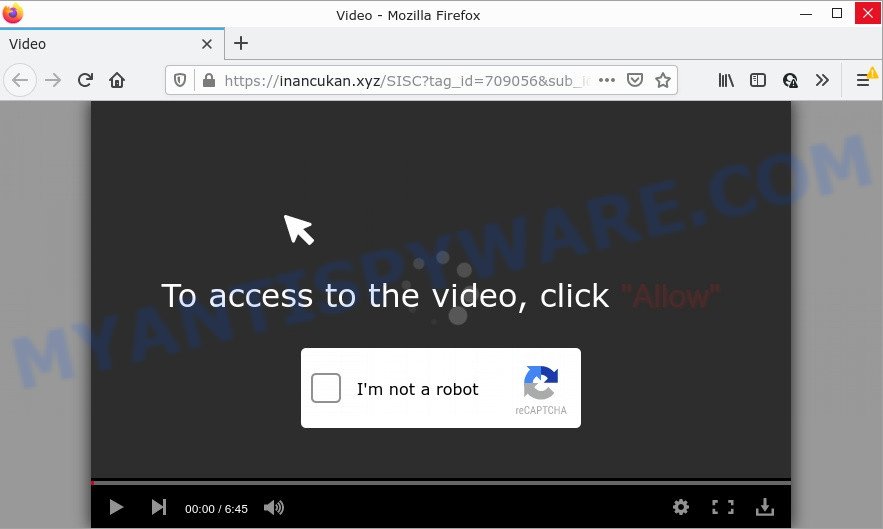
The Inancukan.xyz website asks you to click on the ‘Allow’ in order to to watch a video, access the content of the web-site, enable Flash Player, connect to the Internet, download a file, and so on. Once you press on the ‘Allow’ button, then your web browser will be configured to show annoying ads on your desktop, even when you are not using the browser.

Threat Summary
| Name | Inancukan.xyz pop up |
| Type | browser notification spam, spam push notifications, pop-up virus |
| Distribution | dubious pop-up advertisements, PUPs, adware software, social engineering attack |
| Symptoms |
|
| Removal | Inancukan.xyz removal guide |
Where the Inancukan.xyz popups comes from
Some research has shown that users can be redirected to Inancukan.xyz from dubious advertisements or by PUPs and adware. Adware is a part of malware that displays unwanted ads to the user of a PC. The advertisements produced by adware software are sometimes in the form of a sponsored link, pop up or sometimes in an unclosable window.
Adware software usually comes on computers with free programs. In most cases, it comes without the user’s knowledge. Therefore, many users aren’t even aware that their PC has been affected by PUPs and adware. Please follow the easy rules in order to protect your computer from adware and potentially unwanted programs: don’t install any suspicious software, read the user agreement and choose only the Custom, Manual or Advanced installation option, don’t rush to press the Next button. Also, always try to find a review of the program on the Net. Be careful and attentive!
Remove Inancukan.xyz notifications from browsers
If you’re getting browser notifications from the Inancukan.xyz or another scam webpage, you will have previously pressed the ‘Allow’ button. Below we’ll teach you how to turn them off.
Google Chrome:
- Just copy and paste the following text into the address bar of Google Chrome.
- chrome://settings/content/notifications
- Press Enter.
- Remove the Inancukan.xyz site and other dubious URLs by clicking three vertical dots button next to each and selecting ‘Remove’.

Android:
- Tap ‘Settings’.
- Tap ‘Notifications’.
- Find and tap the browser which shows Inancukan.xyz push notifications ads.
- Find Inancukan.xyz URL in the list and disable it.

Mozilla Firefox:
- Click the Menu button (three horizontal stripes) on the top right corner of the screen.
- Go to ‘Options’, and Select ‘Privacy & Security’ on the left side of the window.
- Scroll down to ‘Permissions’ and then to ‘Settings’ next to ‘Notifications’.
- Select the Inancukan.xyz domain from the list and change the status to ‘Block’.
- Click ‘Save Changes’ button.

Edge:
- In the right upper corner, click on the three dots to expand the Edge menu.
- Scroll down to ‘Settings’. In the menu on the left go to ‘Advanced’.
- Click ‘Manage permissions’ button, located beneath ‘Website permissions’.
- Click the switch below the Inancukan.xyz site so that it turns off.

Internet Explorer:
- Click ‘Tools’ button in the top right hand corner of the browser.
- When the drop-down menu appears, click on ‘Internet Options’.
- Click on the ‘Privacy’ tab and select ‘Settings’ in the pop-up blockers section.
- Find the Inancukan.xyz and click the ‘Remove’ button to delete the site.

Safari:
- Go to ‘Preferences’ in the Safari menu.
- Open ‘Websites’ tab, then in the left menu click on ‘Notifications’.
- Locate the Inancukan.xyz site and select it, click the ‘Deny’ button.
How to remove Inancukan.xyz pop up ads (removal instructions)
We are presenting a few ways to remove Inancukan.xyz popup ads from the Chrome, MS Edge, Internet Explorer and Mozilla Firefox using only internal Windows functions. Most of adware software and potentially unwanted software can be uninstalled via these processes. If these steps does not help to delete Inancukan.xyz popups, then it’s better to run a free malware removal utilities linked below.
To remove Inancukan.xyz pop ups, perform the following steps:
- Remove Inancukan.xyz notifications from browsers
- Manual Inancukan.xyz pop-ups removal
- Automatic Removal of Inancukan.xyz popup ads
- Stop Inancukan.xyz pop ups
Manual Inancukan.xyz pop-ups removal
In this section of the post, we have posted the steps that will help to remove Inancukan.xyz advertisements manually. Although compared to removal tools, this way loses in time, but you don’t need to install anything on your device. It will be enough for you to follow the detailed guidance with images. We tried to describe each step in detail, but if you realized that you might not be able to figure it out, or simply do not want to change the MS Windows and internet browser settings, then it’s better for you to use tools from trusted developers, which are listed below.
Removing the Inancukan.xyz, check the list of installed applications first
The main cause of Inancukan.xyz popups could be potentially unwanted apps, adware software or other unwanted programs that you may have unintentionally installed on the personal computer. You need to find and remove all questionable apps.
|
|
|
|
Delete Inancukan.xyz from Mozilla Firefox by resetting browser settings
The Firefox reset will remove redirects to annoying Inancukan.xyz web page, modified preferences, extensions and security settings. However, your saved passwords and bookmarks will not be changed, deleted or cleared.
Launch the Firefox and press the menu button (it looks like three stacked lines) at the top right of the internet browser screen. Next, click the question-mark icon at the bottom of the drop-down menu. It will show the slide-out menu.

Select the “Troubleshooting information”. If you are unable to access the Help menu, then type “about:support” in your address bar and press Enter. It bring up the “Troubleshooting Information” page as on the image below.

Click the “Refresh Firefox” button at the top right of the Troubleshooting Information page. Select “Refresh Firefox” in the confirmation dialog box. The Firefox will begin a procedure to fix your problems that caused by the Inancukan.xyz adware software. After, it is finished, click the “Finish” button.
Get rid of Inancukan.xyz popups from Internet Explorer
If you find that Internet Explorer web browser settings like newtab, home page and default search engine had been replaced by adware software that causes Inancukan.xyz popup ads in your web browser, then you may restore your settings, via the reset internet browser procedure.
First, launch the IE, click ![]() ) button. Next, click “Internet Options” as shown in the following example.
) button. Next, click “Internet Options” as shown in the following example.

In the “Internet Options” screen select the Advanced tab. Next, click Reset button. The Microsoft Internet Explorer will open the Reset Internet Explorer settings prompt. Select the “Delete personal settings” check box and press Reset button.

You will now need to reboot your PC system for the changes to take effect. It will remove adware responsible for Inancukan.xyz pop-up advertisements, disable malicious and ad-supported web browser’s extensions and restore the Microsoft Internet Explorer’s settings such as new tab, default search provider and home page to default state.
Remove Inancukan.xyz popup advertisements from Chrome
Resetting Google Chrome to default state is helpful in uninstalling the Inancukan.xyz ads from your web-browser. This method is always useful to perform if you have difficulty in removing changes caused by adware.

- First, start the Google Chrome and click the Menu icon (icon in the form of three dots).
- It will open the Google Chrome main menu. Select More Tools, then click Extensions.
- You’ll see the list of installed addons. If the list has the extension labeled with “Installed by enterprise policy” or “Installed by your administrator”, then complete the following guide: Remove Chrome extensions installed by enterprise policy.
- Now open the Chrome menu once again, click the “Settings” menu.
- Next, click “Advanced” link, that located at the bottom of the Settings page.
- On the bottom of the “Advanced settings” page, click the “Reset settings to their original defaults” button.
- The Chrome will open the reset settings dialog box as shown on the screen above.
- Confirm the internet browser’s reset by clicking on the “Reset” button.
- To learn more, read the blog post How to reset Google Chrome settings to default.
Automatic Removal of Inancukan.xyz popup ads
In order to fully get rid of Inancukan.xyz, you not only need to uninstall adware software from your PC, but also get rid of all its components in your computer including Windows registry entries. We suggest to download and use free removal utilities to automatically clean your computer of adware responsible for Inancukan.xyz ads.
Run Zemana AntiMalware to remove Inancukan.xyz advertisements
Zemana Anti-Malware is a malware scanner that is very effective for detecting and removing adware software responsible for Inancukan.xyz advertisements. The steps below will explain how to download, install, and use Zemana Anti-Malware to scan and remove malicious software, spyware, adware, potentially unwanted apps, browser hijackers from your PC for free.
First, click the following link, then press the ‘Download’ button in order to download the latest version of Zemana.
165075 downloads
Author: Zemana Ltd
Category: Security tools
Update: July 16, 2019
When the download is finished, close all programs and windows on your device. Open a directory in which you saved it. Double-click on the icon that’s named Zemana.AntiMalware.Setup as on the image below.
![]()
When the install begins, you will see the “Setup wizard” that will help you setup Zemana Anti-Malware on your computer.

Once installation is finished, you will see window as shown below.

Now click the “Scan” button to start scanning your PC system for the adware that causes Inancukan.xyz popups in your internet browser. This procedure may take some time, so please be patient. When a threat is detected, the number of the security threats will change accordingly.

When finished, it will open the Scan Results. When you’re ready, press “Next” button.

The Zemana AntiMalware will remove adware software that causes popups.
Get rid of Inancukan.xyz pop-up advertisements from internet browsers with HitmanPro
Hitman Pro is a free removal utility that can scan your personal computer for a wide range of security threats such as malware, adwares, PUPs as well as adware software that causes multiple intrusive popups. It will perform a deep scan of your computer including hard drives and Windows registry. After a malware is detected, it will help you to remove all detected threats from your PC by a simple click.
First, please go to the link below, then click the ‘Download’ button in order to download the latest version of HitmanPro.
Once the downloading process is done, open the folder in which you saved it. You will see an icon like below.

Double click the HitmanPro desktop icon. Once the tool is launched, you will see a screen as on the image below.

Further, click “Next” button to search for adware software which causes the annoying Inancukan.xyz pop ups. After finished, it will show the Scan Results like below.

Once you’ve selected what you want to delete from your PC click “Next” button. It will display a dialog box, click the “Activate free license” button.
Get rid of Inancukan.xyz popup ads with MalwareBytes
Manual Inancukan.xyz pop up advertisements removal requires some computer skills. Some files and registry entries that created by the adware may be not fully removed. We suggest that run the MalwareBytes AntiMalware that are completely clean your personal computer of adware software. Moreover, the free program will allow you to remove malicious software, PUPs, hijackers and toolbars that your personal computer can be infected too.

- Download MalwareBytes Anti-Malware on your MS Windows Desktop by clicking on the link below.
Malwarebytes Anti-malware
327297 downloads
Author: Malwarebytes
Category: Security tools
Update: April 15, 2020
- When the downloading process is complete, close all programs and windows on your computer. Open a file location. Double-click on the icon that’s named MBsetup.
- Select “Personal computer” option and press Install button. Follow the prompts.
- Once install is done, press the “Scan” button to begin scanning your computer for the adware that causes the annoying Inancukan.xyz popup advertisements. This procedure can take some time, so please be patient. While the MalwareBytes Anti-Malware program is checking, you may see how many objects it has identified as threat.
- Once finished, MalwareBytes Anti-Malware will show you the results. Review the scan results and then click “Quarantine”. Once that process is done, you can be prompted to restart your personal computer.
The following video offers a guide on how to delete browser hijackers, adware software and other malware with MalwareBytes AntiMalware.
Stop Inancukan.xyz pop ups
If you want to remove unwanted ads, browser redirects and pop ups, then install an ad blocking program such as AdGuard. It can stop Inancukan.xyz, advertisements, pop ups and block web pages from tracking your online activities when using the Internet Explorer, Firefox, Microsoft Edge and Google Chrome. So, if you like surf the Internet, but you don’t like annoying ads and want to protect your PC system from malicious web pages, then the AdGuard is your best choice.
Click the link below to download AdGuard. Save it directly to your MS Windows Desktop.
26905 downloads
Version: 6.4
Author: © Adguard
Category: Security tools
Update: November 15, 2018
After downloading it, start the downloaded file. You will see the “Setup Wizard” screen as shown below.

Follow the prompts. When the install is finished, you will see a window such as the one below.

You can press “Skip” to close the installation application and use the default settings, or click “Get Started” button to see an quick tutorial which will help you get to know AdGuard better.
In most cases, the default settings are enough and you don’t need to change anything. Each time, when you start your personal computer, AdGuard will run automatically and stop unwanted advertisements, block Inancukan.xyz, as well as other malicious or misleading websites. For an overview of all the features of the program, or to change its settings you can simply double-click on the AdGuard icon, which can be found on your desktop.
To sum up
We suggest that you keep AdGuard (to help you stop unwanted advertisements and unwanted malicious web-pages) and Zemana AntiMalware (to periodically scan your computer for new adware and other malicious software). Probably you are running an older version of Java or Adobe Flash Player. This can be a security risk, so download and install the latest version right now.
If you are still having problems while trying to remove Inancukan.xyz pop-up advertisements from Firefox, IE, Edge and Google Chrome, then ask for help here.



















