What is Rosevertical.space?
Rosevertical.space pop-ups are a scam that is designed to fool you and other unsuspecting users into accepting push notifications via the web-browser. Scammers use push notifications to bypass protection against pop ups in the web-browser and therefore display a ton of unwanted adverts. These ads are used to promote suspicious internet browser plugins, fake prizes scams, fake downloads, and adult web-pages.
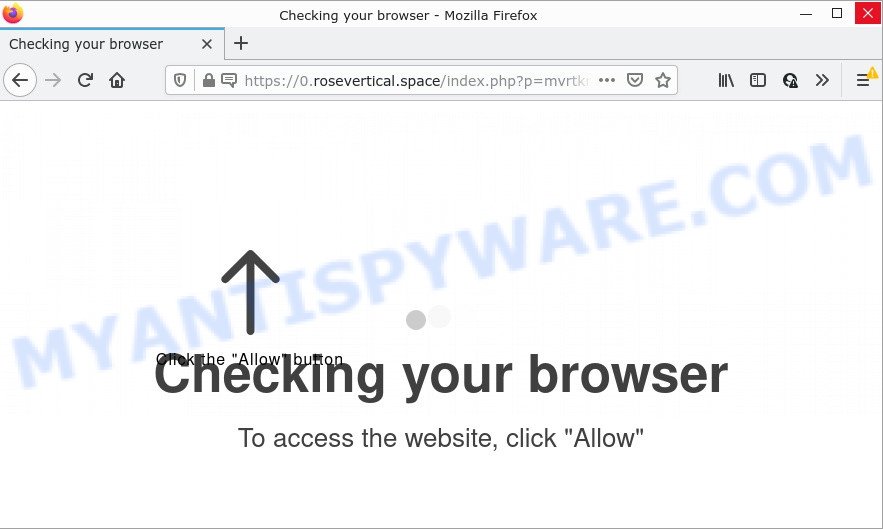
The Rosevertical.space web-site shows a ‘Show notifications’ pop-up claims that clicking ‘Allow’ will let you access the content of the web-page, connect to the Internet, download a file, watch a video, enable Flash Player, and so on. Once you click on the ‘Allow’ button, this website starts sending browser notifications on your desktop. You will see the popup advertisements even when you are not using the web browser.

Threat Summary
| Name | Rosevertical.space pop up |
| Type | spam push notifications, browser notification spam, pop-up virus |
| Distribution | potentially unwanted applications, social engineering attack, shady pop-up advertisements, adware software |
| Symptoms |
|
| Removal | Rosevertical.space removal guide |
How did you get infected with Rosevertical.space pop-ups
Cyber security researchers have determined that users are redirected to Rosevertical.space by adware or from dubious advertisements. Adware can cause many problems such as intrusive advertisements and pop-ups on your browser, redirect your search requests to advertising web-pages, browser crashes and slow loading web sites. Adware often installs on the device with the freeware.
The most common way to get adware is a freeware installer. In many cases, a user have a chance to disable all undesired apps, but some installers are developed to confuse the average users, in order to trick them into installing potentially unwanted software and adware. Anyway, easier to prevent adware software rather than clean up your PC system after one. So, keep your web-browser updated (turn on automatic updates), use good antivirus programs, double check free programs before you launch it (do a google search, scan a downloaded file with VirusTotal), avoid dubious and unknown websites.
Remove Rosevertical.space notifications from web-browsers
If the scammers have achieved their goal and you clicked the Allow button, then you need to open web browser settings as soon as possible and turn off rogue push notifications. To delete the Rosevertical.space notifications, complete the following steps. These steps are for MS Windows, Apple Mac and Android.
Google Chrome:
- Just copy and paste the following text into the address bar of Chrome.
- chrome://settings/content/notifications
- Press Enter.
- Remove the Rosevertical.space site and other questionable sites by clicking three vertical dots button next to each and selecting ‘Remove’.

Android:
- Tap ‘Settings’.
- Tap ‘Notifications’.
- Find and tap the web-browser which shows Rosevertical.space browser notifications advertisements.
- Locate Rosevertical.space URL, other dubious sites and set the toggle button to ‘OFF’ on them one-by-one.

Mozilla Firefox:
- Click on ‘three bars’ button at the top right corner of the screen.
- In the menu go to ‘Options’, in the menu on the left go to ‘Privacy & Security’.
- Scroll down to ‘Permissions’ section and click ‘Settings…’ button next to ‘Notifications’.
- Find Rosevertical.space site, other rogue notifications, click the drop-down menu and select ‘Block’.
- Save changes.

Edge:
- Click the More button (three dots) in the top-right corner of the window.
- Scroll down, locate and click ‘Settings’. In the left side select ‘Advanced’.
- Click ‘Manage permissions’ button under ‘Website permissions’.
- Click the switch under the Rosevertical.space so that it turns off.

Internet Explorer:
- In the right upper corner of the Internet Explorer, click on the menu button (gear icon).
- Select ‘Internet options’.
- Click on the ‘Privacy’ tab and select ‘Settings’ in the pop-up blockers section.
- Find the Rosevertical.space and click the ‘Remove’ button to delete the domain.

Safari:
- Go to ‘Preferences’ in the Safari menu.
- Open ‘Websites’ tab, then in the left menu click on ‘Notifications’.
- Check for Rosevertical.space site, other questionable sites and apply the ‘Deny’ option for each.
How to remove Rosevertical.space ads (removal instructions)
As with uninstalling adware, malicious software or PUPs, there are few steps you can do. We recommend trying them all. If you do only one part of the guide, then it should be use malicious software removal tool, because it should delete adware and block any further infection. But to completely remove Rosevertical.space advertisements you’ll have to at least reset your browser settings like search provider, new tab and startpage to default state, disinfect personal computer’s internet browsers shortcuts, uninstall all unwanted and suspicious software, and remove adware software with malicious software removal utilities. Read it once, after doing so, please bookmark this page (or open it on your smartphone) as you may need to close your web-browser or restart your PC system.
To remove Rosevertical.space pop ups, use the steps below:
- Remove Rosevertical.space notifications from web-browsers
- Manual Rosevertical.space ads removal
- Automatic Removal of Rosevertical.space popup ads
- Stop Rosevertical.space advertisements
Manual Rosevertical.space ads removal
First of all, try to remove Rosevertical.space pop up ads manually; to do this, follow the steps below. Of course, manual removal of adware requires more time and may not be suitable for those who are poorly versed in system settings. In this case, we recommend that you scroll down to the section that describes how to delete Rosevertical.space pop up advertisements using free tools.
Remove unwanted or newly installed applications
Check out the MS Windows Control Panel (Programs and Features section) to see all installed applications. We recommend to click on the “Date Installed” in order to sort the list of applications by the date you installed them. If you see any unknown and suspicious applications, they are the ones you need to remove.
Windows 8, 8.1, 10
First, click Windows button

When the ‘Control Panel’ opens, click the ‘Uninstall a program’ link under Programs category as on the image below.

You will see the ‘Uninstall a program’ panel as displayed on the image below.

Very carefully look around the entire list of applications installed on your personal computer. Most likely, one of them is the adware which causes pop ups. If you have many applications installed, you can help simplify the search of malicious programs by sort the list by date of installation. Once you’ve found a questionable, unwanted or unused program, right click to it, after that press ‘Uninstall’.
Windows XP, Vista, 7
First, click ‘Start’ button and select ‘Control Panel’ at right panel as displayed on the image below.

Once the Windows ‘Control Panel’ opens, you need to press ‘Uninstall a program’ under ‘Programs’ as displayed below.

You will see a list of apps installed on your computer. We recommend to sort the list by date of installation to quickly find the software that were installed last. Most probably, it is the adware software that causes pop-ups. If you’re in doubt, you can always check the program by doing a search for her name in Google, Yahoo or Bing. After the program which you need to uninstall is found, simply click on its name, and then click ‘Uninstall’ as displayed below.

Get rid of Rosevertical.space popups from Microsoft Internet Explorer
If you find that IE browser settings such as homepage, new tab page and search provider by default had been replaced by adware that causes multiple annoying pop-ups, then you may restore your settings, via the reset browser procedure.
First, launch the Internet Explorer, then click ‘gear’ icon ![]() . It will open the Tools drop-down menu on the right part of the browser, then click the “Internet Options” as displayed in the following example.
. It will open the Tools drop-down menu on the right part of the browser, then click the “Internet Options” as displayed in the following example.

In the “Internet Options” screen, select the “Advanced” tab, then press the “Reset” button. The Microsoft Internet Explorer will show the “Reset Internet Explorer settings” prompt. Further, click the “Delete personal settings” check box to select it. Next, press the “Reset” button like below.

Once the task is finished, click “Close” button. Close the Microsoft Internet Explorer and reboot your computer for the changes to take effect. This step will help you to restore your internet browser’s newtab, default search engine and home page to default state.
Remove Rosevertical.space advertisements from Chrome
Reset Google Chrome settings to get rid of Rosevertical.space pop up ads. If you’re still experiencing problems with Rosevertical.space pop-up ads removal, you need to reset Chrome browser to its original state. This step needs to be performed only if adware has not been removed by the previous steps.
Open the Google Chrome menu by clicking on the button in the form of three horizontal dotes (![]() ). It will open the drop-down menu. Select More Tools, then click Extensions.
). It will open the drop-down menu. Select More Tools, then click Extensions.
Carefully browse through the list of installed extensions. If the list has the extension labeled with “Installed by enterprise policy” or “Installed by your administrator”, then complete the following guidance: Remove Chrome extensions installed by enterprise policy otherwise, just go to the step below.
Open the Chrome main menu again, press to “Settings” option.

Scroll down to the bottom of the page and click on the “Advanced” link. Now scroll down until the Reset settings section is visible, as on the image below and press the “Reset settings to their original defaults” button.

Confirm your action, click the “Reset” button.
Remove Rosevertical.space from Firefox by resetting web browser settings
Resetting Firefox browser will reset all the settings to their default state and will remove Rosevertical.space pop ups, malicious add-ons and extensions. However, your themes, bookmarks, history, passwords, and web form auto-fill information will not be deleted.
Run the Mozilla Firefox and click the menu button (it looks like three stacked lines) at the top right of the web browser screen. Next, click the question-mark icon at the bottom of the drop-down menu. It will show the slide-out menu.

Select the “Troubleshooting information”. If you’re unable to access the Help menu, then type “about:support” in your address bar and press Enter. It bring up the “Troubleshooting Information” page as on the image below.

Click the “Refresh Firefox” button at the top right of the Troubleshooting Information page. Select “Refresh Firefox” in the confirmation prompt. The Firefox will start a process to fix your problems that caused by the Rosevertical.space adware. When, it is complete, press the “Finish” button.
Automatic Removal of Rosevertical.space popup ads
We’ve compiled some of the best adware software removing utilities that can be used to find and get rid of Rosevertical.space pop ups , undesired web-browser add-ons and PUPs.
How to remove Rosevertical.space pop-up advertisements with Zemana Anti-Malware
Zemana AntiMalware is free full featured malware removal utility. It can scan your files and Windows registry in real-time. Zemana Anti-Malware can help to get rid of Rosevertical.space pop up advertisements, other potentially unwanted apps, malicious software and adware. It uses 1% of your personal computer resources. This utility has got simple and beautiful interface and at the same time best possible protection for your device.
Download Zemana AntiMalware on your Windows Desktop by clicking on the following link.
165033 downloads
Author: Zemana Ltd
Category: Security tools
Update: July 16, 2019
After downloading is complete, start it and follow the prompts. Once installed, the Zemana AntiMalware will try to update itself and when this task is finished, click the “Scan” button to look for adware responsible for Rosevertical.space pop-up advertisements.

Depending on your computer, the scan can take anywhere from a few minutes to close to an hour. When you’re ready, click “Next” button.

The Zemana will get rid of adware software that causes Rosevertical.space popups and move the selected threats to the Quarantine.
Remove Rosevertical.space pop-ups and harmful extensions with HitmanPro
HitmanPro frees your personal computer from browser hijackers, potentially unwanted software, unwanted toolbars, web-browser extensions and other unwanted programs such as adware software that causes multiple intrusive pop-ups. The free removal utility will help you enjoy your personal computer to its fullest. HitmanPro uses advanced behavioral detection technologies to search for if there are unwanted software in your computer. You can review the scan results, and choose the threats you want to erase.

- Click the following link to download HitmanPro. Save it to your Desktop.
- When the downloading process is complete, double click the HitmanPro icon. Once this tool is started, press “Next” button for checking your computer for the adware responsible for Rosevertical.space advertisements. Depending on your computer, the scan can take anywhere from a few minutes to close to an hour. During the scan HitmanPro will detect threats present on your PC system.
- When HitmanPro has finished scanning your device, Hitman Pro will show a scan report. You may remove items (move to Quarantine) by simply click “Next” button. Now click the “Activate free license” button to begin the free 30 days trial to delete all malware found.
How to remove Rosevertical.space with MalwareBytes
Get rid of Rosevertical.space pop up advertisements manually is difficult and often the adware is not fully removed. Therefore, we suggest you to use the MalwareBytes Anti-Malware that are completely clean your personal computer. Moreover, this free application will help you to get rid of malware, PUPs, toolbars and browser hijackers that your device can be infected too.

- MalwareBytes AntiMalware can be downloaded from the following link. Save it to your Desktop so that you can access the file easily.
Malwarebytes Anti-malware
327261 downloads
Author: Malwarebytes
Category: Security tools
Update: April 15, 2020
- At the download page, click on the Download button. Your browser will open the “Save as” prompt. Please save it onto your Windows desktop.
- Once downloading is done, please close all applications and open windows on your computer. Double-click on the icon that’s called MBSetup.
- This will start the Setup wizard of MalwareBytes Anti-Malware onto your computer. Follow the prompts and don’t make any changes to default settings.
- When the Setup wizard has finished installing, the MalwareBytes Anti-Malware will open and display the main window.
- Further, press the “Scan” button to perform a system scan with this utility for the adware software that causes the unwanted Rosevertical.space pop-ups. Depending on your personal computer, the scan may take anywhere from a few minutes to close to an hour.
- Once the scan is finished, MalwareBytes will display a scan report.
- Review the report and then press the “Quarantine” button. When the process is finished, you may be prompted to restart the computer.
- Close the Anti-Malware and continue with the next step.
Video instruction, which reveals in detail the steps above.
Stop Rosevertical.space advertisements
In order to increase your security and protect your PC against new intrusive advertisements and malicious web pages, you need to run ad-blocking program that blocks an access to harmful advertisements and web-sites. Moreover, the program may block the display of intrusive advertising, that also leads to faster loading of web-pages and reduce the consumption of web traffic.
Visit the following page to download AdGuard. Save it on your Microsoft Windows desktop or in any other place.
26898 downloads
Version: 6.4
Author: © Adguard
Category: Security tools
Update: November 15, 2018
After the download is done, launch the downloaded file. You will see the “Setup Wizard” screen like below.

Follow the prompts. Once the setup is done, you will see a window as displayed on the image below.

You can press “Skip” to close the install application and use the default settings, or press “Get Started” button to see an quick tutorial which will assist you get to know AdGuard better.
In most cases, the default settings are enough and you don’t need to change anything. Each time, when you run your computer, AdGuard will start automatically and stop undesired ads, block Rosevertical.space, as well as other harmful or misleading websites. For an overview of all the features of the application, or to change its settings you can simply double-click on the AdGuard icon, that is located on your desktop.
Finish words
We suggest that you keep AdGuard (to help you block unwanted pop-up advertisements and annoying harmful webpages) and Zemana Anti-Malware (to periodically scan your computer for new adware software and other malicious software). Probably you are running an older version of Java or Adobe Flash Player. This can be a security risk, so download and install the latest version right now.
If you are still having problems while trying to get rid of Rosevertical.space pop up ads from MS Edge, Internet Explorer, Chrome and Firefox, then ask for help here.



















