What is Allowww.com?
Allowww.com website is a scam which uses social engineering methods to fool you and other unsuspecting victims into subscribing to push notifications. Push notifications are originally created to alert users of newly published blog posts. Cyber criminals abuse ‘push notifications’ to avoid antivirus software and ad-blocker apps by displaying annoying advertisements. These ads are displayed in the lower right corner of the screen urges users to play online games, visit dubious websites, install internet browser plugins & so on.
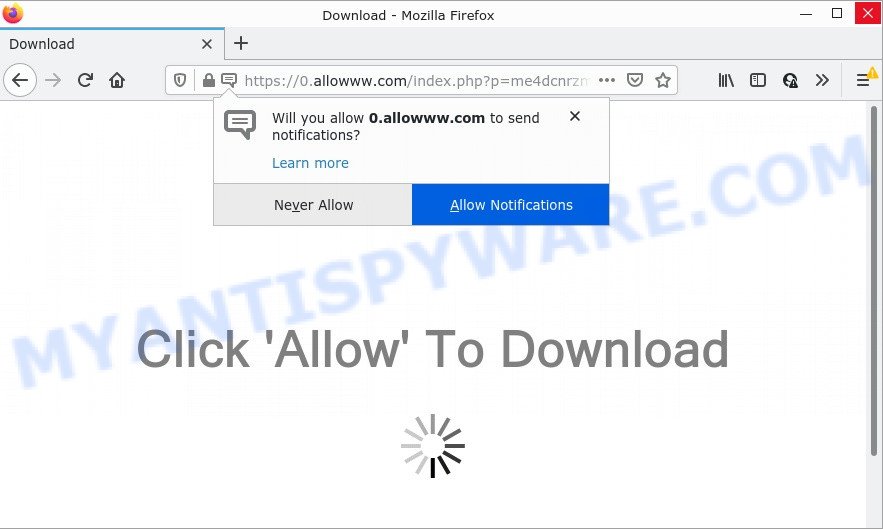
Allowww.com is a deceptive site that claims that you must click Allow in order to download a file, access the content of the web-site, connect to the Internet, watch a video, enable Flash Player, and so on. Once enabled, the Allowww.com push notifications will start popping up in the lower right corner of Windows or Mac randomly and spam you with annoying adverts.

Threat Summary
| Name | Allowww.com popup |
| Type | spam push notifications, browser notification spam, pop-up virus |
| Distribution | PUPs, adware software, social engineering attack, malicious popup advertisements |
| Symptoms |
|
| Removal | Allowww.com removal guide |
Where the Allowww.com pop ups comes from
Computer security researchers have determined that users are re-directed to Allowww.com by adware software or from shady ads. Adware is considered by many to be synonymous with ‘malware’. It’s a malicious program that displays unwanted ads to computer users. Some examples include pop up ads, push notifications or unclosable windows. Adware can be installed onto computers via infected web-pages, when users open email attachments, anytime users download and install free software.
Usually, adware software gets into personal computers as part of a bundle with freeware, sharing files and other unsafe programs which users downloaded from the World Wide Web. The creators of adware pays software developers for distributing adware within their applications. So, additional apps is often included as part of the setup file. In order to avoid the install of any adware: choose only Manual, Custom or Advanced installation type and uncheck all bundled apps in which you are unsure.
Remove Allowww.com notifications from browsers
If you’ve allowed the Allowww.com notifications by clicking the Allow button, then after a short time you will notice that these push notifications are very intrusive. Here’s how to get rid of Allowww.com browser notifications from your web browser.
|
|
|
|
|
|
How to remove Allowww.com popups (removal guidance)
In order to get rid of Allowww.com pop-ups, start by closing any programs and pop-ups that are open. If a popup won’t close, then close your internet browser (Firefox, IE, Edge and Chrome). If a application won’t close then please reboot your personal computer. Next, follow the steps below.
To remove Allowww.com pop ups, complete the steps below:
- Remove Allowww.com notifications from browsers
- Manual Allowww.com pop-up ads removal
- Automatic Removal of Allowww.com ads
- Stop Allowww.com pop up ads
Manual Allowww.com pop-up ads removal
In this section of the blog post, we have posted the steps that will help to remove Allowww.com popup ads manually. Although compared to removal tools, this solution loses in time, but you don’t need to download anything on your device. It will be enough for you to follow the detailed guide with pictures. We tried to describe each step in detail, but if you realized that you might not be able to figure it out, or simply do not want to change the MS Windows and web-browser settings, then it’s better for you to use tools from trusted developers, which are listed below.
Deleting the Allowww.com, check the list of installed software first
The process of adware software removal is generally the same across all versions of MS Windows OS from 10 to XP. To start with, it is necessary to check the list of installed applications on your PC system and delete all unused, unknown and dubious programs.
- If you are using Windows 8, 8.1 or 10 then click Windows button, next click Search. Type “Control panel”and press Enter.
- If you are using Windows XP, Vista, 7, then press “Start” button and press “Control Panel”.
- It will display the Windows Control Panel.
- Further, press “Uninstall a program” under Programs category.
- It will show a list of all apps installed on the PC.
- Scroll through the all list, and remove questionable and unknown apps. To quickly find the latest installed software, we recommend sort apps by date.
See more details in the video guidance below.
Remove Allowww.com ads from Chrome
This step will show you how to reset Google Chrome browser settings to default values. This can delete Allowww.com pop-ups and fix some surfing problems, especially after adware software infection. However, your themes, bookmarks, history, passwords, and web form auto-fill information will not be deleted.
First run the Chrome. Next, press the button in the form of three horizontal dots (![]() ).
).
It will show the Chrome menu. Choose More Tools, then press Extensions. Carefully browse through the list of installed extensions. If the list has the extension signed with “Installed by enterprise policy” or “Installed by your administrator”, then complete the following guide: Remove Google Chrome extensions installed by enterprise policy.
Open the Chrome menu once again. Further, click the option named “Settings”.

The web browser will show the settings screen. Another way to show the Chrome’s settings – type chrome://settings in the web-browser adress bar and press Enter
Scroll down to the bottom of the page and click the “Advanced” link. Now scroll down until the “Reset” section is visible, as shown in the following example and click the “Reset settings to their original defaults” button.

The Chrome will open the confirmation dialog box as shown on the screen below.

You need to confirm your action, press the “Reset” button. The internet browser will launch the task of cleaning. When it’s done, the web-browser’s settings including start page, search provider by default and new tab page back to the values which have been when the Chrome was first installed on your personal computer.
Delete Allowww.com popup ads from Internet Explorer
The IE reset is great if your internet browser is hijacked or you have unwanted add-ons or toolbars on your browser, that installed by an malicious software.
First, start the Internet Explorer. Next, press the button in the form of gear (![]() ). It will open the Tools drop-down menu, click the “Internet Options” as shown on the screen below.
). It will open the Tools drop-down menu, click the “Internet Options” as shown on the screen below.

In the “Internet Options” window click on the Advanced tab, then click the Reset button. The Microsoft Internet Explorer will show the “Reset Internet Explorer settings” window similar to the one below. Select the “Delete personal settings” check box, then press “Reset” button.

You will now need to reboot your computer for the changes to take effect.
Remove Allowww.com from Mozilla Firefox by resetting browser settings
The Mozilla Firefox reset will get rid of redirects to intrusive Allowww.com web site, modified preferences, extensions and security settings. However, your saved bookmarks and passwords will not be lost. This will not affect your history, passwords, bookmarks, and other saved data.
Press the Menu button (looks like three horizontal lines), and press the blue Help icon located at the bottom of the drop down menu as shown below.

A small menu will appear, press the “Troubleshooting Information”. On this page, press “Refresh Firefox” button similar to the one below.

Follow the onscreen procedure to restore your Firefox web browser settings to their default state.
Automatic Removal of Allowww.com ads
Malware removal tools are pretty effective when you think your computer is affected by adware software. Below we’ll discover best tools that can get rid of adware and Allowww.com ads from your computer and internet browser.
Delete Allowww.com pop ups with Zemana Anti-Malware
Zemana AntiMalware is free full featured malware removal tool. It can scan your files and Windows registry in real-time. Zemana Anti-Malware can help to remove Allowww.com pop-up ads, other PUPs, malware and adware software. It uses 1% of your PC system resources. This tool has got simple and beautiful interface and at the same time best possible protection for your computer.
Visit the page linked below to download Zemana AntiMalware. Save it on your Windows desktop or in any other place.
165053 downloads
Author: Zemana Ltd
Category: Security tools
Update: July 16, 2019
After the downloading process is done, launch it and follow the prompts. Once installed, the Zemana will try to update itself and when this procedure is complete, click the “Scan” button . Zemana application will scan through the whole PC system for the adware software that causes Allowww.com pop up ads.

A scan may take anywhere from 10 to 30 minutes, depending on the number of files on your device and the speed of your device. While the Zemana Anti-Malware tool is scanning, you may see number of objects it has identified as being affected by malware. You may delete threats (move to Quarantine) by simply click “Next” button.

The Zemana Anti-Malware will start to remove adware that causes Allowww.com advertisements in your internet browser.
Remove Allowww.com pop-up advertisements and malicious extensions with HitmanPro
Hitman Pro will help remove adware software that causes Allowww.com pop-ups that slow down your PC. The browser hijackers, adware and other PUPs slow your internet browser down and try to force you into clicking on dubious ads and links. HitmanPro removes the adware and lets you enjoy your PC without Allowww.com pop-ups.

- Download Hitman Pro by clicking on the link below.
- After the download is finished, run the Hitman Pro, double-click the HitmanPro.exe file.
- If the “User Account Control” prompts, press Yes to continue.
- In the Hitman Pro window, click the “Next” for checking your computer for the adware that causes Allowww.com pop-up advertisements in your web browser. This process may take quite a while, so please be patient. During the scan Hitman Pro will locate threats exist on your computer.
- When HitmanPro is complete scanning your device, HitmanPro will open a scan report. In order to remove all threats, simply press “Next”. Now, press the “Activate free license” button to begin the free 30 days trial to delete all malware found.
Use MalwareBytes AntiMalware to get rid of Allowww.com ads
We suggest using the MalwareBytes Anti-Malware. You may download and install MalwareBytes Anti-Malware to search for adware and thereby remove Allowww.com ads from your internet browsers. When installed and updated, this free malware remover automatically identifies and deletes all threats exist on the computer.

- MalwareBytes AntiMalware can be downloaded from the following link. Save it on your Microsoft Windows desktop.
Malwarebytes Anti-malware
327277 downloads
Author: Malwarebytes
Category: Security tools
Update: April 15, 2020
- At the download page, click on the Download button. Your internet browser will open the “Save as” prompt. Please save it onto your Windows desktop.
- Once downloading is done, please close all applications and open windows on your PC system. Double-click on the icon that’s named MBSetup.
- This will open the Setup wizard of MalwareBytes onto your device. Follow the prompts and do not make any changes to default settings.
- When the Setup wizard has finished installing, the MalwareBytes will launch and show the main window.
- Further, press the “Scan” button . MalwareBytes Anti-Malware program will scan through the whole PC system for the adware related to the Allowww.com ads. A scan can take anywhere from 10 to 30 minutes, depending on the number of files on your personal computer and the speed of your PC. While the MalwareBytes AntiMalware program is scanning, you can see how many objects it has identified as threat.
- After the scan is finished, MalwareBytes will show a scan report.
- Make sure all items have ‘checkmark’ and click the “Quarantine” button. When the process is complete, you may be prompted to restart the PC system.
- Close the AntiMalware and continue with the next step.
Video instruction, which reveals in detail the steps above.
Stop Allowww.com pop up ads
Running an ad-blocking program such as AdGuard is an effective way to alleviate the risks. Additionally, ad-blocking applications will also protect you from malicious advertisements and web-sites, and, of course, block redirection chain to Allowww.com and similar web pages.
First, visit the following page, then click the ‘Download’ button in order to download the latest version of AdGuard.
26903 downloads
Version: 6.4
Author: © Adguard
Category: Security tools
Update: November 15, 2018
Once the download is finished, start the downloaded file. You will see the “Setup Wizard” screen as displayed below.

Follow the prompts. After the installation is finished, you will see a window as displayed on the image below.

You can click “Skip” to close the setup program and use the default settings, or press “Get Started” button to see an quick tutorial which will assist you get to know AdGuard better.
In most cases, the default settings are enough and you don’t need to change anything. Each time, when you start your personal computer, AdGuard will launch automatically and stop undesired ads, block Allowww.com, as well as other malicious or misleading web sites. For an overview of all the features of the program, or to change its settings you can simply double-click on the AdGuard icon, that is located on your desktop.
To sum up
Once you have removed the adware using the steps, Firefox, IE, Edge and Google Chrome will no longer display annoying Allowww.com website when you browse the Internet. Unfortunately, if the step-by-step guide does not help you, then you have caught a new adware, and then the best way – ask for help.
Please create a new question by using the “Ask Question” button in the Questions and Answers. Try to give us some details about your problems, so we can try to help you more accurately. Wait for one of our trained “Security Team” or Site Administrator to provide you with knowledgeable assistance tailored to your problem with the annoying Allowww.com pop-up ads.




















