What is Se13.biz?
Se13.biz pop-ups are a scam which uses social engineering techniques to fool computer users into accepting push notifications via the internet browser. Push notifications are originally designed to alert users of newly published news. Cybercriminals abuse ‘browser notification feature’ to avoid anti-virus and adblocker apps by displaying annoying advertisements. These advertisements are displayed in the lower right corner of the screen urges users to play online games, visit questionable websites, install web browser extensions & so on.
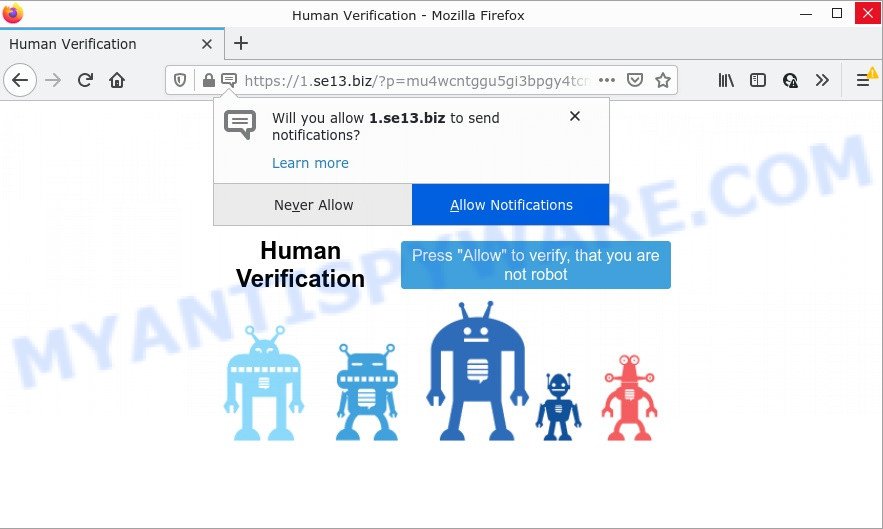
The Se13.biz web-site shows a fake message states that clicking ‘Allow’ will let you access the content of the web-site, watch a video, download a file, connect to the Internet, enable Flash Player, and so on. Once you click ALLOW, then you will start seeing unwanted adverts in form of pop-ups on the web-browser.

Threat Summary
| Name | Se13.biz pop up |
| Type | spam push notifications, browser notification spam, pop-up virus |
| Distribution | social engineering attack, adware software, potentially unwanted apps, misleading popup advertisements |
| Symptoms |
|
| Removal | Se13.biz removal guide |
How does your PC system get infected with Se13.biz popups
These Se13.biz pop-ups are caused by shady ads on the webpages you visit or adware. Adware is ‘advertising supported’ software which tries to generate money by redirecting you to scam web-pages or online ads. It has different methods of earning revenue including displaying up adverts on the browser forcefully. Most of adware software gets installed when you’re downloading freeware or browser extensions.
Adware software can be spread through the use of trojan horses and other forms of malware, but most often, adware is bundled within certain freeware. Many developers of free applications include third-party applications in their installation package. Sometimes it is possible to avoid the installation of any adware software: carefully read the Terms of Use and the Software license, choose only Manual, Custom or Advanced setup mode, disable all checkboxes before clicking Install or Next button while installing new freeware.
Remove Se13.biz notifications from web-browsers
Your web browser likely now allows the Se13.biz website to send you browser notifications, but you do not want the unwanted advertisements from this web-site and we understand that. We have put together this steps on how you can get rid of Se13.biz pop-ups from Internet Explorer, Chrome, Android, Safari, Mozilla Firefox and MS Edge.
Google Chrome:
- Click on ‘three dots menu’ button at the right upper corner of the screen.
- Select ‘Settings’. Then, scroll down to the bottom where it says ‘Advanced’.
- When the drop-down menu appears, tap ‘Settings’. Scroll down to ‘Advanced’.
- Click on ‘Notifications’.
- Locate the Se13.biz site and click the three vertical dots button next to it, then click on ‘Remove’.

Android:
- Tap ‘Settings’.
- Tap ‘Notifications’.
- Find and tap the browser that displays Se13.biz browser notifications advertisements.
- Locate Se13.biz URL in the list and disable it.

Mozilla Firefox:
- In the top right hand corner, click the Firefox menu (three horizontal stripes).
- In the drop-down menu select ‘Options’. In the left side select ‘Privacy & Security’.
- Scroll down to the ‘Permissions’ section and click the ‘Settings’ button next to ‘Notifications’.
- In the opened window, locate Se13.biz, other dubious sites, click the drop-down menu and select ‘Block’.
- Save changes.

Edge:
- In the top right corner, click the Edge menu button (three dots).
- Scroll down to ‘Settings’. In the menu on the left go to ‘Advanced’.
- Click ‘Manage permissions’ button below ‘Website permissions’.
- Right-click the Se13.biz URL. Click ‘Delete’.

Internet Explorer:
- In the top-right corner of the Internet Explorer, click on the gear icon (menu button).
- Select ‘Internet options’.
- Click on the ‘Privacy’ tab and select ‘Settings’ in the pop-up blockers section.
- Find the Se13.biz site and click the ‘Remove’ button to remove the URL.

Safari:
- On the top menu select ‘Safari’, then ‘Preferences’.
- Select the ‘Websites’ tab and then select ‘Notifications’ section on the left panel.
- Check for Se13.biz URL, other suspicious sites and apply the ‘Deny’ option for each.
How to remove Se13.biz ads (removal guide)
The following instructions will help you to remove Se13.biz advertisements from the Google Chrome, IE, Firefox and Microsoft Edge. Moreover, the step-by-step tutorial below will allow you to get rid of malware, browser hijackers, potentially unwanted software and toolbars that your computer may be infected. Please do the tutorial step by step. If you need assist or have any questions, then ask for our assistance or type a comment below. Read it once, after doing so, please bookmark this page (or open it on your smartphone) as you may need to close your web-browser or restart your PC.
To remove Se13.biz pop ups, follow the steps below:
- Remove Se13.biz notifications from web-browsers
- How to remove Se13.biz pop-up advertisements without any software
- Automatic Removal of Se13.biz advertisements
- Stop Se13.biz ads
How to remove Se13.biz pop-up advertisements without any software
The step-by-step tutorial will allow you manually remove Se13.biz pop up advertisements from a device. If you are not good at computers, we suggest that you use the free utilities listed below.
Delete PUPs through the Windows Control Panel
Check out the Windows Control Panel (Programs and Features section) to see all installed apps. We suggest to click on the “Date Installed” in order to sort the list of programs by the date you installed them. If you see any unknown and questionable programs, they are the ones you need to delete.
Windows 8, 8.1, 10
First, click Windows button

Once the ‘Control Panel’ opens, press the ‘Uninstall a program’ link under Programs category as displayed on the screen below.

You will see the ‘Uninstall a program’ panel as displayed in the following example.

Very carefully look around the entire list of apps installed on your computer. Most probably, one of them is the adware software related to the Se13.biz popups. If you’ve many apps installed, you can help simplify the search of malicious software by sort the list by date of installation. Once you have found a suspicious, unwanted or unused application, right click to it, after that click ‘Uninstall’.
Windows XP, Vista, 7
First, press ‘Start’ button and select ‘Control Panel’ at right panel as displayed on the image below.

When the Windows ‘Control Panel’ opens, you need to press ‘Uninstall a program’ under ‘Programs’ as displayed below.

You will see a list of apps installed on your personal computer. We recommend to sort the list by date of installation to quickly find the apps that were installed last. Most probably, it’s the adware that causes Se13.biz ads in your browser. If you’re in doubt, you can always check the application by doing a search for her name in Google, Yahoo or Bing. When the application which you need to remove is found, simply click on its name, and then click ‘Uninstall’ as shown in the figure below.

Remove Se13.biz pop up ads from Internet Explorer
By resetting Microsoft Internet Explorer web-browser you revert back your web browser settings to its default state. This is good initial when troubleshooting problems that might have been caused by adware software that causes the intrusive Se13.biz advertisements.
First, launch the Microsoft Internet Explorer, then click ‘gear’ icon ![]() . It will open the Tools drop-down menu on the right part of the web browser, then click the “Internet Options” as shown in the following example.
. It will open the Tools drop-down menu on the right part of the web browser, then click the “Internet Options” as shown in the following example.

In the “Internet Options” screen, select the “Advanced” tab, then click the “Reset” button. The IE will display the “Reset Internet Explorer settings” dialog box. Further, click the “Delete personal settings” check box to select it. Next, click the “Reset” button as on the image below.

When the procedure is finished, press “Close” button. Close the Internet Explorer and restart your PC system for the changes to take effect. This step will help you to restore your web-browser’s newtab, search provider by default and startpage to default state.
Remove Se13.biz from Mozilla Firefox by resetting internet browser settings
Resetting your Mozilla Firefox is basic troubleshooting step for any issues with your browser program, including the redirect to Se13.biz website. It’ll keep your personal information such as browsing history, bookmarks, passwords and web form auto-fill data.
Press the Menu button (looks like three horizontal lines), and press the blue Help icon located at the bottom of the drop down menu as displayed below.

A small menu will appear, click the “Troubleshooting Information”. On this page, click “Refresh Firefox” button as displayed in the figure below.

Follow the onscreen procedure to restore your Firefox web-browser settings to their default state.
Remove Se13.biz ads from Chrome
Reset Chrome settings will help you to completely reset your web browser. The result of activating this function will bring Chrome settings back to its original state. This can remove Se13.biz pop up ads and disable harmful extensions. However, your saved passwords and bookmarks will not be changed or cleared.

- First, start the Chrome and press the Menu icon (icon in the form of three dots).
- It will display the Google Chrome main menu. Choose More Tools, then click Extensions.
- You’ll see the list of installed plugins. If the list has the extension labeled with “Installed by enterprise policy” or “Installed by your administrator”, then complete the following guidance: Remove Chrome extensions installed by enterprise policy.
- Now open the Chrome menu once again, press the “Settings” menu.
- Next, press “Advanced” link, which located at the bottom of the Settings page.
- On the bottom of the “Advanced settings” page, click the “Reset settings to their original defaults” button.
- The Chrome will display the reset settings prompt as shown on the image above.
- Confirm the web browser’s reset by clicking on the “Reset” button.
- To learn more, read the article How to reset Google Chrome settings to default.
Automatic Removal of Se13.biz advertisements
Using a malicious software removal tool to search for and delete adware hiding on your device is probably the simplest solution to delete the Se13.biz pop-ups. We recommends the Zemana Anti-Malware program for Windows PC systems. HitmanPro and MalwareBytes are other anti-malware utilities for Windows that offers a free malware removal.
Use Zemana Anti-Malware to remove Se13.biz pop up ads
Zemana AntiMalware is a malicious software removal tool created for Microsoft Windows. This tool will help you remove Se13.biz pop up advertisements, various types of malware (including browser hijackers and potentially unwanted programs) from your device. It has simple and user friendly interface. While the Zemana AntiMalware does its job, your personal computer will run smoothly.
Please go to the following link to download the latest version of Zemana Anti-Malware for Windows. Save it on your Desktop.
165075 downloads
Author: Zemana Ltd
Category: Security tools
Update: July 16, 2019
Once the downloading process is done, close all software and windows on your personal computer. Double-click the install file called Zemana.AntiMalware.Setup. If the “User Account Control” prompt pops up like below, click the “Yes” button.

It will open the “Setup wizard” that will help you setup Zemana Anti-Malware on your personal computer. Follow the prompts and do not make any changes to default settings.

Once installation is finished successfully, Zemana will automatically start and you can see its main screen as shown on the image below.

Now click the “Scan” button for checking your PC system for the adware software that causes Se13.biz advertisements. This process can take quite a while, so please be patient. While the utility is checking, you can see count of objects and files has already scanned.

When Zemana AntiMalware is finished scanning your personal computer, you may check all threats detected on your computer. You may delete items (move to Quarantine) by simply press “Next” button. The Zemana will start to remove adware software that causes Se13.biz ads. After disinfection is done, you may be prompted to restart the PC.
Delete Se13.biz popup ads and harmful extensions with HitmanPro
Hitman Pro cleans your computer from browser hijackers, potentially unwanted programs, unwanted toolbars, web-browser addons and other undesired applications such as adware that causes pop-ups. The free removal utility will help you enjoy your PC to its fullest. HitmanPro uses advanced behavioral detection technologies to search for if there are undesired applications in your personal computer. You can review the scan results, and choose the items you want to uninstall.

- Installing the Hitman Pro is simple. First you will need to download Hitman Pro from the following link.
- When the download is finished, double click the Hitman Pro icon. Once this utility is launched, click “Next” button to start scanning your computer for the adware related to the Se13.biz pop up ads. A scan can take anywhere from 10 to 30 minutes, depending on the count of files on your computer and the speed of your device. While the HitmanPro tool is checking, you can see number of objects it has identified as being infected by malware.
- Once HitmanPro has finished scanning, Hitman Pro will produce a list of unwanted apps and adware. When you are ready, click “Next” button. Now click the “Activate free license” button to begin the free 30 days trial to delete all malicious software found.
Remove Se13.biz popup ads with MalwareBytes Anti-Malware
If you are still having problems with the Se13.biz ads — or just wish to scan your personal computer occasionally for adware and other malware — download MalwareBytes Anti-Malware. It’s free for home use, and finds and removes various unwanted programs that attacks your PC or degrades computer performance. MalwareBytes can delete adware software, PUPs as well as malicious software, including ransomware and trojans.
First, visit the following page, then press the ‘Download’ button in order to download the latest version of MalwareBytes AntiMalware.
327297 downloads
Author: Malwarebytes
Category: Security tools
Update: April 15, 2020
Once the download is finished, close all windows on your PC system. Further, start the file named MBSetup. If the “User Account Control” prompt pops up as displayed on the screen below, click the “Yes” button.

It will display the Setup wizard that will assist you install MalwareBytes on the device. Follow the prompts and don’t make any changes to default settings.

Once installation is done successfully, click “Get Started” button. Then MalwareBytes Anti-Malware will automatically start and you can see its main window as displayed in the following example.

Next, click the “Scan” button to perform a system scan with this utility for the adware that causes Se13.biz pop up ads in your browser. This process can take quite a while, so please be patient. When a threat is detected, the count of the security threats will change accordingly. Wait until the the checking is finished.

When MalwareBytes Anti-Malware is complete scanning your PC, MalwareBytes AntiMalware will open you the results. Next, you need to press “Quarantine” button.

The MalwareBytes will remove adware responsible for Se13.biz pop-ups. When that process is finished, you can be prompted to restart your personal computer. We advise you look at the following video, which completely explains the process of using the MalwareBytes AntiMalware to remove browser hijackers, adware and other malware.
Stop Se13.biz ads
By installing an ad-blocking program such as AdGuard, you’re able to block Se13.biz, autoplaying video ads and remove a huge number of distracting and intrusive ads on web sites.
- First, click the link below, then press the ‘Download’ button in order to download the latest version of AdGuard.
Adguard download
26905 downloads
Version: 6.4
Author: © Adguard
Category: Security tools
Update: November 15, 2018
- Once downloading is complete, run the downloaded file. You will see the “Setup Wizard” program window. Follow the prompts.
- After the installation is complete, press “Skip” to close the installation program and use the default settings, or click “Get Started” to see an quick tutorial that will allow you get to know AdGuard better.
- In most cases, the default settings are enough and you do not need to change anything. Each time, when you start your computer, AdGuard will launch automatically and stop undesired ads, block Se13.biz, as well as other malicious or misleading web pages. For an overview of all the features of the program, or to change its settings you can simply double-click on the icon named AdGuard, which is located on your desktop.
To sum up
Once you have removed the adware using the guidance, Edge, Chrome, Internet Explorer and Mozilla Firefox will no longer display intrusive Se13.biz web site when you surf the Internet. Unfortunately, if the few simple steps does not help you, then you have caught a new adware, and then the best way – ask for help.
Please create a new question by using the “Ask Question” button in the Questions and Answers. Try to give us some details about your problems, so we can try to help you more accurately. Wait for one of our trained “Security Team” or Site Administrator to provide you with knowledgeable assistance tailored to your problem with the unwanted Se13.biz popup advertisements.



















