What is Bunnyvideo.ru?
Bunnyvideo.ru is a website which is used to deceive you and other unsuspecting users into subscribing to push notifications from websites run by scammers. Scammers use push notifications to bypass popup blocker and therefore display a large amount of unwanted advertisements. These ads are used to promote dubious web browser plugins, prize & lottery scams, adware bundles, and adult websites.
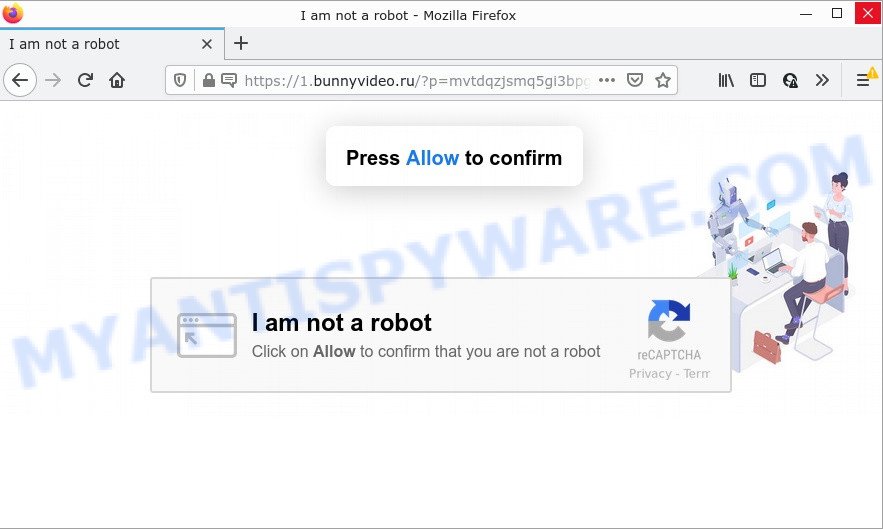
The Bunnyvideo.ru web site asks you to press on the ‘Allow’ button in order to to access the content of the web page, enable Flash Player, watch a video, connect to the Internet, download a file, and so on. If you press on the ‘Allow’ button, then your browser will be configured to display annoying advertisements on your desktop, even when the web browser is closed.

Threat Summary
| Name | Bunnyvideo.ru popup |
| Type | browser notification spam, spam push notifications, pop-up virus |
| Distribution | social engineering attack, potentially unwanted programs, adware, malicious pop-up ads |
| Symptoms |
|
| Removal | Bunnyvideo.ru removal guide |
Where the Bunnyvideo.ru pop ups comes from
Some research has shown that users can be redirected to Bunnyvideo.ru from suspicious advertisements or by potentially unwanted programs and adware. Adware is a malicious software related to unwanted advertisements. Some adware software will bring up ads when you is browsing the Internet, while other will build up a profile of your surfing habits in order to target advertising. Some of these advertisements are scams or fake ads created to trick you. Even the harmless ads can become really irritating.
Most commonly, adware software is bundled within the installers from file sharing web-sites. So, install a freeware is a a good chance that you will find a bundled adware. If you don’t know how to avoid it, then use a simple trick. During the install, choose the Custom or Advanced installation type. Next, click ‘Decline’ button and clear all checkboxes on offers that ask you to install optional applications. Moreover, please carefully read Term of use and User agreement before installing any software or otherwise you can end up with another unwanted program on your computer like this adware.
Remove Bunnyvideo.ru notifications from web browsers
If you are in situation where you don’t want to see notifications from the Bunnyvideo.ru web site. In this case, you can turn off web notifications for your web browser in Windows/Mac/Android. Find your web browser in the list below, follow guidance to remove browser permissions to display notifications.
|
|
|
|
|
|
How to remove Bunnyvideo.ru ads (removal instructions)
Even if you’ve the up-to-date classic antivirus installed, and you have checked your computer for malware and removed anything found, you need to do the guidance below. The Bunnyvideo.ru pop up advertisements removal is not simple as installing another antivirus. Classic antivirus software are not designed to run together and will conflict with each other, or possibly crash MS Windows. Instead we advise complete the manual steps below after that use Zemana, MalwareBytes AntiMalware or Hitman Pro, which are free apps dedicated to find and remove adware responsible for Bunnyvideo.ru popup advertisements. Use these utilities to ensure the adware software is removed.
To remove Bunnyvideo.ru pop ups, perform the following steps:
- Remove Bunnyvideo.ru notifications from web browsers
- Manual Bunnyvideo.ru ads removal
- Automatic Removal of Bunnyvideo.ru popups
- Stop Bunnyvideo.ru pop up ads
Manual Bunnyvideo.ru ads removal
First try to remove Bunnyvideo.ru pop-ups manually; to do this, follow the steps below. Of course, manual removal of adware requires more time and may not be suitable for those who are poorly versed in system settings. In this case, we suggest that you scroll down to the section that describes how to delete Bunnyvideo.ru ads using free utilities.
Uninstall recently installed potentially unwanted programs
The main cause of Bunnyvideo.ru ads could be potentially unwanted applications, adware software or other unwanted programs that you may have unintentionally installed on the PC. You need to find and delete all suspicious applications.
Windows 8, 8.1, 10
First, click the Windows button
Windows XP, Vista, 7
First, click “Start” and select “Control Panel”.
It will display the Windows Control Panel as displayed in the figure below.

Next, click “Uninstall a program” ![]()
It will display a list of all programs installed on your personal computer. Scroll through the all list, and uninstall any dubious and unknown software. To quickly find the latest installed apps, we recommend sort software by date in the Control panel.
Remove Bunnyvideo.ru pop ups from Firefox
If Firefox settings are hijacked by the adware, your internet browser displays intrusive pop up ads, then ‘Reset Firefox’ could solve these problems. However, your saved passwords and bookmarks will not be changed, deleted or cleared.
Launch the Mozilla Firefox and press the menu button (it looks like three stacked lines) at the top right of the web browser screen. Next, click the question-mark icon at the bottom of the drop-down menu. It will open the slide-out menu.

Select the “Troubleshooting information”. If you are unable to access the Help menu, then type “about:support” in your address bar and press Enter. It bring up the “Troubleshooting Information” page as shown below.

Click the “Refresh Firefox” button at the top right of the Troubleshooting Information page. Select “Refresh Firefox” in the confirmation dialog box. The Mozilla Firefox will begin a procedure to fix your problems that caused by the Bunnyvideo.ru adware software. Once, it’s complete, click the “Finish” button.
Remove Bunnyvideo.ru advertisements from Chrome
Like other modern web-browsers, the Google Chrome has the ability to reset the settings to their default values and thereby recover the internet browser’s settings like search engine, newtab and home page that have been changed by the adware that causes pop ups.

- First, run the Chrome and click the Menu icon (icon in the form of three dots).
- It will open the Chrome main menu. Choose More Tools, then press Extensions.
- You will see the list of installed extensions. If the list has the addon labeled with “Installed by enterprise policy” or “Installed by your administrator”, then complete the following guide: Remove Chrome extensions installed by enterprise policy.
- Now open the Chrome menu once again, click the “Settings” menu.
- Next, press “Advanced” link, that located at the bottom of the Settings page.
- On the bottom of the “Advanced settings” page, press the “Reset settings to their original defaults” button.
- The Chrome will display the reset settings prompt as on the image above.
- Confirm the web browser’s reset by clicking on the “Reset” button.
- To learn more, read the article How to reset Chrome settings to default.
Remove Bunnyvideo.ru pop-ups from Internet Explorer
In order to restore all web browser start page, newtab page and default search engine you need to reset the Microsoft Internet Explorer to the state, that was when the MS Windows was installed on your computer.
First, run the IE. Next, press the button in the form of gear (![]() ). It will show the Tools drop-down menu, click the “Internet Options” as shown on the image below.
). It will show the Tools drop-down menu, click the “Internet Options” as shown on the image below.

In the “Internet Options” window click on the Advanced tab, then press the Reset button. The Microsoft Internet Explorer will show the “Reset Internet Explorer settings” window as shown in the figure below. Select the “Delete personal settings” check box, then click “Reset” button.

You will now need to reboot your computer for the changes to take effect.
Automatic Removal of Bunnyvideo.ru popups
If you are an unskilled computer user, then all your attempts to remove Bunnyvideo.ru ads by following the manual steps above might result in failure. To find and remove all of the adware related files and registry entries that keep this adware software on your personal computer, run free anti-malware software such as Zemana, MalwareBytes Anti-Malware and Hitman Pro from our list below.
Delete Bunnyvideo.ru popups with Zemana AntiMalware
Zemana AntiMalware is a complete package of anti-malware tools. Despite so many features, it does not reduce the performance of your computer. Zemana Anti-Malware can remove almost all the forms of adware including Bunnyvideo.ru popup advertisements, browser hijackers, potentially unwanted software and malicious web-browser plugins. Zemana AntiMalware has real-time protection that can defeat most malicious software. You can run Zemana with any other antivirus software without any conflicts.
Installing the Zemana is simple. First you will need to download Zemana Anti-Malware from the following link.
164524 downloads
Author: Zemana Ltd
Category: Security tools
Update: July 16, 2019
When downloading is finished, start it and follow the prompts. Once installed, the Zemana Anti-Malware will try to update itself and when this process is complete, click the “Scan” button for scanning your device for the adware software that causes popups.

While the Zemana Anti-Malware program is checking, you can see how many objects it has identified as threat. Make sure all items have ‘checkmark’ and click “Next” button.

The Zemana Anti-Malware will delete adware responsible for Bunnyvideo.ru pop-ups and move the selected items to the Quarantine.
Remove Bunnyvideo.ru pop-ups from web-browsers with HitmanPro
HitmanPro is a free removal utility that can be downloaded and run to remove adware which causes the annoying Bunnyvideo.ru pop-up advertisements, hijackers, malicious software, potentially unwanted software, toolbars and other threats from your PC. You may use this tool to find threats even if you have an antivirus or any other security application.
Installing the Hitman Pro is simple. First you’ll need to download Hitman Pro on your MS Windows Desktop from the link below.
Download and run HitmanPro on your device. Once started, click “Next” button to perform a system scan for the adware responsible for Bunnyvideo.ru pop-ups. This process can take quite a while, so please be patient. During the scan HitmanPro will scan for threats exist on your device..

When HitmanPro completes the scan, you can check all threats detected on your personal computer.

Next, you need to press Next button.
It will open a dialog box, click the “Activate free license” button to begin the free 30 days trial to delete all malicious software found.
Get rid of Bunnyvideo.ru pop ups with MalwareBytes Anti-Malware
We suggest using the MalwareBytes. You can download and install MalwareBytes AntiMalware to scan for adware and thereby delete Bunnyvideo.ru pop-ups from your internet browsers. When installed and updated, this free malware remover automatically identifies and removes all threats exist on the device.
First, visit the following page, then click the ‘Download’ button in order to download the latest version of MalwareBytes Anti-Malware.
326872 downloads
Author: Malwarebytes
Category: Security tools
Update: April 15, 2020
After the downloading process is complete, close all windows on your computer. Further, open the file named MBSetup. If the “User Account Control” prompt pops up as shown in the following example, click the “Yes” button.

It will show the Setup wizard that will help you install MalwareBytes Anti-Malware on the computer. Follow the prompts and do not make any changes to default settings.

Once installation is complete successfully, press “Get Started” button. Then MalwareBytes will automatically start and you can see its main window like below.

Next, click the “Scan” button to scan for adware that causes Bunnyvideo.ru ads in your web browser. This procedure can take quite a while, so please be patient. When a threat is detected, the count of the security threats will change accordingly. Wait until the the scanning is done.

After the scan get finished, MalwareBytes Anti-Malware will show a list of all items found by the scan. Review the results once the tool has done the system scan. If you think an entry should not be quarantined, then uncheck it. Otherwise, simply click “Quarantine” button.

The MalwareBytes Anti-Malware will get rid of adware that causes Bunnyvideo.ru advertisements in your internet browser. When disinfection is complete, you may be prompted to restart your PC system. We recommend you look at the following video, which completely explains the process of using the MalwareBytes AntiMalware to remove browser hijackers, adware software and other malicious software.
Stop Bunnyvideo.ru pop up ads
It is important to use ad-blocking applications like AdGuard to protect your personal computer from malicious webpages. Most security experts says that it’s okay to block advertisements. You should do so just to stay safe! And, of course, the AdGuard may to block Bunnyvideo.ru and other intrusive web-pages.
Download AdGuard from the following link.
26786 downloads
Version: 6.4
Author: © Adguard
Category: Security tools
Update: November 15, 2018
After downloading it, double-click the downloaded file to run it. The “Setup Wizard” window will show up on the computer screen as shown in the figure below.

Follow the prompts. AdGuard will then be installed and an icon will be placed on your desktop. A window will show up asking you to confirm that you want to see a quick instructions like below.

Press “Skip” button to close the window and use the default settings, or press “Get Started” to see an quick guide that will allow you get to know AdGuard better.
Each time, when you launch your PC, AdGuard will start automatically and stop unwanted ads, block Bunnyvideo.ru, as well as other harmful or misleading web-sites. For an overview of all the features of the application, or to change its settings you can simply double-click on the AdGuard icon, which can be found on your desktop.
Finish words
We suggest that you keep AdGuard (to help you stop unwanted popup advertisements and unwanted malicious web sites) and Zemana Anti-Malware (to periodically scan your device for new malware, browser hijackers and adware). Make sure that you have all the Critical Updates recommended for Windows OS. Without regular updates you WILL NOT be protected when new browser hijackers, harmful applications and adware are released.
If you are still having problems while trying to remove Bunnyvideo.ru pop ups from your internet browser, then ask for help here.



















