What is Haveresult.com?
Haveresult.com pop-ups are a social engineering attack that tricks users into allowing push notifications. Scammers use push notifications to bypass protection against pop-ups in the browser and therefore display tons of unwanted advertisements. These advertisements are used to promote questionable browser extensions, fake prizes scams, fake downloads, and adult web sites.
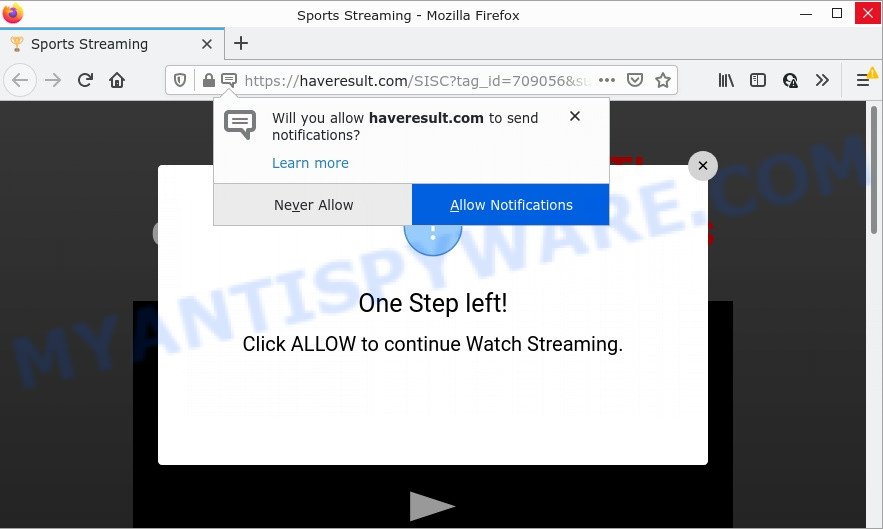
Haveresult.com is a deceptive site that shows the message ‘Click Allow to’ (watch a video, connect to the Internet, enable Flash Player, access the content of the web page, download a file), asking the user to subscribe to notifications. Once you press the ‘Allow’ button, then you will start seeing unwanted adverts in form of pop ups on the desktop.

Threat Summary
| Name | Haveresult.com pop up |
| Type | spam push notifications, browser notification spam, pop-up virus |
| Distribution | social engineering attack, potentially unwanted programs, adware, misleading pop-up ads |
| Symptoms |
|
| Removal | Haveresult.com removal guide |
Where the Haveresult.com pop ups comes from
Some research has shown that users can be redirected to Haveresult.com from shady advertisements or by PUPs and adware. Adware is a type of software created to throw advertisements up on your browser screen. Adware software generates revenue for its creator by often showing a lot of ads and popup deals. You might experience a change in your startpage or search provider, new tabs opening or even a redirect to unsafe websites.
These days some free software authors bundle PUPs or adware software with a view to making some money. So whenever you install a new free software that downloaded from the Web, be very careful during installation. Carefully read the EULA (a text with I ACCEPT/I DECLINE button), select custom or manual install method, reject all third-party apps.
Remove Haveresult.com notifications from internet browsers
If you have allowed the Haveresult.com notifications by clicking the Allow button, then after a short time you will notice that these notifications are very intrusive. Here’s how to remove Haveresult.com notifications from your internet browser.
Google Chrome:
- In the top-right corner, click on Google Chrome’s main menu button, represented by three vertical dots.
- Select ‘Settings’, scroll down to the bottom and click ‘Advanced’.
- Scroll down to the ‘Privacy and security’ section, select ‘Site settings’.
- Click on ‘Notifications’.
- Find the Haveresult.com site and click the three vertical dots button next to it, then click on ‘Remove’.

Android:
- Tap ‘Settings’.
- Tap ‘Notifications’.
- Find and tap the web browser that shows Haveresult.com push notifications advertisements.
- In the opened window, locate Haveresult.com, other rogue notifications and set the toggle button to ‘OFF’ on them one-by-one.

Mozilla Firefox:
- In the top right corner, click the Firefox menu (three horizontal stripes).
- In the menu go to ‘Options’, in the menu on the left go to ‘Privacy & Security’.
- Scroll down to ‘Permissions’ section and click ‘Settings…’ button next to ‘Notifications’.
- Select the Haveresult.com domain from the list and change the status to ‘Block’.
- Click ‘Save Changes’ button.

Edge:
- Click the More button (it looks like three dots) in the top right hand corner of the browser.
- Click ‘Settings’. Click ‘Advanced’ on the left side of the window.
- Click ‘Manage permissions’ button under ‘Website permissions’.
- Click the switch under the Haveresult.com so that it turns off.

Internet Explorer:
- Click ‘Tools’ button in the top right corner of the Internet Explorer.
- Go to ‘Internet Options’ in the menu.
- Select the ‘Privacy’ tab and click ‘Settings under ‘Pop-up Blocker’ section.
- Select the Haveresult.com URL and other suspicious sites below and delete them one by one by clicking the ‘Remove’ button.

Safari:
- Click ‘Safari’ button on the top left corner of the window and select ‘Preferences’.
- Select the ‘Websites’ tab and then select ‘Notifications’ section on the left panel.
- Check for Haveresult.com domain, other questionable sites and apply the ‘Deny’ option for each.
How to remove Haveresult.com popups from Chrome, Firefox, IE, Edge
Not all undesired applications such as adware that causes Haveresult.com pop up advertisements are easily uninstallable. You might see popups, deals, text links, in-text advertisements, banners and other type of ads in the Google Chrome, MS Edge, Firefox and Internet Explorer and might not be able to figure out the application responsible for this activity. The reason for this is that many undesired programs neither appear in Microsoft Windows Control Panel. Therefore in order to completely delete Haveresult.com advertisements, you need to execute the steps below. Certain of the steps will require you to restart your computer or exit this web-site. So, read this tutorial carefully, then bookmark this page or open it on your smartphone for later reference.
To remove Haveresult.com pop ups, perform the following steps:
- Remove Haveresult.com notifications from internet browsers
- How to remove Haveresult.com pop-up advertisements without any software
- Automatic Removal of Haveresult.com advertisements
- Stop Haveresult.com popup advertisements
How to remove Haveresult.com pop-up advertisements without any software
In most cases, it’s possible to manually delete Haveresult.com pop up ads. This method does not involve the use of any tricks or removal tools. You just need to restore the normal settings of the PC system and internet browser. This can be done by following a few simple steps below. If you want to quickly delete Haveresult.com advertisements, as well as perform a full scan of your computer, we recommend that you run adware software removal tools, which are listed below.
Delete newly added adware software
The main cause of Haveresult.com advertisements could be potentially unwanted applications, adware or other undesired programs that you may have accidentally installed on the PC. You need to find and uninstall all dubious applications.
- If you are using Windows 8, 8.1 or 10 then click Windows button, next click Search. Type “Control panel”and press Enter.
- If you are using Windows XP, Vista, 7, then click “Start” button and press “Control Panel”.
- It will show the Windows Control Panel.
- Further, click “Uninstall a program” under Programs category.
- It will open a list of all apps installed on the computer.
- Scroll through the all list, and remove questionable and unknown software. To quickly find the latest installed software, we recommend sort applications by date.
See more details in the video guide below.
Remove Haveresult.com pop ups from Microsoft Internet Explorer
In order to restore all web-browser homepage, newtab page and default search engine you need to reset the IE to the state, which was when the Microsoft Windows was installed on your computer.
First, run the Internet Explorer. Next, click the button in the form of gear (![]() ). It will display the Tools drop-down menu, click the “Internet Options” as displayed on the screen below.
). It will display the Tools drop-down menu, click the “Internet Options” as displayed on the screen below.

In the “Internet Options” window click on the Advanced tab, then press the Reset button. The Microsoft Internet Explorer will show the “Reset Internet Explorer settings” window as shown on the screen below. Select the “Delete personal settings” check box, then click “Reset” button.

You will now need to restart your PC system for the changes to take effect.
Remove Haveresult.com from Firefox by resetting internet browser settings
If Firefox settings are hijacked by the adware, your internet browser shows unwanted pop up advertisements, then ‘Reset Mozilla Firefox’ could solve these problems. However, your saved passwords and bookmarks will not be changed, deleted or cleared.
First, launch the Firefox. Next, click the button in the form of three horizontal stripes (![]() ). It will show the drop-down menu. Next, click the Help button (
). It will show the drop-down menu. Next, click the Help button (![]() ).
).

In the Help menu click the “Troubleshooting Information”. In the upper-right corner of the “Troubleshooting Information” page click on “Refresh Firefox” button as shown in the following example.

Confirm your action, click the “Refresh Firefox”.
Remove Haveresult.com advertisements from Chrome
The adware can modify your Google Chrome settings without your knowledge. You may see an unrequested website as your search provider or home page, additional add-ons and toolbars. Reset Chrome browser will allow you to remove Haveresult.com popup ads and reset the unwanted changes caused by adware. However, your saved passwords and bookmarks will not be changed or cleared.
Open the Google Chrome menu by clicking on the button in the form of three horizontal dotes (![]() ). It will display the drop-down menu. Choose More Tools, then click Extensions.
). It will display the drop-down menu. Choose More Tools, then click Extensions.
Carefully browse through the list of installed addons. If the list has the addon labeled with “Installed by enterprise policy” or “Installed by your administrator”, then complete the following tutorial: Remove Google Chrome extensions installed by enterprise policy otherwise, just go to the step below.
Open the Google Chrome main menu again, click to “Settings” option.

Scroll down to the bottom of the page and click on the “Advanced” link. Now scroll down until the Reset settings section is visible, as shown below and click the “Reset settings to their original defaults” button.

Confirm your action, press the “Reset” button.
Automatic Removal of Haveresult.com advertisements
The easiest solution to get rid of Haveresult.com pop ups is to run an anti-malware program capable of detecting adware software. We suggest try Zemana or another free malware remover which listed below. It has excellent detection rate when it comes to adware software, browser hijackers and other potentially unwanted software.
How to get rid of Haveresult.com popups with Zemana
Zemana is a free utility that performs a scan of your device and displays if there are existing adware software, browser hijackers, viruses, worms, spyware, trojans and other malicious software residing on your computer. If malware is found, Zemana can automatically remove it. Zemana Anti-Malware doesn’t conflict with other antimalware and antivirus programs installed on your PC.
Zemana can be downloaded from the following link. Save it on your Windows desktop or in any other place.
165086 downloads
Author: Zemana Ltd
Category: Security tools
Update: July 16, 2019
When downloading is complete, launch it and follow the prompts. Once installed, the Zemana Anti Malware will try to update itself and when this process is complete, click the “Scan” button . Zemana Anti-Malware (ZAM) program will scan through the whole personal computer for the adware that causes Haveresult.com popup ads.

A scan can take anywhere from 10 to 30 minutes, depending on the number of files on your device and the speed of your personal computer. Review the report and then click “Next” button.

The Zemana Free will get rid of adware that causes multiple annoying pop-ups.
Remove Haveresult.com pop-up ads from web-browsers with Hitman Pro
Hitman Pro is a free tool that can scan for adware software that causes Haveresult.com pop-up advertisements. It’s not always easy to locate all the unwanted apps that your computer might have picked up on the Internet. HitmanPro will detect the adware, browser hijackers and other malicious software you need to remove.
Download Hitman Pro by clicking on the following link.
When the downloading process is complete, open the folder in which you saved it and double-click the Hitman Pro icon. It will launch the HitmanPro utility. If the User Account Control prompt will ask you want to open the program, click Yes button to continue.

Next, click “Next” . Hitman Pro program will scan through the whole PC for the adware software that causes Haveresult.com advertisements. This procedure can take quite a while, so please be patient. During the scan Hitman Pro will scan for threats present on your personal computer.

After that process is complete, Hitman Pro will show you the results as displayed in the following example.

Review the scan results and then click “Next” button. It will show a prompt, click the “Activate free license” button. The Hitman Pro will get rid of adware that causes Haveresult.com ads and move the selected threats to the program’s quarantine. After that process is finished, the tool may ask you to restart your device.
How to delete Haveresult.com with MalwareBytes AntiMalware
We recommend using the MalwareBytes Free that are fully clean your computer of the adware. The free utility is an advanced malware removal application developed by (c) Malwarebytes lab. This application uses the world’s most popular anti-malware technology. It is able to help you remove intrusive Haveresult.com pop-ups from your internet browsers, potentially unwanted applications, malicious software, hijackers, toolbars, ransomware and other security threats from your computer for free.

Download MalwareBytes Anti Malware from the following link. Save it on your Microsoft Windows desktop or in any other place.
327304 downloads
Author: Malwarebytes
Category: Security tools
Update: April 15, 2020
When the downloading process is done, run it and follow the prompts. Once installed, the MalwareBytes Anti-Malware (MBAM) will try to update itself and when this task is complete, click the “Scan” button for checking your computer for the adware that causes Haveresult.com ads in your web-browser. A system scan can take anywhere from 5 to 30 minutes, depending on your computer. While the MalwareBytes AntiMalware (MBAM) program is scanning, you can see number of objects it has identified as threat. All detected items will be marked. You can delete them all by simply click “Quarantine” button.
The MalwareBytes Anti Malware (MBAM) is a free program that you can use to get rid of all detected folders, files, services, registry entries and so on. To learn more about this malicious software removal utility, we advise you to read and follow the instructions or the video guide below.
Stop Haveresult.com popup advertisements
By installing an ad blocking program such as AdGuard, you’re able to stop Haveresult.com, autoplaying video ads and remove lots of distracting and intrusive ads on web-pages.
Visit the page linked below to download AdGuard. Save it on your Windows desktop.
26910 downloads
Version: 6.4
Author: © Adguard
Category: Security tools
Update: November 15, 2018
After the downloading process is done, double-click the downloaded file to run it. The “Setup Wizard” window will show up on the computer screen such as the one below.

Follow the prompts. AdGuard will then be installed and an icon will be placed on your desktop. A window will show up asking you to confirm that you want to see a quick guide as displayed on the image below.

Click “Skip” button to close the window and use the default settings, or click “Get Started” to see an quick tutorial which will help you get to know AdGuard better.
Each time, when you start your computer, AdGuard will launch automatically and stop unwanted ads, block Haveresult.com, as well as other harmful or misleading web sites. For an overview of all the features of the program, or to change its settings you can simply double-click on the AdGuard icon, that can be found on your desktop.
Finish words
We suggest that you keep AdGuard (to help you stop unwanted popups and intrusive malicious web-sites) and Zemana Anti-Malware (to periodically scan your device for new adwares and other malware). Probably you are running an older version of Java or Adobe Flash Player. This can be a security risk, so download and install the latest version right now.
If you are still having problems while trying to remove Haveresult.com popup advertisements from the Chrome, Internet Explorer, Mozilla Firefox and MS Edge, then ask for help here here.


















