What is Edinncre.com?
Edinncre.com pop-ups are a scam that uses social engineering to lure unsuspecting users into accepting browser push notifications. Although push notifications cannot harm users directly, scammers use them to display annoying ads, promote fake downloads, and encourage users to visit malicious webpages.
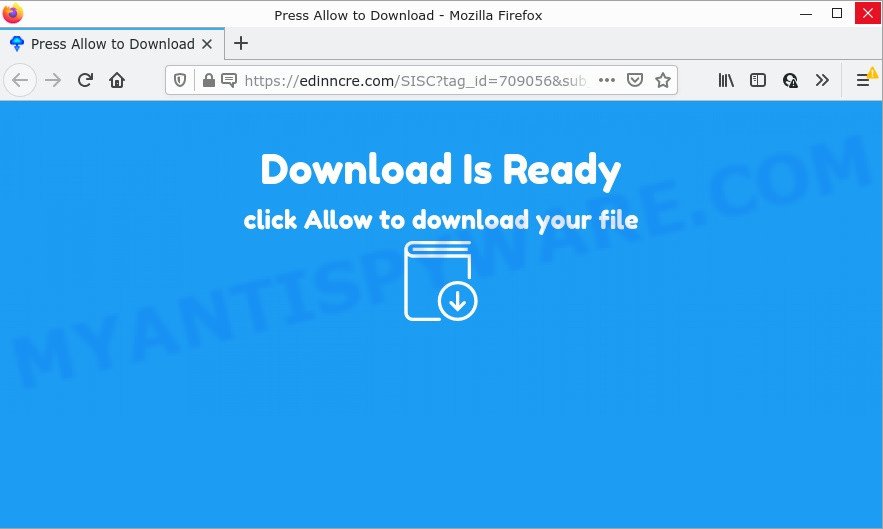
Edinncre.com is a dubious site that delivers a message stating that you should click ‘Allow’ button in order to download a file, enable Flash Player, connect to the Internet, watch a video, access the content of the web-site, and so on. Once you click ALLOW, then you will start seeing unwanted ads in form of pop-up windows on the desktop.

Threat Summary
| Name | Edinncre.com popup |
| Type | browser notification spam, spam push notifications, pop-up virus |
| Distribution | suspicious pop up ads, adware software, PUPs, social engineering attack |
| Symptoms |
|
| Removal | Edinncre.com removal guide |
Where the Edinncre.com pop-ups comes from
IT security experts have determined that users are redirected to Edinncre.com by adware or from malicious advertisements. Adware can make big problems to your PC. Adware also known as ‘ad-supported’ software covers malicious programs which are specifically designed to display a large number of ads in form of pop-ups, discounting deals, banners or even fake alerts on the web browser. Adware can seriously affect your privacy, your computer’s performance and security.
Adware comes along with certain freeware. So always read carefully the install screens, disclaimers, ‘Terms of Use’ and ‘Software license’ appearing during the install process. Additionally pay attention for additional applications which are being installed along with the main program. Ensure that you unchecked all of them! Also, run an ad blocker program that will allow to block misleading and untrustworthy webpages.
Remove Edinncre.com notifications from web browsers
If the scammers have achieved their goal and you clicked the Allow button, then you need to open web browser settings as soon as possible and disable rogue browser notifications. To delete the Edinncre.com notifications, use the following steps. These steps are for MS Windows, Mac and Android.
|
|
|
|
|
|
How to remove Edinncre.com advertisements (removal guidance)
Not all unwanted programs such as adware that causes multiple intrusive popups are easily uninstallable. You might see popups, deals, text links, in-text ads, banners and other type of ads in the Microsoft Internet Explorer, Mozilla Firefox, Microsoft Edge and Google Chrome and might not be able to figure out the program responsible for this activity. The reason for this is that many unwanted applications neither appear in MS Windows Control Panel. Therefore in order to fully get rid of Edinncre.com pop-ups, you need to perform the following steps. Some of the steps below will require you to exit this web-page. So, please read the few simple steps carefully, after that bookmark it or open it on your smartphone for later reference.
To remove Edinncre.com pop ups, follow the steps below:
- Remove Edinncre.com notifications from web browsers
- Manual Edinncre.com pop-up ads removal
- Automatic Removal of Edinncre.com ads
- Stop Edinncre.com ads
Manual Edinncre.com pop-up ads removal
The step-by-step tutorial will help you manually remove Edinncre.com pop up ads from a device. If you have little experience in using computers, we suggest that you use the free tools listed below.
Delete suspicious software using Microsoft Windows Control Panel
First, go to MS Windows Control Panel and remove dubious software, all programs you do not remember installing. It is important to pay the most attention to applications you installed just before Edinncre.com popup ads appeared on your internet browser. If you do not know what a program does, look for the answer on the Net.
Make sure you have closed all web browsers and other programs. Next, delete any unknown and suspicious programs from your Control panel.
Windows 10, 8.1, 8
Now, click the Windows button, type “Control panel” in search and press Enter. Select “Programs and Features”, then “Uninstall a program”.

Look around the entire list of software installed on your computer. Most likely, one of them is the adware software that causes pop ups. Choose the dubious program or the program that name is not familiar to you and delete it.
Windows Vista, 7
From the “Start” menu in MS Windows, select “Control Panel”. Under the “Programs” icon, choose “Uninstall a program”.

Choose the suspicious or any unknown applications, then click “Uninstall/Change” button to uninstall this unwanted application from your personal computer.
Windows XP
Click the “Start” button, select “Control Panel” option. Click on “Add/Remove Programs”.

Select an unwanted program, then press “Change/Remove” button. Follow the prompts.
Remove Edinncre.com advertisements from Internet Explorer
By resetting IE browser you revert back your browser settings to its default state. This is first when troubleshooting problems that might have been caused by adware responsible for Edinncre.com pop-up advertisements.
First, run the Internet Explorer, press ![]() ) button. Next, click “Internet Options” like below.
) button. Next, click “Internet Options” like below.

In the “Internet Options” screen select the Advanced tab. Next, click Reset button. The Internet Explorer will open the Reset Internet Explorer settings dialog box. Select the “Delete personal settings” check box and click Reset button.

You will now need to reboot your PC for the changes to take effect. It will remove adware software that causes the unwanted Edinncre.com pop ups, disable malicious and ad-supported browser’s extensions and restore the Microsoft Internet Explorer’s settings such as new tab page, default search engine and home page to default state.
Remove Edinncre.com pop up advertisements from Firefox
If the Firefox settings such as homepage, new tab page and search provider have been changed by the adware software, then resetting it to the default state can help. Essential information like bookmarks, browsing history, passwords, cookies, auto-fill data and personal dictionaries will not be removed.
Click the Menu button (looks like three horizontal lines), and click the blue Help icon located at the bottom of the drop down menu like below.

A small menu will appear, click the “Troubleshooting Information”. On this page, press “Refresh Firefox” button such as the one below.

Follow the onscreen procedure to restore your Firefox internet browser settings to their original settings.
Remove Edinncre.com popups from Google Chrome
Resetting Google Chrome to original state is effective in removing the Edinncre.com popups from your browser. This method is always helpful to perform if you have difficulty in removing changes caused by adware software.

- First, run the Google Chrome and click the Menu icon (icon in the form of three dots).
- It will open the Chrome main menu. Select More Tools, then press Extensions.
- You’ll see the list of installed add-ons. If the list has the extension labeled with “Installed by enterprise policy” or “Installed by your administrator”, then complete the following instructions: Remove Chrome extensions installed by enterprise policy.
- Now open the Chrome menu once again, press the “Settings” menu.
- Next, click “Advanced” link, that located at the bottom of the Settings page.
- On the bottom of the “Advanced settings” page, click the “Reset settings to their original defaults” button.
- The Google Chrome will open the reset settings prompt as shown on the image above.
- Confirm the web browser’s reset by clicking on the “Reset” button.
- To learn more, read the blog post How to reset Chrome settings to default.
Automatic Removal of Edinncre.com ads
Manual removal is not always as effective as you might think. Often, even the most experienced users can not fully remove adware that causes Edinncre.com pop up ads in your web-browser. So, we advise to scan your device for any remaining harmful components with free adware removal applications below.
How to delete Edinncre.com ads with Zemana AntiMalware (ZAM)
Zemana Free is a malicious software scanner that is very useful for detecting and removing adware that causes Edinncre.com advertisements in your web browser. The steps below will explain how to download, install, and use Zemana Anti Malware (ZAM) to scan and remove malware, spyware, adware, potentially unwanted programs, browser hijackers from your computer for free.
Please go to the link below to download Zemana Anti-Malware. Save it on your Desktop.
165094 downloads
Author: Zemana Ltd
Category: Security tools
Update: July 16, 2019
When downloading is finished, close all applications and windows on your computer. Open a directory in which you saved it. Double-click on the icon that’s named Zemana.AntiMalware.Setup like below.
![]()
When the installation starts, you will see the “Setup wizard” which will allow you setup Zemana Free on your device.

Once install is done, you will see window as shown in the figure below.

Now press the “Scan” button for checking your computer for the adware which causes pop-ups. A system scan may take anywhere from 5 to 30 minutes, depending on your PC.

When the scanning is done, it will display the Scan Results. When you’re ready, click “Next” button.

The Zemana Free will remove adware which causes the unwanted Edinncre.com advertisements and move the selected items to the program’s quarantine.
Delete Edinncre.com ads and harmful extensions with Hitman Pro
Hitman Pro is a free removal utility that can scan your personal computer for a wide range of security threats such as malicious software, adwares, potentially unwanted applications as well as adware that causes Edinncre.com pop-ups. It will perform a deep scan of your PC system including hard drives and Microsoft Windows registry. After a malware is found, it will allow you to remove all found threats from your computer by a simple click.

- Download HitmanPro on your device from the following link.
- Once the download is complete, double click the Hitman Pro icon. Once this utility is launched, click “Next” button to perform a system scan for the adware which causes pop ups.
- When Hitman Pro has finished scanning, Hitman Pro will produce a list of unwanted applications and adware software. Once you’ve selected what you wish to delete from your device click “Next” button. Now press the “Activate free license” button to start the free 30 days trial to remove all malware found.
Remove Edinncre.com pop ups with MalwareBytes
Manual Edinncre.com pop-ups removal requires some computer skills. Some files and registry entries that created by the adware can be not fully removed. We suggest that use the MalwareBytes Anti Malware that are fully free your personal computer of adware software. Moreover, the free program will help you to delete malicious software, PUPs, hijackers and toolbars that your device can be infected too.

- Installing the MalwareBytes Anti Malware is simple. First you’ll need to download MalwareBytes AntiMalware by clicking on the following link. Save it directly to your Microsoft Windows Desktop.
Malwarebytes Anti-malware
327319 downloads
Author: Malwarebytes
Category: Security tools
Update: April 15, 2020
- At the download page, click on the Download button. Your web-browser will show the “Save as” dialog box. Please save it onto your Windows desktop.
- Once downloading is complete, please close all applications and open windows on your computer. Double-click on the icon that’s called MBSetup.
- This will start the Setup wizard of MalwareBytes Free onto your computer. Follow the prompts and don’t make any changes to default settings.
- When the Setup wizard has finished installing, the MalwareBytes Free will launch and display the main window.
- Further, click the “Scan” button for scanning your PC system for the adware which causes the annoying Edinncre.com pop ups. Depending on your PC system, the scan can take anywhere from a few minutes to close to an hour. While the MalwareBytes tool is checking, you can see count of objects it has identified as being infected by malware.
- Once finished, MalwareBytes Anti-Malware (MBAM) will show a scan report.
- Make sure to check mark the threats which are unsafe and then click the “Quarantine” button. When disinfection is done, you may be prompted to restart the personal computer.
- Close the AntiMalware and continue with the next step.
Video instruction, which reveals in detail the steps above.
Stop Edinncre.com ads
Enabling an adblocker program like AdGuard is an effective way to alleviate the risks. Additionally, ad blocking programs will also protect you from harmful advertisements and web pages, and, of course, stop redirection chain to Edinncre.com and similar web-pages.
- AdGuard can be downloaded from the following link. Save it on your Windows desktop or in any other place.
Adguard download
26913 downloads
Version: 6.4
Author: © Adguard
Category: Security tools
Update: November 15, 2018
- After downloading is complete, start the downloaded file. You will see the “Setup Wizard” program window. Follow the prompts.
- After the install is finished, press “Skip” to close the setup program and use the default settings, or click “Get Started” to see an quick tutorial that will help you get to know AdGuard better.
- In most cases, the default settings are enough and you do not need to change anything. Each time, when you launch your computer, AdGuard will start automatically and stop undesired advertisements, block Edinncre.com, as well as other malicious or misleading web-pages. For an overview of all the features of the program, or to change its settings you can simply double-click on the icon called AdGuard, which can be found on your desktop.
Finish words
We suggest that you keep AdGuard (to help you block unwanted pop ups and unwanted malicious web-sites) and Zemana Anti-Malware (to periodically scan your personal computer for new malicious software, hijackers and adware). Make sure that you have all the Critical Updates recommended for Windows OS. Without regular updates you WILL NOT be protected when new browser hijackers, malicious programs and adware are released.
If you are still having problems while trying to remove Edinncre.com pop ups from your browser, then ask for help here.



















