What is Lmonopolic.com?
Lmonopolic.com is a scam website which uses social engineering to lure unsuspecting victims into allowing push notifications from websites run by scammers. Scammers use push notifications to bypass protection against popups in the web-browser and therefore display a huge number of unwanted adverts. These ads are used to promote suspicious web browser plugins, giveaway scams, adware bundles, and adult web-pages.
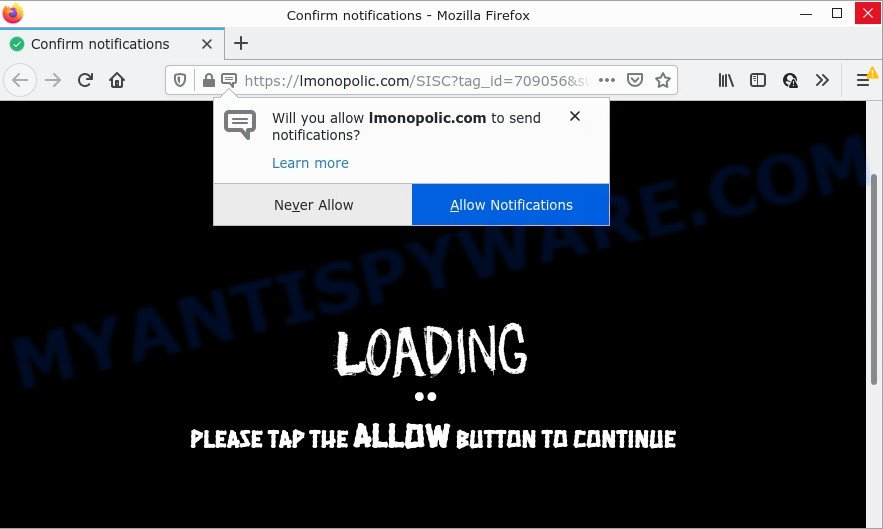
The Lmonopolic.com site delivers a message stating that you should click ‘Allow’ in order to access the content of the web-page, download a file, watch a video, connect to the Internet, enable Flash Player, and so on. Once you click on ALLOW, then your internet browser will be configured to show unwanted ads on your desktop, even when the browser is closed.

Threat Summary
| Name | Lmonopolic.com popup |
| Type | browser notification spam, spam push notifications, pop-up virus |
| Distribution | suspicious pop-up ads, potentially unwanted applications, adware software, social engineering attack |
| Symptoms |
|
| Removal | Lmonopolic.com removal guide |
Where the Lmonopolic.com popups comes from
Cyber threat analysts have determined that users are redirected to Lmonopolic.com by adware software or from malicious ads. Adware is type of software designed to insert ads into your Web browsing or even desktop experience. Adware can be developed to change your home page, search engine, search results, or even add toolbars to your browser. Adware run in the background when you are online, and adware software can slow down your personal computer and affect its performance.
Adware actively distributed with free software, together with the installer of these applications. Therefore, it’s very important, when installing an unknown program, read the Terms of use and the Software license, as well as to select the Manual, Advanced or Custom installation type. In this method, you can disable the installation of unwanted web browser extensions and applications and protect your computer from adware software.
Remove Lmonopolic.com notifications from web-browsers
If you’re getting push notifications from the Lmonopolic.com or another scam webpage, you’ll have previously pressed the ‘Allow’ button. Below we’ll teach you how to turn them off.
Google Chrome:
- Just copy and paste the following text into the address bar of Google Chrome.
- chrome://settings/content/notifications
- Press Enter.
- Delete the Lmonopolic.com URL and other rogue notifications by clicking three vertical dots button next to each and selecting ‘Remove’.

Android:
- Open Google Chrome.
- Tap on the Menu button (three dots) on the top right hand corner.
- In the menu tap ‘Settings’, scroll down to ‘Advanced’.
- Tap on ‘Site settings’ and then ‘Notifications’. In the opened window, locate the Lmonopolic.com URL, other rogue notifications and tap on them one-by-one.
- Tap the ‘Clean & Reset’ button and confirm.

Mozilla Firefox:
- In the top-right corner of the browser window, click on the three horizontal stripes to expand the Main menu.
- Select ‘Options’ and click on ‘Privacy & Security’ on the left hand side of the browser window.
- Scroll down to ‘Permissions’ section and click ‘Settings…’ button next to ‘Notifications’.
- Locate sites you down’t want to see notifications from (for example, Lmonopolic.com), click on drop-down menu next to each and select ‘Block’.
- Save changes.

Edge:
- In the top-right corner, click on the three dots to expand the Edge menu.
- Scroll down, locate and click ‘Settings’. In the left side select ‘Advanced’.
- Click ‘Manage permissions’ button below ‘Website permissions’.
- Click the switch under the Lmonopolic.com so that it turns off.

Internet Explorer:
- Click the Gear button on the top-right corner.
- In the drop-down menu select ‘Internet Options’.
- Click on the ‘Privacy’ tab and select ‘Settings’ in the pop-up blockers section.
- Locate the Lmonopolic.com URL and click the ‘Remove’ button to remove the URL.

Safari:
- Go to ‘Preferences’ in the Safari menu.
- Open ‘Websites’ tab, then in the left menu click on ‘Notifications’.
- Check for Lmonopolic.com URL, other questionable sites and apply the ‘Deny’ option for each.
How to remove Lmonopolic.com popups (removal tutorial)
Lmonopolic.com pop-ups in the Microsoft Internet Explorer, Mozilla Firefox, Microsoft Edge and Chrome can be permanently deleted by uninstalling undesired programs, resetting the internet browser to its original settings, and reversing any changes to the personal computer by malware. Free removal utilities that listed below can assist in deleting adware which shows constant popups and annoying advertising.
To remove Lmonopolic.com pop ups, perform the steps below:
- Remove Lmonopolic.com notifications from web-browsers
- How to remove Lmonopolic.com pop up ads without any software
- Automatic Removal of Lmonopolic.com popup advertisements
- Stop Lmonopolic.com popup ads
How to remove Lmonopolic.com pop up ads without any software
First of all, try to delete Lmonopolic.com popup ads manually; to do this, follow the steps below. Of course, manual adware removal requires more time and may not be suitable for those who are poorly versed in computer settings. In this case, we advise that you scroll down to the section that describes how to remove Lmonopolic.com pop-ups using free utilities.
Remove recently installed adware
In order to remove potentially unwanted applications like this adware, open the MS Windows Control Panel and click on “Uninstall a program”. Check the list of installed software. For the ones you do not know, run an Internet search to see if they are adware software, hijacker or potentially unwanted programs. If yes, uninstall them off. Even if they are just a software which you do not use, then removing them off will increase your PC start up time and speed dramatically.
Make sure you have closed all web browsers and other applications. Next, delete any unrequested and suspicious apps from your Control panel.
Windows 10, 8.1, 8
Now, click the Windows button, type “Control panel” in search and press Enter. Choose “Programs and Features”, then “Uninstall a program”.

Look around the entire list of applications installed on your device. Most likely, one of them is the adware software that causes Lmonopolic.com ads. Choose the questionable program or the application that name is not familiar to you and remove it.
Windows Vista, 7
From the “Start” menu in MS Windows, select “Control Panel”. Under the “Programs” icon, select “Uninstall a program”.

Choose the dubious or any unknown programs, then click “Uninstall/Change” button to remove this unwanted program from your personal computer.
Windows XP
Click the “Start” button, select “Control Panel” option. Click on “Add/Remove Programs”.

Choose an undesired program, then click “Change/Remove” button. Follow the prompts.
Remove Lmonopolic.com from Mozilla Firefox by resetting web-browser settings
Resetting your Mozilla Firefox is good initial troubleshooting step for any issues with your web-browser application, including the redirect to Lmonopolic.com website. When using the reset feature, your personal information such as passwords, bookmarks, browsing history and web form auto-fill data will be saved.
First, start the Firefox. Next, press the button in the form of three horizontal stripes (![]() ). It will display the drop-down menu. Next, press the Help button (
). It will display the drop-down menu. Next, press the Help button (![]() ).
).

In the Help menu click the “Troubleshooting Information”. In the upper-right corner of the “Troubleshooting Information” page click on “Refresh Firefox” button as displayed on the image below.

Confirm your action, click the “Refresh Firefox”.
Get rid of Lmonopolic.com popup advertisements from Internet Explorer
The Microsoft Internet Explorer reset is great if your web-browser is hijacked or you have unwanted add-ons or toolbars on your internet browser, which installed by an malware.
First, start the IE, then click ‘gear’ icon ![]() . It will show the Tools drop-down menu on the right part of the web browser, then press the “Internet Options” as displayed below.
. It will show the Tools drop-down menu on the right part of the web browser, then press the “Internet Options” as displayed below.

In the “Internet Options” screen, select the “Advanced” tab, then click the “Reset” button. The Internet Explorer will open the “Reset Internet Explorer settings” prompt. Further, click the “Delete personal settings” check box to select it. Next, press the “Reset” button as shown on the image below.

Once the process is done, click “Close” button. Close the Internet Explorer and restart your computer for the changes to take effect. This step will help you to restore your browser’s search engine, newtab and home page to default state.
Remove Lmonopolic.com ads from Chrome
Reset Chrome settings will help you to completely reset your web-browser. The result of activating this function will bring Google Chrome settings back to its default values. This can remove Lmonopolic.com popup advertisements and disable harmful extensions. However, your saved passwords and bookmarks will not be changed or cleared.
First launch the Chrome. Next, click the button in the form of three horizontal dots (![]() ).
).
It will show the Google Chrome menu. Choose More Tools, then click Extensions. Carefully browse through the list of installed extensions. If the list has the plugin signed with “Installed by enterprise policy” or “Installed by your administrator”, then complete the following guide: Remove Chrome extensions installed by enterprise policy.
Open the Chrome menu once again. Further, click the option named “Settings”.

The web browser will open the settings screen. Another solution to show the Chrome’s settings – type chrome://settings in the web browser adress bar and press Enter
Scroll down to the bottom of the page and press the “Advanced” link. Now scroll down until the “Reset” section is visible, as shown on the screen below and click the “Reset settings to their original defaults” button.

The Chrome will display the confirmation dialog box like the one below.

You need to confirm your action, click the “Reset” button. The web browser will launch the task of cleaning. Once it’s complete, the internet browser’s settings including default search engine, newtab and home page back to the values that have been when the Google Chrome was first installed on your computer.
Automatic Removal of Lmonopolic.com popup advertisements
We’ve compiled some of the best adware software removing tools which have the ability to detect and remove Lmonopolic.com pop ups , undesired web browser extensions and potentially unwanted software.
How to delete Lmonopolic.com pop up ads with Zemana Free
Zemana AntiMalware is a free program for Windows operating system to look for and remove adware software that causes the annoying Lmonopolic.com advertisements, and other unwanted applications like PUPs, malicious internet browser add-ons, browser toolbars.
First, visit the page linked below, then click the ‘Download’ button in order to download the latest version of Zemana Free.
165082 downloads
Author: Zemana Ltd
Category: Security tools
Update: July 16, 2019
Once the downloading process is complete, run it and follow the prompts. Once installed, the Zemana Anti Malware will try to update itself and when this procedure is complete, press the “Scan” button to begin checking your PC system for the adware software related to the Lmonopolic.com advertisements.

This procedure may take quite a while, so please be patient. Make sure all threats have ‘checkmark’ and press “Next” button.

The Zemana Anti Malware will remove adware software that causes Lmonopolic.com pop-ups in your browser and move the selected threats to the Quarantine.
Get rid of Lmonopolic.com pop up advertisements and harmful extensions with Hitman Pro
HitmanPro is a completely free (30 day trial) utility. You don’t need expensive ways to remove adware software which causes the unwanted Lmonopolic.com popup advertisements and other shady apps. Hitman Pro will delete all the unwanted programs such as adware and browser hijackers at zero cost.
HitmanPro can be downloaded from the following link. Save it directly to your Windows Desktop.
Download and run HitmanPro on your PC. Once started, click “Next” button to locate adware responsible for Lmonopolic.com pop up ads. Depending on your personal computer, the scan can take anywhere from a few minutes to close to an hour. During the scan Hitman Pro will locate threats present on your PC system..

After finished, it will open the Scan Results.

Make sure all items have ‘checkmark’ and click Next button.
It will display a dialog box, click the “Activate free license” button to start the free 30 days trial to remove all malware found.
How to remove Lmonopolic.com with MalwareBytes
Remove Lmonopolic.com pop up advertisements manually is difficult and often the adware is not fully removed. Therefore, we recommend you to use the MalwareBytes that are completely clean your computer. Moreover, this free application will help you to remove malicious software, potentially unwanted programs, toolbars and hijackers that your PC may be infected too.

- MalwareBytes Free can be downloaded from the following link. Save it to your Desktop so that you can access the file easily.
Malwarebytes Anti-malware
327301 downloads
Author: Malwarebytes
Category: Security tools
Update: April 15, 2020
- After the downloading process is finished, close all apps and windows on your computer. Open a directory in which you saved it. Double-click on the icon that’s named MBsetup.
- Choose “Personal computer” option and press Install button. Follow the prompts.
- Once installation is done, press the “Scan” button . MalwareBytes Free program will scan through the whole computer for the adware that causes Lmonopolic.com advertisements. A scan can take anywhere from 10 to 30 minutes, depending on the count of files on your device and the speed of your PC system. While the tool is checking, you can see number of objects and files has already scanned.
- After the scan get completed, you can check all threats found on your device. When you are ready, click “Quarantine”. When finished, you can be prompted to restart your PC system.
The following video offers a guide on how to delete hijackers, adware software and other malicious software with MalwareBytes Anti-Malware.
Stop Lmonopolic.com popup ads
Running an ad blocker program like AdGuard is an effective way to alleviate the risks. Additionally, ad blocking apps will also protect you from harmful ads and web pages, and, of course, block redirection chain to Lmonopolic.com and similar webpages.
- Installing the AdGuard is simple. First you will need to download AdGuard on your computer from the following link.
Adguard download
26908 downloads
Version: 6.4
Author: © Adguard
Category: Security tools
Update: November 15, 2018
- After downloading it, launch the downloaded file. You will see the “Setup Wizard” program window. Follow the prompts.
- Once the installation is finished, click “Skip” to close the setup program and use the default settings, or click “Get Started” to see an quick tutorial that will allow you get to know AdGuard better.
- In most cases, the default settings are enough and you do not need to change anything. Each time, when you start your device, AdGuard will start automatically and stop undesired ads, block Lmonopolic.com, as well as other harmful or misleading webpages. For an overview of all the features of the program, or to change its settings you can simply double-click on the icon called AdGuard, which is located on your desktop.
Finish words
We suggest that you keep AdGuard (to help you stop unwanted pop-up advertisements and intrusive malicious web-pages) and Zemana Anti Malware (ZAM) (to periodically scan your computer for new malicious software, browser hijackers and adware). Make sure that you have all the Critical Updates recommended for Windows operating system. Without regular updates you WILL NOT be protected when new hijackers, malicious software and adware are released.
If you are still having problems while trying to remove Lmonopolic.com ads from your web-browser, then ask for help here.


















