What is Ellojapane.com?
Ellojapane.com website is a scam which is designed to trick users into allowing browser push notifications. Scammers use push notifications to bypass protection against popups in the web-browser and therefore show lots of unwanted adverts. These advertisements are used to promote suspicious web browser add-ons, prize & lottery scams, fake downloads, and adult websites.
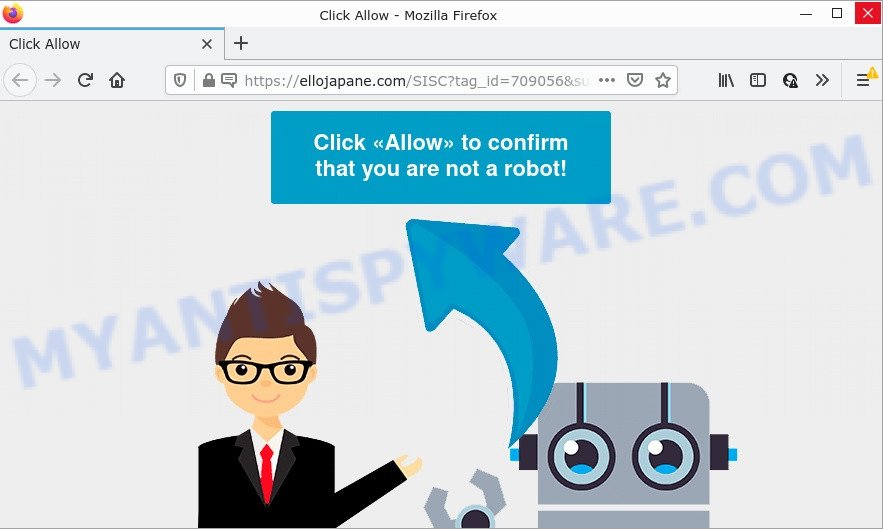
The Ellojapane.com site says that you must subscribe to notifications in order to access the content of the web-site, watch a video, enable Flash Player, download a file, connect to the Internet, and so on. Once you press ALLOW, then you will start seeing unwanted ads in form of pop ups on the screen.

Threat Summary
| Name | Ellojapane.com pop-up |
| Type | browser notification spam, spam push notifications, pop-up virus |
| Distribution | potentially unwanted software, malicious popup ads, social engineering attack, adware |
| Symptoms |
|
| Removal | Ellojapane.com removal guide |
How does your PC get infected with Ellojapane.com pop-ups
These Ellojapane.com pop ups are caused by malicious ads on the websites you visit or adware. Adware is an advertising malware. It is created just to show various pop up windows and/or annoying advertisements using intrusive and at times dangerous ways. Adware can also include other forms of malicious software. It can steal user info from the computer and pass it on to third parties. Adware software has also been the basis for hacking to gain access to the computer.
Adware usually gets onto computers by being attached to free programs. So, when you installing free applications, carefully read the disclaimers, select the Custom or Advanced installation option to watch for bundled software that are being installed, because some of the apps are PUPs and adware.
Remove Ellojapane.com notifications from web-browsers
If you’ve allowed the Ellojapane.com notifications by clicking the Allow button, then after a short time you will notice that these push notifications are very intrusive. Here’s how to get rid of Ellojapane.com notifications from your browser.
Google Chrome:
- Just copy and paste the following text into the address bar of Google Chrome.
- chrome://settings/content/notifications
- Press Enter.
- Remove the Ellojapane.com site and other dubious URLs by clicking three vertical dots button next to each and selecting ‘Remove’.

Android:
- Open Google Chrome.
- In the top right corner, tap on Google Chrome’s main menu button, represented by three vertical dots.
- In the menu tap ‘Settings’, scroll down to ‘Advanced’.
- In the ‘Site Settings’, tap on ‘Notifications’, find the Ellojapane.com URL and tap on it.
- Tap the ‘Clean & Reset’ button and confirm.

Mozilla Firefox:
- In the top right corner, click on the three bars to expand the Main menu.
- In the drop-down menu select ‘Options’. In the left side select ‘Privacy & Security’.
- Scroll down to ‘Permissions’ section and click ‘Settings…’ button next to ‘Notifications’.
- Find sites you down’t want to see notifications from (for example, Ellojapane.com), click on drop-down menu next to each and select ‘Block’.
- Save changes.

Edge:
- Click the More button (three dots) in the top-right corner of the browser.
- Click ‘Settings’. Click ‘Advanced’ on the left side of the window.
- In the ‘Website permissions’ section click ‘Manage permissions’.
- Click the switch under the Ellojapane.com URL and each suspicious URL.

Internet Explorer:
- Click the Gear button on the right upper corner of the window.
- Select ‘Internet options’.
- Click on the ‘Privacy’ tab and select ‘Settings’ in the pop-up blockers section.
- Locate the Ellojapane.com URL and click the ‘Remove’ button to delete the site.

Safari:
- Go to ‘Preferences’ in the Safari menu.
- Open ‘Websites’ tab, then in the left menu click on ‘Notifications’.
- Find the Ellojapane.com domain and select it, click the ‘Deny’ button.
How to remove Ellojapane.com ads (removal guidance)
We suggest opting for automatic Ellojapane.com popup advertisements removal in order to remove all adware software related entries easily. This way requires scanning the PC system with reputable anti malware, e.g. Zemana Anti-Malware (ZAM), MalwareBytes AntiMalware (MBAM) or HitmanPro. However, if you prefer manual removal steps, you can follow the guidance below in this blog post. Certain of the steps below will require you to close this web-page. So, please read the few simple steps carefully, after that bookmark it or open it on your smartphone for later reference.
To remove Ellojapane.com pop ups, execute the following steps:
- Remove Ellojapane.com notifications from web-browsers
- Manual Ellojapane.com pop-ups removal
- Automatic Removal of Ellojapane.com pop ups
- Stop Ellojapane.com pop up advertisements
Manual Ellojapane.com pop-ups removal
In this section of the post, we have posted the steps that will help to remove Ellojapane.com pop up ads manually. Although compared to removal utilities, this solution loses in time, but you don’t need to install anything on the personal computer. It will be enough for you to follow the detailed guidance with images. We tried to describe each step in detail, but if you realized that you might not be able to figure it out, or simply do not want to change the Microsoft Windows and browser settings, then it’s better for you to use tools from trusted developers, which are listed below.
Uninstall PUPs using Windows Control Panel
In order to get rid of PUPs like this adware, open the MS Windows Control Panel and click on “Uninstall a program”. Check the list of installed programs. For the ones you do not know, run an Internet search to see if they are adware software, browser hijacker or PUPs. If yes, delete them off. Even if they are just a software that you do not use, then removing them off will increase your personal computer start up time and speed dramatically.
Windows 8, 8.1, 10
First, click the Windows button
Windows XP, Vista, 7
First, press “Start” and select “Control Panel”.
It will open the Windows Control Panel as on the image below.

Next, click “Uninstall a program” ![]()
It will display a list of all software installed on your computer. Scroll through the all list, and uninstall any suspicious and unknown programs. To quickly find the latest installed apps, we recommend sort apps by date in the Control panel.
Remove Ellojapane.com advertisements from Chrome
If you’re getting Ellojapane.com pop-ups, then you can try to remove it by resetting Chrome to its default state. It will also clear cookies, content and site data, temporary and cached data. It will save your personal information such as saved passwords, bookmarks, auto-fill data and open tabs.
First start the Google Chrome. Next, click the button in the form of three horizontal dots (![]() ).
).
It will show the Chrome menu. Choose More Tools, then click Extensions. Carefully browse through the list of installed add-ons. If the list has the addon signed with “Installed by enterprise policy” or “Installed by your administrator”, then complete the following steps: Remove Chrome extensions installed by enterprise policy.
Open the Chrome menu once again. Further, click the option called “Settings”.

The web browser will display the settings screen. Another way to show the Google Chrome’s settings – type chrome://settings in the web browser adress bar and press Enter
Scroll down to the bottom of the page and click the “Advanced” link. Now scroll down until the “Reset” section is visible, as shown on the image below and click the “Reset settings to their original defaults” button.

The Google Chrome will show the confirmation dialog box as on the image below.

You need to confirm your action, press the “Reset” button. The web-browser will run the process of cleaning. Once it is complete, the web browser’s settings including start page, search provider by default and new tab page back to the values that have been when the Chrome was first installed on your PC.
Get rid of Ellojapane.com from Firefox by resetting web browser settings
Resetting Firefox web-browser will reset all the settings to their default values and will remove Ellojapane.com advertisements, malicious add-ons and extensions. Essential information such as bookmarks, browsing history, passwords, cookies, auto-fill data and personal dictionaries will not be removed.
Press the Menu button (looks like three horizontal lines), and click the blue Help icon located at the bottom of the drop down menu as displayed on the image below.

A small menu will appear, click the “Troubleshooting Information”. On this page, press “Refresh Firefox” button similar to the one below.

Follow the onscreen procedure to restore your Firefox web-browser settings to their original state.
Delete Ellojapane.com ads from Internet Explorer
By resetting Microsoft Internet Explorer web browser you return your web browser settings to its default state. This is basic when troubleshooting problems that might have been caused by adware related to the Ellojapane.com pop-up ads.
First, run the Internet Explorer, click ![]() ) button. Next, click “Internet Options” as displayed in the following example.
) button. Next, click “Internet Options” as displayed in the following example.

In the “Internet Options” screen select the Advanced tab. Next, click Reset button. The Internet Explorer will display the Reset Internet Explorer settings prompt. Select the “Delete personal settings” check box and press Reset button.

You will now need to restart your personal computer for the changes to take effect. It will remove adware that causes Ellojapane.com pop ups in your web browser, disable malicious and ad-supported internet browser’s extensions and restore the Microsoft Internet Explorer’s settings such as default search provider, homepage and new tab page to default state.
Automatic Removal of Ellojapane.com pop ups
The adware can hide its components which are difficult for you to find out and remove completely. This can lead to the fact that after some time, the adware that causes Ellojapane.com ads in your web-browser once again infect your PC system. Moreover, We want to note that it is not always safe to remove adware manually, if you do not have much experience in setting up and configuring the MS Windows operating system. The best solution to search for and remove adware software is to run free malware removal programs.
Run Zemana AntiMalware to remove Ellojapane.com pop ups
Zemana is extremely fast and ultra light weight malware removal utility. It will allow you get rid of Ellojapane.com pop-ups, adware, potentially unwanted software and other malicious software. This application gives real-time protection that never slow down your computer. Zemana Anti Malware (ZAM) is created for experienced and beginner computer users. The interface of this utility is very easy to use, simple and minimalist.

- First, visit the page linked below, then press the ‘Download’ button in order to download the latest version of Zemana.
Zemana AntiMalware
165036 downloads
Author: Zemana Ltd
Category: Security tools
Update: July 16, 2019
- When the download is done, close all software and windows on your PC system. Open a file location. Double-click on the icon that’s named Zemana.AntiMalware.Setup.
- Further, press Next button and follow the prompts.
- Once installation is done, press the “Scan” button to perform a system scan for the adware software that causes Ellojapane.com ads in your internet browser. When a malicious software, adware or PUPs are detected, the number of the security threats will change accordingly.
- When the scan get finished, you can check all items found on your device. Once you have selected what you wish to remove from your PC click “Next”. After the clean up is done, you can be prompted to restart your computer.
Use HitmanPro to remove Ellojapane.com popups
Hitman Pro is a free program that designed to remove malware, potentially unwanted software, hijackers and adware from your PC running Windows 10, 8, 7, XP (32-bit and 64-bit). It will allow to identify and delete adware that causes Ellojapane.com popups, including its files, folders and registry keys.
Download Hitman Pro on your MS Windows Desktop by clicking on the following link.
Once downloading is finished, open the directory in which you saved it. You will see an icon like below.

Double click the Hitman Pro desktop icon. When the utility is started, you will see a screen as shown in the following example.

Further, press “Next” button . HitmanPro program will scan through the whole PC for the adware related to the Ellojapane.com pop ups. This process can take some time, so please be patient. After HitmanPro completes the scan, Hitman Pro will show you the results as shown below.

Review the scan results and then press “Next” button. It will open a dialog box, click the “Activate free license” button.
Run MalwareBytes Free to get rid of Ellojapane.com advertisements
We recommend using the MalwareBytes Free which are fully clean your personal computer of the adware software. The free utility is an advanced malware removal application designed by (c) Malwarebytes lab. This application uses the world’s most popular anti malware technology. It is able to help you remove annoying Ellojapane.com ads from your browsers, potentially unwanted applications, malicious software, browser hijackers, toolbars, ransomware and other security threats from your computer for free.
MalwareBytes Anti Malware can be downloaded from the following link. Save it directly to your MS Windows Desktop.
327265 downloads
Author: Malwarebytes
Category: Security tools
Update: April 15, 2020
Once downloading is done, close all apps and windows on your PC. Open a directory in which you saved it. Double-click on the icon that’s called MBSetup as shown below.
![]()
When the setup starts, you will see the Setup wizard that will help you setup Malwarebytes on your PC.

Once installation is finished, you will see window as displayed in the following example.

Now click the “Scan” button . MalwareBytes Free application will scan through the whole computer for the adware that causes Ellojapane.com ads. Depending on your PC, the scan can take anywhere from a few minutes to close to an hour. When a malware, adware or PUPs are detected, the number of the security threats will change accordingly.

Once the scan get finished, MalwareBytes Anti-Malware (MBAM) will open you the results. Make sure to check mark the items that are unsafe and then click “Quarantine” button.

The Malwarebytes will now delete adware that causes multiple unwanted popups. After disinfection is complete, you may be prompted to reboot your PC.

The following video explains step-by-step guidance on how to remove hijacker, adware software and other malicious software with MalwareBytes.
Stop Ellojapane.com pop up advertisements
We suggest to install an ad blocking program that may stop Ellojapane.com and other intrusive web pages. The ad-blocker tool like AdGuard is a application that basically removes advertising from the Internet and stops access to malicious web-pages. Moreover, security experts says that using ad blocking applications is necessary to stay safe when surfing the Internet.
- Installing the AdGuard is simple. First you’ll need to download AdGuard on your Windows Desktop by clicking on the link below.
Adguard download
26898 downloads
Version: 6.4
Author: © Adguard
Category: Security tools
Update: November 15, 2018
- After the download is finished, launch the downloaded file. You will see the “Setup Wizard” program window. Follow the prompts.
- After the installation is finished, press “Skip” to close the installation program and use the default settings, or click “Get Started” to see an quick tutorial that will assist you get to know AdGuard better.
- In most cases, the default settings are enough and you do not need to change anything. Each time, when you start your computer, AdGuard will launch automatically and stop unwanted ads, block Ellojapane.com, as well as other malicious or misleading web-pages. For an overview of all the features of the program, or to change its settings you can simply double-click on the icon called AdGuard, that can be found on your desktop.
Finish words
We suggest that you keep AdGuard (to help you stop unwanted pop ups and unwanted malicious web-pages) and Zemana Free (to periodically scan your PC system for new malware, browser hijackers and adware). Make sure that you have all the Critical Updates recommended for Windows operating system. Without regular updates you WILL NOT be protected when new hijackers, malicious programs and adware are released.
If you are still having problems while trying to remove Ellojapane.com pop-ups from your web-browser, then ask for help here.


















