What is New-message-service.com?
New-message-service.com website is a SCAM that uses social engineering to lure unsuspecting victims into accepting push notifications via the web-browser. Push notifications are originally designed to alert users of newly published blog posts. Scammers abuse ‘push notifications’ to avoid antivirus software and ad blocker programs by displaying unwanted advertisements. These ads are displayed in the lower right corner of the screen urges users to play online games, visit suspicious web-pages, install web browser addons & so on.
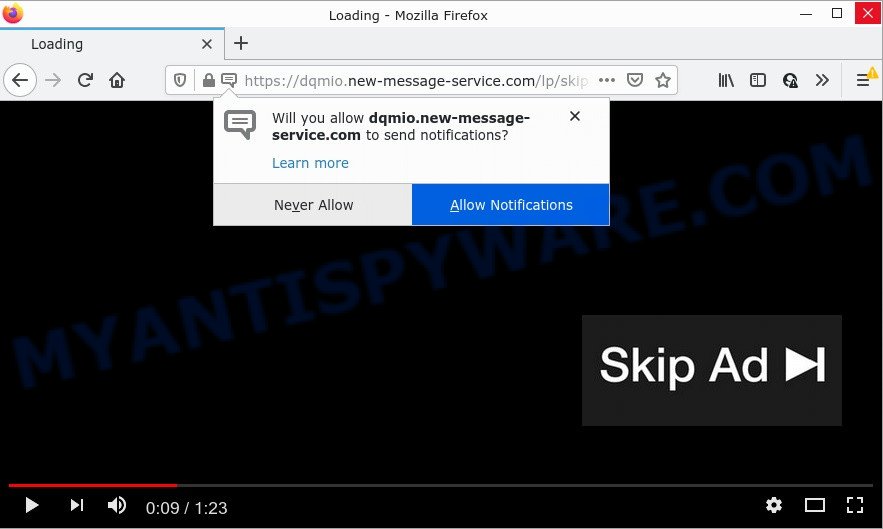
When you visit the New-message-service.com webpage that wants to send you browser notifications, you will be greeted with a pop up that asks whether you want to agree to them or not. Your options will be ‘Block’ and ‘Allow’. Once enabled, the New-message-service.com notifications will start popping up in the right bottom corner of Windows or Mac randomly and spam you with annoying adverts.

Threat Summary
| Name | New-message-service.com pop-up |
| Type | spam push notifications, browser notification spam, pop-up virus |
| Distribution | misleading pop up ads, adware, potentially unwanted applications, social engineering attack |
| Symptoms |
|
| Removal | New-message-service.com removal guide |
How does your PC get infected with New-message-service.com pop ups
Security experts have determined that users are re-directed to New-message-service.com by adware software or from malicious ads. Adware is considered by many to be synonymous with ‘malicious software’. It’s a harmful software which displays unwanted ads to computer users. Some examples include popup advertisements, various offers and deals or unclosable windows. Adware can be installed onto computer via infected web pages, when users open email attachments, anytime users download and install free software.
The majority of adware software gets on personal computers along with freeware or even paid apps that Web users can easily download online. The setup files of such software, most commonly, clearly show that they will install optional applications. The option is given to users to block the installation of any bundled software. So, in order to avoid the installation of any adware: read all disclaimers and install screens very carefully, select only Custom or Advanced installation option and reject all additional programs in which you are unsure.
Remove New-message-service.com notifications from internet browsers
If you have allowed the New-message-service.com notifications by clicking the Allow button, then after a short time you will notice that these push notifications are very intrusive. Here’s how to delete New-message-service.com push notifications from your browser.
|
|
|
|
|
|
How to remove New-message-service.com advertisements (removal guide)
There are a simple manual instructions below which will help you to delete New-message-service.com ads from your Windows personal computer. The most effective way to delete this adware is to follow the manual removal instructions and then use Zemana AntiMalware (ZAM), MalwareBytes or Hitman Pro automatic tools (all are free). The manual method will help to weaken this adware and these malicious software removal tools will completely delete New-message-service.com pop up advertisements and restore the Microsoft Edge, Internet Explorer, Chrome and Firefox settings to default.
To remove New-message-service.com pop ups, perform the steps below:
- Remove New-message-service.com notifications from internet browsers
- How to manually get rid of New-message-service.com
- Automatic Removal of New-message-service.com advertisements
- Stop New-message-service.com pop up advertisements
How to manually get rid of New-message-service.com
In this section of the blog post, we have posted the steps that will help to remove New-message-service.com ads manually. Although compared to removal utilities, this method loses in time, but you don’t need to install anything on the personal computer. It will be enough for you to follow the detailed guide with pictures. We tried to describe each step in detail, but if you realized that you might not be able to figure it out, or simply do not want to change the Windows and web browser settings, then it’s better for you to run utilities from trusted developers, which are listed below.
Remove potentially unwanted apps using MS Windows Control Panel
One of the first things to attempt for removal of adware software is to check your PC system installed programs screen and look for unwanted and suspicious applications. If there are any apps you do not recognize or are no longer using, you should remove them. If that doesn’t work, then you may need to run adware removal tool like Zemana.
Windows 10, 8.1, 8
Click the Windows logo, and then click Search ![]() . Type ‘Control panel’and press Enter as shown on the image below.
. Type ‘Control panel’and press Enter as shown on the image below.

Once the ‘Control Panel’ opens, click the ‘Uninstall a program’ link under Programs category as shown in the following example.

Windows 7, Vista, XP
Open Start menu and choose the ‘Control Panel’ at right as on the image below.

Then go to ‘Add/Remove Programs’ or ‘Uninstall a program’ (Microsoft Windows 7 or Vista) like the one below.

Carefully browse through the list of installed programs and remove all questionable and unknown programs. We advise to press ‘Installed programs’ and even sorts all installed apps by date. When you have found anything dubious that may be the adware software that causes multiple unwanted pop ups or other potentially unwanted application (PUA), then select this application and press ‘Uninstall’ in the upper part of the window. If the suspicious application blocked from removal, then run Revo Uninstaller Freeware to completely remove it from your PC.
Remove New-message-service.com pop up ads from Chrome
Annoying New-message-service.com ads or other symptom of having adware in your web browser is a good reason to reset Google Chrome. This is an easy method to recover the Chrome settings and not lose any important information.
Open the Chrome menu by clicking on the button in the form of three horizontal dotes (![]() ). It will show the drop-down menu. Choose More Tools, then click Extensions.
). It will show the drop-down menu. Choose More Tools, then click Extensions.
Carefully browse through the list of installed addons. If the list has the plugin labeled with “Installed by enterprise policy” or “Installed by your administrator”, then complete the following steps: Remove Chrome extensions installed by enterprise policy otherwise, just go to the step below.
Open the Chrome main menu again, press to “Settings” option.

Scroll down to the bottom of the page and click on the “Advanced” link. Now scroll down until the Reset settings section is visible, as shown on the image below and click the “Reset settings to their original defaults” button.

Confirm your action, click the “Reset” button.
Remove New-message-service.com pop-up advertisements from Firefox
If Mozilla Firefox settings are hijacked by the adware, your internet browser shows intrusive pop up advertisements, then ‘Reset Mozilla Firefox’ could solve these problems. Essential information such as bookmarks, browsing history, passwords, cookies, auto-fill data and personal dictionaries will not be removed.
Click the Menu button (looks like three horizontal lines), and click the blue Help icon located at the bottom of the drop down menu as shown below.

A small menu will appear, click the “Troubleshooting Information”. On this page, click “Refresh Firefox” button as on the image below.

Follow the onscreen procedure to revert back your Mozilla Firefox internet browser settings to their original settings.
Remove New-message-service.com popup ads from IE
In order to recover all web-browser default search provider, home page and new tab page you need to reset the IE to the state, which was when the Microsoft Windows was installed on your computer.
First, run the Microsoft Internet Explorer. Next, press the button in the form of gear (![]() ). It will show the Tools drop-down menu, click the “Internet Options” as displayed on the screen below.
). It will show the Tools drop-down menu, click the “Internet Options” as displayed on the screen below.

In the “Internet Options” window click on the Advanced tab, then click the Reset button. The Internet Explorer will open the “Reset Internet Explorer settings” window as on the image below. Select the “Delete personal settings” check box, then click “Reset” button.

You will now need to reboot your computer for the changes to take effect.
Automatic Removal of New-message-service.com advertisements
It’s not enough to remove New-message-service.com pop-ups from your web-browser by following the manual steps above to solve all problems. Some the adware related files may remain on your computer and they will recover the adware even after you delete it. For that reason we suggest to run free anti malware tool such as Zemana AntiMalware, MalwareBytes AntiMalware (MBAM) and HitmanPro. Either of those programs should has the ability to search for and remove adware that causes pop-ups.
Remove New-message-service.com pop up advertisements with Zemana
Thinking about delete New-message-service.com ads from your browser? Then pay attention to Zemana Anti Malware (ZAM). This is a well-known tool, originally created just to search for and remove malicious software, adware software and PUPs. But by now it has seriously changed and can not only rid you of malicious software, but also protect your device from malicious software and adware, as well as identify and remove common viruses and trojans.

- Visit the following page to download the latest version of Zemana for Windows. Save it to your Desktop.
Zemana AntiMalware
165522 downloads
Author: Zemana Ltd
Category: Security tools
Update: July 16, 2019
- At the download page, click on the Download button. Your web-browser will display the “Save as” prompt. Please save it onto your Windows desktop.
- When downloading is complete, please close all apps and open windows on your personal computer. Next, run a file named Zemana.AntiMalware.Setup.
- This will open the “Setup wizard” of Zemana Anti-Malware onto your personal computer. Follow the prompts and don’t make any changes to default settings.
- When the Setup wizard has finished installing, the Zemana will start and show the main window.
- Further, click the “Scan” button for checking your computer for the adware software that causes New-message-service.com popups. Depending on your personal computer, the scan can take anywhere from a few minutes to close to an hour. During the scan Zemana will detect threats exist on your personal computer.
- Once Zemana completes the scan, you’ll be displayed the list of all detected threats on your computer.
- Review the results once the utility has done the system scan. If you think an entry should not be quarantined, then uncheck it. Otherwise, simply click the “Next” button. The tool will delete adware related to the New-message-service.com popups and move the selected threats to the Quarantine. After the clean up is complete, you may be prompted to restart the device.
- Close the Zemana and continue with the next step.
Remove New-message-service.com popups from web browsers with Hitman Pro
Hitman Pro is a free removal utility that can check your PC for a wide range of security threats such as malware, adware softwares, potentially unwanted applications as well as adware that causes the intrusive New-message-service.com popup ads. It will perform a deep scan of your PC system including hard drives and Microsoft Windows registry. When a malicious software is detected, it will allow you to remove all detected threats from your personal computer with a simple click.

- Visit the following page to download the latest version of Hitman Pro for MS Windows. Save it to your Desktop so that you can access the file easily.
- After the downloading process is complete, double click the Hitman Pro icon. Once this tool is launched, click “Next” button to begin scanning your device for the adware software that causes New-message-service.com pop ups in your web-browser. A scan can take anywhere from 10 to 30 minutes, depending on the number of files on your computer and the speed of your computer. When a malicious software, adware software or potentially unwanted apps are detected, the number of the security threats will change accordingly. Wait until the the checking is complete.
- Once the system scan is complete, the results are displayed in the scan report. Review the report and then click “Next” button. Now click the “Activate free license” button to start the free 30 days trial to delete all malicious software found.
Use MalwareBytes AntiMalware to delete New-message-service.com advertisements
Manual New-message-service.com pop-up advertisements removal requires some computer skills. Some files and registry entries that created by the adware software can be not completely removed. We recommend that use the MalwareBytes that are fully free your computer of adware. Moreover, the free application will help you to delete malware, PUPs, browser hijackers and toolbars that your PC system may be infected too.
Please go to the following link to download MalwareBytes Free. Save it to your Desktop so that you can access the file easily.
327742 downloads
Author: Malwarebytes
Category: Security tools
Update: April 15, 2020
After downloading is finished, close all programs and windows on your computer. Open a directory in which you saved it. Double-click on the icon that’s named MBSetup as on the image below.
![]()
When the setup starts, you’ll see the Setup wizard that will help you install Malwarebytes on your PC system.

Once setup is done, you will see window like below.

Now press the “Scan” button for checking your PC for the adware software that causes the intrusive New-message-service.com pop up advertisements. When a malicious software, adware software or potentially unwanted software are detected, the number of the security threats will change accordingly.

When MalwareBytes Free is complete scanning your personal computer, a list of all items detected is produced. Once you’ve selected what you wish to delete from your PC press “Quarantine” button.

The Malwarebytes will now begin to delete adware software that causes New-message-service.com pop up advertisements in your internet browser. After disinfection is complete, you may be prompted to reboot your device.

The following video explains steps on how to get rid of hijacker, adware software and other malicious software with MalwareBytes Anti-Malware.
Stop New-message-service.com pop up advertisements
One of the worst things is the fact that you cannot stop all those annoying websites such as New-message-service.com using only built-in Windows capabilities. However, there is a program out that you can use to stop annoying web-browser redirects, ads and pop ups in any modern internet browsers including Google Chrome, Edge, Firefox and Internet Explorer. It is named Adguard and it works very well.
First, please go to the following link, then press the ‘Download’ button in order to download the latest version of AdGuard.
27041 downloads
Version: 6.4
Author: © Adguard
Category: Security tools
Update: November 15, 2018
After downloading it, double-click the downloaded file to start it. The “Setup Wizard” window will show up on the computer screen as shown on the image below.

Follow the prompts. AdGuard will then be installed and an icon will be placed on your desktop. A window will show up asking you to confirm that you want to see a quick guide like the one below.

Click “Skip” button to close the window and use the default settings, or click “Get Started” to see an quick guidance which will assist you get to know AdGuard better.
Each time, when you run your PC, AdGuard will start automatically and stop undesired ads, block New-message-service.com, as well as other harmful or misleading web sites. For an overview of all the features of the application, or to change its settings you can simply double-click on the AdGuard icon, that can be found on your desktop.
To sum up
Once you have removed the adware using this guide, Microsoft Internet Explorer, Google Chrome, Mozilla Firefox and Edge will no longer redirect you to various unwanted web sites like New-message-service.com. Unfortunately, if the step-by-step guide does not help you, then you have caught a new adware, and then the best way – ask for help here.




















