What is Worldfreshblog.com?
Worldfreshblog.com pop ups are a scam that uses social engineering techniques to deceive people into allowing push notifications from web-sites run by scammers. Scammers use push notifications to bypass protection against pop ups in the browser and therefore show a lot of unwanted ads. These advertisements are used to promote dubious browser extensions, free gifts scams, adware software bundles, and adult web pages.
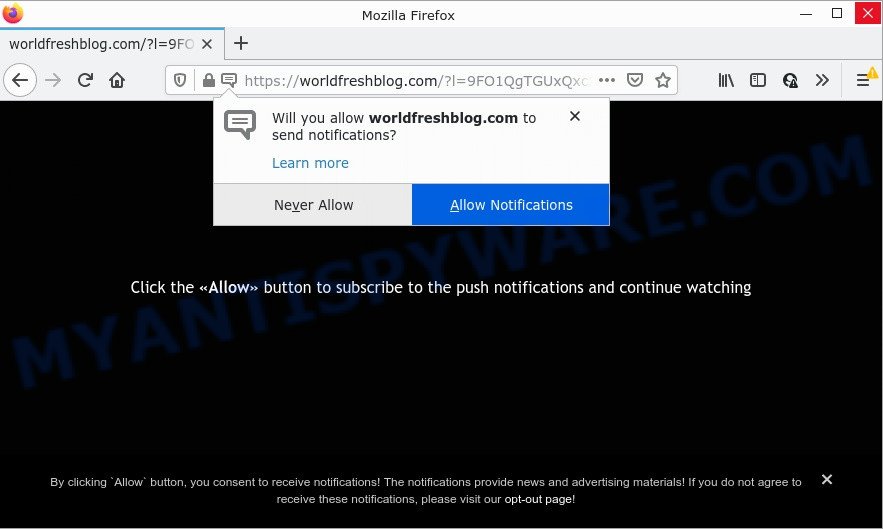
The Worldfreshblog.com site claims that you must subscribe to notifications in order to watch a video, download a file, connect to the Internet, access the content of the web-page, enable Flash Player, and so on. Once you click on the ‘Allow’ button, then your web browser will be configured to show intrusive advertisements on your desktop, even when the web browser is closed.

Threat Summary
| Name | Worldfreshblog.com pop up |
| Type | spam push notifications, browser notification spam, pop-up virus |
| Distribution | suspicious pop-up advertisements, social engineering attack, PUPs, adware |
| Symptoms |
|
| Removal | Worldfreshblog.com removal guide |
How did you get infected with Worldfreshblog.com popups
Some research has shown that users can be redirected to Worldfreshblog.com from suspicious ads or by potentially unwanted apps and adware. Adware is a term that originates from ‘ad supported’ software. Most often, ‘adware software’ is considered by many to be synonymous with ‘malware’. Its purpose is to generate revenue for its author by serving unwanted advertisements to a user while the user is surfing the Internet.
Adware software usually comes along with some free software that users download off of the Internet. So, think back, have you ever download and run any free software. In order to avoid infection, in the Setup wizard, you should be be proactive and carefully read the ‘Terms of use’, the ‘license agreement’ and other setup screens, as well as to always choose the ‘Manual’ or ‘Advanced’ install mode, when installing anything downloaded from the Web.
Remove Worldfreshblog.com notifications from internet browsers
If you’re getting browser notifications from the Worldfreshblog.com or another scam web page, you’ll have previously pressed the ‘Allow’ button. Below we’ll teach you how to turn them off.
|
|
|
|
|
|
How to remove Worldfreshblog.com pop-ups from Chrome, Firefox, IE, Edge
We are presenting a few ways to delete Worldfreshblog.com popups from the Firefox, Google Chrome, Microsoft Edge and Microsoft Internet Explorer using only internal Windows functions. Most of adware and PUPs can be removed through these processes. If these steps does not help to delete Worldfreshblog.com popup ads, then it is better to run a free malicious software removal utilities linked below.
To remove Worldfreshblog.com pop ups, use the steps below:
- Remove Worldfreshblog.com notifications from internet browsers
- Manual Worldfreshblog.com ads removal
- Automatic Removal of Worldfreshblog.com advertisements
- Stop Worldfreshblog.com popup advertisements
Manual Worldfreshblog.com ads removal
First try to remove Worldfreshblog.com advertisements manually; to do this, follow the steps below. Of course, manual removal of adware requires more time and may not be suitable for those who are poorly versed in system settings. In this case, we suggest that you scroll down to the section that describes how to get rid of Worldfreshblog.com pop-ups using free tools.
Uninstall PUPs using MS Windows Control Panel
The main cause of Worldfreshblog.com pop-ups could be potentially unwanted applications, adware or other undesired programs that you may have unintentionally installed on the computer. You need to identify and delete all suspicious apps.
|
|
|
|
Delete Worldfreshblog.com popups from Firefox
If Mozilla Firefox settings are hijacked by the adware, your browser shows annoying popup advertisements, then ‘Reset Mozilla Firefox’ could solve these problems. However, your saved passwords and bookmarks will not be changed, deleted or cleared.
Click the Menu button (looks like three horizontal lines), and click the blue Help icon located at the bottom of the drop down menu like below.

A small menu will appear, press the “Troubleshooting Information”. On this page, click “Refresh Firefox” button as shown below.

Follow the onscreen procedure to restore your Firefox internet browser settings to their original settings.
Get rid of Worldfreshblog.com pop up ads from Internet Explorer
The Internet Explorer reset is great if your internet browser is hijacked or you have unwanted add-ons or toolbars on your internet browser, that installed by an malware.
First, launch the Internet Explorer, then click ‘gear’ icon ![]() . It will display the Tools drop-down menu on the right part of the web-browser, then click the “Internet Options” as shown in the following example.
. It will display the Tools drop-down menu on the right part of the web-browser, then click the “Internet Options” as shown in the following example.

In the “Internet Options” screen, select the “Advanced” tab, then click the “Reset” button. The Microsoft Internet Explorer will open the “Reset Internet Explorer settings” prompt. Further, click the “Delete personal settings” check box to select it. Next, click the “Reset” button as displayed in the following example.

Once the task is complete, press “Close” button. Close the Internet Explorer and restart your device for the changes to take effect. This step will help you to restore your web browser’s search provider by default, newtab and homepage to default state.
Remove Worldfreshblog.com ads from Google Chrome
Like other modern web-browsers, the Chrome has the ability to reset the settings to their default values and thereby recover the browser’s settings such as newtab page, home page and search engine that have been changed by the adware software which causes popups.

- First, start the Chrome and click the Menu icon (icon in the form of three dots).
- It will display the Chrome main menu. Choose More Tools, then click Extensions.
- You’ll see the list of installed extensions. If the list has the extension labeled with “Installed by enterprise policy” or “Installed by your administrator”, then complete the following guide: Remove Chrome extensions installed by enterprise policy.
- Now open the Google Chrome menu once again, click the “Settings” menu.
- Next, click “Advanced” link, which located at the bottom of the Settings page.
- On the bottom of the “Advanced settings” page, press the “Reset settings to their original defaults” button.
- The Google Chrome will display the reset settings dialog box as on the image above.
- Confirm the web-browser’s reset by clicking on the “Reset” button.
- To learn more, read the blog post How to reset Chrome settings to default.
Automatic Removal of Worldfreshblog.com advertisements
Anti Malware software differ from each other by many features like performance, scheduled scans, automatic updates, virus signature database, technical support, compatibility with other antivirus software and so on. We suggest you use the following free programs: Zemana, MalwareBytes AntiMalware and HitmanPro. Each of these applications has all of needed features, but most importantly, they can be used to scan for the adware and remove Worldfreshblog.com popups from the IE, Chrome, Edge and Mozilla Firefox.
Get rid of Worldfreshblog.com pop up advertisements with Zemana
Zemana Anti-Malware is a malware removal tool. Currently, there are two versions of the program, one of them is free and second is paid (premium). The principle difference between the free and paid version of the tool is real-time protection module. If you just need to check your computer for malicious software and get rid of adware which causes the annoying Worldfreshblog.com pop up ads, then the free version will be enough for you.
Download Zemana AntiMalware (ZAM) by clicking on the link below. Save it on your Desktop.
165079 downloads
Author: Zemana Ltd
Category: Security tools
Update: July 16, 2019
After downloading is done, close all windows on your computer. Further, open the install file named Zemana.AntiMalware.Setup. If the “User Account Control” prompt pops up as shown on the screen below, click the “Yes” button.

It will display the “Setup wizard” that will assist you install Zemana Anti Malware on the computer. Follow the prompts and do not make any changes to default settings.

Once install is done successfully, Zemana AntiMalware (ZAM) will automatically start and you may see its main window as shown on the image below.

Next, click the “Scan” button to start scanning your computer for the adware that causes Worldfreshblog.com pop-up ads in your web-browser. A scan may take anywhere from 10 to 30 minutes, depending on the number of files on your device and the speed of your PC system. When a threat is detected, the count of the security threats will change accordingly. Wait until the the scanning is finished.

After Zemana has finished scanning, a list of all items found is prepared. Make sure to check mark the items which are unsafe and then press “Next” button.

The Zemana will start to get rid of adware which causes the unwanted Worldfreshblog.com advertisements. After that process is finished, you can be prompted to reboot your device.
Delete Worldfreshblog.com ads and malicious extensions with Hitman Pro
HitmanPro is a malware removal tool that is developed to scan for and terminate browser hijackers, potentially unwanted apps, adware and suspicious processes from the PC that has been infected by malicious software. It’s a portable program which can be run instantly from USB key. HitmanPro have an advanced device monitoring tool that uses a white-list database to block questionable tasks and applications.
First, visit the page linked below, then press the ‘Download’ button in order to download the latest version of Hitman Pro.
Download and use Hitman Pro on your computer. Once started, click “Next” button to perform a system scan with this tool for the adware that causes popups. Depending on your PC, the scan can take anywhere from a few minutes to close to an hour. .

Once the scanning is done, Hitman Pro will show a list of detected items.

All detected threats will be marked. You can delete them all by simply click Next button.
It will display a prompt, press the “Activate free license” button to start the free 30 days trial to remove all malicious software found.
How to remove Worldfreshblog.com with MalwareBytes AntiMalware (MBAM)
Manual Worldfreshblog.com popups removal requires some computer skills. Some files and registry entries that created by the adware software may be not fully removed. We recommend that run the MalwareBytes Anti Malware (MBAM) that are fully free your computer of adware software. Moreover, the free program will allow you to delete malware, potentially unwanted software, browser hijackers and toolbars that your PC may be infected too.
Installing the MalwareBytes AntiMalware (MBAM) is simple. First you will need to download MalwareBytes Anti-Malware (MBAM) on your computer from the following link.
327299 downloads
Author: Malwarebytes
Category: Security tools
Update: April 15, 2020
When the downloading process is done, close all windows on your device. Further, launch the file called MBSetup. If the “User Account Control” dialog box pops up as shown on the image below, click the “Yes” button.

It will open the Setup wizard which will assist you set up MalwareBytes Anti Malware (MBAM) on the PC system. Follow the prompts and do not make any changes to default settings.

Once installation is complete successfully, click “Get Started” button. Then MalwareBytes will automatically start and you can see its main window as on the image below.

Next, click the “Scan” button for scanning your PC system for the adware that causes multiple annoying pop-ups. Depending on your computer, the scan can take anywhere from a few minutes to close to an hour. While the MalwareBytes Free utility is scanning, you may see how many objects it has identified as being infected by malware.

When MalwareBytes AntiMalware (MBAM) is complete scanning your PC, it will display the Scan Results. When you are ready, click “Quarantine” button.

The MalwareBytes will remove adware that causes multiple unwanted pop-ups and move the selected threats to the program’s quarantine. Once the clean up is done, you can be prompted to reboot your device. We suggest you look at the following video, which completely explains the process of using the MalwareBytes AntiMalware to get rid of hijackers, adware and other malicious software.
Stop Worldfreshblog.com popup advertisements
By installing an adblocker application like AdGuard, you’re able to block Worldfreshblog.com, autoplaying video ads and remove lots of distracting and intrusive ads on web-sites.
First, please go to the following link, then click the ‘Download’ button in order to download the latest version of AdGuard.
26906 downloads
Version: 6.4
Author: © Adguard
Category: Security tools
Update: November 15, 2018
After downloading it, start the downloaded file. You will see the “Setup Wizard” screen as displayed in the figure below.

Follow the prompts. After the setup is done, you will see a window as shown on the image below.

You can click “Skip” to close the installation program and use the default settings, or click “Get Started” button to see an quick tutorial that will help you get to know AdGuard better.
In most cases, the default settings are enough and you do not need to change anything. Each time, when you start your device, AdGuard will run automatically and stop unwanted advertisements, block Worldfreshblog.com, as well as other malicious or misleading web sites. For an overview of all the features of the program, or to change its settings you can simply double-click on the AdGuard icon, that may be found on your desktop.
To sum up
Once you have removed the adware software using this tutorial, Google Chrome, Mozilla Firefox, Microsoft Internet Explorer and Microsoft Edge will no longer open annoying Worldfreshblog.com web site when you surf the Web. Unfortunately, if the few simple steps does not help you, then you have caught a new adware software, and then the best way – ask for help.
Please create a new question by using the “Ask Question” button in the Questions and Answers. Try to give us some details about your problems, so we can try to help you more accurately. Wait for one of our trained “Security Team” or Site Administrator to provide you with knowledgeable assistance tailored to your problem with the annoying Worldfreshblog.com advertisements.


















